Understanding Azure Data Studio for Jupyter Notebooks
Azure Data Studio is a versatile tool that integrates seamlessly with Jupyter Notebooks, enhancing its use for data professionals. It combines robust SQL query capabilities with the interactive experience of Jupyter, enabling users to efficiently handle data tasks.
Introduction to Azure Data Studio
Azure Data Studio is a cross-platform database tool designed for data professionals who work with on-premises and cloud data platforms. It provides a range of features that make data management more efficient and user-friendly.
The interface is similar to Visual Studio Code, offering extensions and a customizable environment. This tool supports SQL Server, PostgreSQL, and Azure SQL Database, among others, providing a flexible workspace for various data tasks.
Users can execute SQL queries, generate insights, and perform data transformations directly within the environment. The intuitive interface and extensibility options cater to both beginners and experienced users, making it a popular choice for those who need a powerful yet easy-to-use data tool.
The Integration of Jupyter Notebooks
The integration of Jupyter Notebooks into Azure Data Studio allows users to create documents that contain live code, visualizations, and text narratives. This feature is particularly useful for data analysis, as it enables a seamless workflow from data collection to presentation.
Users can connect their notebooks to different kernels, such as Python or R, to run data analysis scripts or machine learning models within Azure Data Studio. The ability to compile multiple notebooks into a Jupyter Book further augments the experience, providing an organized way to manage and share related notebooks.
The collaborative nature of Jupyter Notebooks combined with SQL Server features enhances productivity and facilitates better decision-making for data-driven projects.
Working with SQL and Python in Notebooks
Azure Data Studio allows users to integrate both SQL and Python within notebooks, offering versatility in data management and analysis. By employing SQL for database queries and Python for more complex computations, users can fully utilize the capabilities of notebooks.
Executing SQL Queries
Users can execute SQL queries directly within notebooks to interact with databases like Azure SQL Database and PostgreSQL. The process typically involves connecting to a SQL Server and using the SQL kernel. This enables users to run T-SQL scripts, perform queries, and visualize data results.
Selecting the correct kernel is crucial. SQL Server notebooks often employ the SQL kernel to handle operations efficiently.
Users can also add query results to their reports directly, making SQL notebooks useful for quick data retrieval and presentation tasks.
Python in Azure Data Studio
Python can be used within Azure Data Studio notebooks to extend functionality beyond typical SQL operations. Utilizing the Python kernel allows users to perform data analysis, visualization, and automation tasks that might be complex with SQL alone.
Python is excellent for advanced data manipulation and can connect to SQL Server or Azure SQL Database to fetch and process data.
Modules like pandas and matplotlib are often used to manipulate data and create visualizations. Users can easily switch between SQL and Python kernels to get the best of both worlds.
Leveraging T-SQL and Python Kernels
The integration of both T-SQL and Python within a notebook enables powerful data workflows. Users can start by running SQL queries to extract data, which can then be handed off to Python for further analysis or visualization.
This hybrid approach is beneficial for scenarios involving data pipelines or extensive data transformation.
Switching between T-SQL and Python kernels enhances flexibility. For example, users might use T-SQL to pull data from a SQL Server, apply complex calculations in Python, and then update results back to an Azure SQL Database.
By combining these tools, users can maximize the functionality of their SQL Server notebooks, expanding capabilities with additional options like PySpark or KQLmagic where necessary.
Creating and Managing Notebooks
Working with notebooks in Azure Data Studio involves two main aspects: the process of creating them and the skills needed to manage them efficiently. Users can explore multiple methods to create notebooks and learn how to organize them within the interface to enhance workflow.
Notebook Creation Process
Creating a notebook in Azure Data Studio offers flexibility. Users can start by selecting New Notebook from the File Menu, right-clicking on a SQL Server connection, or using the command palette with the “new notebook” command.
Each method opens a new file named Notebook-1.ipynb. This approach allows the integration of text, code, images, and query results, making it a comprehensive tool for data presentation and analysis.
Adding a Jupyter book is an option for those wanting a collection of notebooks organized under a common theme. Users can also enhance their notebooks using Markdown files for text formatting or a readme for providing additional information. This flexibility supports various projects and helps share insights effectively.
Managing Notebooks within Azure Data Studio
Once created, managing notebooks becomes crucial. Azure Data Studio provides a Notebooks tab in the SQL Agent section, where users can organize their work efficiently. This tab helps in viewing and managing existing notebook jobs, making it easier to track and update documents.
Managing notebooks also involves organizing files into logical sections and keeping them up to date. Regular updates help in maintaining the relevance of data insights and code snippets.
Using the available tools within Azure Data Studio, users can ensure their notebooks are not just well-organized but also useful for repeated reviews and presentations.
Enhancing Notebooks with Multimedia and Links
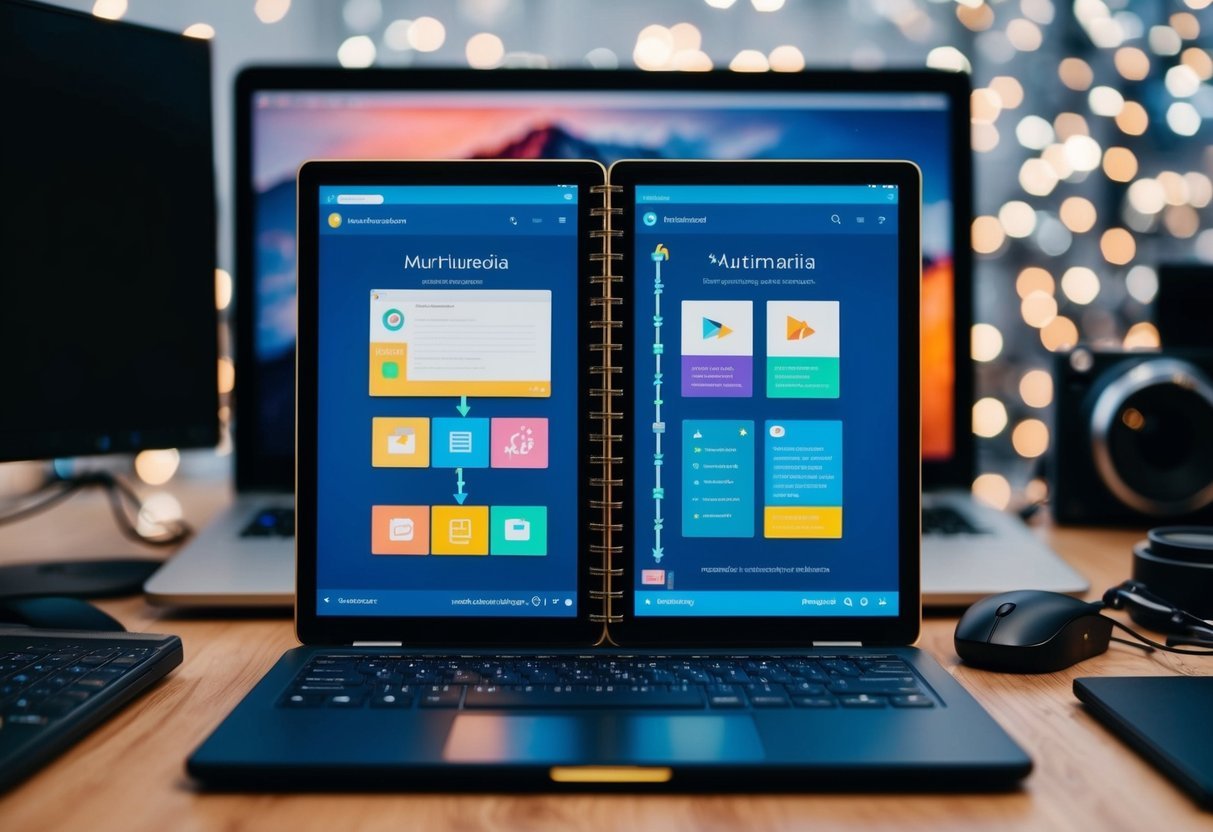
Using multimedia and links in Azure Data Studio notebooks can make data more engaging and easier to understand. By adding images, charts, and links, users can create rich documents that provide context and enhance readability.
Adding Images and Visual Content
Incorporating images and charts can significantly improve the presentation of data within a notebook. Users can add visual content using Markdown by embedding images directly from a file or an online source. This can be done using the syntax .
Images can explain complex data patterns effectively. Using appropriate visuals, such as charts or graphs, helps in conveying information quickly, especially when dealing with large datasets.
A chart, for instance, can summarize results that might require extensive narrative otherwise.
Charts can be particularly useful for displaying numerical data. Popular libraries like Matplotlib in Python can be used for this purpose. Visuals should be clear and relevant to the topic being discussed to maximize their impact.
Incorporating Links and References
Links are essential for connecting different components within notebooks or pointing users to additional resources. Users can include links using Markdown format [link text](URL).
These links can navigate to external websites, other sections within the notebook, or related documents.
Providing references to relevant articles or documentation can enhance the reader’s comprehension and offer additional perspectives on the subject. For instance, linking to a tutorial on Azure Data Studio can help users who want a deeper understanding of its features.
Links should be descriptive, allowing readers to anticipate what information will be accessed by clicking. This practice ensures better accessibility and improves the user’s navigation experience within the notebook.
Keeping links current and accurate is also crucial to maintain the usefulness of a notebook over time.
Productivity Features for Data Professionals

For data professionals, Azure Data Studio offers a variety of productivity-enhancing features. By utilizing functionalities like code cells and advanced text cell options, professionals can streamline their workflows. Additionally, reusable code snippets further facilitate efficient coding practices.
Utilization of Code Cells
Code cells allow data scientists to execute parts of the code independently. This can be especially useful for testing or debugging specific sections of a script.
Users can simply write a block of code in a code cell and press the Run Cell button to execute it without affecting the rest of the script.
Using code cells promotes iterative development, where changes can be tested on the fly. This capability mimics certain features of Visual Studio Code, making the transition smoother for users familiar with that environment.
Enhanced code cell functionality reduces the time spent moving between coding and checking results, thus enhancing technical skills efficiency.
Advanced Text Cell Functionality
Text cells in Azure Data Studio are more than just spaces for notes. They support Markdown, which allows the inclusion of formatted text, bullet points, and tables.
This advanced functionality enables users to document their processes clearly and concisely.
By using text cells effectively, data professionals can keep track of important insights and methodologies. This organized approach benefits not only the individual but also team collaboration.
Proper documentation with text cells ensures that any team member can follow the analysis steps taken, fostering better communication and improved collaboration.
Reusable Code Snippets
Reusable code snippets save valuable time for data professionals by allowing them to store and access frequently used code blocks easily. These snippets can be dragged into different parts of a notebook or other projects, minimizing repetitive tasks.
By leveraging code snippets, data teams can ensure code consistency and reduce errors. This speeds up the development process, as there’s no need to rewrite functions or methods for common tasks repeatedly.
The ability to reuse code is a critical feature in enhancing productivity, providing more time for data analysis and other core activities. This feature makes Azure Data Studio a compelling choice for database professionals seeking to optimize their workflow.
Applying Notebooks in Data Science and ML

Notebooks provide an interactive environment for tackling complex data science tasks. They are essential for data visualization and streamlining machine learning workflows. These tools allow users to blend code and narrative seamlessly, enhancing productivity and collaboration.
Data Exploration and Visualization
Data exploration is a crucial step in data analysis. Notebooks like Jupyter are widely used for exploring data sets interactively. Python notebooks are popular because of libraries like Matplotlib and Seaborn. These tools help create comprehensive plots and graphs that make data patterns and trends clear.
Incorporating SQL queries allows users to pull data directly from sources like SQL Server 2019, making analysis more efficient.
By combining SQL for querying and Python for visualization, users can generate detailed insights quickly. Interactivity in notebooks also lets users adjust parameters on the fly, revealing new dimensions of the data without re-running entire processes.
Machine Learning Workflows
In the realm of machine learning, notebooks simplify the process of building and training models. They offer a step-by-step interface for developing algorithms, from data preparation to model evaluation.
This workflow typically involves importing datasets, preprocessing data, training models, and evaluating performance.
Notebooks integrate well with popular machine learning frameworks like TensorFlow and Scikit-learn. These platforms accelerate model development with pre-built functions and modules.
Sharing models and results with team members is straightforward, fostering easier collaboration. Notebooks also allow documentation of the entire process, which is vital for reproducibility and understanding model performance.
By using them, data scientists can efficiently manage and iterate on their machine learning projects.
Frequently Asked Questions

Azure Data Studio offers a dynamic environment for creating and managing Jupyter Notebooks. It includes various features for data analysis, integration with version control, and productivity tools to enhance the user experience.
What are the steps to create and run a Jupyter Notebook in Azure Data Studio?
To create a Jupyter Notebook in Azure Data Studio, users can go to the File Menu, right-click a SQL Server connection, or use the command palette. After the notebook opens, users can connect to a kernel and start running their code.
Can I open and work with multiple notebook connections simultaneously in Azure Data Studio?
Azure Data Studio allows users to manage multiple notebook connections. This flexibility helps in organizing various tasks without switching across different instances.
Users can handle different queries and analyses in separate notebooks that are open concurrently.
What are the key benefits and features of using Azure Data Studio for data exploration and analysis?
Azure Data Studio provides a rich notebook experience with features supporting languages like Python, PySpark, and SQL. It streamlines data exploration with integrated tools and visualization options, making data analysis more efficient for users.
How can notebooks in Azure Data Studio be integrated with version control systems like Git?
Notebooks in Azure Data Studio can be integrated with Git by connecting them to Git repositories. This allows for easy version tracking, collaboration, and management of the notebook files within the version control system, enhancing project workflow.
What kind of examples are available for learning how to use notebooks in Azure Data Studio effectively?
Different tutorials and examples are available for beginners, which cover various features of notebooks in Azure Data Studio. These examples help users understand data organization, visualization, and coding within the environment.
What shortcuts and productivity tips should users be aware of when working with notebooks in Azure Data Studio?
Users can leverage numerous keyboard shortcuts for efficiency, like opening the command palette with Ctrl + Shift + P.
Customizing the workspace and using command line tools can also speed up daily tasks, helping users maintain productivity.
