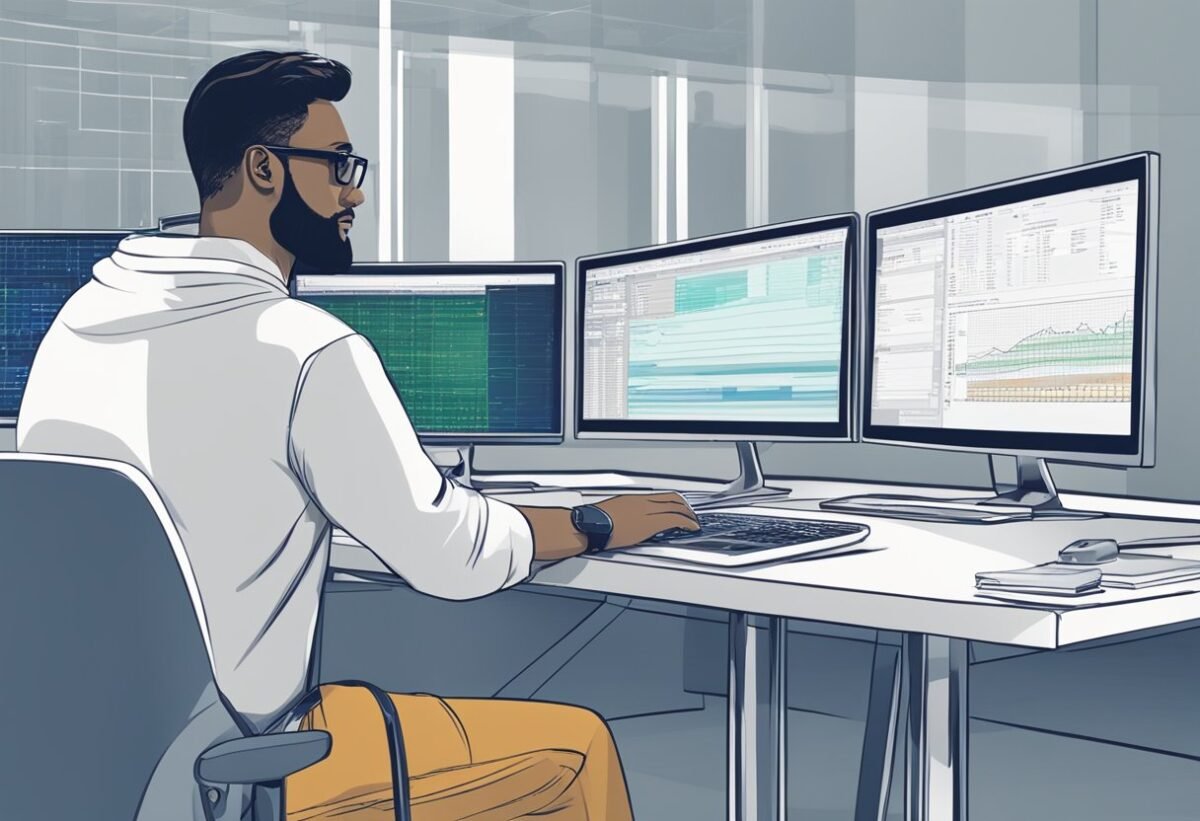Understanding T-SQL and Its Role in Database Management
T-SQL, or Transact-SQL, is an extension of SQL used primarily with Microsoft SQL Server. It enhances SQL with additional features, making database management more efficient.
In database management, T-SQL plays a central role. It combines the capabilities of Data Definition Language (DDL) and Data Manipulation Language (DML).
DDL includes commands such as CREATE, ALTER, and DROP.
T-SQL helps manage databases in different environments, including Azure SQL Database, Azure SQL Managed Instance, and Azure Synapse Analytics.
Each of these services supports T-SQL for creating database structures and managing data.
Functions like stored procedures and triggers are part of T-SQL, allowing for automation and optimization of tasks within SQL Server.
They help keep operations fast and reduce manual errors.
The SQL Server environment benefits from T-SQL’s additional features, making it a strong choice for enterprises needing robust database solutions. T-SQL improves query performance and enhances data handling capabilities.
In environments using Azure Synapse Analytics, T-SQL allows integrated analytics, combining big data and data warehousing. This feature is essential for businesses handling large datasets.
Essentials of DDL in T-SQL: Creating and Managing Schemas
Creating and managing schemas in T-SQL involves understanding the Data Definition Language (DDL) commands like CREATE, ALTER, and DROP.
These commands help define the structure of data, such as tables and databases, while managing permissions and organization.
Defining Schemas with CREATE
The CREATE command in DDL allows users to define new schemas, essential for organizing and managing database objects.
Using CREATE SCHEMA, users can establish a schema that groups together tables, views, and other objects. For instance, CREATE SCHEMA Sales; sets up a framework for sales-related database elements.
Within a schema, users can also employ commands like CREATE TABLE to set up individual tables. Schemas ensure that tables are logically grouped, improving data management and security through controlled permissions.
By organizing data into schemas, database administrators maintain clear and distinct categories, making the management of large data sets more efficient.
Modifying Schemas with ALTER
The ALTER command allows modifications to existing schemas. This is useful for changing schema elements as data needs evolve.
For example, ALTER SCHEMA Sales TRANSFER Products.Table1 TO Management; transfers a table from the Sales schema to the Management schema. This flexibility aids in reorganizing or expanding schema structures without starting from scratch.
Permissions can also be altered using this command to accommodate changing security requirements.
Adjustments ensure that only authorized users access sensitive data, maintaining data integrity and security.
Utilizing ALTER effectively ensures that schemas remain adaptable to organizational needs and data governance standards.
Removing Schemas with DROP
The DROP command in DDL is used to remove schemas that are no longer necessary.
By executing a command like DROP SCHEMA Sales;, all objects within the Sales schema are permanently deleted.
This command is crucial for maintaining a clean database environment and removing outdated or redundant data structures.
Before executing DROP, it’s vital to review dependencies and permissions associated with the schema.
Ensuring that necessary backups exist can prevent accidental loss of important data.
Using DROP responsibly helps streamline database management by eliminating clutter and maintaining a focus on relevant and active data sets.
Creating and Utilizing Views in SQL Server
Views in SQL Server are virtual tables that offer a streamlined way to present and manage data. By using views, one can encapsulate complex queries, enhance security, and simplify database interactions.
Introduction to Views
A view is a saved query that presents data as if it were a table. It does not store data itself. Instead, it retrieves data from underlying tables every time it is accessed. This makes it a flexible tool for organizing and managing data.
Views help in managing permissions by restricting access to sensitive data.
Schemabinding is an option that ties a view to the schema of its underlying tables, so changes to these tables require adjusting dependent views.
Creating Views with CREATE VIEW
To create a view, the CREATE VIEW statement is used. It requires a name and a SELECT query defining the data presented by the view. Here’s an example:
CREATE VIEW ProductView AS
SELECT ProductID, ProductName
FROM Products
WHERE Price > 100;
The WITH CHECK OPTION can ensure data modifications through the view adhere to its defining criteria, preserving data integrity.
This means any update must satisfy the view’s WHERE clause, blocking changes that would result in inaccessible data.
Altering Views with ALTER VIEW
Views can be modified using the ALTER VIEW statement. This is useful for updating the SQL query of an existing view without dropping it:
ALTER VIEW ProductView AS
SELECT ProductID, ProductName, Category
FROM Products
WHERE Price > 100;
Altering a view doesn’t affect permissions. Thus, users with access to the view before the alteration still have access.
Using schemabinding when altering ensures the underlying tables aren’t changed in a way that breaks the view.
Dropping Views with DROP
If a view is no longer needed, it can be removed with the DROP VIEW command. This action deletes the view from the database:
DROP VIEW ProductView;
When a view is dropped, any dependent scheduled tasks or applications must be updated, as they might rely on the view.
It’s important to review dependencies beforehand to avoid interrupting processes or applications relying on the view’s data.
Mastering DML Operations: Inserting, Updating, Deleting

Data Manipulation Language (DML) operations are essential for managing data in any relational database. Mastering operations like inserting, updating, and deleting data helps ensure databases are efficient and up-to-date. These tasks are primarily performed using SQL commands that provide precise control over the data.
Inserting Data with INSERT
The INSERT statement allows users to add new records to a table. It requires specifying the table name and the values to be inserted.
A typical command utilizes the syntax INSERT INTO table_name (column1, column2) VALUES (value1, value2), which ensures data is entered into the correct columns.
This can be enhanced by using the INSERT INTO SELECT command to insert data from another table, making data transfer seamless.
Using INSERT, users can populate tables with large datasets efficiently.
It’s crucial to ensure data types match the columns in which data is inserted to avoid errors.
Handling duplicate keys and unique constraints is vital to maintaining data integrity.
Checking for such constraints before performing insert operations can prevent violations and ensure data consistency.
Updating Data with UPDATE
The UPDATE statement is used to modify existing records in a database table.
It involves specifying the table and setting new values with a SET clause followed by conditions defined by a WHERE clause. For example, UPDATE table_name SET column1 = new_value WHERE condition changes specific records while keeping the rest unchanged.
Users should be cautious when updating records, especially without a WHERE clause, as this could modify all data in a table.
Utilizing the WHERE clause allows users to target specific records, ensuring accurate updates.
It’s vital to verify the conditions to prevent unintended changes and optimize query performance by updating only necessary rows.
Deleting Data with DELETE
The DELETE statement removes records from a table. Users define which rows to delete using a WHERE clause; for instance, DELETE FROM table_name WHERE condition ensures only targeted records are removed.
Without this clause, all records in the table might be deleted, which can be highly destructive.
Using DELETE cautiously helps prevent data loss.
To maintain integrity, consider foreign key constraints which might restrict deletions if related records exist elsewhere.
It’s often advised to back up data before performing large delete operations to safeguard against unintended data loss and ensure that critical information can be restored if needed.
Optimizing Data Queries with SELECT Statements
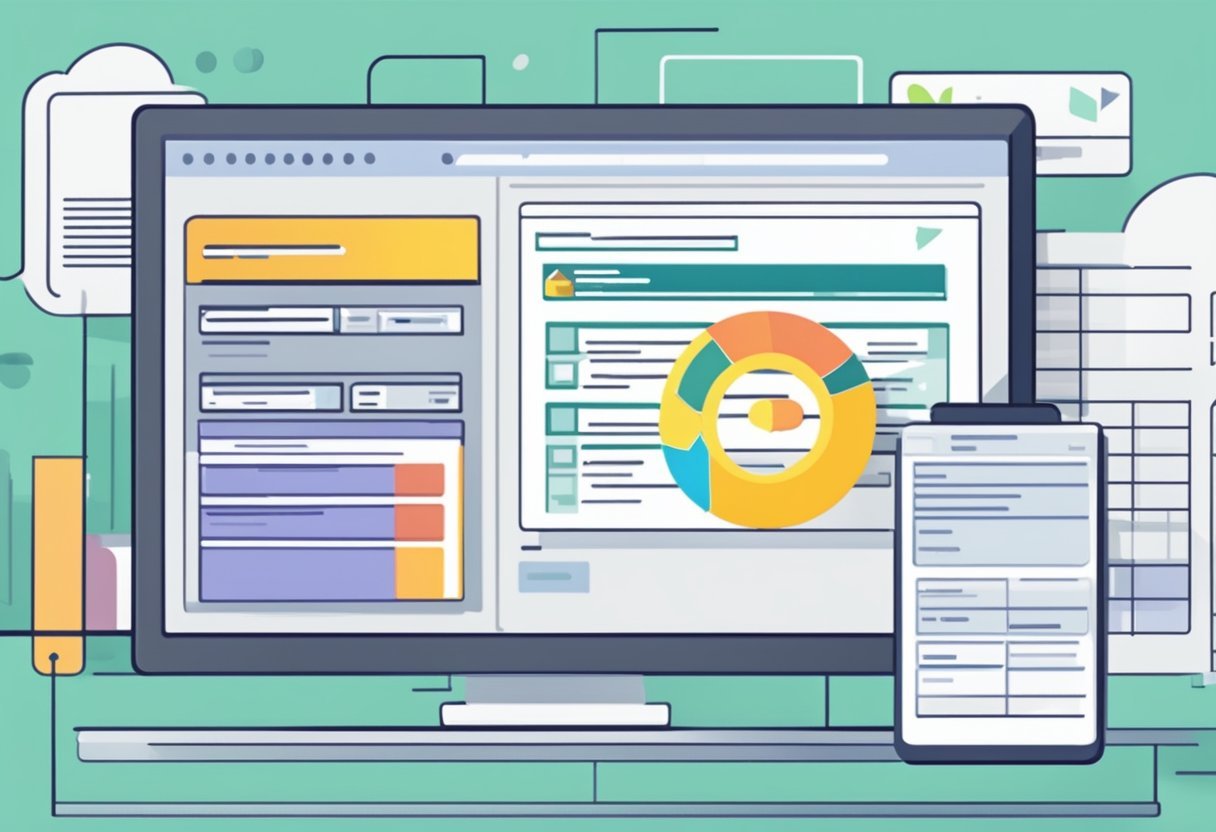
Efficiently handling data queries in T-SQL involves using the SELECT statement, which retrieves data from databases. Key methods to improve query performance are proper construction of SELECT statements, effective application of the WHERE clause for filtering, and using JOINs to combine data from multiple tables.
Constructing Select Statements
A well-built SELECT statement is the foundation for efficient data retrieval.
It is essential to specify only the necessary columns to reduce data load. For instance, instead of using SELECT *, it is better to explicitly list desired columns like SELECT column1, column2. This approach minimizes the amount of data that needs to be processed and transferred.
Additionally, leveraging indexes while constructing SELECT statements can drastically enhance performance.
Indexes help the database engine find rows quicker, reducing query execution time. Understanding how to use and maintain indexes effectively is vital.
Including order-by clauses wisely ensures that data is displayed in a useful order without unnecessary computation overhead.
Filtering Data with WHERE Clause
The WHERE clause is crucial for filtering data. It allows users to retrieve only the rows that meet certain conditions.
For example, SELECT column1 FROM table WHERE condition narrows down the dataset to relevant results.
Using indexed columns in the WHERE clause can significantly speed up query execution.
Strategically combining multiple conditions using AND and OR operators can further optimize query results.
For example, WHERE condition1 AND condition2 restricts the search to rows meeting multiple criteria.
Limiting the use of functions on columns within WHERE clauses avoids unnecessary computation, enhancing performance.
Combining Data with JOINs
JOIN statements are powerful tools for combining data from multiple tables. The most common is the INNER JOIN, which returns rows when there are matching values in both tables.
When implementing JOINs, ensuring the use of primary and foreign keys boosts performance. This relationship allows SQL to quickly find related records.
It’s critical to filter unwanted data before performing a JOIN to minimize data processing.
Writing efficient JOIN queries prevents fetching unnecessary rows and reduces processing time.
Advanced Data Manipulation with MERGE and Triggers
Advanced data manipulation in SQL Server involves using the MERGE statement for complex tasks and triggers for automation. MERGE helps combine INSERT, UPDATE, and DELETE operations, while triggers respond automatically to certain changes, ensuring data integrity and maintaining databases efficiently.
Utilizing MERGE for Complex DML Operations
The MERGE statement is a powerful tool in SQL that simplifies complex Data Manipulation Language (DML) tasks.
It enables users to perform INSERT, UPDATE, or DELETE operations in a single statement based on the results of a join with a source table. This approach reduces the number of data scans, making operations more efficient.
Using MERGE, developers can handle situations where data consistency between tables is crucial.
For instance, when synchronizing tables, MERGE ensures rows are updated when they already exist or inserted when missing.
A key feature of MERGE is its ability to address different outcomes of a condition, streamlining complex database tasks effectively.
Additionally, by reducing the number of statements, it enhances maintainability.
Automating Tasks with Triggers
Triggers automate actions in a database. They execute automatically in response to DML events like INSERT, UPDATE, or DELETE on a table. This feature is crucial for maintaining data integrity, as it ensures that specified actions occur whenever changes happen within a database.
Developers use triggers to enforce rules consistently without manual intervention. For example, they can prevent unauthorized changes or maintain audit trails by logging specific operations. Triggers are also beneficial for managing complex business logic within a database. They’re essential in scenarios where automatic responses are necessary, ensuring consistency and reliability across the system.
Table Management Techniques: TRUNCATE, RENAME, and More
Table management in T-SQL involves key operations like data removal and renaming database objects. These tasks are crucial for database administrators aiming to maintain organized and efficient databases, enhancing overall performance and usability.
Efficient Data Removal with TRUNCATE TABLE
The TRUNCATE TABLE command is an efficient way to remove all records from a table without deleting the structure itself. Unlike the DELETE command, which logs individual row deletions, TRUNCATE TABLE is faster because it deallocates the data pages in the table. This makes it ideal for quickly clearing large tables.
One limitation of TRUNCATE TABLE is that it cannot be used when a table is referenced by a foreign key constraint. Additionally, it does not fire delete triggers, and you cannot use it on tables with indexed views. For a comprehensive guide, refer to Pro T-SQL.
Renaming Database Objects with sp_rename
The sp_rename stored procedure allows users to rename database objects such as tables, columns, or indexes in SQL Server. This task is essential when there’s a need to update names for clarity or standardization.
Using sp_rename is straightforward. The syntax requires the current object name, the new name, and optionally, the object type.
It’s important to be cautious with sp_rename, as it may break dependencies like stored procedures or scripts relying on the old names. To learn more about the process, explore details in Beginning T-SQL.
Controlling Access with Permissions and Data Control Language
Data Control Language (DCL) is crucial in managing database access. It uses specific commands to control user permissions. Two key DCL commands are GRANT and REVOKE.
GRANT is used to give users specific abilities, such as selecting or inserting data into tables. For example:
GRANT SELECT ON Employees TO User1;
This command allows User1 to view data in the Employees table.
Permissions can be specific, like allowing data changes, or general, like viewing data. Permissions keep data safe and ensure only authorized users can make changes.
To remove permissions, the REVOKE command is used. For instance:
REVOKE SELECT ON Employees FROM User1;
This stops User1 from accessing data in the Employees table. Managing these permissions carefully helps maintain data integrity and security.
A table can summarize user permissions:
| Command | Description |
|---|---|
| GRANT | Allows a user to perform operations |
| REVOKE | Removes user permissions |
Understanding these commands helps maintain a secure database environment by controlling user access effectively.
Working with Data Types and Table Columns in SQL Server
Data types in SQL Server define the kind of data that can be stored in each column. Choosing the right data type ensures efficient database performance and storage. This section explores the structure of SQL data types, designing tables with appropriate columns, and setting primary keys.
Understanding SQL Data Types
Data types are essential in SQL Server as they determine how data is stored and retrieved. Common data types include Varchar for variable-length strings and Int for integers.
Using the correct data type helps optimize performance. For instance, using Int instead of a larger data type like BigInt saves storage space.
Char and Varchar differ slightly. Char is fixed-length, filling the column with spaces if needed, while Varchar only uses necessary space. Choosing between them depends on knowing whether the data length will change.
Designing Tables with Appropriate Columns
When designing tables, selecting the right column and data type is crucial. Consider the nature and use of the data. Text fields might use Varchar, whereas numeric data might require Int or Decimal. This ensures that the table efficiently handles and processes data.
Creating the correct index can also improve performance. Using indexes on frequently searched columns can speed up query responses. Although they help access data quickly, keep in mind that they also slow down data entry operations. Balancing the two is key in table design.
Setting Primary Keys
A Primary Key uniquely identifies each record in a table. It is important for ensuring data integrity and is usually set on a single column, but it can also be on multiple columns.
The best choice for a primary key is usually an integer type because of its efficiency.
Primary keys should be unique and not contain null values. Using a data type like Int for the key column can enhance performance.
SQL Server enforces uniqueness and prevents null values when defining primary keys, helping maintain database integrity. Defining them correctly is crucial for managing relationships between tables.
Utilizing SQL Server Management and Development Tools
SQL Server Management tools are essential for working with databases efficiently. Understanding how to navigate these tools will make database management easier. This section focuses on SQL Server Management Studio, integrating with Visual Studio, and technical aspects of Microsoft Fabric.
Navigating SQL Server Management Studio
SQL Server Management Studio (SSMS) is a powerful tool for managing SQL Server databases. It provides an interface to execute queries, design databases, and configure servers.
Users can access object explorer to view database objects like tables and views. SSMS also offers query editor, where users can write and debug SQL scripts.
Features such as the query designer help to create queries visually without extensive coding knowledge. SSMS also offers the ability to manage database security and permissions, making it a comprehensive tool for database administration tasks.
Integrating with Visual Studio
Visual Studio offers robust integration with SQL Server for developers. Through the use of SQL Server Data Tools (SSDT), developers can build, debug, and deploy SQL Server databases directly from Visual Studio.
This integration allows for better version control using Git or Team Foundation Server, enabling collaborative work on database projects. Visual Studio also provides a platform for creating complex data-driven applications with seamless connectivity to SQL Server.
Additionally, features like IntelliSense support in Visual Studio assist in writing T-SQL queries more efficiently. This makes Visual Studio an invaluable tool for developers working with SQL Server.
Understanding Microsoft Fabric and Technical Support
Microsoft Fabric facilitates data movement and transformation within Azure. It supports integration between services like Azure Data Factory and SQL Server.
It provides a cohesive platform for building and managing data pipelines.
Technical support for Microsoft Fabric involves accessing resources like documentation, online forums, and direct support from Microsoft to solve issues.
Teams benefit from these resources by ensuring reliable performance of data solutions. The support also aids in troubleshooting any problems that arise during data development activities.
Microsoft Fabric ensures that data management operations are streamlined, reducing complexities and enhancing productivity.
Performance Considerations: Indexing and Session Settings
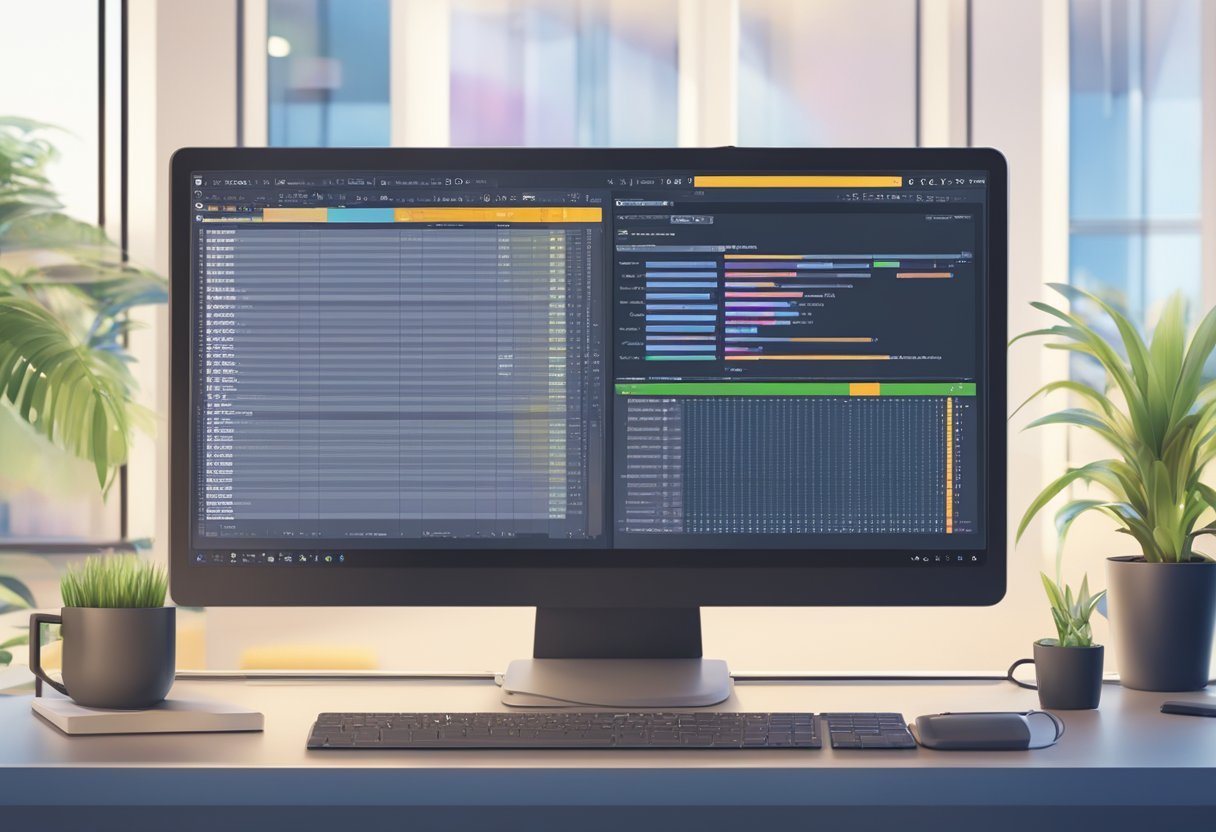
Indexing is crucial for improving query performance in T-SQL. Properly designed indexes can significantly speed up data retrieval by reducing the amount of data SQL Server needs to scan.
Clustered indexes sort and store the data rows in the table or view based on their key values. Non-clustered indexes create a separate structure that points to the data.
Session settings can affect how queries run and use resources. Settings like SET NOCOUNT ON can help reduce network traffic by preventing the server from sending messages that confirm the affected row count.
Transaction isolation levels impact performance by determining how many locks are held on the data. Lower isolation levels like READ UNCOMMITTED can reduce locking but increase the risk of dirty reads.
Monitoring query performance includes using tools like dynamic management views (DMVs). These provide insights into query execution statistics and server health, helping identify performance bottlenecks.
Proper indexing strategies and session settings can lead to significant performance improvements. By understanding and applying these concepts, one can optimize SQL Server queries effectively.
Frequently Asked Questions
Understanding how to work with views in T-SQL is crucial for database management. This section covers how to access view definitions, create complex views, and distinguishes differences between tables and views.
How can you view the definition of an existing SQL Server view using a query?
To view the definition of an existing SQL Server view, use the following query:
SELECT OBJECT_DEFINITION(OBJECT_ID('view_name'));
This retrieves the SQL script used to create the view.
What is the correct syntax to create a view that combines data from multiple tables in SQL?
To create a view that combines data, use a JOIN statement:
CREATE VIEW combined_view AS
SELECT a.column1, b.column2
FROM table1 a
JOIN table2 b ON a.id = b.id;
This combines columns from multiple tables into one view.
What are the restrictions regarding the CREATE VIEW command within a batch of SQL statements?
When using the CREATE VIEW command, it must be the only statement in a batch. This ensures that the view is created without interference from other SQL commands in the batch.
In SQL Server Management Studio, what steps are taken to inspect the definition of a view?
In SQL Server Management Studio, navigate to the view in the Object Explorer. Right-click the view and select “Design” or “Script View As” followed by “ALTER”. This shows the view’s definition.
How are DDL statements used to modify an existing view in T-SQL?
To modify an existing view, use the ALTER VIEW statement with the desired changes. This updates the view’s definition without dropping and recreating it.
Can you explain the difference between a table and a view in T-SQL?
A table stores data physically in the database. Meanwhile, a view is a virtual table that presents data from one or more tables. Views do not hold data themselves but display data stored in tables.