Understanding Seaborn and Its Categorical Plot Types
Seaborn is a powerful data visualization library in Python, built on top of Matplotlib. It simplifies the creation of complex plots, making it easier to understand data.
Categorical plots are tools in Seaborn designed for visualizing categorical data. These plots help highlight relationships and distributions involving categories.
Common Categorical Plots:
- Strip Plot: Displays individual data points. Ideal for looking at data distributions across different categories.
- Swarm Plot: Similar to strip plots but adjusts for better data point separation.
- Box Plot: Shows data distribution using quartiles, highlighting median, and potential outliers.
- Violin Plot: Combines the box plot with a kernel density plot to show data distribution shape.
- Bar Plot: Represents data points using rectangular bars, useful for comparing quantities across categories.
Point Plot: Depicts mean values of groups with confidence intervals. Good for comparing different conditions.
Count Plot: Displays the number of observations per category. Useful for counting occurrences.
Catplot: A versatile plotting function that can represent various plot types like strip, swarm, box, etc., by changing a simple parameter.
The Seaborn library enhances the data visualization process, offering ways to evaluate datasets effectively. Each plot reveals different aspects of the data, providing insights tailored to specific needs. For more detailed visualization techniques, exploring the Seaborn documentation can be beneficial.
Setting Up the Environment
To get started with Seaborn and categorical plots, it’s important to have the right environment set up. This involves installing necessary libraries and making sure they are properly imported into your Python script.
Installing Seaborn
To use Seaborn, it needs to be installed in your Python environment. This can be done using pip, the Python package manager.
Using a terminal or command prompt, run the following command:
pip install seaborn
This command installs Seaborn along with any required dependencies, such as Matplotlib, which is necessary for plotting. Ensure that your Python version is compatible with Seaborn, typically Python 3.6 or above.
It may also be helpful to have a package like Pandas, especially if you plan to make use of built-in functions like load_dataset, which simplify data loading tasks. These datasets are useful for demonstrating and testing categorical plots.
Importing Libraries
After installing, the next step is importing the required libraries in your Python script. Here is how you can do it:
import seaborn as sns
import matplotlib.pyplot as plt
The sns alias will allow you to call Seaborn functions more concisely.
Matplotlib is important for displaying the plots, as Seaborn is built on top of it. Using clear and consistent alias names helps maintain readable code, especially in larger projects.
All these steps are crucial for creating plots and visualizations effectively, offering insights into categorical data. By following these steps, users will be ready to leverage the full potential of Seaborn in their data analysis tasks.
Preparing Data for Categorical Plotting
When preparing data for categorical plotting using Seaborn, it’s crucial to follow a systematic approach. This involves loading datasets accurately, interpreting the data structure, and deciding which columns are categorical or numerical.
Loading Datasets
To begin, data must be accessed in a usable format. Seaborn offers a function called load_dataset that simplifies this task by importing built-in datasets as pandas dataframes. This function supports datasets like ‘tips,’ ‘flights,’ and ‘iris’. Using load_dataset ensures that data is automatically formatted into a dataframe, making manipulation easier.
For external data, pandas’ read_csv or read_excel can be utilized to load datasets into dataframes, be it in CSV or Excel format, for further examination and plotting.
Understanding Data Structure
After loading the data, understanding its structure is vital. A pandas dataframe holds the data, with column names representing different variables.
Using the info() method reveals the data types of each column. This step helps identify which columns are intended for categorical plots.
Tools like describe() offer a summary of numerical columns, while head() displays the first few records, aiding in recognizing the types of variables present in the dataset.
Selecting Categorical and Numerical Columns
Identifying which columns are categorical and which are numerical is necessary for effective plotting.
Categorical data refers to variables divided into groups, like gender or color. In a pandas dataframe, categorical columns often have the ‘object’ data type, while numerical columns might be integers or floats.
The select_dtypes() method is helpful for selecting specific data types, aiding in differentiating categorical variables from numerical ones.
Recognizing these distinctions allows users to apply Seaborn plots like bar plots, box plots, and scatter plots accurately.
Exploring Categorical Distribution Plots
Categorical distribution plots are essential for visualizing the spread and patterns within data groups. They can reveal the distribution of categories using various tools like strip plots and swarm plots. These plots provide insights into overlapping observations and how data points are spread within each category.
Creating Strip Plots
A strip plot is a type of categorical scatterplot that helps in visualizing individual data points along a categorical axis. They are effective for showing raw data distribution and can be created using Seaborn’s stripplot function.
These plots place each data point along the axis, typically with some added jitter.
The jitter parameter is important as it helps to offset points slightly, making it easier to see overlapping observations. Without jitter, points might stack directly on top of each other, making it hard to draw insights.
By default, the jitter effect in Seaborn is automatically applied, but users can control its amount by adjusting the jitter parameter.
Users can also customize colors, markers, and orientation in strip plots to better fit their data visualization needs.
Strip plots are useful for exploring how data points spread across each category but can become cluttered for large datasets.
Understanding Swarm Plots
A swarm plot is a refined form of the strip plot and aims to display all data points in a categorical scatterplot without them overlapping. It adjusts the points into a beeswarm arrangement, ensuring that each one is visible.
This is particularly useful for detailed insights into data distribution when observing multiple categories.
Swarm plots involve positioning each point in a way that minimizes overlap, effectively creating a visually appealing and informative graph.
They are ideal when precise positioning of data points within categories matters. Seaborn’s swarmplot function automatically manages this layout.
While swarm plots can handle larger datasets better than strip plots, they might still become cluttered with very dense data. Customizing the marker size and alpha transparency can help in maintaining clarity, providing precise views of how observations are distributed within each category.
Visualizing Categorical Estimate Plots
Categorical estimate plots in Seaborn are powerful tools for understanding statistical data across categories. They help in identifying key patterns through visualization techniques like bar plots and point plots.
Users can customize these plots to suit their data analysis needs, enhancing clarity and insight.
Bar Plots and Count Plots
Bar plots are useful for showing estimates of central tendencies for different categories with their confidence intervals. They can highlight differences between categories using categorical axis and are often customized with the hue parameter which adds depth by color-coding categories.
This allows easy comparisons within subsets of data.
Count plots, on the other hand, tally the occurrences of each category within the dataset. They are similar to bar plots, but instead of showing a summary statistic, they display the number of data points per category.
Using order parameter, one can arrange these categories for improved readability. Both plot types benefit from the ability to apply a palette, modifying colors to fit the intended presentation.
Point Plots and Their Customization
Point plots display categorical data with points and lines, showing both mean values and variability, such as standard deviation or confidence intervals.
Ideal for representing time-course data or trends, they convey a clear impression of data shifts over categorical variables.
Flexibility in point plots is enhanced by the hue parameter, which differentiates data points by an additional categorical variable.
The palette allows customization of colors, while the order parameter arranges categories intuitively.
This supports effective storytelling with data, making it easier for audiences to grasp complex statistical concepts visually.
The streamlined visualization is perfect for presentations needing concise yet informative data representation.
Detailing Box and Violin Plots for Category Analysis
Box and violin plots are valuable tools for analyzing data distributions within categories. Box plots display data distribution through summaries, highlighting quartiles and outliers. Violin plots, similar to box plots, add detail by showing the data’s density. Both are essential for understanding complex data patterns.
Understanding Box Plot Components
Box plots are visual tools that summarize data distributions. They help compare variations across different categories.
The central box in a box plot represents the interquartile range (IQR), which spans from the 25th to the 75th percentiles. Inside this box, a line usually marks the median, giving a quick look at the data’s center.
Below and above the box, lines called “whiskers” extend to capture data points. These lines typically reach data points not considered outliers.
Outliers, often shown as individual points beyond the whiskers, highlight values significantly distant from the rest.
Analyzing a boxplot involves observing the breadth of the interquartile range. A wider box indicates greater spread, while a narrow one suggests less variability.
For more information on box plots, you can refer to the detailed Seaborn boxplot documentation.
Delving Into Violin Plots
Violin plots extend the functionality of box plots by including a kernel density estimate. This estimate provides a smooth curve representing the data’s distribution.
It adds depth to data analysis by displaying peaks, valleys, and potential modes within the dataset.
A violin shape illustrates the frequency of data points at different values. The broader sections show where data clusters more, while narrow segments represent less frequent values.
Alongside this, a box plot can sometimes overlay the violin for more detailed comparisons.
Violin plots are particularly helpful in understanding varied data shapes, offering richer insights into the dataset’s distribution than box plots alone. They are invaluable for analyzing complex patterns in categorical data.
Advanced Categorical Plot Techniques
Understanding advanced techniques for visualizing categorical data in Seaborn involves mastering functions like Catplot, FacetGrid, and Boxenplot. Each of these tools offers unique capabilities, enhancing the depth and clarity of data analysis, particularly when dealing with complex datasets or large volumes of data.
Utilizing Catplot for Faceted Plots
Catplot is a powerful function in Seaborn designed to simplify the process of generating multiple categorical plots across different subsets of data.
By using catplot, one can easily create faceted plots, allowing clear distinctions between categories like species or divisions.
The function supports various plot kinds, such as box, bar, and strip, which can be customized to suit specific needs.
This approach is particularly useful when working with datasets like the tips dataset, where visualizing the relationship between meal types and tip amounts can reveal trends over multiple aspects, such as gender or day.
Using parameters like col and row, users can create complex grid layouts that enhance interpretability without sacrificing clarity.
Customizing with FacetGrid
FacetGrid takes customization a step further by providing a flexible framework for plotting multiple Seaborn plots onto a single figure grid.
This method is optimal for creating relational plots where visualizing categorical data involves several different measures.
FacetGrid allows the user to map data onto multiple dimensions, such as color, row, and column, to ensure all relevant data is examined.
When using set_theme alongside FacetGrid, aesthetic consistency can be maintained across the plots.
This means users can experiment with layout, colors, and sizes, making it easier to spot patterns and correlations within complex datasets effectively.
Boxenplot for Large Datasets
Boxenplot is an advanced version of the box plot, tailored for handling large datasets with numerous outliers.
Unlike traditional box plots, boxenplots display multiple levels of boxes, providing a more precise view of the data distribution.
This is especially beneficial for users handling large species or category-based datasets with diverse spread.
The boxenplot facilitates the visualization of extreme values without losing the central data trends. By splitting or dodging markers, users gain insights into data clusters, which is crucial when comparing categories in large datasets.
This method, effectively handling outliers, provides a clearer understanding of how data is distributed, ensuring a comprehensive analysis.
Working with Hue in Categorical Visualization
Using the hue parameter in Seaborn can greatly enhance categorical plots by adding an extra dimension of data and providing clear distinctions using color.
This additional feature helps in understanding relationships within categories and customizing visualization styles.
Adding a Hue Dimension
The hue parameter allows the addition of another categorical variable to a plot.
By specifying the hue parameter, users can separate data within the main categories by using different colors.
This is particularly helpful when aiming to observe patterns across multiple groups within a dataset.
For example, in a dataset with sales data, products can be grouped by category and further split by region using hue.
This allows the viewer to quickly identify how sales differ between regions for each product category.
Seaborn’s hue semantic provides powerful control over this color-based distinction, enabling clearer storylines in visual data interpretation.
Customizing Hue Palette
Customizing the hue palette is crucial for creating visually appealing and informative graphics.
Seaborn provides default palettes, but users can specify custom colors that match their visualization needs.
By using the palette parameter, users can tailor the color scheme to ensure it aligns with both aesthetic preferences and data clarity.
For datasets with many categories, it’s advisable to use distinguishable colors to avoid confusion.
Seaborn supports various color maps and allows users to create a palette that enhances plot readability.
Adjusting the hue order ensures that the colors applied to categories remain consistent across different plots, which is important for maintaining visual coherence in presentations.
Styling and Customizing Plots
Styling and customizing plots in Seaborn involves setting themes and using Matplotlib for more detailed adjustments.
Users can create visually appealing plots by selecting different color palettes and themes and adjusting plot styles.
Setting the Theme
Seaborn offers built-in themes for quick styling.
Users can apply themes like darkgrid, whitegrid, or ticks using the set_theme function. These themes affect the plot background, grids, and more.
import seaborn as sns
sns.set_theme(style="whitegrid")
Adjusting the color palette can enhance readability. Options include deep, muted, or pastel. These palettes can be customized further for specific data by setting custom colors.
Customizing with Matplotlib
Matplotlib allows more detailed customization beyond Seaborn’s defaults.
Users can adjust figure size, font size, and axis labels. For instance, the plt.figure method in Matplotlib changes the figure size.
import matplotlib.pyplot as plt
plt.figure(figsize=(8, 6))
Titles and labels can be customized using plt.title and plt.xlabel for better communication of data insights. These methods enhance the visual appeal and clarity of plots.
Plotting Strategies for Different Data Types
When working with diverse datasets, it’s crucial to choose the right plotting strategy. This facilitates better insights from categorical and numerical data, or a mix of both.
Different types of plots showcase relationships and distributions in unique ways, enhancing data analysis effectiveness.
Handling Categorical vs Numerical Data
For understanding the relationship between categorical and numerical variables, Seaborn offers various plots.
Categorical plots like box plots and violin plots are useful for showcasing distributions, while others like bar plots illustrate numerical summaries across categories.
Box plots show the median and distribution of numerical data within categories, highlighting the spread and potential outliers.
Violin plots enhance this by displaying the entire distribution shape. These plots help determine how a numerical feature, such as body_mass_g, varies across different categorical groups like species.
Bar plots focus on comparing categorical levels with numerical values by displaying rectangular bars. They are ideal for simple comparisons where the length of the bar represents numerical values for each category.
Plotting Mixed-Type Data
When analyzing datasets with both categorical and numerical variables, consider scatter plots and distribution plots.
Scatterplots for mixed-type data use markers to represent values on two axes, often combining categories with numerical measurements.
Categorical scatter plots like strip plots provide a straightforward way to visualize data distributions within categories.
In Seaborn, scatterplot representations handle the overlap of points, particularly when categories contain numerous observations. Swarm plots are another option, improving legibility by adjusting positions slightly to avoid overlays.
For distributions, histograms and count plots offer insights into frequency and density. Histograms display the distribution of numerical data, while count plots tally occurrences of categorical data, making them perfect for mixed-type datasets where understanding the frequency is critical.
Integrating Seaborn with Pandas

Seaborn is a powerful tool for data visualization that works seamlessly with Pandas DataFrames. This integration allows users to create informative graphs with minimal code.
With Seaborn, plotting data directly from a Pandas DataFrame is straightforward and efficient.
Using Seaborn, users can access a variety of plots, including bar plots, count plots, and scatter plots. These plots are ideal for visualizing categorical data.
For example, a count plot displays the number of observations within each category group, enhancing data analysis.
Pandas DataFrames provide the data structure that supports a seamless interaction with Seaborn.
Users can easily manipulate data for specific plots, using methods like groupby and pivot_table to prepare DataFrames for visualization. This capability enhances the customization of plots according to the needs of the analysis.
Example of creating a bar plot:
import seaborn as sns
import pandas as pd
# Sample DataFrame
data = {'Category': ['A', 'B', 'C'], 'Values': [4, 5, 6]}
df = pd.DataFrame(data)
# Creating a bar plot
sns.barplot(data=df, x='Category', y='Values')
In this example, the bar plot provides a visual summary of the DataFrame’s categorical data.
Seaborn and Pandas together make it easier to explore and visualize large datasets, enhancing overall data analysis capabilities.
This integration between Seaborn and Pandas is beneficial for both beginners and experienced users, offering a powerful way to create clear and effective visualizations directly from data housed within Pandas DataFrames.
Effective Practices for Categorical Data Visualization
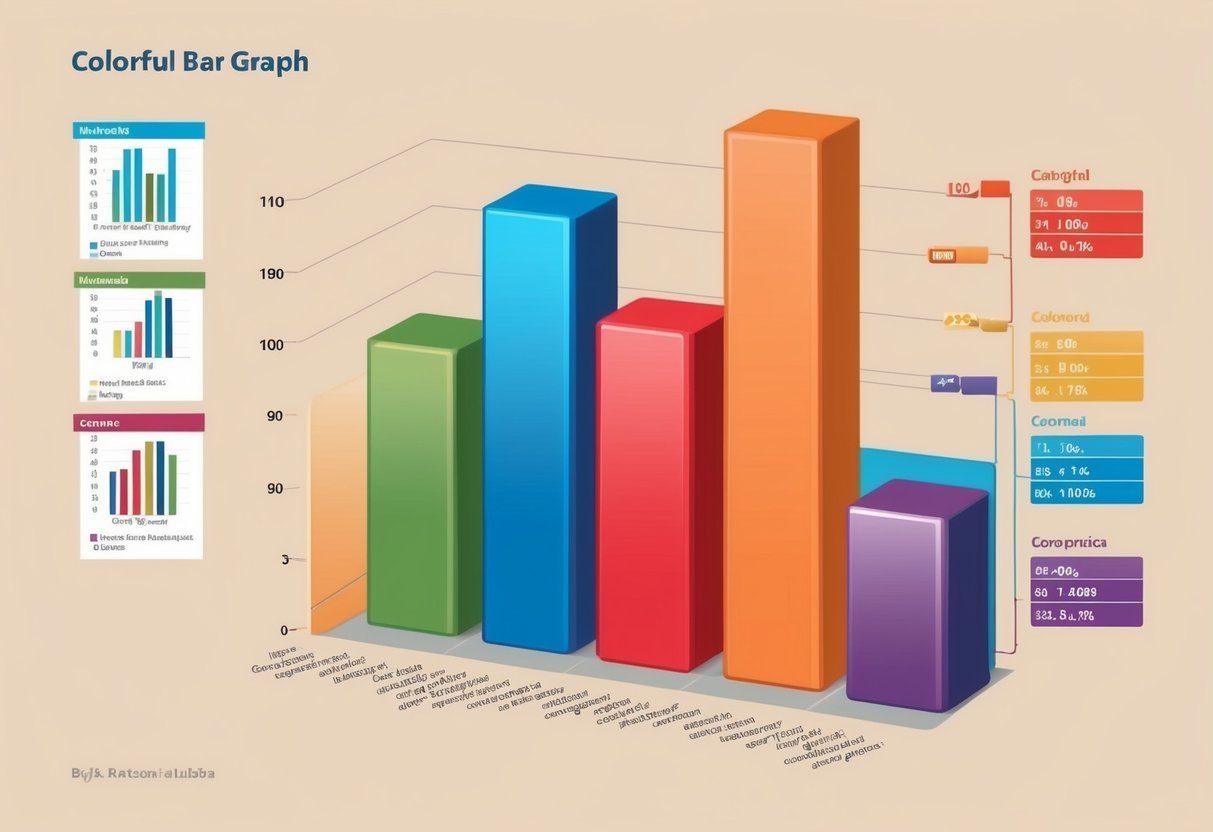
Visualizing categorical data involves selecting appropriate plot types and effectively interpreting the visual insights. With careful attention to both aspects, readers can present clear, informative visualizations for categorical data.
Choosing the Right Plot Type
Selecting the right type of plot is critical for clear representation.
A bar chart is often ideal for showing frequency or distribution of categories. It provides a straightforward view of how each category compares to others in size or value.
A strip plot is useful for visualizing the spread of categorical data, showing individual data points along a single axis. It’s particularly effective when trying to reveal variations within categories, such as differences in data concentration and outliers.
Other plot types include violin plots and box plots, which can display data distribution and indicate central tendencies and variations. Each type of categorical chart has specific strengths, making it essential to align the choice with the data’s insights and the visualization goals.
Interpreting and Presenting Insights
After choosing a plot type, the focus shifts to presenting and interpreting the insights.
An effective data visualization highlights key patterns, trends, or anomalies within categorical data. It simplifies complex datasets, turning them into actionable insights.
When interpreting plots, it’s important to recognize what the graphical elements represent.
For example, in a strip plot, the concentration may indicate common values, while spaces could suggest gaps or unusual occurrences. In bar charts, variations in bar height easily communicate differences in category sizes.
Labeling and explaining the visuals clearly enhances comprehension and engagement with the data. This helps the audience understand the story that the data tells, making the visualizations not just informative, but also impactful.
Frequently Asked Questions

Seaborn provides various tools for effectively visualizing and analyzing categorical data. This guide presents answers to common queries about plotting, comparing, and customizing categorical plots using Seaborn, offering specific insights for a clearer data representation.
How can I use Seaborn to visualize the distribution of a categorical variable?
Seaborn offers several plot types to visualize categorical data distributions. Tools like box plots and violin plots display the spread and distribution of data effectively. These plots help in understanding the summary statistics and variability of categorical data.
What types of plots are most effective for comparing statistical relationships between categorical data?
Bar plots and point plots are ideal for comparing statistical relationships between categories. Bar plots represent data with rectangular bars, showing differences between categories clearly. Point plots can showcase mean values and confidence intervals, providing a precise comparison of statistical data between categories.
In Seaborn, which function is appropriate for creating a categorical scatter plot?
To create a categorical scatter plot, the stripplot() function is used. It works like a traditional scatter plot but is specialized for categorical data, displaying individual data points on a category, often alongside a box plot or violin plot for enhanced visualization.
What are the steps to plot multiple categorical variables using Seaborn?
Plotting multiple categorical variables can be done using functions such as catplot(), which allows the combination of several categorical variables in one plot. Users can specify variables for the horizontal axis, and the plot type, and use the hue parameter to add another categorical variable for detailed insights.
How do I interpret the results from a Seaborn categorical plot?
Interpreting categorical plots involves examining the center, spread, and outliers of data for each category. Box plots reveal medians and quartiles, while bar plots emphasize mean differences among groups. Observing these aspects helps in understanding the underlying data structure and identifying trends.
Can you explain the process of customizing the aesthetics of categorical plots in Seaborn?
Customizing plots in Seaborn is straightforward. Parameters like palette for color schemes, size for plot size, and style for design adjustments can be modified.
Labels, titles, and legends can also be adjusted using methods such as set_title() and set_xlabel(), enhancing comprehensibility and visual appeal.
