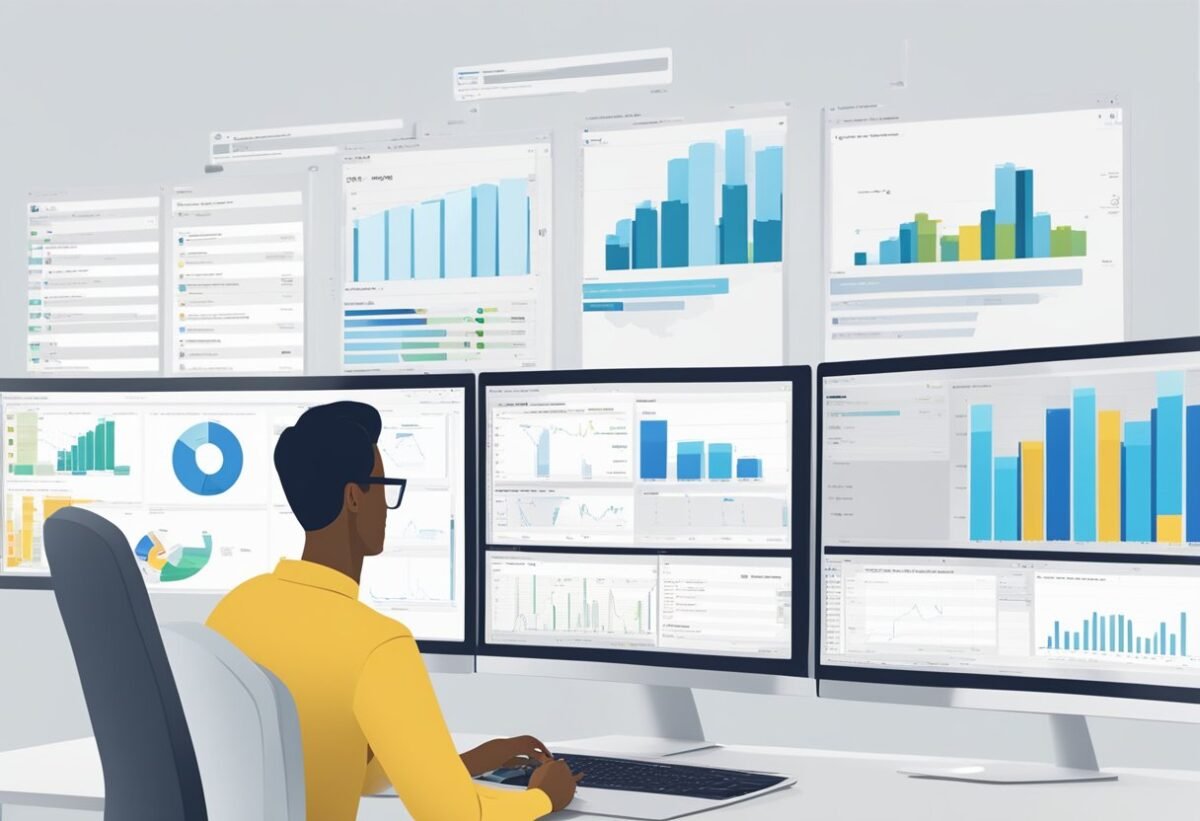Understanding Row-Level Security (RLS) in Power BI
Row-Level Security (RLS) in Power BI is a feature designed to protect data access based on user roles. It controls which data a user can view or interact with.
By setting up RLS, organizations can ensure data confidentiality and restrict access to sensitive information.
In Power BI, RLS is configured by defining roles and specifying DAX (Data Analysis Expressions) filters. These filters help ensure only certain rows of data are visible to users in specific roles.
Data security is crucial for businesses handling sensitive information. With RLS, companies can manage data access efficiently, allowing users to see only the data they need, without exposing other critical information.
For example, a sales manager might see all sales records, while a sales representative sees only records related to their clients. This targeted data access can be set up using RLS, ensuring effective data security.
Implementing RLS also improves audit compliance. By restricting data access, businesses can keep track of who accessed what data, helping in regulatory compliance and maintaining data confidentiality.
Setting Up Basic RLS in Power BI Desktop
Setting up Row-Level Security (RLS) in Power BI Desktop involves creating security roles and using DAX expressions to manage data visibility. This ensures users access only the data they are permitted to view.
Defining Security Roles
In Power BI Desktop, defining security roles helps manage who can see specific data within a report. Roles are essentially sets of permissions assigned to users or groups.
To define a role, navigate to the “Modeling” tab and select “Manage Roles.” Here, you can create a new role by clicking “Create” and naming it appropriately.
Once a role is created, specify the tables and filters associated with it. Filters limit the data set a user can view, based on their assigned role.
When defining roles, consider user responsibilities and data sensitivity to set appropriate access levels.
Creating DAX Expressions for Filters
DAX (Data Analysis Expressions) is crucial when creating filters for RLS. DAX expressions define how data is filtered for each role.
For instance, to allow a role to view only sales data for a specific region, use a DAX expression like [Region] = "North America".
Start by opening the “Manage Roles” window. Select a role and apply the necessary DAX formula to the relevant tables.
This expression ensures users with the role see only filtered data.
Mastering DAX expressions allows precise control over data visibility, enhancing security within Power BI Desktop.
Note: Testing your DAX expressions is vital. Use the “View As Role” feature in Power BI Desktop to ensure data is correctly filtered before deployment.
Implementing RLS in Power BI Service
Implementing Row-Level Security (RLS) in Power BI Service involves setting up roles and permissions to control data access. This ensures that different users can view only the data relevant to them.
Publishing Reports with RLS
To apply RLS in Power BI, reports must first be designed with defined roles and rules. These roles are created in Power BI Desktop, where row-level filters limit access to specific data.
Once roles are set, the report can be published to Power BI Service.
In Power BI Service, the RLS settings remain active, managing what data each user can access based on their assigned role.
Importantly, the report’s designer ensures that roles are both relevant and secure, aligning with the organization’s governance policies. This ensures each user sees only the data they’re permitted to view, maintaining data confidentiality.
Managing Roles and Members Online
Managing roles and members in Power BI Service is crucial for maintaining up-to-date security.
Admins can assign and update user roles directly in the Power BI Service interface. This allows for the agile management of permissions as team structures and responsibilities evolve.
By accessing the “Manage Roles” option, admins can view existing roles, add new members, or modify current roles.
This process streamlines how users interact with RLS-protected data, ensuring they have appropriate access.
Effective role management also involves regular reviews and updates to reflect organizational changes, ensuring that data access continues to align with current security requirements.
The roles can be adjusted without needing to re-publish the report, offering flexibility in maintaining data security.
Configuring Dynamic Row-Level Security
Dynamic Row-Level Security (RLS) in Power BI allows data visibility to be tailored to individual users, ensuring they see only what’s relevant to their role. This involves using DAX functions and the USERNAME() function to filter data based on user identity.
Leveraging USERNAME() and DAX Functions
The USERNAME() function is essential in establishing dynamic RLS. It identifies who is accessing the report and enables filtering data accordingly.
This function works seamlessly with DAX to implement security measures.
DAX functions like FILTER and LOOKUPVALUE are pivotal in creating specific row-level permissions.
For instance, if a sales team member needs access to their sales data only, a DAX formula using USERNAME() could filter rows where the sales representative matches the current user’s identity.
Such configurations ensure sensitive information is safeguarded while providing relevant insights.
Dynamic RLS Based on User Roles
Dynamic RLS can also be configured based on user roles, offering a more role-centric approach to data security.
Instead of filtering by individual users, data access is granted based on predefined roles, such as ‘Sales’ or ‘Manager.’
Power BI allows role definitions through DAX functions, associating them with specific data access permissions.
For example, a ‘Manager’ role might have complete access to department data, while a ‘Sales’ role only sees specific sales figures.
This method streamlines access management, reducing manual updates when users change roles.
Advanced RLS Techniques and Best Practices
Advanced Row-Level Security (RLS) in Power BI involves using dynamic roles and DAX expressions to tailor access at a granular level. Two critical areas include maximizing the efficiency of DAX calculations and ensuring the scalable performance of RLS implementations.
Effective Use of DAX for Complex Security Rules
To implement complex security rules, the DAX Editor is essential. DAX allows for the creation of dynamic rules that adjust access based on user roles or data attributes.
Utilizing DAX functions such as USERPRINCIPALNAME and LOOKUPVALUE can enforce rules that change dynamically according to the user’s data access rights.
These functions help in creating flexible security logic, enabling row-level data access under specific conditions.
Organizing DAX expressions to avoid redundancy is crucial for maintaining efficiency.
When setting up dynamic RLS, ensure that the calculations are simplified to reduce processing time.
It’s helpful to test these expressions under different scenarios to validate correctness and optimize performance.
Optimizing RLS for Performance and Scalability
Ensuring that RLS rules do not degrade report performance is vital. Performance can be impacted by complex DAX expressions or large datasets.
First, use efficient RLS designs by minimizing the number of roles within the model. This reduces the processing overhead during data access.
Leverage Power BI’s caching capabilities, which reuse query results to decrease load times for repeat queries.
Additionally, evaluate the scalability of your RLS rules with your dataset size and user load in mind.
Ensure that the Power BI Premium capacity, if used, aligns with your data model’s needs for high concurrency and large data volumes.
This alignment supports maintaining performance and efficiency as the dataset grows.
Implement strategies for managing role-based permissions effectively to increase scalability while preserving performance and security.
Managing Data Security with RLS Filters
Managing data security in Power BI is crucial for organizations handling sensitive information. Row-Level Security (RLS) filters can help control access to data by setting rules on individual rows within a dataset. This ensures that users see only the data they are authorized to view, enhancing security.
Applying Security Filters in Both Directions
RLS filters provide flexibility in managing data security by allowing filters to apply in both directions within a data model.
When security filters are enabled, they can control both the data a user can see and the data the user cannot see. This is essential in scenarios where relationships are bidirectional.
Applying security filters in both directions helps maintain the integrity of the data model. It ensures that no unexpected data is accessible through indirect queries.
Power BI users can apply these filters by configuring the settings in the RLS roles. Clear rule definitions prevent unauthorized access and maintain consistency across datasets.
Engaging this feature can be especially useful in complex models with multiple relationships and dependencies.
Understanding the Impact of RLS on Visualizations
Row-Level Security has a direct impact on how visualizations are displayed in Power BI. RLS determines the scope of data accessible to users, which affects the charts and graphs shown.
Each user may see different results based on their access permissions. This ensures personalized and secure data representation.
Visualizations must be designed with awareness of RLS to function correctly. Developers should test reports under various RLS configurations to ensure accurate representation for all users.
Misconfigurations can lead to incomplete or biased data views.
It’s crucial to understand the interaction between RLS and visualization tools to optimize report performance and data accuracy.
Testing and Validating RLS Configurations
Using ‘Test as Role’ for Accuracy
The “Test as Role” feature in Power BI allows developers to emulate the data access of different user roles. By using this tool, you can see what data is available to a specific user. This ensures that only the appropriate rows are visible based on the RLS rules set up.
This method helps in catching any discrepancies in data visibility early. By doing so, developers can adjust RLS settings before a report is published. It ensures that any unintended data exposure is mitigated, maintaining strict control over who can see what information on Power BI dashboards.
Moreover, the feature is user-friendly, allowing for a seamless testing experience. It plays a vital role in maintaining accurate RLS configurations without data replication, crucial for applications such as medical record segregation in data marts.
Verifying Security with DirectQuery
DirectQuery in Power BI offers a method to keep real-time connections with SQL Server databases. By using DirectQuery, users can ensure that any changes in database roles reflect immediately in Power BI, providing an up-to-date security posture.
This verification method ensures that RLS configurations remain effective even as underlying data changes. It also aids in stress testing the maximum query throughput, as discussed in research on database row level security.
By leveraging DirectQuery, testers can validate the responsiveness and security of RLS setups. Ensuring that performance does not degrade by examining queries in real time is essential for maintaining robust data security.
Incorporating RLS into Data Governance Strategies
Incorporating Row-Level Security (RLS) into data governance strategies enhances data visibility and security. By managing access to data at a granular level, organizations can ensure that users only see what they are authorized to view. This minimizes the risk of data breaches and helps maintain compliance with regulations.
RLS supports data privacy by restricting access to sensitive information. Implementing RLS in data governance frameworks allows organizations to protect information while providing necessary data for decision-making. This balance is crucial for maintaining trust and compliance.
A key advantage of RLS is its ability to enhance data security without duplicating data. For example, the integration of RLS into systems such as i2b2 can segregate medical records into data marts efficiently. Similarly, using RLS in Power BI ensures that users have access only to the data relevant to their roles.
Incorporating RLS also supports compliance initiatives by aligning data practices with legal requirements. By ensuring data access adheres to policies, organizations can demonstrate accountability and transparency. This is especially important in industries with strict regulations, such as healthcare or finance.
RLS with SQL Server Analysis Services and Azure Analysis Services
Row-Level Security (RLS) in SQL Server Analysis Services and Azure Analysis Services provides a method to control access to data. It allows users to see only the information they are permitted to view, which enhances data security.
SQL Server offers robust security features through RLS by defining roles that determine data visibility. This is done within the Semantic Model, ensuring that sensitive information is accessible only to authorized users.
Azure Analysis Services, a cloud-based service, also supports RLS. It utilizes models that manage and control who can see specific data rows. This flexibility helps businesses secure their data in the cloud while maintaining performance.
RLS in both services can be configured using Dynamic Security. This technique adjusts data access rights based on the user’s identity or attributes, allowing for customized security measures.
To implement RLS:
- Define security roles and filter expressions.
- Assign users to these roles.
- Test to ensure data visibility meets requirements.
Both SQL Server and Azure Analysis Services use these steps to apply RLS effectively, enhancing data protection without compromising user experience. Learn more about how RLS impacts SQL Server and Azure Analysis Services by exploring detailed technical guides and examples.
Strategies for Managing User Experience with RLS
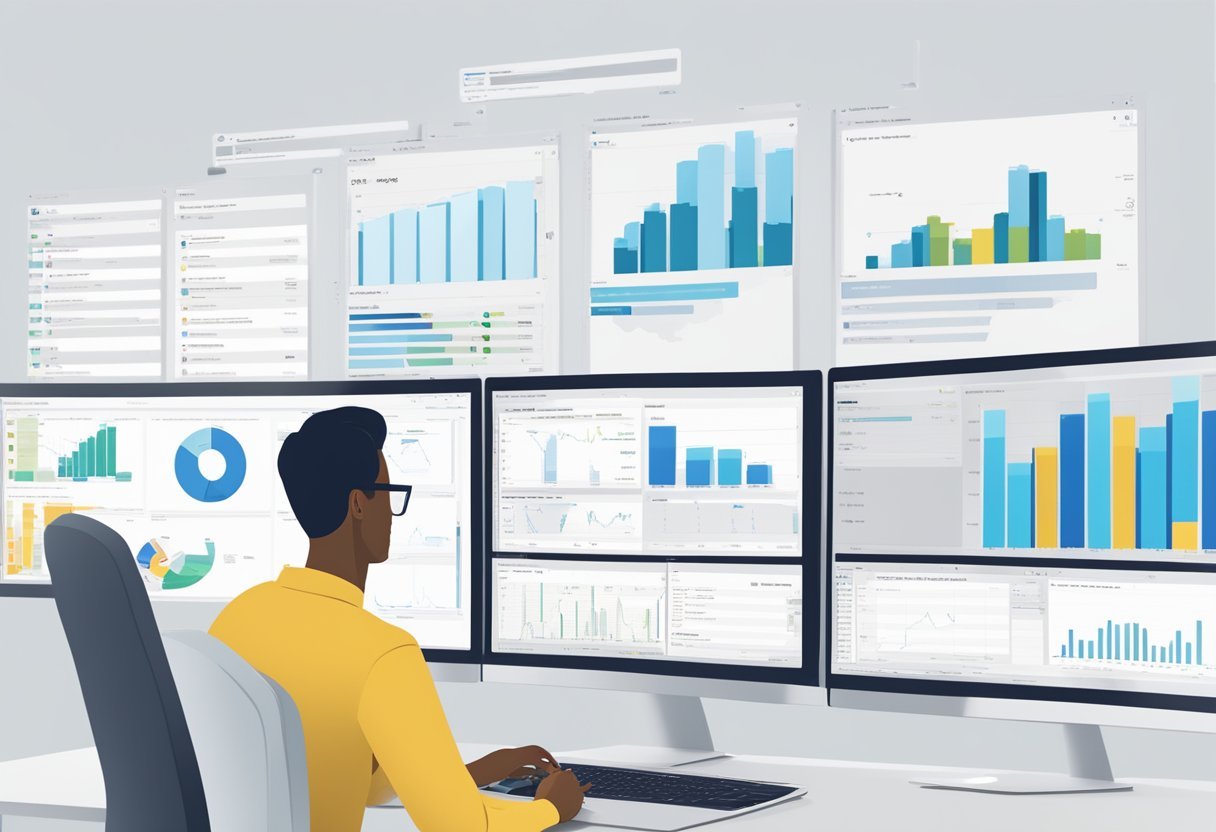
Effective management of Row-Level Security (RLS) in Power BI is crucial for enhancing user experience. When users access data, they should only see what they are permitted to view. Ensuring that RLS is set up correctly is key.
Dynamic RLS allows for a flexible setup. This approach adjusts permissions based on user roles. By using dynamic RLS, businesses can ensure data is easily accessible to the right users without compromising security.
Balancing RLS with Object-Level Security strengthens data protection. This combination restricts access not only to specific rows but also to entire tables or columns. This layered approach can lead to improved user experience by minimizing data overload.
Implementing permissions correctly is vital. Users need access only to the data necessary for their roles. This careful configuration reduces risk and enhances decision-making efficiency.
Providing users with an improved user experience involves clear communication. Offering training and support helps users understand how RLS impacts their data view. When users are informed about these security layers, they navigate the system more confidently.
Regular audits of RLS policies are beneficial. These audits help identify any gaps or outdated rules that might affect user experience. By keeping policies current, organizations maintain a seamless experience for all users.
Finally, considering user feedback is essential. Listening to users’ experiences with RLS can highlight areas for improvement. Adjustments based on feedback ensure that RLS policies both protect data and cater to user needs effectively.
Scaling RLS for Large Organizations
Implementing Row-Level Security (RLS) in large organizations requires careful planning and execution. It’s essential to manage security efficiently, scale the RLS to handle numerous users, and ensure that country-specific regulations are met. This involves strategic use of security groups and thoughtful deployment to accommodate high user volumes.
Handling RLS with Security Groups and Admins
For large organizations, managing RLS effectively often involves using security groups. Security groups streamline the management of user access by grouping employees with similar access needs. This reduces the need for individual security adjustments, making the system more scalable.
Admins play a crucial role in RLS implementation. They are responsible for setting up and maintaining security settings. By clearly defining roles and access levels, admins can ensure that users can only view data relevant to their position or region.
Deploying RLS with security groups minimizes administrative overhead while maximizing security. In addition, using existing organizational structures helps in aligning security protocols with company policies, thereby enhancing overall data security.
Deployment Considerations for High Volume Users
When deploying RLS for many users, consider the organization’s data access needs. High-volume environments require robust systems that handle multiple access requests simultaneously without compromising performance.
Integrating RLS smoothly involves balancing server load and ensuring fast data retrieval. Configuring servers to manage this efficiently can be done by optimizing resources based on the number of users and their access patterns.
It’s also important to consider potential country-specific regulations. Different countries may have varied data privacy laws, so RLS settings should comply with these. This ensures both compliance and security across different regions. Properly organizing data and access by region can simplify this process and maintain adherence to regulations.
Frequently Asked Questions
Row-level security (RLS) in Power BI helps control access to data at a fine level by restricting data based on the user’s identity. It involves setting up filters so that different users can see only the data relevant to them.
How do you implement row-level security in Power BI?
Implementing RLS involves creating roles within Power BI Desktop. To set up RLS, use the “Manage roles” feature to define filters that limit data visibility. These roles are later published to the Power BI service, ensuring users see only the data they are authorized to view.
Can you use USERPRINCIPALNAME to filter data in Power BI’s row-level security?
Yes, the USERPRINCIPALNAME function can be used to filter data based on the current user’s email or username. This function is helpful for creating dynamic RLS filters, allowing data visibility based on user identity, as retrieved from the service.
What are some examples of dynamic row-level security setups in Power BI?
Dynamic RLS setups can include creating relationships between user tables and data tables. For instance, using a mapping table that links users to specific rows allows dynamic filtering based on user identity. This setup can adjust automatically as user data changes.
How do multiple conditions affect row-level security in Power BI?
Multiple conditions can be implemented using logical operators like AND or OR to create complex filters. For example, providing access to certain data based on both department and region can achieve more precise control over what data users can see.
What’s the difference between row-level and object-level security in Power BI?
Row-level security focuses on data within a table, restricting row access based on defined roles. In contrast, object-level security involves hiding or showing entire tables, columns, or measures from the dataset. Object-level security encompasses more significant data structures, while RLS targets individual rows.
How can page-level security be configured alongside row-level security in Power BI?
Page-level security is not directly supported like RLS. However, it can be mimicked by careful design and linking of report filters. By applying filters at the report level or leveraging bookmarks and buttons, visibility of specific report pages can be controlled based on user roles in combination with RLS implementations.