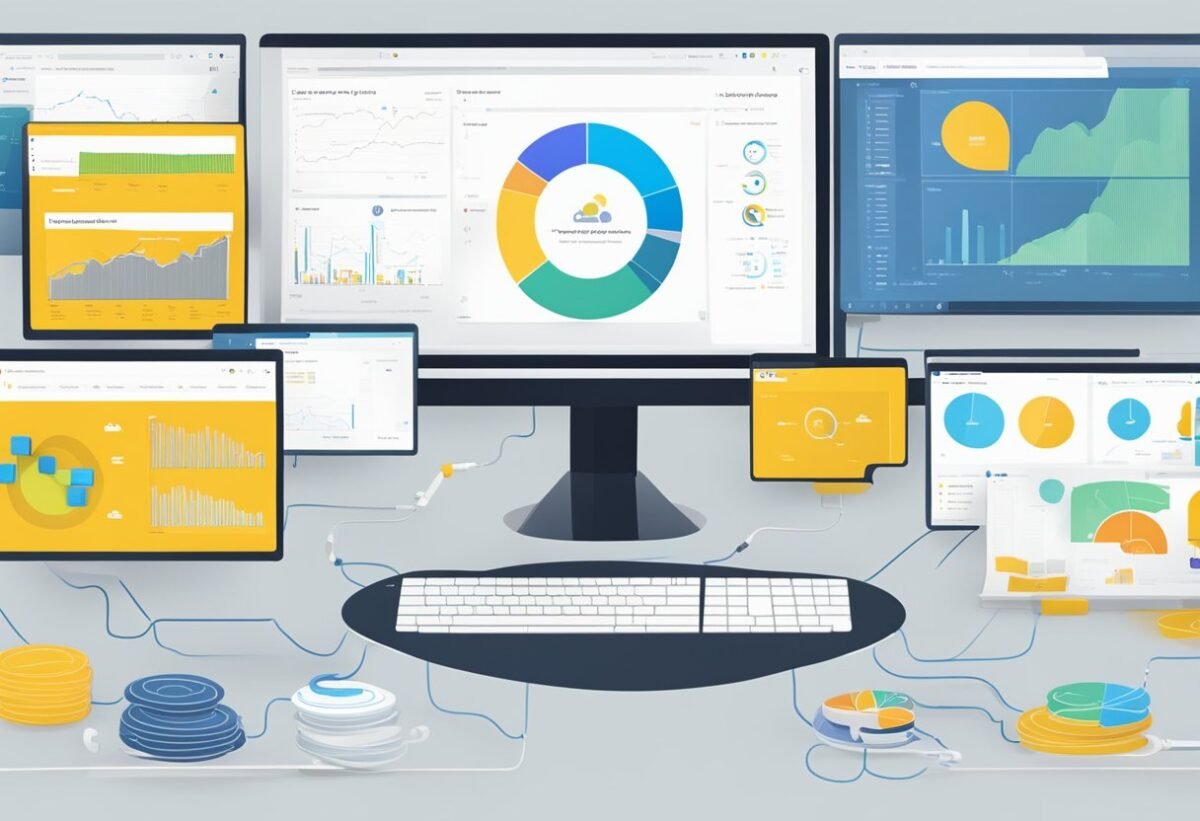Overview of Power BI
Power BI is a powerful tool that supports data analysis and visualization. It allows users to create reports and dashboards, simplifying data interpretation and enabling informed decision-making. The platform includes several core components, with Power BI Desktop being a key area of focus for creating custom visualizations and data models.
Introduction to Power BI Desktop
Power BI Desktop is a robust application that acts as the starting point for building and designing reports. It provides tools for importing data from various sources, including Excel, databases, and online services.
Users can clean and transform the data to fit their needs.
In Power BI Desktop, users have the flexibility to use self-service data prep tools, enabling quick data shaping and modeling. This feature makes it easier to create detailed reports and insightful data analysis.
Drag-and-drop functionality enhances user experience, allowing for intuitive report creation and customization.
Furthermore, Power BI Desktop supports the creation of interactive visualizations. These can be tailored with custom visuals, improving the clarity of reports and dashboards, as explained in Power BI Data Modeling.
Core Components of Power BI Ecosystem
The Power BI ecosystem consists of several interconnected tools and services. These include Power BI Desktop, Power BI Service, and Power BI Mobile apps. Each plays a vital role in data management and collaboration. The Power BI Service is an online platform where users publish and share reports, making collaboration seamless.
Dashboards in the service provide a consolidated view of key metrics and insights. They compile visualizations from multiple reports, enabling easy tracking of important data.
As part of the ecosystem, Power BI also offers options for real-time data streaming, enhancing its capability for time-sensitive data analysis.
Data connectivity is another important aspect, with Power BI connecting to a wide array of sources. This versatility allows users to build comprehensive models and dashboards, supporting diverse business needs. For more details, refer to a comprehensive discussion in Learning Microsoft Power BI.
Sourcing Data
Understanding how to source data effectively is essential for making the most out of Power BI. This section explores various data sources, the impact of connectivity types, and the use of dataflows, as well as the integration of big data and cloud sources.
Identifying Various Data Sources
Data sources are crucial for building insightful Power BI reports. They can range from relational databases like SQL Server and Oracle to NoSQL data stores such as MongoDB. Understanding these sources helps analysts choose the right data for their analysis.
Identifying the characteristics of each data source is vital. Consider aspects like data format, update frequency, and connection requirements.
Knowing these can optimize data preparation and ensure efficient data retrieval in Power BI.
Connectivity Types and Their Impact
Connectivity types can significantly affect data performance and management. There are two main connectivity types in Power BI: import and direct query. Choosing between them depends on the data size and refresh needs.
Import mode allows data to be loaded into Power BI, making it faster for analysis but requiring regular updates.
Direct query, on the other hand, keeps data in the source, allowing for real-time updates but might impact performance.
Selecting the right connectivity type is critical for balancing performance and data freshness.
Utilizing Power BI Dataflows
Power BI dataflows provide a way to process and clean data within Power BI itself. They allow users to create reusable data preparation logic, which saves time and effort.
Dataflows can be linked to various data sources and help in shaping and transforming data using the Power Query editor. This makes it easier to maintain consistent data transformation steps across multiple reports and dashboards.
Dataflows are especially useful when dealing with complex data transformations or when working with multiple data sources consistently.
Incorporating Big Data and Cloud Sources
Big data and cloud sources are increasingly important in the modern data landscape. Integrating these into Power BI requires understanding both the type of cloud service and the data source characteristics.
Services like Azure, AWS, and Google Cloud offer scalable solutions for storing and retrieving large datasets.
Power BI supports connections to these cloud sources, allowing users to harness the power of big data analytics efficiently.
When working with these sources, consider factors such as data privacy, access speed, and cost to make informed decisions.
Data Extraction Techniques
Data extraction is a crucial step in preparing data for analysis in Power BI. Techniques such as loading data from Excel, connecting to databases like SQL Server, and using ETL processes are essential.
Retrieving Data from Microsoft Excel
Excel is a common tool for data storage and manipulation. Retrieving data from Excel into Power BI allows users to leverage familiar data structures.
Users can import entire sheets or specific ranges, making it flexible for both small and large data sets. Formatting and cleaning data before loading can save time.
Techniques like using named ranges and structured tables help in maintaining consistency. Enabling auto-refresh ensures data is up-to-date, reducing manual updates.
Connecting to SQL Server and Other Databases
SQL Server is a powerful database system used widely in businesses. Power BI can easily connect to SQL Server, allowing users to retrieve large volumes of data efficiently.
This connection supports data exploration and transformational capabilities directly. By using SQL queries, users can filter and preprocess data before it arrives in Power BI.
Other databases like MySQL and Oracle can also be connected similarly, providing versatile data access. Ensuring secure and optimized queries is important to prevent performance problems and ensure data integrity.
Implementing ETL Process for Data Preparation
ETL (Extract, Transform, Load) is a core process in data preparation. It involves extracting data from various sources, transforming it into a suitable format, and loading it into Power BI.
Tools like SSIS and Azure Data Factory enhance ETL process efficiency. Transformations include cleaning data, aggregating information, and adjusting formats.
Data integration from multiple sources is also facilitated during transformation, improving analysis quality.
Using Power BI’s Query Editor, users can implement ETL processes for streamlined data handling, ensuring that only quality data is analyzed.
Transforming and Shaping Data
Transforming and shaping data in Power BI involves adjusting raw data to make it more useful for analysis. This process includes using tools like Power Query to make data more reliable and informative by cleaning, pivoting, and renaming elements.
Using Power Query for Data Transformation
Power Query is a powerful tool used for data transformation. It helps users to import data from various sources, such as Excel, databases, and web pages.
Once the data is loaded, Power Query provides options to transform it by removing unnecessary columns, filtering rows, or merging tables. The Advanced Editor allows for more complex transformations through custom M code.
Users can easily rename and pivot data to better suit their needs. Power Query also lets users group data, which can help to summarize and analyze information effectively.
These features enhance the data preparation process, making Power Query an essential tool for any analytical task.
Essentials of Data Cleaning and Profiling
Data cleaning and profiling are crucial for ensuring the quality and reliability of data. Profiling involves checking data quality by identifying issues like duplicates, missing values, or inconsistent data formats. These checks help users assess the accuracy and completeness of data before further analysis.
In Power BI, data cleaning tasks like removing duplicates, correcting errors, and filling in missing values are simplified with Power Query. Profiling tools also allow users to profile columns, which helps in understanding the data distribution and spotting anomalies.
Implementing these cleaning steps ensures that the data conforms to the standards required for accurate business reporting and analysis.
Advanced Data Shaping Techniques
Advanced data shaping techniques involve more complex operations to tailor data for specific needs. Power Query supports these operations with features like transposing tables, creating custom columns, and conditional column generation.
This flexibility allows data to be molded into a format that maximizes its analytical potential.
To further refine data, users can apply rule-based transformations that automatically adjust values based on certain conditions. Another advanced technique is the integration of data from multiple sources, which improves the depth of analysis.
These advanced shaping methods elevate a user’s ability to produce customized data models that are directly aligned with their analytical objectives.
Data Modeling Essentials
Data modeling is crucial for turning raw data into organized, actionable insights in Power BI. It involves understanding how data points connect and optimizing data performance. Attention to relationships and granularity ensures accuracy and efficiency.
Understanding Relationships and Data Granularity
In data modeling, recognizing relationships between different data tables is vital. These relationships define how data connects across sources. Whether in a business intelligence guidebook or practical applications, they are the backbone of an effective data model.
Data granularity refers to the level of detail stored in the model. It affects how detailed the analysis can be. Fine-grained data allows for more detailed insights, while coarse granularity provides broader overviews.
A careful choice of granularity helps data analysts balance storage and performance challenges effectively, ensuring that reports and dashboards meet user needs.
Optimizing Data Models for Performance
Performance in data models significantly impacts the speed and efficiency of Power BI reports. To achieve optimal performance, data analysts often use the right storage mode.
Import mode is suitable for fast queries with medium data volume. Meanwhile, DirectQuery is better for large datasets but may slow down performance.
Data model optimization includes removing unnecessary columns and tables, reducing model size, and ensuring column data types are appropriate. Techniques like aggregations and indexing can further enhance performance.
Properly optimizing data wrangling techniques ensures that the model remains efficient, scalable, and user-friendly.
Loading and Storage Considerations
Loading data efficiently and choosing the right storage options are crucial when working with Power BI. These choices impact performance and data management.
Choosing the Correct Storage Mode
Selecting the right storage mode can greatly affect both performance and flexibility. Power BI offers several storage modes such as Import, DirectQuery, and Dual.
- Import Mode stores a copy of the data within Power BI, offering excellent performance. It’s suitable for smaller datasets where speed is essential.
- DirectQuery Mode connects directly to the data source, useful for handling large datasets that change frequently. Though it can slow down report performance, it ensures up-to-date data.
- Dual Mode allows for hybrid scenarios, where some tables are imported while others use DirectQuery. This mode provides a balance between performance and data freshness.
Deciding on the right mode depends on the dataset size, performance requirements, and data timeliness.
Strategies for Incremental Refresh
Incremental refresh is key to improving the performance of large datasets in Power BI. It enables the update of only new or changed data, not the entire dataset.
- Establishing a refresh policy is vital. This policy defines parameters such as how often and what data range should be refreshed.
- Using partitioning helps manage data efficiently. Data is split into partitions, which reduces load times by only refreshing specific parts.
Implementing incremental refresh is beneficial in scenarios where data changes frequently but historical data remains constant. This strategy saves time and reduces load, enhancing overall performance.
Advanced Data Analysis
Advanced data analysis in Power BI leverages complex techniques and custom measures to provide deep insights. With methods like time series analysis, users can forecast trends and enhance predictive modeling. Custom measures expand analytical capabilities by building unique calculations for more detailed datasets.
Time Series Analysis Techniques
Time series analysis is essential for predicting and understanding data trends over time. It involves examining patterns such as seasonality, cycles, and trends.
In Power BI, users can utilize time series analysis to forecast future values using custom visuals and DAX formulas. Techniques like exponential smoothing help in smoothing out noise for clearer trend visualization.
Time series analysis often requires cleaning and preparing data since missing data points can significantly impact results. When using Power BI, connecting to varied data sources ensures comprehensive datasets for more accurate forecasting.
Implementing these techniques can lead to enhanced decision-making and strategy development by identifying patterns and projecting future trends.
Achieving Deeper Analytics with Custom Measures
Custom measures in Power BI allow users to perform calculations that standard aggregations do not cover. By using Data Analysis Expressions (DAX), users can create custom calculations tailored to their unique needs.
This capability is crucial for organizations needing in-depth insights from their data.
Creating custom measures requires understanding both data structures and logic expressions. They can be used to calculate percentages, averages, or any specific metric needed for detailed analysis.
Custom measures enable businesses to interpret their data more effectively, driving informed decisions by transforming raw data into actionable insights.
Users leverage these tools in Power BI to push beyond basic analysis, achieving a deeper understanding of complex data sets and improving analytical outcomes.
Data Quality Assurance

Ensuring the quality of data is crucial in Power BI data preparation. It involves detecting anomalies and profiling columns to maintain data integrity. Sufficient attention to these aspects enhances the reliability of analysis and insights.
Detecting and Handling Data Anomalies
Data anomalies can lead to incorrect analysis and reporting. Detecting these outliers is crucial to maintain data accuracy.
Various methods like visual inspection, statistical analysis, and automated tools help identify anomalies. Tools can compare expected patterns with actual data, highlighting discrepancies.
Once detected, handling anomalies involves deciding whether to correct, omit, or transform the data.
- Data correction includes fixing errors in data entry or format.
- Omission may be necessary when anomalies cannot be clarified or verified.
- Sometimes, it might be suitable to transform data through processes such as normalization to ensure consistency across datasets.
Profile Columns to Ensure Data Integrity
Profiling columns helps understand data structure and quality. It involves analyzing each column’s statistical properties, such as mean, median, and frequency of values. This insight can reveal inconsistencies or missing values, impacting results.
Column profiling tools can automatically generate summaries, making it easier to spot issues like duplicate entries or unusual value distributions.
They ensure each column aligns with expected data standards, improving overall data integrity.
Profiling helps identify potential data quality issues, allowing data handlers to address them before proceeding to analysis or visualization. Adjusting for these discrepancies upfront can prevent misinterpretations of the data.
Sharing and Collaboration in Power BI
In Power BI, collaborating with team members and sharing insights through reports and dashboards is essential for effective data analysis. This section explores the functionalities of Power BI, including the workspace environment and how to create shareable content efficiently.
Working with Power BI Workspace
The Power BI Workspace acts as a central hub for managing all reports and dashboards. It allows users to collaborate in real-time, making it easier for teams to access and work on shared projects.
Each workspace can host multiple datasets and reports, which helps in organizing content based on specific projects or departments.
Users can set permissions to ensure that only authorized personnel access sensitive information. This is vital for maintaining data security while enabling collaboration.
Teams can have different workspaces tailored to distinct projects, adding flexibility and structure to data management.
Collaboration is enhanced through Power BI’s integration with other tools, such as Microsoft Teams. This allows users to discuss reports and make changes without leaving the workspace. Sharing feedback or suggesting modifications directly within the platform streamlines the collaborative process.
Creating Shareable Reports and Dashboards
Creating shareable reports and dashboards in Power BI is straightforward and enhances the decision-making process across an organization.
Reports are crafted using various visualization tools that help present data in an understandable way. Meanwhile, dashboards provide a snapshot of important metrics, allowing users to monitor performance efficiently.
Once a report or dashboard is ready, it can be easily shared via direct links or through embedding in other applications.
Power BI also supports publishing to the web, making findings accessible to a broader audience if needed.
This feature is beneficial for teams that collaborate with external partners or clients.
Adding a shareable certificate can provide additional validation and security, ensuring the integrity and authenticity of shared data. This enhances trust among users and stakeholders, particularly when dealing with critical business information.
The ability to share and collaborate effectively in Power BI aids in fostering a data-driven culture within organizations.
Leveraging BI Tools for the Digital Economy
In today’s digital economy, business intelligence (BI) tools are crucial for making informed decisions. Microsoft Power BI is an essential tool, combining data from different sources and transforming it into actionable insights.
Data analytics plays a pivotal role in this process. Power BI allows users to clean and visualize data, making it easier to identify trends. This can significantly enhance decision-making and strategic planning for businesses.
To leverage these tools effectively, businesses should focus on integrating their data sources. Power BI supports various data sources like Excel, SQL databases, and cloud services, providing flexibility in data handling.
Benefits of Using Power BI in the Digital Economy:
- Data Connectivity: Power BI connects to various data sources seamlessly.
- Interactive Dashboards: Users can create interactive dashboards that update in real-time.
- User-Friendly Interface: With a focus on simplicity, Power BI is accessible to users with varying expertise.
By using BI tools, companies can adapt quickly to market changes. This is due to the enhanced ability to analyze large datasets. Companies can stay ahead by identifying opportunities and managing risks effectively.
In the rapidly evolving digital landscape, leveraging tools like Power BI empowers organizations to drive growth and maintain a competitive edge.
Professional Development in Power BI
Engaging in professional development for Power BI involves acquiring certifications and practical experience. These elements enhance skills, making individuals more competitive in the field of data analysis.
Earning Career and Shareable Certificates
Career certificates in Power BI can boost job prospects for data analysts. Certificates are available through various platforms, offering structured courses that cover essential skills like data visualization and analysis.
Completing these programs often results in a shareable certificate, which can be displayed on professional networks like LinkedIn. These certificates validate one’s expertise and can differentiate candidates in a crowded job market.
Aside from career advancement, they also ensure professionals stay updated with the latest tools and features in Power BI, contributing to continuous learning and growth.
Engaging in Hands-On Projects and Learning
Hands-on projects are crucial for mastering Power BI. Practical experience allows individuals to apply theoretical knowledge in real-world scenarios.
Engaging in projects that simulate workplace situations helps develop problem-solving skills. These projects might involve importing data from different sources, shaping data, and creating dashboards.
By participating in hands-on learning, professionals gain confidence in using Power BI tools, making them ready for challenges in data analysis roles.
It’s also a way to demonstrate skills during job interviews, as completed projects can be showcased in portfolios. Regular practice through these projects ensures that learning goes beyond just theoretical concepts, embedding practical understanding.
Online Learning Resources
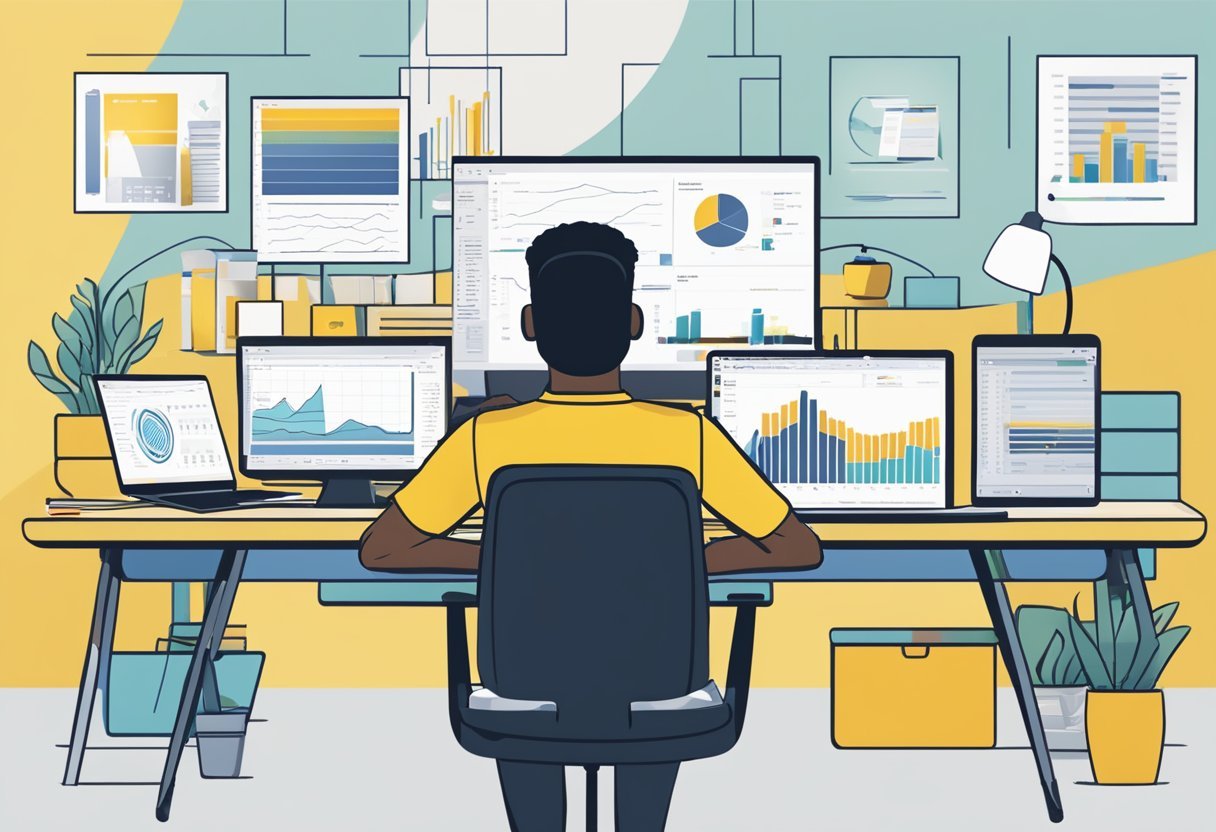
Online learning offers a convenient way to gain skills in Microsoft Power BI. Two important platforms are Coursera and Coursera Plus, providing a range of courses on data analytics and data preparation techniques.
Utilizing Coursera for Power BI Training
Coursera hosts numerous courses focused on Microsoft Power BI, which cater to both beginners and advanced users. These courses often cover essential skills like data loading, transformation, and visualization.
Students can access video lectures, quizzes, and peer-reviewed assignments.
A notable feature is the flexibility offered by Coursera. Learners can study at their own pace, fitting study time around existing commitments. For those seeking broader insights, Coursera also integrates learning paths covering multiple aspects of data analytics.
Exploring Power BI Courses on Coursera Plus
Coursera Plus provides unlimited access to thousands of courses, including those on Power BI. This subscription model is ideal for learners who wish to explore multiple courses without worrying about individual costs.
Subscribers can delve into complex skills like DAX (Data Analysis Expressions) and Power Query. The variety of courses helps cater to different learning styles, ensuring that learners can find resources suited to their preferences and needs.
This platform is beneficial for those who intend to deepen their understanding of data analytics, beyond just the basics of Power BI. More courses on data sciences and related areas are also available to complement their Power BI knowledge.
Frequently Asked Questions
Understanding how to handle data in Power BI is crucial for effective analysis. This guide answers common questions about combining tables, data cleaning, loading, and integrating data from various sources. It also explores tools within Power BI for managing queries.
How can you combine tables with the same columns in Power BI?
In Power BI, users can combine tables by using the “Append Queries” feature. This is useful when all tables have the same structure. After appending, it’s important to check for any duplicate entries or data inconsistencies.
What are the best practices for data cleaning in Power BI?
To clean data efficiently, users should first remove any duplicates and correct errors. Then, they should ensure accurate data types for each column. Utilizing Power Query Editor can streamline this process and help create repeatable cleaning steps.
How do you prepare and load data for analysis in Power BI?
Preparing data in Power BI involves importing it using Power Query Editor. Once the data is shaped as needed, it can be loaded into the model. Just make sure to optimize the model for analysis to improve performance.
What steps are involved in cleaning and transforming data in Power BI?
Data transformation in Power BI starts with removing null values and handling missing data. Users can then reshape the data by pivoting or unpivoting columns. Adding custom columns or calculated fields enhances the dataset.
How can you get and integrate data from various sources into Power BI?
Power BI supports integration from diverse sources like Excel, databases, and web services. Users can connect to these sources directly within Power BI and use Power Query Editor to shape the data for their needs.
What tools are available within Power BI to consolidate and manage queries?
Power BI offers the Power Query Editor for managing queries. This tool allows users to consolidate data from different tables and apply transformations. Users can also use advanced features like M Language to create more complex query operations.