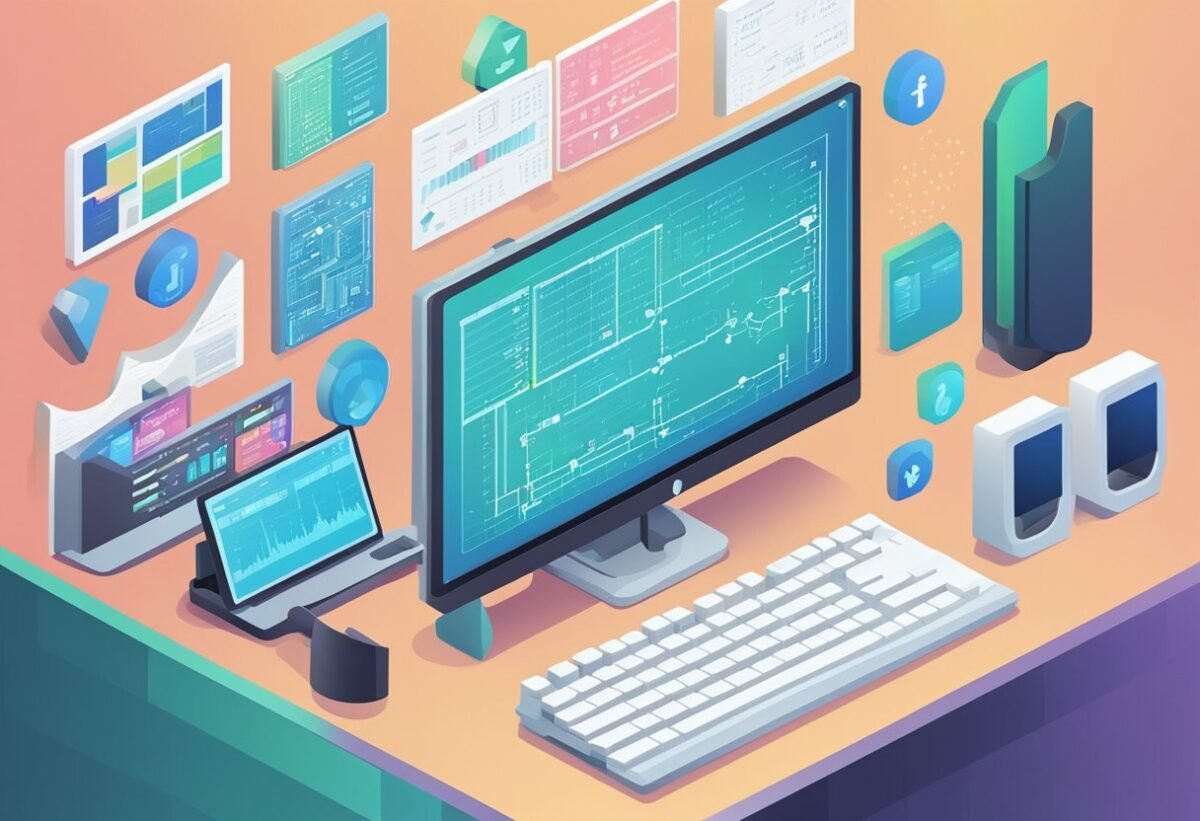Getting Started with Pandas
Pandas is a powerful Python library used in data science for data manipulation and analysis. To begin, you need to have Python installed on your system.
To install Pandas, use the following command in your terminal or command prompt:
pip install pandas
Once installed, you can import Pandas in your Python scripts:
import pandas as pd
Pandas is essential for handling data in formats like CSV, Excel, and more. It provides two main data structures: Series and DataFrame.
A DataFrame is like a table with rows and columns.
Here’s a simple example to create a DataFrame using Pandas:
data = {'Name': ['Alice', 'Bob', 'Charles'], 'Age': [25, 30, 35]}
df = pd.DataFrame(data)
print(df)
Loading data from a CSV file is straightforward with Pandas. Use the read_csv function:
df = pd.read_csv('filename.csv')
Pandas also offers many functions for data exploration such as head(), tail(), and describe(), which help you understand the data quickly.
head(): Shows the first few rows.tail(): Displays the last few rows.describe(): Provides statistical summaries.
Understanding indexing is vital. Pandas uses both zero-based indexing and label-based indexing to access data. With these tools, you can easily select and slice rows and columns to meet your data analysis needs.
For beginners, exploring a Pandas tutorial can be very beneficial to grasp the basic concepts and functionality of this versatile library.
Understanding DataFrames and Series
DataFrames and Series are core components of the Pandas library in Python, designed for handling two-dimensional, tabular data. They offer various attributes and methods, making data manipulation straightforward and effective.
DataFrame Attributes and Methods
A DataFrame in Pandas is a versatile and powerful data structure that resembles a table with rows and columns. It allows users to read and load data from various sources like CSV files.
Key attributes like .shape provide dimension details, while .columns list the column names. These attributes help users quickly access the dataframe’s structure.
Methods available for DataFrames simplify data handling. Functions like .head() and .tail() allow previewing data at the beginning or end of the dataframe.
The .describe() function also provides basic statistics, useful for a quick insight into numeric data.
Data slicing is another vital feature, letting users select specific rows and columns using labels or positions. This is accomplished via techniques like label-based indexing with .loc[] and position-based indexing with .iloc[].
Series Overview
A Series in Pandas represents a single column, often extracted from a DataFrame. It consists of an array of data and an associated array of labels, known as the index. This index can be numerical or customized, providing flexibility in accessing elements.
Each Series is one-dimensional, allowing for basic data analysis tasks, such as performing operations across all elements.
Series support various functions like .mean(), .sum(), and .max(), which calculate the mean, sum, and maximum value respectively.
When handling data, it’s crucial to understand that a Series can be a standalone object or a part of a DataFrame. This dual role is significant in tasks where one needs to focus on specific data segments or when converting raw data into more meaningful tabular formats.
Data Importing Techniques
Pandas offers various tools to import and manipulate data from different sources. Understanding these techniques is critical for efficient data analysis in fields such as data science and analytics. These methods enable the handling of CSV, Excel, JSON, and SQL files, among others.
Reading CSV Files with read_csv
CSV files are a common data format. The Pandas function read_csv is often used for importing data from CSV files into DataFrames. It allows reading data directly from a file path or a URL, making it very versatile.
Basic usage involves specifying the file path and optional parameters like delimiter for separating values if they’re not comma-separated, and header to define which row contains column labels.
Pandas also provides options to set an index column using the index_col parameter, and to handle missing data with na_values.
Advanced CSV Import Options
For complex data requirements, Pandas offers advanced options with read_csv.
Users can control data types of each column through the dtype parameter to optimize memory usage and processing speed.
The parse_dates option allows automatic conversion of dates.
For large datasets, specifying chunksize enables the processing of large files in manageable pieces.
Handling errors in input data, such as corrupted lines or encoding issues, can be managed using the error_bad_lines and encoding parameters.
These features ensure that data importation is both flexible and robust.
Importing Data from Various Sources
Besides CSV, Pandas supports importing data from multiple formats.
Excel files can be loaded using pd.read_excel, specifying sheet names or indices.
JSON data is imported with pd.read_json, useful for nested records.
SQL databases can be queried directly into DataFrames with pd.read_sql, providing seamless integration for database-driven workflows.
Pandas also supports HTML table data with pd.read_html, parsing tables from web pages into neat DataFrames.
These capabilities make Pandas a powerful tool for data manipulation across numerous data sources.
DataFrame Indexing and Selection
Indexing and selecting data in Pandas are essential tasks for data manipulation. Utilizing zero-based and label-based indexing helps navigate and manipulate data efficiently. Understanding row and column selection techniques is vital to extract meaningful insights.
Working with Zero Based Indexing
Zero-based indexing is a fundamental concept in programming and data handling. In Pandas, data in DataFrames can be accessed using numeric positions, starting from zero. This approach is similar to arrays in programming languages like Python.
It provides a straightforward method to access rows and columns by their integer index positions. For instance, accessing the first row of a DataFrame can be done using df.iloc[0].
The use of zero-based indexing simplifies navigating through large datasets, making it easier to perform operations like slicing to view a subset of the data without altering the original structure.
Using Label Based Indexing
Unlike zero-based indexing, label-based indexing relies on specific labels or names for data access.
Pandas uses labels for rows and columns to offer more intuitive data manipulation. This is particularly useful when dealing with datasets that have named columns or indexes that are meaningful.
For example, you can access a column named “sales” with df.loc[:, "sales"].
This method ensures accurate data retrieval, especially when changes occur in the DataFrame structure, as labels remain consistent despite alterations in data organization.
Label-based indexing also allows for conditional selection of data, making it a versatile choice for complex data queries.
Techniques for Row and Column Selections
Row and column selection in Pandas can be performed through various techniques that accommodate different needs.
When selecting rows, one might use conditions to filter data, such as df[df['age'] > 30] to find individuals over 30.
Columns can be extracted by providing a list of column names like df[['name', 'income']] to get a subset of columns.
Using the index_col parameter while reading CSV files helps set an index column, enhancing retrieval efficiency.
Additionally, slicing enables selecting a block of rows or columns using ranges.
Such techniques provide flexibility to work with only the relevant parts of data, optimizing both processing time and output clarity.
Modifying DataFrames

Modifying DataFrames in pandas is essential for data cleaning and transformation. This process often involves updating column names for clarity and handling missing values to ensure data accuracy.
Renaming Columns and Indexes
Renaming columns and indexes in a DataFrame can make data more understandable. The rename method in pandas allows users to change column and index names easily.
To rename columns, you can pass a dictionary to the columns parameter with the current column names as keys and the new names as values.
df.rename(columns={'old_name': 'new_name'}, inplace=True)
For renaming indexes, use the index parameter in the same way.
Assigning column names directly to the columns attribute is another approach and is suitable for small changes.
Handling Missing Values
Missing values can disrupt analyses if not handled properly. The isnull and notnull methods help identify missing data within a DataFrame.
To address these gaps, pandas offers a few strategies like filling or removing the missing values.
To fill missing values, the fillna method allows replacing them with specific values, like zero or the mean of the column:
df.fillna(value=0, inplace=True)
Alternatively, the dropna method removes rows or columns with any or all missing values, which is useful when the quantity of missing data is negligible.
Proper handling of missing values is crucial for maintaining data quality.
Exploring Data with Pandas
Data exploration with Pandas involves understanding and analyzing data using built-in tools. Key methods such as describe and info offer insights into the data structure and statistics. Calculating summary statistics helps in identifying patterns, and managing missing data.
Utilizing Describe and Info
Pandas offers describe and info methods to explore datasets effectively.
The describe function provides essential summary statistics like mean, median, min, and max values, enhancing understanding of numerical data.
describe(): Generates a table of statistical values for each column, revealing quartiles and standard deviation.info(): Displays concise details, like data types and memory usage in the dataset.
This information helps identify potential data issues, such as missing data or incorrect data types, and gives an overview of the dataset’s structure.
Computing Summary Statistics
Calculating summary statistics allows deeper data exploration.
- Mean: Measures average value, providing insight into central tendency.
- Median: Offers the middle point, which is essential in skewed data.
- Correlation: Examines relationships between variables, identifying any linear connections.
These statistics are essential for understanding how different parts of the data relate to each other. Through this analysis, users can predict trends or patterns and ensure data readiness for further analysis or model building.
Data Manipulation with GroupBy
The GroupBy method in Pandas is a powerful tool for data manipulation. It allows users to split data, apply functions, and combine results into a usable format, all while working efficiently with Pandas data structures. Understanding the method is essential for tasks like aggregation and exploring correlations.
Getting Started with GroupBy
In Pandas, the groupby method is used to split a dataset into groups based on some criteria. This could be a column name or a function that determines how to group the data.
Once grouped, one can perform operations independently on each group.
Utilizing groupby helps in processing large datasets effectively. By organizing data into manageable parts, it’s easier to perform further analysis.
The basic syntax is DataFrame.groupby(by), where by is the column name.
For example, if a dataset includes sales data with a “region” column, using data.groupby('region') would prepare the data for further analysis. The result isn’t very informative until it’s followed by aggregation or computation.
Aggregate Functions with GroupBy
Once the data is grouped, it’s common to use aggregate functions to summarize the information. Functions like mean, sum, count, and max can be applied to each group. These functions condense data into meaningful statistics.
For instance, after grouping a sales dataset by “region”, groupby('region').sum() computes the total sales per region. This can help identify patterns and correlations in the data, such as which regions perform best.
Pandas also supports custom functions using .apply() for specialized operations. This makes groupby highly flexible and powerful for complex data manipulation tasks.
Data Visualization Essentials
Data visualization is crucial in any data science project as it helps interpret and communicate data findings effectively.
Using Pandas and tools like Matplotlib, users can create a variety of plots to analyze and present their data insights clearly.
Basic Plotting with Pandas
Pandas provides convenient functions for creating basic plots directly from dataframes. Users can generate line graphs, bar charts, histograms, and more with just a few lines of code.
By calling the .plot() method on a dataframe, they can quickly visualize data without needing extensive setup.
For example, plotting a line graph of monthly sales requires specifying the column names. This ease of use makes Pandas a go-to for beginners and those needing quick insights.
Customization options like changing colors, labels, and titles enhance the readability of plots.
Integrating Pandas with Matplotlib further expands these customization capabilities, allowing for more detailed and polished visual outputs.
For users focusing on exploring data trends or making initial observations, Pandas’ plotting functions offer a simple yet effective solution.
Integrating with Matplotlib
Matplotlib is a powerful library for creating detailed and customized visualizations. When combined with Pandas, it provides flexibility and precision in plotting.
Users can first build a basic plot using Pandas and then customize it further using Matplotlib functionalities.
This integration allows for complex plots like subplots, scatter plots, and 3D graphs. Through Matplotlib, users can adjust everything from figure size to plot elements, enhancing the communicative power of the visuals.
A common approach involves importing Matplotlib and setting styles to match specific themes.
For instance, using plt.style.use('ggplot') provides a clean and professional look to the plots. This combination is invaluable for those looking to make data presentations that are both detailed and visually appealing.
Exporting Data from Pandas
In Pandas, exporting data is an essential step for saving the processed DataFrame into different file formats. Understanding how to efficiently use Pandas functions can help simplify the process and maintain data integrity.
Exporting to CSV
Pandas provides a simple method to export DataFrames to CSV files using the to_csv function. This method allows users to specify the file name and path, making it convenient to store data locally.
Users can customize the output by setting parameters like sep for separator and index to control the inclusion of row indices. Additionally, columns can be selectively exported by specifying desired column names.
A useful feature is handling missing data during export. Users can define what string to insert in place of NaN values using the na_rep parameter. This offers flexibility in managing and representing incomplete data.
By leveraging these features, users can ensure that the exported CSV file meets specific format requirements.
For more detailed insights into creating DataFrames and file functions, check resources such as the page on pandas for everyone.
Exporting to JSON and Excel
Pandas also supports exporting DataFrames to JSON and Excel formats.
The to_json method allows for exporting data as JSON, which is useful for web APIs and applications. When exporting, users can specify the orientation of the data with the orient parameter. This determines how the DataFrame will be structured in the JSON file, making it crucial for fitting specific data consumption needs.
For exporting to Excel, Pandas uses the to_excel method. This function enables saving data to .xlsx files, widely used for data analysis and reporting.
Users can specify the sheet name and even write to multiple sheets by combining it with ExcelWriter. This allows for organized data storage in a single workbook.
More information on these exporting methods can be explored in books about hands-on data analysis with pandas.
Advanced Pandas Techniques

Pandas offers powerful tools that go beyond basic data manipulation. By mastering these advanced techniques, users can handle complex data scenarios efficiently and effectively. Key areas include data encoding with file parameters and sophisticated handling of date and time data.
Efficient Data Encoding and File Parameters
When dealing with large datasets, efficient encoding and proper file parameter settings can enhance performance. Encoding helps in managing text data effectively, especially when dealing with non-standard characters.
Using utf-8 encoding can support most text scenarios.
Customizing file parameters like delimiter and usecols can streamline data loading processes. The delimiter parameter allows the handling of files with various separators, while the usecols option can limit the data imported to specific columns, saving memory and processing time.
Proper usage of these features can significantly optimize data workflows, making even sizable datasets manageable.
Date and Time Data Handling
Handling date and time data efficiently is crucial for data analysis.
Pandas offers robust tools for managing datetime data. Converting strings to datetime objects facilitates time series analysis and ensures consistency in data operations.
For large datasets, leveraging the parse_dates parameter during data loading can automatically convert columns to datetime objects, reducing the need for post-processing.
Working with time zones, frequency conversions, and date arithmetic operations are common tasks facilitated by Pandas.
These capabilities are essential for any data science project, especially when integrating with libraries like scikit-learn for machine learning projects.
Integrating Pandas with Machine Learning
Pandas is a versatile Python package that plays a vital role in data preparation for machine learning. It excels in handling and cleaning data, making it ready for models built with libraries like scikit-learn.
Data scientists often use Pandas for data analysis because it simplifies complex data manipulations. They can filter, aggregate, and pivot data quickly, which streamlines the process of feature engineering for machine learning models.
In a Jupyter Notebook, Pandas provides clear visualizations of data distributions and patterns. This clarity helps in identifying potential features that might enhance a machine learning model’s performance.
To connect Pandas with scikit-learn, first import your dataset into a Pandas DataFrame. This allows you to use functions like .describe() to understand the data’s structure.
After cleaning the data, Pandas can split it into training and testing sets, crucial for evaluating model performance.
Machine learning often requires handling missing data or transforming categorical variables.
Pandas has methods for this, such as .fillna() for missing values or .get_dummies() to convert categories into numeric form. These steps are essential before feeding data into a machine learning algorithm.
The integration is seamless, especially for those familiar with both data science and machine learning. By leveraging Pandas’ capabilities, complex data pipelines become manageable, enhancing the efficiency and effectiveness of the modeling process.
Frequently Asked Questions
This section addresses common questions related to using Pandas for data science. It covers installation, working with CSV files, essential functions, data exploration, indexing, and selecting data within a DataFrame.
How can I install Pandas for beginning my Data Science journey?
Pandas can be installed using Python’s package manager, pip. Simply run pip install pandas in the terminal.
It’s also available through Anaconda, which provides a bundled package useful for data science tasks. Anaconda users can install it by running conda install pandas.
What are the steps to load a CSV file into a Pandas DataFrame?
To load a CSV file into a Pandas DataFrame, use the read_csv function. Provide the file path as the parameter like pd.read_csv('file_path.csv'). This function reads the CSV into a DataFrame for analysis.
What are some essential functions and methods I should know when working with Pandas DataFrames?
Key functions include head() for viewing the first few rows, info() for DataFrame structure, and describe() for summary statistics. Methods like drop() remove columns or rows, while sort_values() sorts data.
How does one explore and analyze data within a DataFrame?
Exploring data involves using functions like head(), tail(), info(), and describe(). Data can be filtered or grouped using methods like filter() or groupby(), which help in examining specific parts of the dataset.
Can you explain zero-based indexing and label-based indexing in Pandas?
Zero-based indexing means counting from zero when accessing DataFrame rows and columns, typical of Python.
Label-based indexing with .loc[] lets users access rows and columns by index labels, providing flexibility in data selection.
What is the best way to select specific rows and columns in a DataFrame?
Use .loc[] for label-based selections and .iloc[] for position-based selections.
For example, df.loc[0] selects the first row using its label, while df.iloc[0] uses its numerical index.
These methods allow precise data targeting within a DataFrame.