Understanding Histograms in Data Science
Histograms are a key tool in data visualization. They provide a graphical representation of the distribution of a dataset.
By showing how often data points occur within certain ranges, histograms help reveal the frequency distribution of a continuous variable.
Creating a histogram involves dividing data into bins, or intervals. The x-axis represents these bins, while the y-axis shows the frequency of data points in each bin.
This setup makes it easy to identify central tendencies, such as the mode, as well as the spread of the data.
Histograms are often used to assess whether data follows a normal distribution. A normal distribution will appear bell-shaped, with the highest bar in the center. Recognizing this pattern can aid in understanding how data behaves.
The shape of a histogram provides insights into data characteristics. For example, skewed histograms show asymmetry, indicating that data may have outliers or a bias.
Understanding these patterns is crucial for analyzing data distribution and making informed decisions.
To effectively use histograms, data scientists must choose appropriate bin widths. Too few bins can oversimplify the data, while too many can make patterns hard to discern.
Balancing these elements ensures an accurate and meaningful representation.
Getting Started with Matplotlib
To begin using Matplotlib, you need to install it and understand the basics of plotting. This includes setting up your environment and creating simple graphs using Python.
Installation and Setup
To install Matplotlib, you can use Python’s package manager, pip. Open your command line and type:
pip install matplotlib
This installs the library and its dependencies on your computer. If you use Anaconda, you can install it through the Anaconda Navigator or with:
conda install matplotlib
Once installed, you need to import it in your Python environment. Use the following line at the top of your script:
import matplotlib.pyplot as plt
This line imports the “pyplot” module from Matplotlib, which is commonly used for creating plots.
Having everything ready and set up correctly is crucial for smooth workflow and productivity.
Basic Plotting with Matplotlib
Creating a basic plot with Matplotlib is straightforward. Start by generating data. For example, create a list of values:
x = [1, 2, 3, 4]
y = [10, 11, 12, 13]
Use the plot function to display these values:
plt.plot(x, y)
plt.xlabel('X-axis Label')
plt.ylabel('Y-axis Label')
plt.title('Simple Line Plot')
plt.show()
In this example, plot creates a line graph with x and y lists as the data points. You can add labels and titles for clarity.
To display the plot, call plt.show().
This basic introduction to plotting with Matplotlib highlights its ease of use for visualizing data.
Working with Datasets in Python
When working with datasets in Python, it’s essential to use tools that make data management and analysis straightforward. Two key aspects of this process involve importing data efficiently and exploring well-known datasets like the Iris dataset.
Importing Data using Pandas
Pandas is a powerful library for data manipulation and analysis in Python. It offers extensive functions for importing and processing data.
The most common way to import data is through CSV files using the read_csv function. This function reads the CSV file into a DataFrame, which is the primary data structure in Pandas.
DataFrames provide an intuitive way to handle data. They allow users to easily select rows and columns, perform calculations, and clean data.
For tasks requiring numerical computations, Pandas integrates well with NumPy, which can enhance performance and provide additional mathematical functions.
Additionally, Pandas supports importing data from Excel, SQL databases, and JSON files, making it versatile for various data sources.
Exploring the Iris Dataset
The Iris dataset is a staple in data science, used for demonstrating machine learning algorithms. It includes 150 records of iris flowers, detailing four features: sepal length, sepal width, petal length, and petal width. Each record also includes the species type.
This dataset helps beginners understand data analysis and machine learning basics.
Once loaded into a DataFrame, the Iris dataset allows users to perform exploratory data analysis. This includes computing statistics for each feature and creating visualizations.
Histograms are particularly useful here, as they show the distribution of numerical data and help identify any patterns or anomalies among the features.
Working with the Iris dataset provides fundamental insights into data handling, making it a valuable tool for anyone learning data science.
Creating Histograms with Matplotlib
Creating histograms with Matplotlib allows users to visualize data distribution effectively. It provides control over the number of bins, range, and other features to shape the histogram according to the dataset and analysis needs.
The hist() Function
The hist() function in Matplotlib is essential for creating histograms. It is part of the pyplot module, often used with the alias plt.hist(). This function takes in data and automatically calculates the distribution and frequency of data points.
A simple example:
import matplotlib.pyplot as plt
data = [1, 2, 2, 3, 3, 3, 4, 4, 4, 4]
plt.hist(data)
plt.show()
This snippet displays a histogram based on the data list. The hist() function offers additional parameters that allow customization, such as bins, range, and density, which control the elements that define the histogram’s appearance.
Adjusting Histogram Bins and Range
Adjusting bins and range is crucial for analyzing specific data patterns.
The bins parameter determines the number of intervals. Changing this can highlight different aspects of data distribution. A larger bin number provides more detail, while fewer bins can simplify the view.
Example of adjusting bins:
plt.hist(data, bins=5)
The range parameter sets the boundary of data included in the histogram. This parameter is useful when focusing on a particular section of the dataset.
Specifying range restricts the displayed data, which can help when only certain parts of the data are relevant.
Combining both parameters enhances control over the plotting, ensuring that the histogram fits the data analysis needs effectively.
Chart Customizations for Better Insights
Customizing charts can transform raw data into meaningful insights. Making small adjustments in Matplotlib, such as adding labels or utilizing styles, can greatly enhance a histogram’s readability and informational value. These customizations are crucial for data scientists to communicate findings effectively.
Labels and Titles
Labels and titles play a critical role in data visualization. They provide context and help the audience understand the histogram at a glance.
Users can set titles for their charts using plt.title(), and add axis labels by employing plt.xlabel() and plt.ylabel().
Incorporating descriptive labels ensures that anyone can interpret the data correctly without further explanation.
Using Matplotlib’s features, titles and labels can be formatted with distinct fonts and colors. This is beneficial when aiming to highlight specific parts of the data.
Effective labels and titles not only make the data more accessible but also emphasize the key points that need attention.
Colormap and Styles
Colormaps and styles can dramatically affect how data is perceived.
By using different colormaps, like viridis or plasma, users can highlight density variations within a histogram.
Colormaps are applied through the cmap parameter in plt.hist(), making certain elements more prominent visually.
Styles can also be customized in Matplotlib, allowing users to adjust elements like line styles and colors.
Employing the plt.style.use() function gives users access to predefined style sheets such as seaborn, which enhance visual appeal and make comparisons easier.
By incorporating styles and colormaps, a histogram not only becomes visually appealing but also provides greater clarity and insight into the data.
Understanding Histogram Parameters

Understanding the parameters of a histogram is crucial in data visualization. The arrangement of bins, the number of bins, and the range significantly affect how data patterns are revealed. Here, key parameters such as bin count and histogram range will be explored.
Number of Bins and Calculation
The number of bins in a histogram influences its appearance and the amount of detail shown. More bins can reveal intricate data patterns, while fewer bins may result in oversimplification.
A common method to calculate the number of bins is the square root choice, where the number of bins equals the square root of the data points. This provides a balance between detail and clarity.
Other methods include the Sturges’ formula and Freedman-Diaconis rule, which consider data distribution and spread.
Choosing an appropriate number of bins is crucial for accurate data representation and allows for better insights into distribution characteristics.
Histogram Range and Intervals
The range of a histogram determines the boundaries of data measurement. It includes the minimum and maximum values.
Setting an appropriate range ensures all data points are represented without excluding outliers.
Non-overlapping intervals within the range are essential for clarity. Each interval, or bin, should be uniform to prevent misleading visual interpretations.
For example, when plotting monthly temperatures, intervals of five degrees might display variations more clearly than broader ranges.
An effective range and well-defined intervals help in depicting the true nature of the data set, ensuring that conclusions drawn from histograms are based on accurate visualizations.
Visualizing Multiple Distributions
Visualizing multiple distributions is essential in data science for comparing data sets. Individual histograms or subplots can be used to show differences in distribution patterns, allowing for a detailed examination of variations between data sets.
Overlaying Multiple Histograms
Overlaying multiple histograms is a method that allows data analysts to compare different data sets in a single plot. This technique involves plotting two or more histograms on the same axes.
By using the alpha parameter in Matplotlib, one can adjust transparency to make overlapping areas visible. A low alpha value ensures that each distribution remains visible, even when overlapped.
Seaborn offers a similar approach with its kdeplot() function, providing a kernel density estimate. It effectively smooths the distributions, which can help in visual comparisons.
When overlaying histograms, choosing a consistent bin size is essential for accurate comparison and interpretation.
This method is particularly useful for identifying patterns or changes in distributions where direct side-by-side comparisons may not be practical.
Utilizing Subplots for Comparison
Subplots can be an effective way to visually compare several distributions at once. By creating a grid of smaller plots within a single figure, each subplot represents a different data set.
This setup facilitates easy side-by-side comparisons without the clutter of overlapping information.
Matplotlib’s subplot() function allows for flexible layout arrangements. One can customize each subplot with different colors or line styles to enhance clarity.
Subplots can be especially useful when working with a large number of distributions, as they allow the viewer to maintain focus on individual details.
For a more sophisticated visual representation, Seaborn’s FacetGrid offers additional functionality, enabling dynamic changes and well-organized multiple plots without manual adjustments for each subplot.
Statistical Concepts behind Histograms
Understanding histograms in data science involves grasping how data is distributed. Key concepts such as central tendency and spread are crucial for interpreting these visual representations.
Measures of Central Tendency
Central tendency involves understanding the center of a data set, which is essential for interpreting histograms.
The mean and median are two primary measures.
The mean, often called the average, is the sum of all data points divided by the number of points. It provides a general idea of the data’s center.
In histograms, data points cluster around the mean when the distribution is normal.
The median, on the other hand, is the middle value once the data is ordered. In a normally distributed set, the mean and median are usually close. This helps in evaluating a histogram’s skewness.
Measures of Spread
The spread of data gives insight into how dispersed the data points are around central values. One key measure of spread is the standard deviation.
Standard deviation calculates the average distance between each data point and the mean.
In a histogram, a smaller standard deviation indicates data points are close to the mean, while a larger one shows they are more spread out.
Another aspect is the probability distribution of data. This includes understanding how frequently values occur, further helping analysts assess variability within a data set.
By examining the spread, one can better understand the dataset’s variability and dispersion, which are visually represented in histograms.
Plotting Histograms with Pandas
Pandas is a popular library for data handling in Python. It is widely used for data analysis and manipulation. One of its features is the ability to create various types of plots directly from data stored in a DataFrame.
To create a histogram with Pandas, the plot.hist() function can be applied to a DataFrame column. This function automatically bins the data into intervals and displays the frequency of each range.
Here’s a simple walkthrough on how to plot a histogram in Python using Pandas:
-
Import Libraries:
import pandas as pd import matplotlib.pyplot as plt -
Load Data into a DataFrame:
data = {'Scores': [89, 72, 94, 69, 78, 95, 88, 91, 73, 85]} df = pd.DataFrame(data) -
Plot the Histogram:
df['Scores'].plot.hist(bins=5, alpha=0.7, color='blue') plt.xlabel('Scores') plt.ylabel('Frequency') plt.title('Scores Distribution') plt.show()
Adjusting the bins parameter changes the number of bins. The alpha parameter controls the transparency of the bars.
In data science, using Pandas to plot histograms is efficient for initial data exploration. It provides immediate insight into the distribution of numerical data.
For more advanced plotting techniques, combining Pandas with Matplotlib can produce detailed and customized plots, as discussed in articles like those found on IEEE Xplore.
Density and Probability Distributions
Understanding density and probability distributions is integral to data science. Density plots and histograms are tools used to visualize data distributions effectively. This section will cover how to plot density plots and the differences between histograms and density plots.
Plotting Density Plots
Density plots are vital for visualizing the distribution of data over a continuous interval. Unlike histograms, which use bars, density plots display a smooth curve that indicates where values are concentrated over the interval.
To create a density plot, Matplotlib in conjunction with Seaborn is often used. The kernel density estimation (KDE) method is a popular choice, which calculates the probability density function of the data. This method helps in identifying the underlying distribution pattern.
Using Python, a simple line of code with libraries like Matplotlib or Seaborn can generate a density plot. This visual tool is essential for comparing multiple data sets or assessing the shape of a single data set’s distribution.
The simplicity of creating these plots makes them a preferred choice for many data scientists.
Histograms vs. Density Plots
While both histograms and density plots depict data distribution, they do so differently. A histogram uses bars to represent frequencies of data within specified ranges, providing a clear picture of data distribution over discrete bins.
Density plots, on the other hand, use a smooth line to show a continuous distribution, estimating the probability density function of the dataset. This makes density plots more suitable for identifying the distribution’s shape without being restricted to pre-defined bins.
Choosing between histograms and density plots depends on the data’s nature and the specific analytic needs. Histograms are ideal for showing the count of data points in bins, while density plots provide a continuous probability distribution view.
Both tools are important in understanding and analyzing probability distributions.
Advanced Histogram Techniques
Learning how to use advanced techniques in Matplotlib for creating histograms can greatly enhance data visualization. Key areas include setting custom bin sizes and edges, as well as applying transformations and scaling to reveal hidden patterns.
Custom Bin Sizes and Edges
Choosing the right bin size and edges is crucial for an accurate representation of data. In Matplotlib, users can define custom bin sizes using the bins parameter, impacting the level of detail presented.
For data following a normal distribution, using custom bin sizes allows for a more precise match to the data’s underlying structure.
Manipulating bin edges involves specifying boundaries for each bin, which can highlight certain data segments. For example, unequal bin sizes help emphasize specific ranges within the data.
Users can define bin edges by providing an array of edge values, offering full control over histogram design. This flexibility assists in tailoring the visualization to suit particular data analysis needs.
Transformations and Scaling
Applying transformations and scaling can enhance data insights by adjusting how data values are interpreted within a histogram.
One method involves using a log scale to manage wide-ranging data values. This is especially useful when some values are much larger or smaller than others, allowing the histogram to represent data more evenly.
Transformations can also be applied to raw data before plotting. For instance, square root or power transformations help in normalizing data that do not initially fit a normal distribution.
By transforming the data, users can create histograms that reveal patterns not visible with linear scaling, improving the overall analysis clarity.
Case Study: Analyzing Flower Attributes
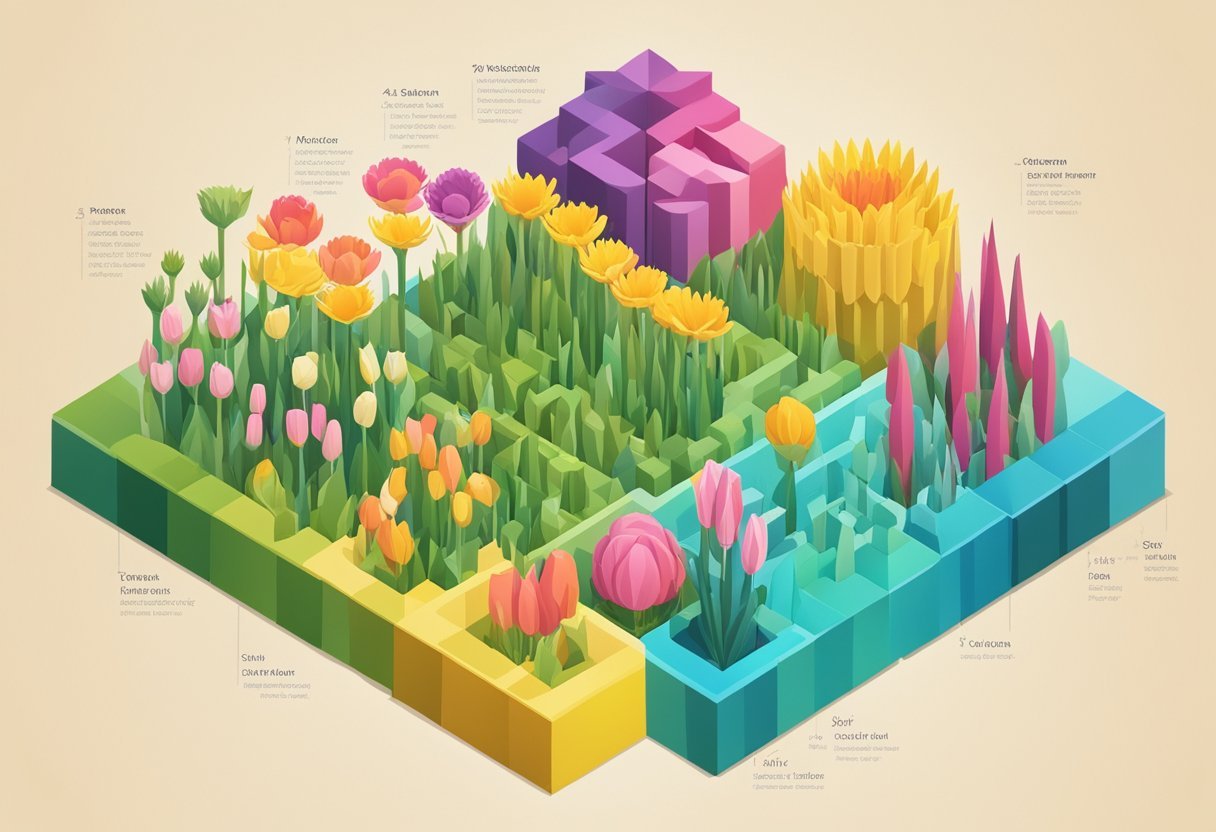
In this case study, the focus shifts to using histograms to understand the attributes of flowers. Specifically, the analysis examines sepal length and petal length from the iris dataset, a fundamental dataset in data science.
Histogram for Sepal Length
The sepal length of Iris flowers varies across different species. Using a histogram, one can visualize the distribution of sepal lengths in the dataset. This visualization helps in identifying patterns or trends in the sepal length across various flower species.
The matplotlib library provides tools to create these histograms efficiently, enabling users to adjust bin sizes and customize labels.
By analyzing the histogram, users can quickly see which sepal lengths are most common among the Iris species, providing insights into their growth patterns.
In practice, the histogram displays various peaks, which can indicate the presence of different flower species, each with unique sepal length characteristics. This analysis can be valuable for identifying specific trends or anomalies within the dataset.
Histogram for Petal Length
The petal length attribute is another critical aspect in understanding the differences between Iris species. When plotted, the histogram for petal length reveals how petal sizes vary.
This data visualization can highlight whether certain lengths are more prevalent in specific species. Differences in petal length can also suggest evolutionary adaptations.
To generate this histogram, the matplotlib library is again a useful tool.
By carefully analyzing the histogram, users can detect variations in petal lengths, which might correlate with the flower’s environment or other biological factors. This analysis is crucial for researchers studying plant biology and ecology, as it offers a straightforward way to assess biological diversity within the dataset.
Frequently Asked Questions
Matplotlib is a popular library for creating visualizations in Python, including histograms. Understanding how to utilize its features can greatly enhance data analysis and presentation.
How do you create a histogram using Matplotlib in Python?
To create a histogram, use the plt.hist() function from the Matplotlib library. This function helps you to visualize the distribution of data points across specified ranges. It’s a fundamental tool for exploring data patterns and variability.
What parameters are available to adjust histogram bins in Matplotlib?
In Matplotlib, the bins parameter in the plt.hist() function sets the number of bins or the bin edges. You can specify an integer for equal-width bins or a sequence for custom bin edges, providing flexibility in how data is grouped and displayed.
How can you control the bar width of a histogram in Matplotlib using ‘rwidth’?
The rwidth parameter in plt.hist() adjusts the relative width of the bars. By setting rwidth, users can make the bars narrower or wider, affecting the visual spacing between bars, which can help improve readability and visual appeal of the histogram.
Can you demonstrate an example of a Matplotlib histogram with data from a CSV file?
Yes, first import the data using libraries like Pandas. For example, use pd.read_csv() to read the file, then plot the relevant column using plt.hist(). This approach is efficient for analyzing numerical data stored in CSV format.
In what scenarios is Matplotlib particularly useful in data science?
Matplotlib is especially useful for data visualization tasks like plotting histograms, bar charts, and scatter plots. It’s valuable when exploring datasets to identify trends, patterns, and outliers, aiding in making informed decisions based on visual observations.
What does the ‘%hist’ command do in the context of Python data analysis?
The %hist command in IPython or Jupyter Notebook displays the history of input commands. It’s useful for reviewing previous operations during a session.
This allows data analysts to track their process. They can also repeat or modify commands for further analysis.
