Understanding PDFs in Python
PDFs are a widely-used format for document exchange, known for their consistent layout across different devices and platforms.
Python offers multiple tools and libraries to interact with PDFs, enabling tasks like reading, writing, and modifying these files.
The Basics of PDF and Python Interaction
PDFs, or Portable Document Format files, are popular because they preserve layout and formatting. This makes them ideal for official documents like reports and invoices.
Python can interact with these files by utilizing libraries that allow users to perform operations such as extracting text, merging files, or converting PDFs into other formats.
When handling PDFs in Python, users need to understand the structure of PDF files. Every PDF contains different objects such as text, images, and annotations.
Utilizing Python, users can manipulate these objects to extract specific information or modify the document.
Python Libraries for PDFs
Several Python libraries are available for working with PDFs, with each offering unique features and benefits.
PyPDF2 is a popular choice for reading and writing PDFs. It can extract textual content, merge multiple PDFs, and even encrypt files. However, it might not always handle complex formatting well.
Another library is pdfminer, which offers more advanced text extraction capabilities, making it suitable for detailed text parsing.
There’s also the pypdf module, known for its ease of use and efficient performance.
Each library has its strengths, and selecting the right one depends on the specific tasks to be performed.
Setting Up the Python Environment
Setting up a Python environment is crucial for anyone who wants to extract data from PDFs. This process involves installing the necessary libraries and importing them into a script to prepare for extracting text and data from PDF files.
Installing Required Packages
To start, several Python libraries are essential for handling PDF files. PyPDF2, pdfminer, and PyMuPDF are popular choices. These libraries offer different features, making them suitable for various tasks.
Using Python’s package manager, users can easily install these packages with the following commands:
pip install PyPDF2pip install pdfminer.sixpip install PyMuPDF
Each library serves a unique function. PyPDF2 is great for simple text extraction and file manipulation. Pdfminer offers comprehensive text extraction capabilities. PyMuPDF is efficient in handling large documents.
Ensure these packages are updated regularly to take advantage of new features and security fixes.
Importing Libraries
Once the necessary packages are installed, importing them into your script is the next step. This allows for seamless integration and enables their functionalities.
A typical script might look like this:
import PyPDF2
from pdfminer.high_level import extract_text
import fitz # this is for PyMuPDF
Each import provides specialized tools. PyPDF2 offers basic operations like merging PDFs. Pdfminer can pull text with more control over layout specifics. PyMuPDF supports image extraction and displays PDF content with accuracy.
Choosing the right library depends on what the script aims to accomplish.
Working with PDFMiner
PDFMiner is a powerful tool used in Python to extract information from PDF documents. This tool is especially useful for extracting text and handling metadata. It provides flexibility for accessing the content of PDFs in various ways.
Extracting Text with PDFMiner
PDFMiner offers a variety of methods to extract text from PDF files. Using functions like get_text(), users can pull text content from documents easily.
The library parses the PDF’s structure, identifying various elements like text blocks, paragraphs, and characters.
Python developers often employ PDFMiner’s TextConverter and LAParams for configuring the layout details. This setup ensures that extracted text retains its original format as closely as possible.
Additionally, developers can specify page ranges, making PDFMiner efficient for dealing with multi-page documents.
Handling Metadata with PDFMiner
PDF files often contain metadata, like the author, title, and creation date. PDFMiner allows users to access this information alongside the text content.
By parsing the PDF’s structure, the library retrieves details stored in the document information dictionary.
Accessing metadata can be helpful in digital library management or content categorization. Although PDFMiner primarily focuses on text extraction, its capability to handle metadata provides a comprehensive approach for working with PDFs.
Utilizing PyPDF2
PyPDF2 is a versatile library for handling PDFs in Python. It allows users to extract text from PDFs and perform operations like splitting and merging documents. With its range of features, PyPDF2 simplifies PDF manipulation tasks.
Basic Text Extraction
PyPDF2 provides tools to extract text from PDF files efficiently. To start, users import the library and create a PdfReader object.
This object opens a PDF file like example.pdf and reads its content. The process involves retrieving text from each page using methods like extractText().
With PyPDF2, users can loop through pages and gather information conveniently. For instance, storing page content in a list ensures easy access and manipulation.
While basic, this function helps automate text extraction from PDFs in a straightforward manner. Although handling complex layouts or scanned images might require additional tools, PyPDF2 remains effective for standard text retrieval tasks.
Splitting and Merging PDFs
PyPDF2 allows splitting and merging PDFs, making it easy to manage document content.
When splitting PDFs, users can separate pages or create new documents from a single file. For instance, extracting specific pages from sample.pdf can be done with simple code.
The process uses PdfWriter to write new PDF files after selecting pages from the original.
Combining PDFs is equally straightforward. PyPDF2 merges multiple files into one by adding page content from each document.
Users can merge entire files or select specific pages for a customized output. This functionality is particularly useful for compiling reports or aggregating content from multiple PDF sources.
Extracting Data with PyMuPDF
Python’s PyMuPDF library, also known as fitz, is versatile for extracting data from PDF files. Users benefit from tools for both general text extraction and handling of structured data like tables or graphics.
Working with Fitz
PyMuPDF, or fitz, is a Python library highly efficient for extracting content from PDFs. It enables users to open a PDF file with fitz.open(), which prepares the document for processing.
This function provides access to PDF pages and their contents.
One of its strengths is handling text and images with ease. Users can loop through pages and extract text line by line. This flexibility allows for selective extraction, making it ideal for processing specific sections efficiently.
Fitz also supports metadata extraction, enabling users to gather information like authors, titles, and subject.
Extracting Structured Data
PyMuPDF excels not only in text extraction but also in handling structured data, such as tables.
By using functions like .get_drawings(), one can retrieve table outlines within PDFs. This method involves analyzing coordinates and combining them with text extraction tools to capture the entire layout and content of tables.
This capability is crucial for users needing to extract data in a structured format for further analysis. It offers an effective approach for users looking to maintain alignment and format from the original PDF document.
Analyzing PDFs with PDFQuery

PDFQuery is a powerful tool in Python that allows users to extract information from PDF files efficiently. This section explores how CSS-like selectors and the XML tree structure in PDFQuery facilitate targeted data retrieval.
CSS-like Selectors for PDFs
In PDFQuery, CSS-like selectors help identify and extract specific elements from a PDF document. By using these selectors, users can locate data based on attributes like tag names, classes, and IDs. This method streamlines searching for content within complex document structures.
For example, if one needs to extract headings or table data, selectors provide a straightforward path. This is particularly useful for documents where text is scattered and requires precise targeting.
Utilizing these selectors can significantly cut down the time spent on data extraction and reduce manual errors.
Learning to use CSS-like selectors effectively involves understanding the unique structure of each PDF and tailoring search patterns accordingly. By focusing on these patterns, users can make their data extraction more precise and efficient.
XML Tree Structure in PDFQuery
PDFQuery converts PDFs into an XML tree structure, enabling users to navigate documents hierarchically. This format resembles a tree with branches representing various elements, making it easier to pinpoint data locations. Each part of a document is like a node in this tree, which can be accessed and manipulated.
By converting PDF contents to XML, users can visually map out where specific data resides. This helps in structuring data retrieval methods in a more organized way.
It becomes simpler to track down elements across different sections of a document, ensuring that no data is missed.
Navigating the XML structure requires some familiarity with how elements are nested. Users who master this can efficiently extract and organize data, catering to a wide range of document types and formats.
Advanced Data Extraction with Camelot
Camelot is a powerful tool for extracting tables from PDFs with precision. This library offers features to handle complex tables, enabling efficient data manipulation and integration with tools like Pandas.
Handling Tables in PDFs
Camelot excels at extracting table data from PDFs. It uses two parsing methods: stream and lattice. The stream method identifies tables based on text alignment, making it suitable for PDFs without explicit table borders. On the other hand, the lattice mode handles tables with clear lines or borders effectively.
Users can adjust parameters like row_tol and edge_tol to improve table extraction accuracy. These settings help in detecting rows and edges more precisely.
To achieve high accuracy, Camelot employs advanced algorithms that recognize and extract tables with a significant degree of reliability. If there are problems extracting tables, adjusting parameters can further enhance performance.
Exporting to Pandas DataFrames
Camelot provides options to easily export extracted table data into Pandas DataFrames. This integration is beneficial for data analysis and visualization.
Using Pandas, users can manipulate data, perform calculations, and create complex graphs from the extracted tables.
The process is straightforward: once tables are successfully extracted, they can be converted to a DataFrame through simple commands.
This is crucial for users who want to perform data operations that are more convenient in Pandas compared to raw PDF data.
Moreover, Camelot allows exporting data in various formats, such as CSV and JSON, enabling flexibility in how data is utilized. This adaptability makes it a valuable tool for anyone working with data extraction and manipulation in Python environments.
Manipulating PDFs with PDFPlumber
PDFPlumber is a powerful tool for working with PDF documents in Python. It allows users to perform tasks like extracting lines and annotations, as well as debugging text extraction visually.
Extract Lines and Annotations
Using PDFPlumber, users can easily extract lines and annotations from PDF documents.
Lines can be extracted by accessing specific page elements, which is particularly helpful when working with tables or structured data.
For extracting annotations, PDFPlumber provides methods to identify and retrieve comments, highlights, or other note types that might be present on a page.
For tasks that involve extensive processing of text and annotations, understanding the structure of the PDF is crucial.
By knowing how lines are formed and where annotations are located, users can better manipulate the document for data analysis or presentation purposes.
Users benefit from PDFPlumber’s ability to precisely access detailed PDF components, making complex data extraction more feasible.
Visual Debugging of Text Extraction
PDFPlumber’s visual debugging feature simplifies the process of text extraction by offering a graphical view of the text layout.
This is essential for ensuring that text is being captured accurately, especially in PDFs with intricate formatting or multiple columns.
Users can visually inspect how text is divided and check for any errors or misalignments.
By enabling graphical previews, PDFPlumber helps users identify problematic areas, adjust extraction parameters, and improve overall accuracy.
This is particularly advantageous in troubleshooting and refining text extraction processes.
A better grasp of the text layout allows for improved tweaking and testing of the extraction scripts, enhancing effectiveness in handling diverse PDF documents.
Creating PDFs with ReportLab
ReportLab is a powerful Python library used to create PDF documents. It allows users to generate custom document layouts and incorporate various graphical elements. This flexibility makes it suitable for creating reports, brochures, and other professional documents.
Generating Custom PDF Documents
Using ReportLab, developers can create dynamic PDF documents that cater to specific needs.
The library provides tools to design the layout by specifying page size, margins, and fonts.
A basic Python script can be set up to create a simple PDF using ReportLab’s canvas method, allowing text and images to be placed precisely on the page.
Table of Common Parameters:
| Parameter | Description |
|---|---|
pagesize |
Defines the size of the document (e.g., A4, letter). |
margin |
Sets the page margins. |
fontName |
Chooses the font for text. |
These features enable the generation of tailored documents, such as invoices or certificates with personalized data.
Drawing and Graphics in PDFs
Beyond text, ReportLab excels at adding graphical elements to PDFs.
Using the canvas object, users can draw shapes, lines, and other graphics.
This includes creating charts or custom diagrams directly within the PDF.
The ability to incorporate graphs and detailed drawings enhances the document’s visual appeal and effectiveness.
For example, one can create a bar chart using a combination of ReportLab’s tools.
This capability is ideal for reports requiring visual data representation, allowing complex data visualization directly in the document.
Creating visually rich documents with both text and graphics is seamless with ReportLab, making it a go-to library for many developers.
PDF Rotations and Page Operations
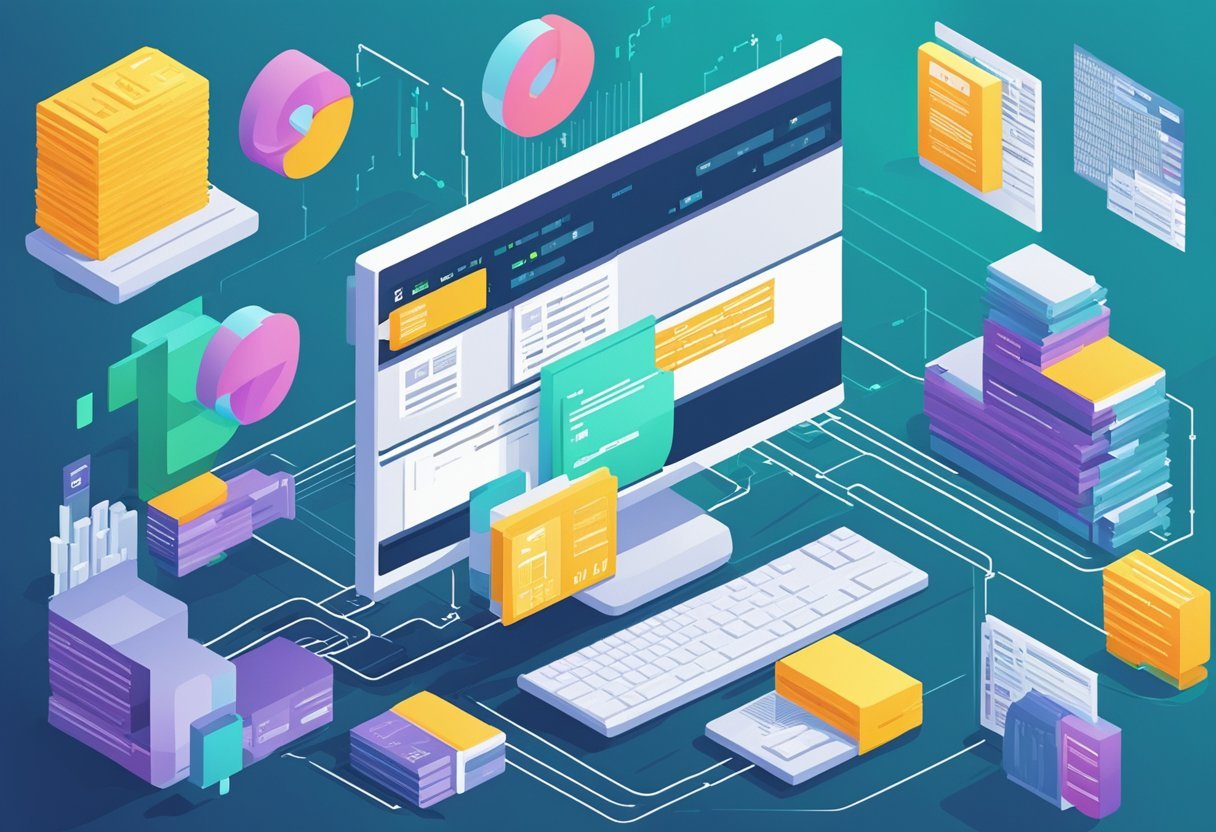
When dealing with PDF documents in Python, users often need to perform operations like rotating pages or modifying the order and structure of pages. Libraries like PyPDF2 make these tasks straightforward, providing flexible tools for manipulating PDF files efficiently.
Rotating PDF Pages
Rotating pages in a PDF is a common requirement for many users aiming to correct or change the orientation of documents.
The PyPDF2 library offers functions to rotate pages by 90, 180, or 270 degrees.
Using PyPDF2, implement rotation by accessing the desired page and applying a rotate method.
This process is straightforward and ensures documents are properly oriented for viewing or printing.
For instance, PyPDF2 is documented for this purpose in various tutorials.
Rotating helps especially when merging documents with different orientations.
Users can loop through pages, apply necessary rotations, and save the changes back to a new PDF file.
This operation enhances readability and consistency across combined documents, providing a professional appearance.
Reordering and Cropping Pages
Reordering pages in a PDF document is essential for modifying the presentation or sequence of content.
This is often necessary after combining multiple PDFs or restructuring an existing file.
PyPDF2 allows users to extract specific pages and rearrange them effortlessly, enabling custom document creation and organization.
Cropping can also be important when focusing on specific content within a page.
By adjusting the page’s dimensions, unnecessary elements can be removed, highlighting key areas.
These operations ensure that the PDFs are tailored to specific needs, whether for printing or digital sharing.
Mastery over these tasks is achievable with resources like those available on GeeksforGeeks, which guide users through these processes effectively.
Handling Unstructured Data
Working with unstructured data from PDFs can be challenging due to its lack of consistent format. Tackling this involves specific techniques to find and retrieve useful information often hidden in complex layouts.
Techniques for Unstructured PDF Content
Extracting information from unstructured PDFs often requires different approaches compared to handling structured data.
Tools like PyPDF2 and PDFQuery can be helpful.
PyPDF2 is widely used for its ability to read and manipulate PDF files, offering flexibility in processing various layouts.
Another technique is using coordinate-based extraction, where text positions are mapped to retrieve content.
This approach is useful for dealing with tables or text blocks aligned in non-standard ways.
Regular Expressions and Text Patterns
Regular expressions play a vital role in managing unstructured data. They allow the identification of patterns within text, which is essential for extracting information from PDFs.
This technique helps locate specific data points, such as dates or numbers, embedded in large text blocks.
Python’s re module is commonly used for implementing regular expressions.
It enables the searching, matching, and extraction of specific text patterns, which is particularly useful when the text format varies across documents.
By crafting precise regex patterns, users can automate the extraction process and handle vast amounts of unstructured data efficiently.
Optimizing Text Extraction
When working with PDF files in Python, it’s important to focus on efficiency and accuracy. Improving performance and minimizing errors are crucial for effective text extraction.
Improving Performance
Speed is a significant factor in text extraction processes. One way to increase efficiency is by using libraries like PyMuPDF, which has a reputation for being both fast and reliable.
This library can handle complex PDFs quickly, making it a preferred choice for many developers.
Using functions like extract_text() helps streamline the operation.
When aiming to extract data from PDF files, optimizing code to handle large datasets efficiently will further enhance performance.
Try to minimize redundant operations and always test for execution speed with different PDFs.
Accuracy and Error Handling
Ensuring accuracy during data extraction from PDFs is vital.
Libraries such as Tesseract can be integrated for Optical Character Recognition (OCR), improving the ability to read text from scanned documents.
Proper error handling is necessary to manage unexpected inputs or malformed files.
Developers should implement try-except blocks around extraction functions to catch runtime errors.
Consider using .pdf text libraries that offer high accuracy and easy-to-implement error-checking mechanisms.
Ensuring the results from extract_text() are accurate is often checked by comparing output with the expected text manually or through automated checks.
Frequently Asked Questions
Python offers several libraries for extracting text from PDFs, each with its unique features and strengths. These libraries can handle various tasks, from extracting text line by line to handling multiple files efficiently. Understanding their capabilities can help in choosing the right tool for specific needs.
What is the best library in Python for extracting text from a PDF document?
There are several popular libraries in Python for extracting text from PDFs. PyPDF2 is frequently used for simple tasks.
For more complex PDF formats, PDFMiner provides more in-depth capabilities.
PyMuPDF is another choice known for its speed and efficiency with both text and images.
How can you extract text line by line from a PDF file using Python?
To extract text line by line, Python developers often use libraries like PyPDF2 or PDFMiner.
These libraries allow users to read and extract text by iterating through the pages of a PDF.
Developers can use the extract_text() function to obtain text content and can write custom functions to handle each line.
What methods are available in PyPDF2 for information extraction from PDFs?
PyPDF2 offers several methods for PDF information extraction. It includes PdfReader to read PDF files, extract_text() for getting text data, and access to document metadata like author or title.
PyPDF2 also supports merging pages, rotating pages, and encrypting documents, adding versatility to its functionality.
How does PyMuPDF differ from other Python libraries in extracting text from PDFs?
PyMuPDF stands out due to its high performance and ability to work with both text and images in PDFs. Unlike PyPDF2 and PDFMiner, PyMuPDF can quickly handle large files and offers various text extraction methods, providing more flexibility for advanced PDF processing tasks.
Can Python’s pandas library be used to read and extract data from PDF files?
While pandas is primarily used for data manipulation and analysis, it can work with PDFs in combination with other libraries.
For instance, after text extraction using PyPDF2 or PDFMiner, the text can be transformed into a tabular form using pandas.
This process allows users to analyze and manipulate data extracted from PDFs.
What are the challenges of batch extraction of data from multiple PDFs in Python?
Batch extraction from PDFs can pose challenges such as varying document structures, inconsistent text formatting, and processing speed.
Efficient handling requires robust error handling and conditional logic in code.
Libraries like PyPDF2 streamline this process, but developers may need to implement custom solutions to address specific batch processing requirements.
