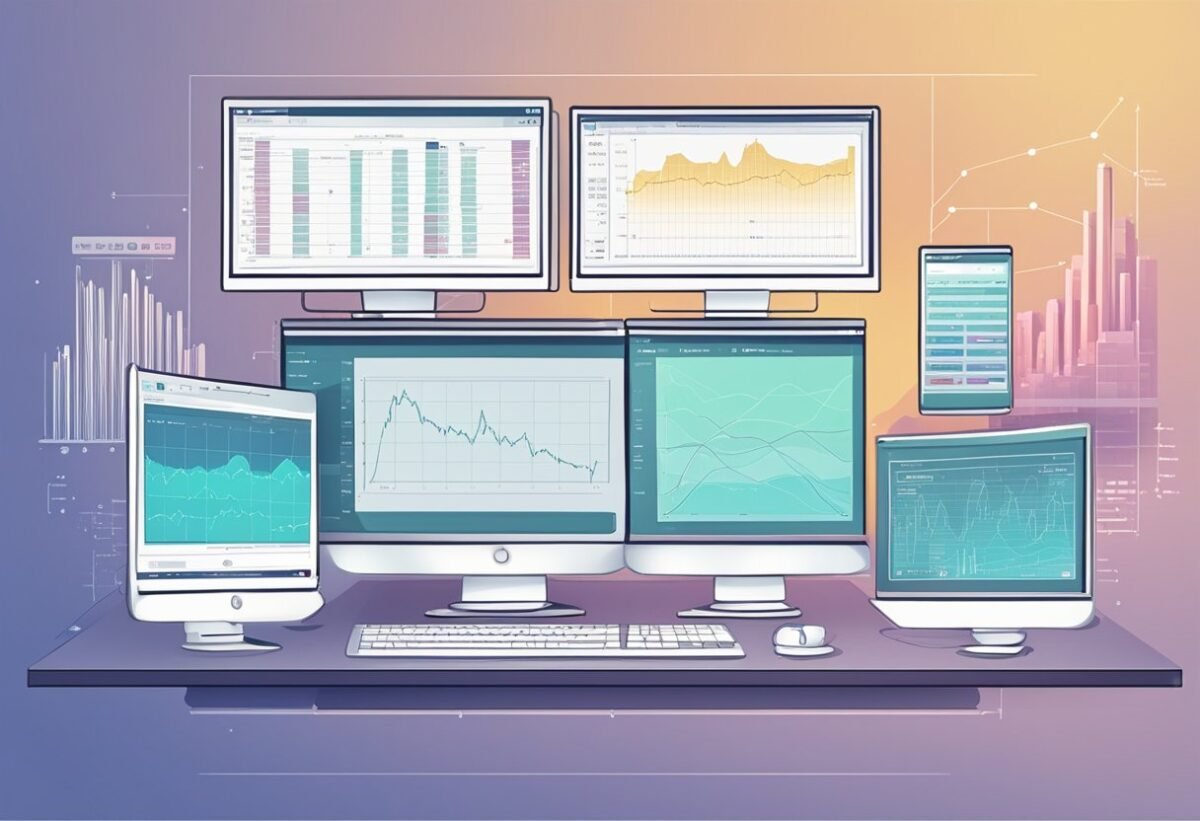Understanding DAX and Its Context
Data Analysis Expressions (DAX) are essential tools in data modeling and calculations within software such as Microsoft Excel and Power BI. This section delves into the foundational aspects of DAX, focusing on its basic components and syntax structure needed for building effective data models and expressions.
Basics of DAX
DAX, short for Data Analysis Expressions, is a collection of functions, operators, and constants that help create formulas and expressions to analyze data. It provides powerful features that let users manipulate data more dynamically.
Key characteristics of DAX include its ability to work with both calculated columns and measures. Calculated columns perform row-level calculations, while measures aggregate data at a specific level. These capabilities enable intricate data analysis and transformation processes.
DAX is integrated into Microsoft tools like Power BI, SQL Server Analysis Services, and Excel, allowing users to extract deeper insights from data. By utilizing DAX, users can create more interactive and insightful dashboards, enhancing their data analysis processes significantly.
DAX Syntax Essentials
DAX syntax is similar to Excel formulas but with additional functions adapted for relational data. A DAX formula includes references to columns, tables, and expressions. Understanding its syntax is vital for leveraging its full potential in data analytics.
Each expression in DAX starts with an equal sign (=) followed by a function or operator. Parentheses are used to contain arguments, and use of commas separates these arguments.
DAX offers a wide range of functions, including logical, date and time, and statistical functions, equipping users to handle various data scenarios effectively. Familiarity with these functions enhances one’s ability to build complex data models and perform sophisticated analysis tasks.
The Data Model in Power BI
In Power BI, crafting data models is essential for transforming raw data into meaningful insights. Knowing how to handle data types and establish relationships between tables is key to unlocking the full potential of Power BI’s analytical capabilities.
Data Types and Data Modeling
Power BI supports a variety of data types, like integer, decimal, text, date, and Boolean. Choosing the correct data type for each column ensures accurate calculations and efficient storage. For example, using a decimal data type for currency values helps maintain precision in financial reports.
Data modeling involves organizing these data types into tables and defining their roles. Effective data models include well-structured tables with clear relationships that optimize performance and simplify analysis. A well-crafted model uses fact tables for aggregations and dimension tables for context, enabling rich data exploration.
Relationships Between Tables
Relationships in Power BI connect tables to create a cohesive data model. They enable users to perform complex queries and generate insights across multiple data sources. There are three types of relationships: one-to-one, one-to-many, and many-to-many. Each type serves specific scenarios, like connecting customer records to their purchases.
Power BI’s auto-detect feature quickly identifies potential relationships by analyzing column names and types, but manual configuration often ensures greater accuracy. To establish a relationship, the user aligns columns from different tables that share common data points. For better performance, Power BI supports both single-directional and bi-directional relationships, allowing flexibility in data analysis workflows.
Core Concepts of Relationship Functions
Core concepts of relationship functions in DAX are crucial for managing and exploring relationships between tables. By understanding these concepts, users can utilize relationships effectively to influence context and enhance data models.
Understanding Relationships
Relationships in DAX connect tables to facilitate analysis. Each connection is defined by common columns, enabling data from different tables to work together. Recognizing how these links function is key to creating powerful and efficient data models.
In DAX, relationships manage context, which determines how data is filtered and aggregated. Context is crucial as it affects the calculation outcomes. A table can connect to another through one-to-many or many-to-many relationships, each with distinct characteristics and impacts on data analysis.
Practically, these relationships are implemented in software like Microsoft Power BI. Utilizing the right connections enhances data interpretation and visual representation, leading to more accurate results.
Functionality of Relationship Functions
Relationship functions in DAX provide essential tools for managing data connections. These functions, such as RELATED and RELATEDTABLE, enable users to extract and manipulate data from linked tables effectively.
The RELATED function retrieves a value from a related table, allowing users to reference relevant data without directly joining tables. This enhances performance and keeps data models streamlined. Meanwhile, RELATEDTABLE can be used to pull a related table’s row context, offering a more detailed data view.
Using these relationship functions optimally leverages connections between tables, offering users powerful ways to handle complex data scenarios. Recognizing when and how to implement these functions can significantly improve data analysis results and reveal deeper insights.
Implementing Aggregations with DAX Functions
Implementing aggregations with DAX functions involves using specific functions to perform calculations on data sets. Key components include understanding different aggregation functions and accurately formulating measures for effective data analysis.
Aggregation Functions Overview
Aggregation functions in DAX are essential for summarizing data within a model. These functions perform calculations like sum, average, minimum, and maximum. Each function is designed to extract key insights from datasets. For example, the SUM function adds up all values in a column, while AVERAGE calculates the mean.
DAX also supports more complex aggregation functions, such as SUMX and AVERAGEX, which allow for expression-based calculations over tables. These are crucial when standard functions don’t meet analytical needs. Selecting the right aggregation function is vital for accurate data insights and decision-making.
Measure Formulation for Aggregations
Measures in DAX are calculated fields in data models, designed to perform dynamic computations based on filter context. To implement effective aggregations, measures must be carefully formulated to reflect accurate data analysis. A typical measure uses an aggregation function, followed by column or table references.
For instance, the measure Total Sales might use SUM(Sales[Amount]) to aggregate sales data. Advanced measures can include conditional logic, creating more sophisticated calculations. When creating measures, it’s important to ensure they are efficient and return correct results across different dimensions in the data model.
Properly formulated measures enable responsive and accurate data analytics, supporting informed decision-making by providing accurate summaries of critical data metrics.
Time Intelligence Capabilities in DAX
Time intelligence in DAX lets users analyze data across different time periods, enabling complex calculations. It mainly includes functions that work with dates and time, allowing users to gain insights from historical data.
A Guide to Time Intelligence Functions
Time intelligence functions in DAX include operations like calculating year-to-date, month-over-month changes, and comparing data across periods. Functions such as TOTALYTD, DATESYTD, and SAMEPERIODLASTYEAR provide flexibility and power in analyzing trends.
These functions are used in Power BI, SQL Server, and Excel to create reports with dynamic date filters. Important use involves setting the right context, ensuring calculations reflect the desired time frame and context.
Time intelligence functions are crucial for creating dashboards that summarize business performance over various periods, helping in strategic decision-making processes.
Use Cases for Time-Based Data Analysis
Time-based data analysis offers numerous benefits across industries. For example, calculating sales growth over different periods can reveal trends and opportunities.
In retail, analyzing month-over-month sales can identify seasonal trends. Businesses often utilize comparison functions to assess performance changes by examining metrics like revenue from the same quarter last year.
Similarly, rolling averages provide smoother insights to track performance metrics over time. By employing these calculations, companies can better understand their market position and make adjusted decisions based on past performance data.
Advanced Data Analysis with Calculate Function
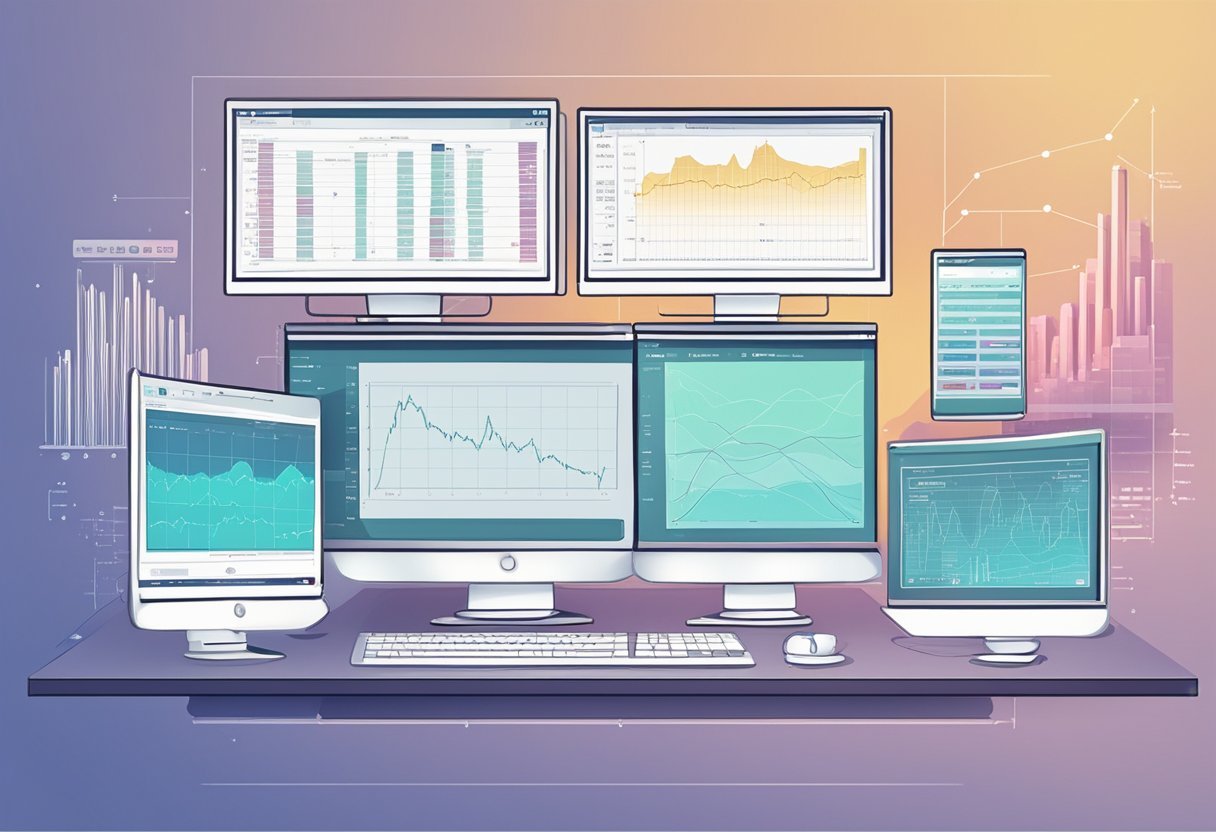
The Calculate function in DAX is powerful for data analysis. It allows users to control the filter context, leading to deeper insights. This section explores how to maximize its use for effective data analysis.
Deep Dive into Calculate
The Calculate function changes the context in which data is evaluated. It is essential for creating custom calculations and measures. This function modifies filter contexts, enabling analysts to obtain specific data insights.
When using Calculate, users can apply filters on existing data expressions. For instance, calculating total sales for a specific region is straightforward. Analysts often use multiple filters within this function to refine data results further.
Understanding when and how to use Calculate effectively can significantly enhance the analytical power of DAX queries. It requires attention to context changes, which are critical for precise analysis.
Pattern and Context Use
The context is crucial when applying the Calculate function. In DAX, there are row context and filter context. Calculate is mainly used to modify filter context, which governs how data is aggregated.
Pattern use in Calculate helps identify typical scenarios, like year-to-date calculations or growth percentage evaluations. It allows analysts to write efficient DAX measures relying on predictable patterns. This reduces complexity and improves clarity in data analysis tasks.
For complex data models, understanding context switches within Calculate is necessary for accurate data interpretation. Properly designed calculations result in better insights and more actionable intelligence.
Expert Techniques in Filtering Data
Filtering data in DAX involves using specialized techniques that enhance data analysis and provide advanced insights. This section will explain how to effectively utilize filter functions and leverage crossfiltering to gain deeper understanding from your data.
Utilizing Filter Functions
In DAX, filter functions play a crucial role in data analysis. These functions help refine data by applying specific conditions. The FILTER function, for instance, provides a powerful way to narrow down data sets based on defined criteria. By applying this function, users can exclude irrelevant data and focus on key information.
Another useful function is ALL, which removes existing filters from specific columns or tables. This is particularly helpful when you need to calculate totals without the influence of current filters. Additionally, the RELATED function brings in data from related tables, further enriching the analysis and providing comprehensive insights.
Crossfilter for Advanced Insights
The crossfilter capability in DAX allows users to dynamically alter the filtering direction between related tables. Using the CROSSFILTER function, users can control how data flows through relationships, enabling intricate analysis scenarios. This can be particularly beneficial when dealing with complex data structures.
Crossfiltering provides more flexibility and detail in analyzing data. It allows for multiple and bi-directional filters which can reveal hidden patterns and correlations. This technique aids in ensuring that the context of the data remains accurate and meaningful, resulting in more reliable insights for decision-making.
Creating and Using Measures in DAX
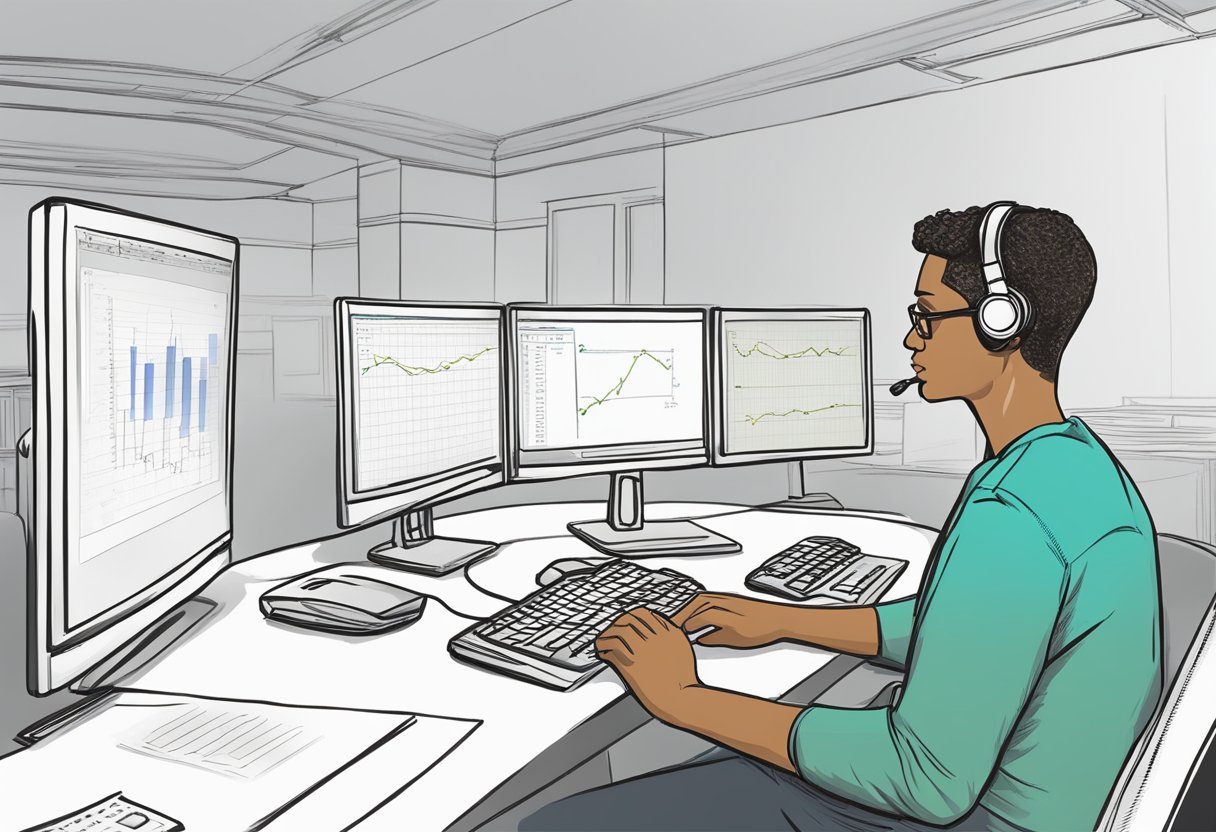
In DAX, measures are essential for performing calculations like total sales and analyzing data through functions such as FILTER. They allow users to create complex formulas that adapt based on the data context, enhancing data analysis capabilities in tools like Power BI.
Defining Measures
Measures are dynamic calculations where results change depending on the data context. These calculations are commonly used in reports to compute values like totals and averages.
For instance, a measure to calculate total sales might use the DAX formula:
TotalSales = SUM(Sales[SalesAmount])
This formula sums the SalesAmount column, allowing the measure to automatically adjust based on the selected data view.
Measures save time and can be reused in different reports because they update dynamically as data changes.
DAX measures have built-in flexibility. They can perform aggregations, apply filters, and use relationships between tables.
This adaptability is vital for analyzing data effectively. Using measures, users can develop insights from complex datasets without manually adjusting calculations each time.
Best Practices for Measures
Creating measures involves understanding the data context. Measures should be named descriptively to reflect their purpose.
For example, a measure called TotalSales clearly indicates it calculates sales totals. This helps users easily identify and apply measures in reports.
It’s important to keep measures efficient. Avoid complex calculations within a single measure that can slow down performance.
Breaking them into simpler measures that feed into a main measure can help maintain efficiency. Combining FILTER functions strategically can enhance data insights without compromising speed.
Regularly reviewing and updating measures ensures they reflect the latest data model changes. As datasets evolve, measures might require adjustments to maintain accuracy.
Keeping them relevant helps sustain the quality of data analysis.
DAX Operators and Their Usage
DAX operators play a crucial role in building powerful expressions and formulas in data analysis. These operators work together with functions to manipulate data, perform calculations, and filter results.
Introduction to DAX Operators
DAX operators are symbols that connect terms in an expression. They are used in various calculations and logical operations.
Basic arithmetic operators include +, -, *, and /. These help to perform mathematical operations on data.
Comparison operators like =, <, >, <=, >=, and <> are used to compare values in expressions. They return a true or false result, which is key in filtering data.
Logical operators such as && (AND), || (OR), and ! (NOT) allow for more complex conditions within formulas.
Operators can be combined to create calculated columns and measures, enabling more detailed data analysis.
Syntax plays a significant role, as incorrect use of operators can lead to errors in formulas. Understanding how and when to use these operators is vital for anyone dealing with DAX.
Combining Operators with Functions
Operators and functions work hand-in-hand to enhance the capability of DAX formulas.
For instance, when using the SUM function, an arithmetic operator might be used to adjust the total with additional calculations like taxes or discounts.
Logical operators, when combined with functions like IF or FILTER, can create dynamic expressions.
For example, IF(SUM([Sales]) > 1000, "High", "Low") uses comparison operators within a function to evaluate conditions.
Expressions can be further tailored by using conditional functions with logical operators. This allows users to create intricate data models and analysis scenarios, enabling data to be translated into actionable insights.
Proper use of operators within functions ensures accurate and efficient data handling.
Power BI and DAX Integration
Integrating Power BI with DAX is essential for enhancing the analytical capabilities of your data models. This integration allows for the creation of complex data relationships and robust data analysis.
Power BI Desktop and DAX
Power BI Desktop is a powerful tool that enables the use of DAX functions to create and manage data models. Users can leverage DAX to perform calculations and define new data fields.
This includes calculating sums, averages, and other aggregations on data tables. DAX enables the creation of complex formulas that go beyond basic Excel functions, providing more depth in data analysis.
The integration of Power BI and DAX also helps in managing relationships between data tables. This is crucial when working with large datasets, allowing for seamless data manipulation and analysis.
Users can click on the relationship view to easily manage how data from different sources interconnects. This makes Power BI Desktop an essential toolkit for data analysts.
Developing Power BI Reports
Creating effective Power BI reports involves integrating DAX to provide advanced insights. DAX functions allow users to filter data effectively, enabling them to focus on specific data points or trends.
Use of functions like CALCULATE helps in modifying the context of data analysis, providing more targeted results.
Developers can build interactive visualizations that respond to user inputs. This makes the reports not only informative but also engaging.
The flexibility of DAX in Power BI also allows for customization of charts and dashboards, giving users the ability to tailor visual reports to meet specific requirements.
Consistent use of DAX in report development enhances the overall analytic power of Power BI, making it a preferred choice for business intelligence solutions.
Best Practices in Writing DAX Formulas
Writing efficient DAX formulas requires understanding syntax and structure. Learning how to construct formulas effectively can improve calculation performance in Power BI and Excel.
Formula Syntax and Structure
Understanding the formula syntax is crucial for writing correct DAX formulas. A DAX formula consists of functions, operators, and values. Each formula starts with an equal sign (=) followed by the computation.
Using a fully qualified column name is important for clarity and reducing errors. This involves referencing tables and columns precisely, such as Table[ColumnName], instead of just ColumnName.
This practice helps in distinguishing between columns of the same name from different tables and enhances the readability of the formulas.
Lists within formulas, such as those created with the SUMX or FILTER functions, should be enclosed in curly braces {} when used for calculations that take single columns or constructed tables.
Proper nesting of functions is also vital to ensure the accuracy of data relationships and outcomes, supporting complex calculations without performance issues.
Tips for Efficient DAX Formulas
Efficiency in creating DAX formulas can be achieved by following key guidelines.
Using calculated columns only when necessary helps in saving memory. Instead, leveraging measures for calculations can optimize performance since measures are calculated during query execution rather than data loading.
Minimizing the use of iterative functions like FILTER and SUMX as their overuse can slow down data models.
Prioritize functions like CALCULATE, which can transform and speed up formula handling. Considering relationship handling can also help in creating more efficient formulas by specifying the use of specific data paths only when necessary.
Additionally, maintaining clarity by adhering to naming conventions aids in managing complex formulas.
Utilizing comments within formulas clarifies their purpose and logic, making it easier for collaborators or future self-reference.
Leveraging DAX for Complex Calculations
DAX (Data Analysis Expressions) is powerful for handling complex calculations in Power BI, Excel, and SQL Server Analysis Services. It enables users to create dynamic and flexible data models by using calculated columns and measures, each serving a unique purpose in data manipulation.
Calculated Columns vs. Measures
Calculated Columns are used for row-by-row calculations in tables. They are helpful when the result needs to be stored in the model and used for filtering, grouping, or sorting.
Users can create new columns using DAX expressions, which are then computed during data refresh. This means calculated columns can increase file size, so they should be used wisely.
Measures, on the other hand, are essential for aggregated calculations that adjust based on the context. Unlike calculated columns, measures are computed at query time, making them efficient in resource usage.
They don’t add to database size, providing a flexible solution for dynamic, interactive reports. Measures enable users to perform complex data analysis without the bulk associated with calculated columns.
Design Patterns for Complex Scenarios
When dealing with complex data scenarios, design patterns help streamline DAX usage.
Using CALCULATE with FILTER can modify filter contexts to perform sophisticated calculations. Another pattern is using TREATAS, which establishes virtual relationships between tables, crucial for advanced data models.
Time intelligence patterns are also significant. Functions like DATESYTD or SAMEPERIODLASTYEAR help with intricate date-based analysis, a common requirement in business intelligence.
Applying these patterns can solve many analytical challenges, enabling users to leverage the full potential of DAX for their data needs.
Frequently Asked Questions
Learning how to manage relationships in DAX involves understanding specific functions such as USERELATIONSHIP. This function plays a crucial role in filtering data, creating a connection between tables, and managing complex scenarios in Power BI.
How can I create a relationship between two tables in DAX?
Creating a relationship in DAX typically involves defining relationships within the model view. This can be done by linking fields from two different tables that share a common attribute.
Establishing these links enables users to perform calculations and analyses across tables.
What is the USERELATIONSHIP function and how is it used in DAX?
The USERELATIONSHIP function in DAX is used to activate an inactive relationship temporarily for a specific calculation.
This is useful when there are multiple relationships between tables, and you want to use a non-default one in a measure.
Can you explain how USERELATIONSHIP works when filtering data in DAX?
USERELATIONSHIP modifies the way data is filtered by selecting a particular relationship for a calculation. When applied, it ensures that calculations consider only the data connected through the specified relationship, overriding the default active.
Are there any best practices for managing relationships in DAX measures?
Best practices include carefully managing active and inactive relationships and understanding the logic behind each.
It’s important to avoid ambiguous relationships and to document complex associations clearly. This ensures accuracy and clarity in analyses.
In what scenarios should USERELATIONSHIP be utilized within Power BI reports?
USERELATIONSHIP is highly useful in scenarios where multiple relationships exist between tables but only one is needed for a specific calculation.
It allows fine-tuned control over data joins, especially in complex data models.
What are some common challenges when working with relationships in DAX?
Challenges include managing multiple relationships between tables. This can lead to confusion or errors if not documented. Ensuring all relationships are correctly defined and understanding the impact of each relationship on calculations are crucial steps in data modeling.