Data Analysis Expressions, or DAX, is a powerful language used in tools like Power BI and Microsoft Excel to create custom calculations and analyze data.
This article will explore key concepts related to DAX, focusing on the creation and use of key measures within data models.

Mastering DAX enables users to perform detailed data analysis, turning raw data into actionable insights. With tools like Power BI, understanding DAX can enhance reports and dashboards, offering a more in-depth look at business metrics and trends.
1) Using CALCULATE for Contextual Filters
The CALCULATE function in DAX is a powerful tool used to adjust the filter context of an expression.
It allows users to manipulate data by changing the conditions under which calculations occur. This flexibility makes it an essential feature for dynamic data analysis.
When using CALCULATE, you can define specific conditions to focus on certain aspects of the dataset. For example, if there is a need to view sales data from a particular year, CALCULATE can be used to apply that filter.
This function changes the existing filter context by adding new ones or altering current conditions.
A unique aspect of CALCULATE is its ability to perform what’s known as a context transition. This means it can transform row context into filter context, making it possible to evaluate expressions within row contexts as if they have been filtered.
To utilize CALCULATE effectively, it’s important to understand how it interacts with other DAX functions.
It can be combined with functions like FILTER to apply more complex conditions. For instance, using CALCULATE with a FILTER function allows for intricate filtering that a simple Boolean expression might not capture.
It’s also noteworthy that CALCULATE can work with table functions. When combined with functions such as SUMX, it enables calculations across subsets of data that meet specific criteria, offering deeper insights into complex datasets.
By mastering CALCULATE, analysts can derive meaningful insights tailored to their business needs.
2) Applying ALL to Remove Filters
The ALL function in DAX is used to remove filters from a table or column. This can help when you need to see overall data without any filtering.
When using ALL on a table, it ignores any slicer or manual filters applied. This gives a full view of the data, allowing comparisons without limitations set by specific filters.
For instance, if there are slicers set for “Country” and “Color,” using ALL will display total sales without these slicers affecting the output.
This is useful when creating measures like “Total Sales ALL” where the aim is to show total numbers irrespective of filter settings. More about this application can be found in the article about using ALL and REMOVEFILTERS DAX functions.
Using the ALL function on specific columns can be beneficial too. It removes context filters from certain columns while keeping others intact, giving more control over which parts of the data are fully visible.
This technique is handy when multiple filters are necessary for a detailed analysis but one specific area needs to be filter-free.
3) Creating Dynamic Measures with SWITCH
Creating dynamic measures in Power BI can help make reports more interactive and customizable. The SWITCH function in DAX is a useful tool for this purpose. It allows you to create measures that change their values based on user input.
To start, a custom table is often created, listing all potential measures. This table serves as the basis for users to select from. The SWITCH function then references this table to dynamically display different values.
Using a slicer, users can choose which measure they want to view. The SELECTEDVALUE function in DAX retrieves the selected measure name from the slicer.
This selected value is used in the SWITCH function to determine which measure to display.
As the user interacts with the slicer, the dashboard updates to reflect their choice. This approach is flexible and enhances user engagement by allowing easy exploration of data without multiple static charts.
This method is used in many Power BI reports to allow seamless switching between measures, giving users control over the data they see.
The tools involved, like the SWITCH and SELECTEDVALUE functions, are a staple in creating dynamic and interactive reports. By using these functions, report creators can provide a more tailored experience for their audience.
For more detailed steps on how to create such dynamic measures, resources like How to Create Dynamic Measures in Power BI Using Slicers offer insights and examples.
4) Utilizing SUMX for Iterative Calculations
SUMX is a powerful function in DAX used for iterative calculations. It operates by evaluating an expression on each row of a specified table. This function is particularly useful when calculations depend on row context, making it ideal for tasks like calculating totals based on complex formulas.
The SUMX function requires two arguments. The first is the table over which it will iterate, and the second is the expression to evaluate for each row. For example, a calculation might involve multiplying column values from each row and then summing the results.
In Power BI, using SUMX allows for detailed insights. It respects both the filter context and the row context, making it versatile.
SUMX can handle complex scenarios where simple aggregation functions like SUM would fall short.
When SUMX is employed, context transition plays a critical role. This refers to changes between row context and filter context. The use of measures within SUMX can lead to context transition, affecting how data is evaluated and displayed.
Understanding this behavior is key to effectively using SUMX for calculations that depend on dynamic contexts.
Performance is an important consideration when using SUMX. It processes each row individually, which can be resource-intensive for large datasets.
Optimizing queries and ensuring efficient data models can help maintain performance while utilizing SUMX capabilities.
Practical applications of SUMX include calculating profitability analyses and custom sales metrics. For example, applying SUMX to compute profits by iterating over sales data can provide deep insights into business performance.
This function is crucial for those who need precise data manipulation in Power BI, leveraging its iterative strength for complex data scenarios.
5) Employing RELATED for Table Relationships
The RELATED function in DAX is essential for creating connections between tables. It retrieves values from another table based on existing relationships. This function is particularly useful when working with data models where tables are connected through many-to-one relationships.
Each time RELATED is used, it accesses the related table’s data, allowing users to pull in necessary information for calculations or reporting purposes. This can streamline data analysis and enhance the understanding of linked datasets.
In practice, RELATED helps with joining tables on shared keys. For example, if a sales table and a product table share a product ID, RELATED can access product details from the sales table.
This ability simplifies the process of including comprehensive data from related tables in reports.
When modeling data, RELATED provides flexibility. It allows users to build more complex models by accessing data across tables.
This capability supports more detailed analyses and can be combined with other DAX functions for even more powerful insights.
Overall, utilizing RELATED in DAX enhances the ability to manage and analyze data across different tables. It plays a crucial role in leveraging relationships within a data model, making it a key tool for anyone working with DAX and Power BI.
For more information, you can explore how RELATED works within the context of row iteration on SQLBI’s article about RELATED in DAX.
6) Optimizing Performance with Variables
Using variables in DAX calculations can greatly enhance performance. When writing DAX formulas, variables allow for storing intermediate results. This reduces the number of calculations needed, which means faster queries and potentially lower resource usage.
Variables help improve the readability of DAX expressions. They allow for assigning meaningful names to parts of a formula, making it easier to understand and maintain.
By storing these parts in variables, DAX code becomes clearer and more approachable.
Debugging also becomes simpler with variables. When a formula does not produce the expected result, having variables can make it easier to identify and fix problems.
Changes can be made to variables without altering the whole structure, simplifying the troubleshooting process.
Variables in DAX are local, which means they exist only within the context of a single formula. This allows for precise control over calculations, as variables do not interfere with other parts of the DAX model.
This local nature distinguishes them from measures, which are global and can be reused across different calculations.
Writing efficient DAX code can reduce potential bottlenecks. For example, if multiple measures aggregate the same column differently, this can slow down performance.
Variables can mitigate these issues by streamlining calculations and minimizing redundancy.
7) Leveraging HASONEVALUE for Unique Conditions
In DAX, the HASONEVALUE function helps when making sure a calculation is based on a single item. This is useful when a measure should only be calculated if there is one unique value visible in the filter context.
Using HASONEVALUE, users can return specific results or messages if there are multiple selections. For example, in a sales report, a measure might show average sales only if one product is selected.
If more than one product is chosen, it can display a message indicating ambiguity.
Another key use of HASONEVALUE is in handling hierarchical data. When working with categories and subcategories, it ensures ranks or calculations apply at the correct level. This prevents errors when data is grouped or filtered by different levels.
HASONEVALUE is also valuable when comparing results across different slices of data. For instance, comparing sales years requires knowing if the data is filtered by one specific year.
This ensures meaningful and accurate comparisons.
These versatile applications highlight the importance of understanding filter contexts in Power BI and other DAX environments. By leveraging HASONEVALUE effectively, users can ensure their reports and dashboards are both accurate and informative. This results in clearer insights and more actionable data.
8) Incorporating USERELATIONSHIP for Inactive Relationships
When working with DAX, managing relationships between tables is crucial. Sometimes, a model includes more than one relationship between tables, but only one can be active at a time. This is where the USERELATIONSHIP function becomes valuable.
USERELATIONSHIP allows users to specify which relationship to use when evaluating an expression. This is particularly useful when dealing with inactive relationships.
In an inactive relationship, the connection between tables is defined, but not used automatically in calculations.
For example, if a table has relationships through both a sales date and a delivery date, only one can be active by default. To use the inactive relationship when needed, one can apply USERELATIONSHIP in a DAX expression. This ensures the correct data context is applied for the calculation.
Using USERELATIONSHIP in DAX does not affect the active status of relationships permanently. It only applies the specified relationship when the DAX query is executed. This function enables flexibility in data modeling, allowing users to leverage all available relationships effectively.
Incorporating USERELATIONSHIP is straightforward. By naming the two columns that define the relationship in question, it’s possible to override the active relationship temporarily.
This targeted use of relationships can enhance data accuracy and insights, especially in complex data models.
9) Designing Time Intelligence with DATESYTD
The DATESYTD function offers a straightforward way to handle year-to-date calculations in DAX. It generates a table with all the dates from the beginning of the year up to a specified date, making it valuable for time-sensitive data analysis.
Using this function can simplify the process of analyzing sales or revenue data on a yearly basis. By applying DATESYTD, one can easily compare the current year’s performance against previous periods, helping identify trends and make informed decisions.
To make use of DATESYTD, the data model must have a proper date table established. This ensures calculations return accurate and meaningful results.
A well-formed date table includes continuous dates without gaps, which is crucial for the function to operate effectively.
Another key aspect of using DATESYTD is integrating it with the CALCULATE function. This combination allows for manipulating and filtering data, providing more detailed insights into the yearly trends and patterns that might otherwise go unnoticed.
In Power BI, adding a measure with the DATESYTD function can enhance visualizations. It allows users to create dynamic reports that automatically update as new data is added, aiding in real-time decision-making.
Moreover, visual tools like this can help users understand data better without delving into complex analysis methods.
10) Implementing Custom Aggregations Using AVERAGEX
The AVERAGEX function is a powerful tool in DAX that performs custom aggregations on data sets. It evaluates an expression for each row in a table and calculates the arithmetic mean of the results. This allows users to create complex calculations beyond standard averages.
In AVERAGEX, the first argument specifies the table to work with. This can be a physical or a virtual table, providing flexibility in data analysis. The AVERAGEX function works by running a given expression over each row, resulting in a set of values that it averages.
Using AVERAGEX can simplify complex data scenarios. For instance, in analyzing energy consumption trends, AVERAGEX can be used alongside the FILTER function to create subsets of data, helping highlight changes in patterns effectively. Unlike simpler measures, AVERAGEX provides a more nuanced view of the data by focusing on calculated expressions.
The function is part of iterative functions like SUMX in DAX, allowing users to perform detailed analytical tasks.
Users can analyze how using virtual tables within AVERAGEX can explore and manipulate data dynamically. This feature makes it a valuable tool when working with relational data models, such as those in Power BI.
When creating custom aggregations, having an understanding of how to specify expressions and table arguments is essential. This knowledge enables more tailored and specific data insights, enhancing overall data analysis capabilities.
Understanding DAX Language
Data Analysis Expressions (DAX) is a powerful language used in Power BI, Power Pivot, and SQL Server Analysis Services. It provides versatile tools to perform calculations and manage data. It is essential to understand both its syntax and functions to effectively use DAX.
Basics of DAX Syntax
DAX syntax resembles Excel formulas but operates in a relational data model. This means it is designed to work effectively with tables and columns.
Each DAX expression starts with an equals sign = and uses functions, operators, and values to perform calculations.
For example, the syntax SUM(Sales[SalesAmount]) calculates the total of the SalesAmount column in the Sales table. It’s crucial to know how to reference tables and columns properly since they are the primary components in DAX expressions. Brackets [] are used around column names, while table names are usually referenced directly.
Understanding these basic elements allows users to construct meaningful calculations and analyses.
Common DAX Functions
DAX functions are an integral part of crafting expressions in the language. They include mathematical, text, logical, and time intelligence functions, among others.
Some widely used functions are SUM, AVERAGE, and FILTER.
SUM helps in adding up number values in a column, while FILTER returns a table that contains only rows with desired conditions.
Time intelligence functions, such as TOTALYTD, PREVIOUSMONTH, and more, allow for analyzing data over time periods.
Mastering these functions is essential for developing advanced data models and performing sophisticated data analysis. These functions enhance the capabilities of DAX, facilitating a deeper insight into data sets.
Key Measures Table Concepts
Key measures tables are crucial in analyzing data effectively. They help in summarizing large sets of data while providing insights into business intelligence. These tables are optimized for use in powerful tools like Power BI.
Importance of Key Measures
Key measures tables allow users to efficiently manage and organize various metrics. By creating a dedicated table for measures, data professionals can streamline their data models. This organization aids in maintaining clarity and avoiding clutter in data fields, making it easier to access and interpret data.
They help in separating calculated measures from raw data to simplify model navigation.
Moreover, these tables enable easier documentation and sharing of data models within teams. By maintaining a clear structure, both current and future team members can identify and utilize the critical metrics needed for their analyses without confusion.
Application in Business Intelligence
In business intelligence, key measures play a pivotal role in driving data-driven decisions. With tools like Power BI, users can leverage these measures to create dynamic reports and dashboards. These enable companies to track performance, forecast trends, and make informed decisions quickly.
By organizing key measures effectively, businesses can ensure their analytics are accurate and accessible. This organization helps in comparing different metrics, providing a holistic view of company performance.
Utilizing measure tables in Power BI can enhance the user’s ability to adjust to changing analysis needs, supporting agile decision-making processes. Adding filters or slicing data is more intuitive, which enhances data storytelling.
Advanced Techniques in DAX
In mastering DAX, focusing on advanced techniques is crucial. This involves optimizing performance and addressing common troubleshooting scenarios. Exploring these areas can significantly enhance data analysis skills and efficiency.
Optimizing Performance
Performance optimization in DAX involves various strategies. One key approach is handling large datasets efficiently. By using calculated columns sparingly, the performance can be improved.
Calculated measures are often more efficient than columns because they are evaluated only when needed.
Using the right functions also plays a role. Functions like SUMX and FILTER can be resource-intensive. Instead, using functions like CALCULATE and SUM when possible can reduce processing time significantly.
Another important aspect is using variables to store intermediate calculations, lowering the number of calculations performed repeatedly.
Managing relationships in data models is essential too. Ensuring that relationships are set up optimally helps in minimizing the calculation time needed by DAX formulas.
Indexes and data model design choices can directly impact calculation speed and performance.
Troubleshooting Techniques
Troubleshooting DAX calculations often requires checking for common errors. One frequent issue is incorrect use of context, especially row context and filter context. Understanding how these contexts affect calculations can solve many errors.
When a formula does not return expected results, reviewing the logic in DAX expressions is crucial. Looking for misplaced or unnecessary functions can help pinpoint the issue.
Using built-in tools like the Performance Analyzer in Power BI can help identify bottlenecks in calculations.
Another approach is using debugging tools to trace errors. Techniques like breaking down complex DAX formulas into smaller parts can make finding errors easier. By testing these smaller parts individually, one can often identify faulty sections quickly.
Frequently Asked Questions
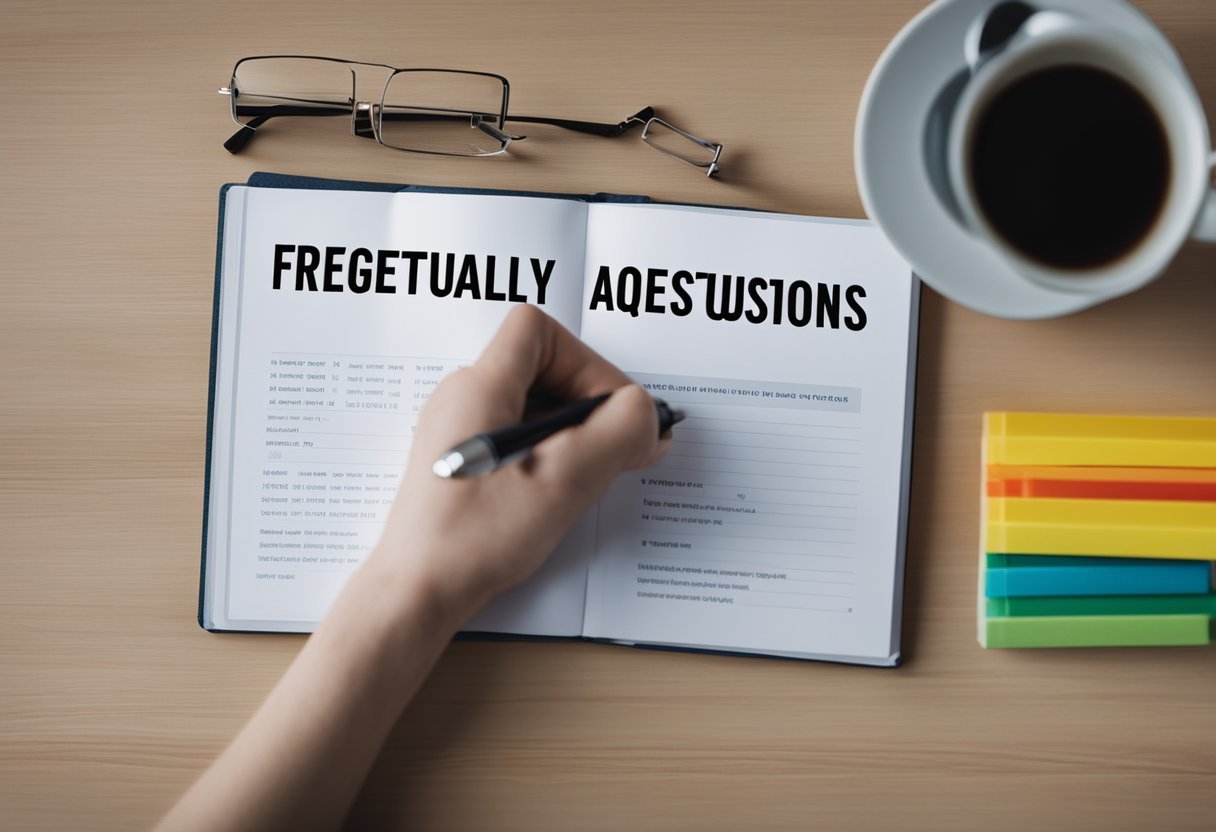
This section covers important queries related to creating and using tables of measures in DAX, practical examples, learning strategies, and recommended resources. These insights will assist individuals in enhancing their DAX skills effectively.
How can I create a table from measures in DAX?
Creating a table from measures involves defining measures with DAX expressions. These measures can then be organized in a Power BI report or a PowerPivot model. Utilizing functions like CALCULATE and ALL can help tailor the calculations to specific needs.
What are some common examples of measures in DAX?
Common measures in DAX include calculations like total sales, average revenue, or count of customers. These measures often use functions such as SUMX, AVERAGE, and COUNTX. They are essential for generating insights in data models.
Where can I find a comprehensive list of DAX functions for use in Power BI?
A comprehensive list of DAX functions is available on Microsoft’s official Power BI documentation. It provides details and examples for each function, aiding users in understanding their applications.
What are the best practices for learning DAX efficiently?
Best practices include starting with foundational functions like RELATED for managing table relationships and gradually advancing to more complex ones like SWITCH for dynamic measures. Regular practice and solving practical problems can accelerate learning.
What resources are recommended for beginners to learn DAX?
Beginners can benefit from guides like Getting Started with DAX in Power BI, which offers step-by-step instructions. Online courses, community forums, and video tutorials are also useful resources for learning.
How can I understand the use of the ‘table’ function in DAX?
The ‘table’ function in DAX is crucial for managing data within a specified context.
It is often used to create filtered datasets or join tables for analysis.
Understanding table functions involves practice with data contexts and using examples from comprehensive guides.
