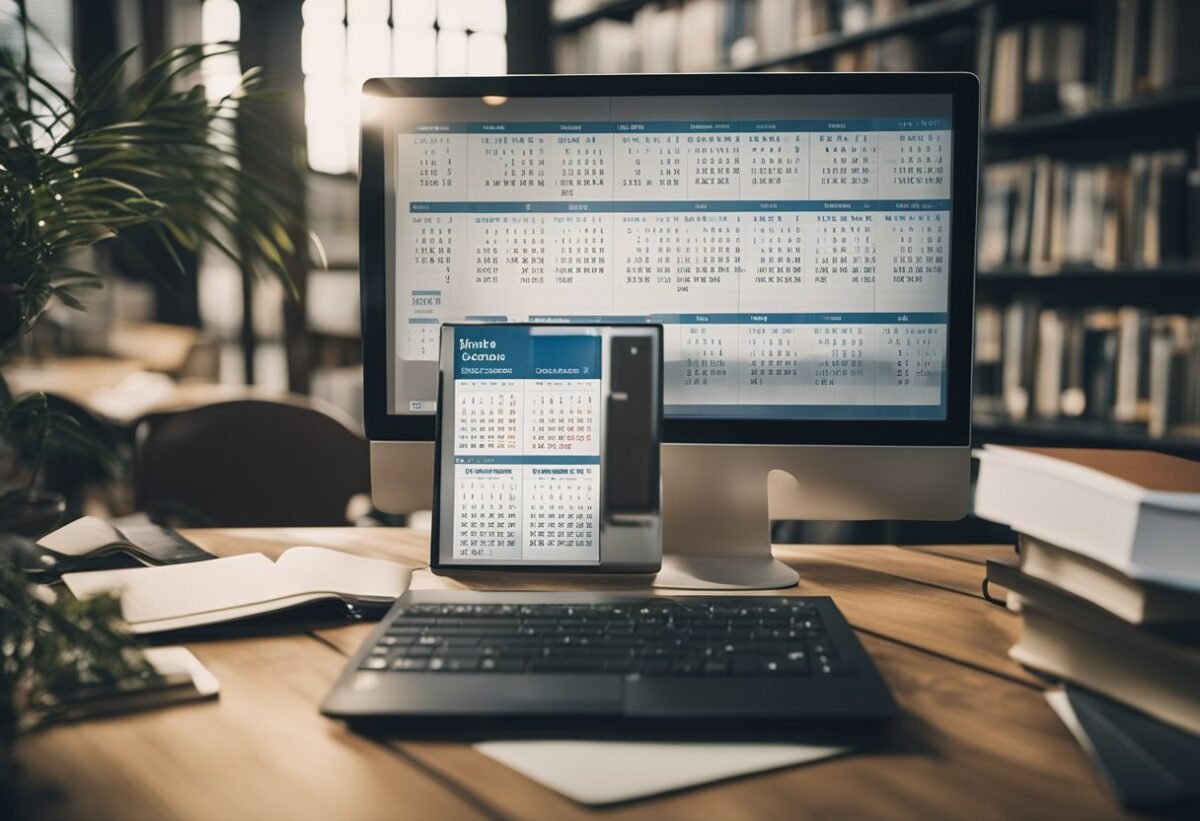When working with data in Power BI, it’s crucial to understand the role of DAX for creating calendars and date tables. These tables are the backbone of time-based analysis, allowing for precise data slicing and detailed reporting.
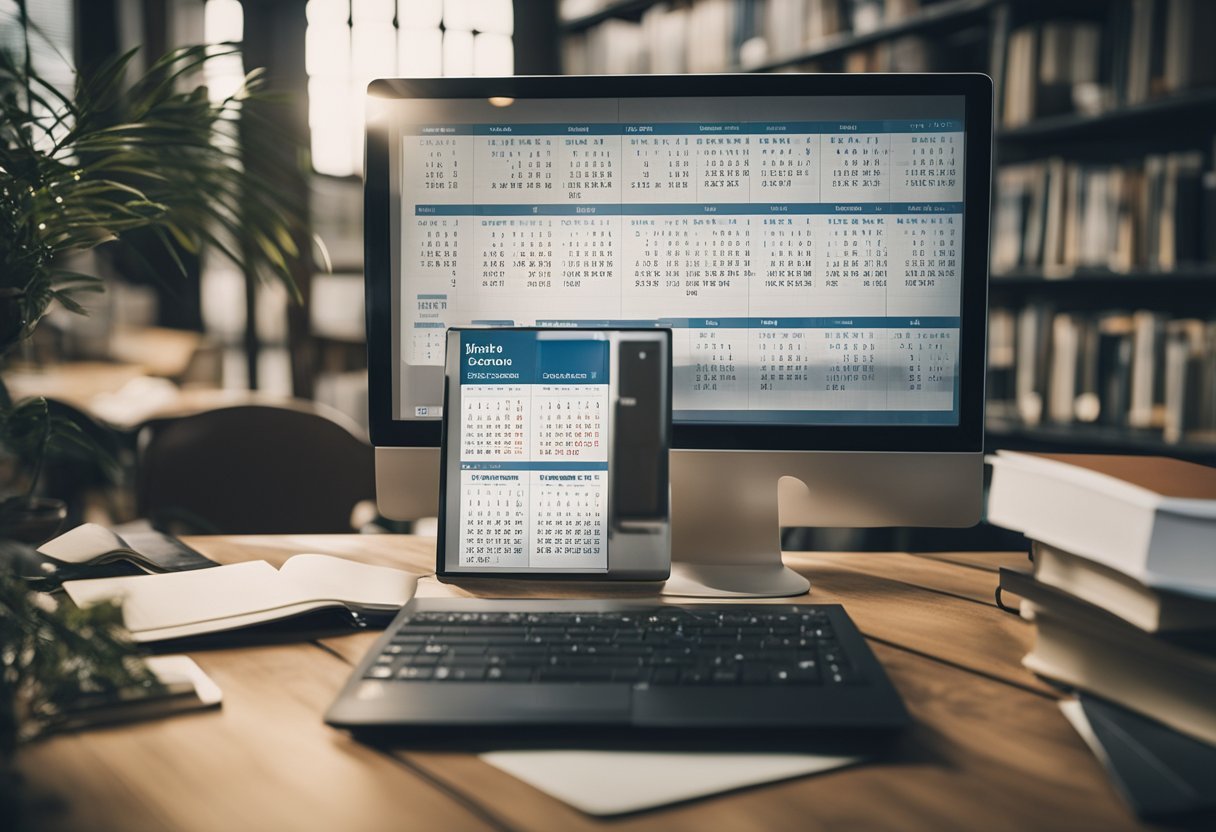
Learning how to use DAX to build and manage calendars and date tables opens up new possibilities for data analysis. By mastering these components, users can develop a more effective approach to time-based data tracking and insights. This article explores the importance of these elements in data modeling.
Understanding DAX Syntax
DAX, or Data Analysis Expressions, is a powerful formula language used in Microsoft tools like Power BI. It is designed to work with data models and provides advanced calculations and queries.
Understanding DAX syntax is crucial for creating effective data solutions.
DAX formulas are similar to Excel formulas but are much more advanced. They can create custom calculations based on your data model. A DAX formula always starts with an equal sign, followed by a function or expression.
Functions are a key part of DAX syntax. Each function has specific arguments that define its operations. For example, the CALENDAR function generates a table with a range of dates by specifying start and end dates.
You can find more about using this function to create calendars.
DAX syntax also includes operators like plus, minus, multiply, and divide for arithmetic operations. Logical operators such as AND, OR, and NOT are used for logical tests. These operators help in constructing more complex expressions within your data models.
When using DAX, understanding context is important. There are two types: row context and filter context. Row context applies to a single row in a table, while filter context applies to any filters that affect the data. This understanding allows for precise data calculations and analyses.
Another crucial element is relationships between tables. DAX allows creating calculated columns and measures that draw from these relationships. This interconnectedness enhances the ability to analyze large datasets effectively.
Through practice and exploration, users can develop a strong grasp of DAX syntax, allowing them to unlock the full potential of their data in tools like Power BI.
Creating Baseline Date Tables
Creating baseline date tables is a key step in working with data analysis in Power BI. Date tables provide a structured way to manage and analyze data over time. They typically contain columns that represent dates and are crucial for tasks such as filtering, grouping, and comparing data.
To create a baseline date table in Power BI, DAX functions like CALENDAR or CALENDARAUTO are often used. CALENDAR allows users to set a specific start and end date, while CALENDARAUTO automatically detects the range of dates within the dataset.
Both options produce a table with a column named “Date” containing sequential date values. Using these functions ensures that there are no gaps in the date sequence, even if certain dates do not correspond to specific events.
After creating a date table, it is important to mark it as a date table. This involves selecting the date column within the table’s settings.
Marking the table ensures that Power BI correctly interprets this table as a reference for date-based calculations. This action is vital for achieving accurate results in time-based analyses, like comparing sales year-over-year or understanding trends on a monthly basis.
In addition to providing basic chronological structure, baseline date tables can include extra columns. These might represent different date parts like year, quarter, month, or day of the week.
Incorporating these columns facilitates more detailed analysis and reporting tasks, enabling users to quickly drill down into specific timeframes within their reports. This makes baseline date tables an indispensable tool for data analysts and business intelligence professionals.
Using CALENDARAUTO Function
The CALENDARAUTO function in DAX is useful for generating a date table automatically. This function doesn’t require specific start and end dates, making it simple to implement. It examines the data model and generates a contiguous range of dates based on existing date columns.
This function is ideal when users want a straightforward date table without manually specifying date ranges. The function scans all date columns in the model to determine the earliest and latest dates and creates a complete date range. This helps ensure all dates within the model are covered.
A unique feature of CALENDARAUTO is its ability to adapt to changes in data. If new dates are added to the data model, the function automatically adjusts the date range.
This ensures that the date table remains accurate even as the model evolves, saving users time and effort.
The CALENDARAUTO function defaults to using January as the start of the fiscal year, but users can specify a different month if needed. This flexibility allows for better alignment with a company’s fiscal calendar.
For more technical details, you can explore the CALENDARAUTO function documentation.
Incorporating Fiscal Year Calculations
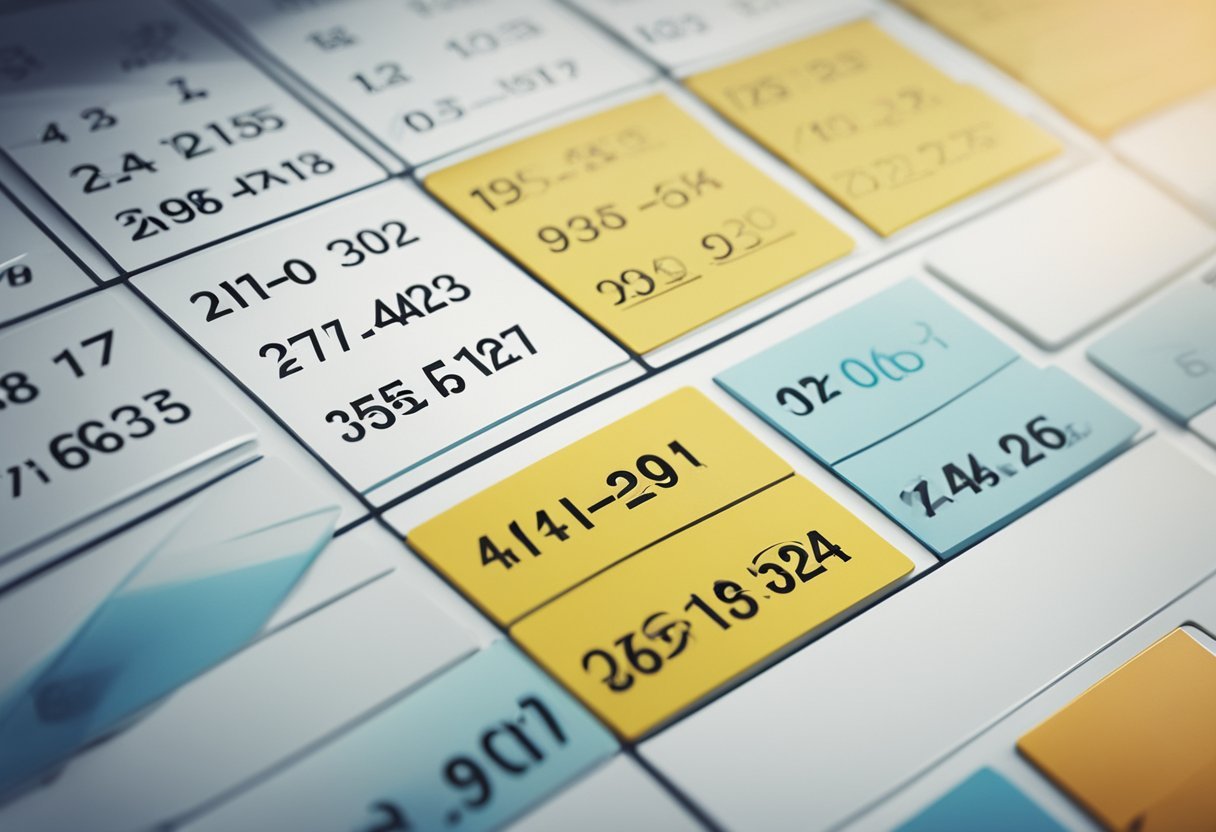
Incorporating fiscal year calculations in Power BI is important for businesses whose fiscal years do not align with the calendar year. This helps in generating accurate reports and visualizations.
To start, create a fiscal year date table using DAX in Power BI. This table clearly organizes fiscal information, like fiscal years and quarters. A custom fiscal year date table allows you to accurately reflect your fiscal calendar in your reports and visuals, as suggested by Amelia in a guide on creating a Dynamic Fiscal Year Date Table using DAX.
Use DAX functions to define fiscal periods. By leveraging functions like DATEADD() and EOMONTH(), users can manage data consistently. This ensures seamless integration into existing reports.
To indicate the start of the fiscal year, add columns for fiscal month and quarter. This provides a clear breakdown of data across different fiscal periods. Such detailed structuring aids in precise analysis and reporting.
Mark the newly created date table as a Date Table in Power BI. By doing so, users ensure it is recognized by Power BI and linked correctly to other tables. Insights derived from this setup are reliable and consistent.
Implementing these steps helps organizations manage their fiscal data effectively. It streamlines operations and enables better strategic decisions based on comprehensive data insights.
Implementing Dynamic Time Zones

Incorporating dynamic time zones in Power BI enhances the way users interact with date and time data. This involves adjusting date tables to reflect specific time zone changes accurately.
A common approach to handle time zones dynamically is by using DAX functions that convert time data based on the user’s location or selected time zone. The UTCNOW() function can be utilized to get the current UTC time and then adjusted as needed with offsets.
Date tables can be designed to include additional columns that calculate and display time in multiple zones. This allows users the flexibility to switch between views depending on their reporting needs.
It’s crucial to ensure data accuracy, especially for businesses operating in multiple regions.
Implementing dynamic time zones requires thorough testing. It’s important to verify the calculations across different time periods such as daylight saving time shifts. This ensures all time-related data remains correct and consistent throughout the year.
Users should also be able to easily select or change time zones in their reports. This can be done through slicers or report filters.
By enabling dynamic updates, the data remains relevant to the user’s current time zone, improving the report’s utility.
For those new to this concept, online resources and documents, like Power BI’s official documentation, are recommended to better understand the intricate details of handling time zones dynamically.
Mastering this feature results in more adaptable and user-friendly reports or dashboards, suitable for diverse audiences with different time zone preferences.
Mastering DateAdd Functionality
The DateAdd function in DAX is a powerful tool for managing date calculations. It allows transforming a given date by adding or subtracting specific intervals. This function is essential for creating time-based analyses in Power BI.
DateAdd requires three arguments: the dates column, the number of intervals to add or subtract, and the interval type. Common interval types include day, month, and year.
For example, to shift a date by one month forward, the DateAdd function can be used with the interval type set to “month”. This can help create comparisons between current and previous periods by adjusting date ranges dynamically.
One useful application of DateAdd is in calculating year-to-date figures. By consistently adjusting dates, users can examine data relative to a specific time span. This helps in spotting trends and patterns without manually altering date fields.
DateAdd also facilitates rolling averages. By incrementing dates regularly, it enables the analysis of data across overlapping periods. This smooths out anomalies and highlights consistent performance over time.
When working with DateAdd, it’s important to ensure the date column is connected correctly in Power BI models. The links in the data model define how tables interact, impacting the results of any DateAdd operations.
Careful application of DateAdd enhances the understanding of time-based data. It offers flexibility to adapt analyses to various time frames, enriching the insights derived from datasets. Through continuous practice, mastering DateAdd can greatly improve time intelligence functions within DAX.
Working With Multiple Date Tables
When using Power BI, handling multiple date tables can be useful for complex models. Different tables can cater to different reporting needs. Creating separate date tables allows users to analyze data by different time perspectives, such as order dates and shipping dates.
In Power BI, adding multiple date tables involves creating calculated tables using DAX functions. The CALENDAR function creates a new date table with specified start and end dates. For automatic detection of date ranges, CALENDARAUTO is handy. These functions simplify the creation and management of date tables.
It’s possible to connect each date table to relevant data. For instance, linking a date table to sales data may reveal sales trends by order date. Similarly, linking another table to shipment data can provide insights into delivery schedules. This makes analysis more flexible and precise.
To ensure seamless integration, it’s crucial to mark date tables properly. Users can mark a table as a date table in Power BI, ensuring it functions correctly within the model and any time-intelligence functions. This step prevents errors and ensures data accuracy.
When managing multiple date tables, one must ensure clear relationships between tables. Establishing relationships allows data models to use these connections effectively. This helps in filtering and analyzing data across different tables, providing more comprehensive insights.
For more detailed guidance on creating multiple date tables and their setup, explore how to create multiple date tables in Power BI using DAX. Understanding these setups enhances the ability to analyze data from various angles, catering to diverse reporting requirements.
8) Handling Holidays and Special Dates
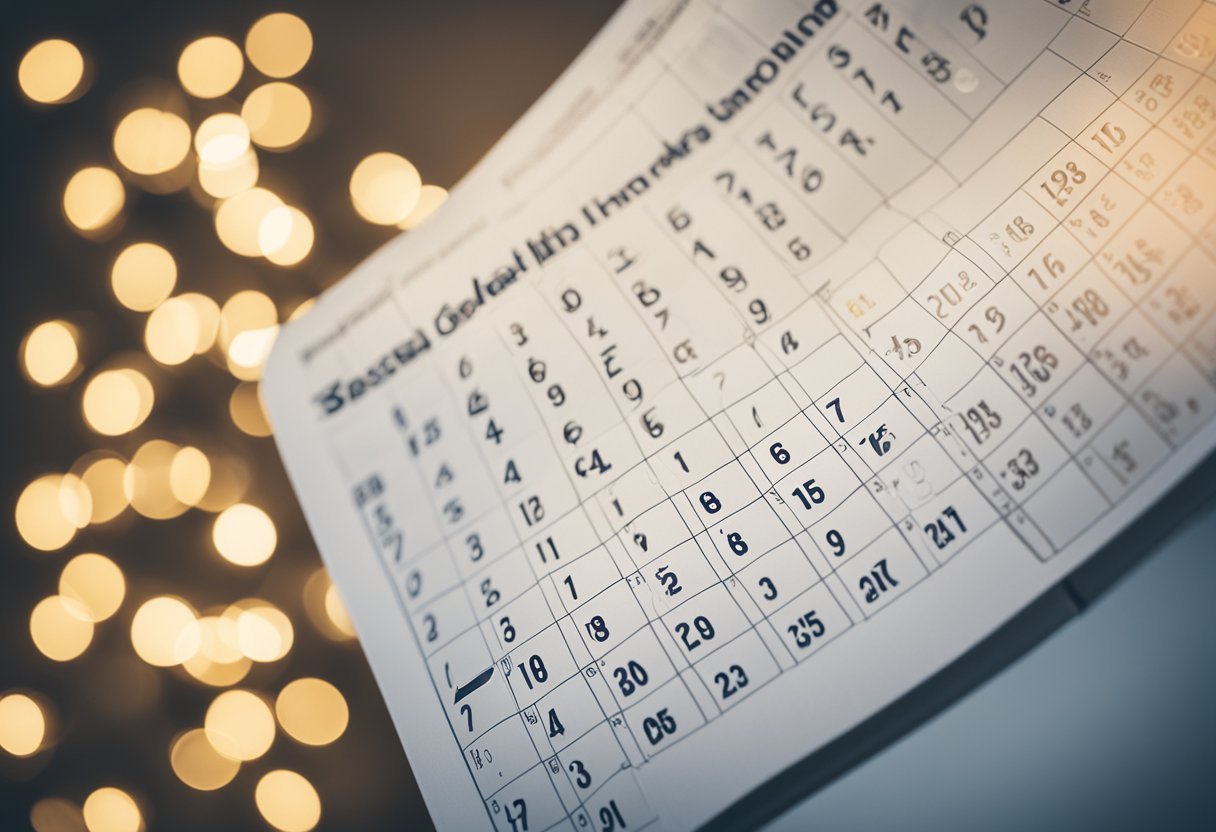
When creating date tables in Power BI using DAX, handling holidays and special dates is essential. This can provide a more accurate analysis of workdays versus non-workdays.
A common method is using the LOOKUPVALUE() function.
By gathering holiday information from the internet or other reliable sources, users can create a separate holiday table. This table can list special days relevant to the business or region.
Once a holiday table is available, it can be linked with the main calendar table. This way, each date can indicate whether it’s a holiday.
Adding a holiday column can help filter or differentiate dates during data analysis.
To further refine a calendar, the IF() function can be used to determine workdays versus holidays. This approach allows the automation of daily flags indicating whether the date is a working day or not.
Handling special dates dynamically can be tricky due to varying holiday schedules across different regions or divisions.
In such cases, having a dynamic approach with the DAX functions ensures that holiday calculations respond to specific needs.
For users dealing with multiple divisions across countries, the calendar must adjust holidays by region. Having a flexible model allows the calendar to reflect accurately, considering each division’s specific holidays and workdays.
By doing this, the analysis becomes more relevant and tailored.
Users can assess performance considering non-working days, giving a complete view of operational timelines and productivity. This makes decision-making processes more insightful and informed.
Designing Efficient Data Models
Creating efficient data models is crucial in Power BI to ensure performance and flexibility. A well-structured model relies on a clear organization of tables and relationships.
One important aspect is creating a dedicated date table. This allows users to perform time-based analysis effectively.
The date table should contain continuous dates and additional columns for year, quarter, month, and day.
Using DAX functions like CALENDAR or CALENDARAUTO helps generate these date tables. They automatically create a single-column table of dates, making it easier to define time-related calculations.
relationships in the data model should be clearly defined. Each table should have a distinct primary key.
Establish relationships between tables using foreign keys. This ensures data integrity and allows users to create meaningful reports.
It’s beneficial to minimize the number of columns in tables. Only include necessary columns for analysis. This reduces memory usage and speeds up processing.
Data types should be chosen carefully. Accurate data types ensure efficient storage and processing. For instance, use integer data types for numerical columns where appropriate.
Implementing measures instead of calculated columns helps in optimizing performance. Measures are evaluated only when needed, whereas calculated columns increase storage.
Use DAX to define these measures to perform dynamic calculations on the fly.
Finally, regularly reviewing and refining the data model is key to maintaining its efficiency.
As data needs evolve, adjustments may be necessary to keep the model aligned with business goals. Regular updates and optimizations help keep the model efficient and effective.
Utilizing Time Intelligence Functions
Time intelligence functions in DAX are powerful tools for working with data over time periods. They help in comparing sales data across months or analyzing trends over years.
These functions are essential for businesses to understand seasonal trends or year-over-year performance quickly. The versatility of these functions allows users to manipulate data for days, months, quarters, and years.
The DAX language includes various time intelligence functions. Some common ones are TOTALYTD, which calculates the year-to-date total, and SAMEPERIODLASTYEAR, allowing comparisons with data from the previous year.
Before using time intelligence functions, it’s important to mark a table as the date table. This step ensures that DAX functions calculate accurately.
To learn more about marking tables, refer to Microsoft’s guide on time intelligence functions.
By using functions like DATEADD, businesses can forecast future trends by adding or subtracting specific times from the current data. This helps in planning and making strategic decisions for growth.
Using DAX to create a calendar table makes it easier to use time intelligence functions.
For creating a basic calendar table, the CALENDAR function comes in handy, requiring a start and end date. To explore more about creating a calendar table, visit the Power BI guide.
Date tables in Power BI serve as essential tools, enabling users to slice and analyze data effectively. Understanding how to leverage these functions can offer valuable insights into an organization’s data.
Understanding DAX Calendars
DAX calendars are essential for organizing and managing time-based data within Power BI. They help create structured and reusable date tables, which are vital for data analysis and visualization.
Importance of Calendars in DAX
Calendars in DAX are crucial for building organized data models. They allow users to perform time-based calculations and analyses.
By using functions like CALENDAR and CALENDAR AUTO, users can automatically generate date ranges. These functions simplify setting up date tables, making it easier to perform operations like filtering or grouping by time periods.
Accurate date tables also help with time intelligence functions in Power BI. These include functions for calculating year-to-date totals or comparing different time periods. Reliable date tables ensure that these calculations are accurate and meaningful.
Common Calendar Formats
DAX supports various calendar formats tailored to different analytical needs. The standard calendar, which is commonly used, spans from January to December. This format is suitable for most general analyses that align with the calendar year.
Fiscal calendars are structured differently. They start and end in months other than January and December, respectively, aligning with an organization’s fiscal year. These custom calendars are crucial for businesses that operate on non-standard fiscal years.
Additionally, calendar tables in DAX can include detailed information, such as weekdays, work weeks, or quarters. This detail supports a wide range of analyses and visualizations, catering to varied business needs.
Date Tables in DAX
Date tables, also called calendar tables, serve an essential role in time-based data analysis using DAX in Power BI. This section focuses on their functions and how to create them efficiently.
Role of Date Tables
Date tables are crucial in data modeling as they allow for precise time-based calculations. They enable analysts to track time trends, perform year-to-year comparisons, and seasonality analysis. In Power BI, any comprehensive data model should include a date table to enhance slicing and dicing capabilities across datasets.
A well-defined date table connects seamlessly with other datasets, enabling comprehensive time insights. The importance of consistently defining these tables cannot be understated. They should be detailed enough to cover all needed aspects of time analysis, such as year, month, and day fields.
Creating Efficient Date Tables
To create an efficient date table using DAX, one common method is employing the CALENDAR function. This function allows users to specify date ranges, thus customizing the table to fit the data model’s requirements.
Beginning with a start and end date, the table can be expanded by adding columns for weekdays, months, or quarters.
To mark it as a date table within Power BI, the user must set the correct date column. This step is vital to establishing accurate relationships with other tables.
Sharing a template with a predefined date table structure is recommended for consistency among data modelers.
For more detailed guidance on time-based analysis, refer to creating dynamic date tables and other related resources.
Frequently Asked Questions
Creating calendar tables in Power BI using DAX can enhance data analysis. Key elements include using DAX functions, defining holidays, and adapting tables for fiscal year needs.
How do you create a custom calendar table in DAX for Power BI?
To create a custom calendar table, use DAX functions like CALENDAR and CALENDARAUTO. These functions generate a range of dates.
First, decide on the start and end dates, then input these into the CALENDAR function. This method is effective for building a customized calendar structure.
What are the necessary DAX functions to generate a date table in Power BI?
The main functions for generating a date table include CALENDAR and CALENDARAUTO.
CALENDAR requires specific start and end dates, while CALENDARAUTO automatically determines the range based on data. These functions help produce a comprehensive date table, allowing for efficient time-based analysis.
Can you manually define holidays in a DAX calendar table, and how?
Yes, holidays can be manually defined in a DAX calendar table by creating an additional column. This column can list specific holiday dates.
Use logical DAX functions to check if dates in the calendar match these holiday dates, allowing clear visibility and management of holidays in reporting.
Is there a predefined script for creating a DAX date dimension table in Power BI?
There is no single predefined script for all scenarios, but templates exist that include standard configurations.
You might find all-in-one scripts for creating a DAX date dimension table like the one available on RADACAD.
What is the best way to integrate a calendar table into Power BI reporting?
Integration involves connecting the date table to other data tables using relationships. This connection supports robust and flexible report creation.
Ensure the date column in the calendar table is marked as the date in Power BI. This practice enhances the use of time intelligence functions.
How do you ensure a DAX calendar table supports different fiscal year configurations?
To accommodate different fiscal years, adjust the start date of the fiscal year in the calendar table.
Add columns that represent fiscal periods and use DAX calculations to define these.
This customization allows for accurate reporting aligned with organizational financial calendars.