Understanding DAX and Its Functions
Data Analysis Expressions (DAX) is a formula language used in Microsoft Power BI, Excel, and SQL Server Analysis Services. DAX includes a wide array of functions essential for creating measures and calculated columns. These help in powerful data analysis and reporting.
Introduction to Data Analysis Expressions (DAX)
DAX is designed to work with relational data, making it ideal for business intelligence tools. It enables users to create custom calculations in calculated columns and measures.
One of the primary goals of DAX is to allow for dynamic calculations over table data without requiring a deep knowledge of programming. By using DAX, users can establish sophisticated data models. It supports functions including aggregation, filtering, and row-level computations, making it versatile for various analytical tasks.
Key DAX Functions for Data Analysis
Several key functions in DAX can significantly enhance data analytics. SUM and AVERAGE provide basic aggregations, while CALCULATE is often used to change the context in which data is computed. This function is particularly powerful for creating dynamic measures.
The RELATED function retrieves data from related tables, simplifying complex calculations. Meanwhile, calculated columns use DAX functions to aggregate and transform raw data into meaningful insights. Combined, these functions create efficient models, enabling data-driven decisions without extensive programming knowledge. Visit The Definitive Guide to DAX for detailed explanations of DAX’s full set of functions.
Setting Up the Data Model
Creating a robust data model is crucial for efficient data analysis in Power BI. It involves defining data types accurately and establishing relationships between tables, which can greatly influence the performance and accuracy of reports.
Defining Data Types and Relationships
Data types are the backbone of any data model. In Power BI, setting the correct data types helps ensure that calculations and data processing are accurate. For example, numerical data can be set as integers or decimals, which affects how it’s aggregated or used in calculations. Meanwhile, text data might be used for categorical information.
Relationships between tables are equally important. These links allow for the integration of data from multiple sources into a cohesive data set. Users can create relationships by joining tables based on common columns, which is essential for performing complex queries and generating insightful reports. Power BI provides intuitive tools to map these relationships, making it easier to fetch related data from different tables, ultimately enhancing the overall data analysis process.
Importance of a Well-Structured Data Model
A well-structured data model is key to leveraging the full power of Power BI. It streamlines report generation and ensures that data retrieved is precise and relevant. A coherent model minimizes errors during data slicing and dicing. This clarity is vital for users to trust the outputs and make data-driven decisions.
Structured models also improve performance, as optimized data paths reduce load times and improve query speed. A thoughtful design allows analysts to easily update or expand the model without disrupting existing workflows. Moreover, it provides a clear visual representation, allowing stakeholders to grasp insights quickly and effectively.
Exploring Table Joins in DAX
Table joins in DAX allow users to combine data from different tables, making data analysis more manageable and insightful. Understanding how to effectively use different types of joins can significantly improve the accuracy and efficiency of data models.
Join Types and Their Uses
Several join types are available in DAX, each serving specific needs for combining tables. An inner join retrieves records present in both tables, only showing data where a match exists. This is particularly useful when analyzing data that requires all records to meet a condition from both tables, such as confirmed sales items across regions.
On the other hand, a left outer join includes all records from the first table and matched records from the second. Unmatched rows from the first table still appear, displaying nulls for the second table’s columns. This join is advantageous when it’s important to keep all entries from the primary table, like a list of employees with or without assigned projects.
Outer joins, in general, encompass variations like left, right, and full outer joins, with each including different sets of matched and unmatched data. However, DAX primarily supports inner and left outer joins, offering robust solutions for many analytical tasks.
Join Operation Essentials
Executing join operations in DAX requires attention to key elements such as table relationships and data integrity. It’s crucial to ensure relationships between tables are correctly defined, typically through common columns or keys. Without this, join operations might result in errors or incomplete data retrieval.
When performing a join operation, users typically employ DAX functions like RELATED or LOOKUPVALUE. These functions facilitate integration of related information from one table into another, supporting detailed analytics. For example, aggregating sales data by adding product pricing from another table can enhance revenue analysis.
Tables must be structured properly before joins are executed, ensuring they contain relevant data fields and no unnecessary duplications. A careful approach can optimize performance and result in more meaningful insights from complex datasets. Additionally, considering the size of the tables and the performance impact during join operations is vital for maintaining system efficiency.
Advanced Joining Techniques
Advanced joining techniques in DAX focus on creating relationships between tables to enhance data analysis. These methods allow users to create precise connections, using various joins such as calculated tables and cross joins. This approach gives users a powerful way to manage complex data structures efficiently.
Utilizing Calculate Table Join
The calculated table join in DAX is an essential technique for advanced users. This involves using a DAX function to generate a table on the fly. Calculated tables are typically used when more dynamic relationships are needed, like combining data from different tables based on specific criteria.
Calculated tables allow analysts to perform complex calculations that can link data effectively. For instance, one might use the NATURALINNERJOIN to filter rows from two table sets based on key columns. This requires understanding the relationships within the dataset, ensuring proper alignment of data types in each table.
Join operations in calculated tables enhance data modeling by providing alternate pathways for data connections. This is crucial for scenarios where traditional relationships do not suffice or where additional context needs to be extracted. Such joins are performed with intentional precision to avoid errors in analysis.
Application of Cross Join
The cross join is another powerful tool in DAX. It creates a table combining every row from two tables. Unlike other joins, cross join doesn’t require matching columns, which makes it unique. This technique is beneficial when users need every possible combination of rows for analysis.
Using a cross join can be particularly useful for exploring potential scenarios or combinations of data points. When combined with other DAX functions, it can offer a detailed picture of data interactions that are not immediately visible through standard joins.
To effectively implement a cross join, one needs to consider the size and complexity of the data. Large datasets may result in exponentially more rows, which can affect performance. However, with careful planning and execution, the cross join provides a robust method for deep data analysis and modeling.
Calculated Columns and Measures
In Power BI and data modeling, calculated columns and measures play distinct roles. Calculated columns are useful for adding new data to tables, while measures help perform calculations on aggregated data based on user queries.
Difference Between Columns and Measures
Calculated columns are formulas applied to rows within a table, resulting in new data fields added to the existing data model. They are stored in the model, showing unique values that can be used for slicers or filters. Columns are computed during data refresh, providing static results unless refreshed.
Measures, on the other hand, calculate results dynamically in response to user interactions. They offer aggregated data, such as sums or averages, by using powerful DAX functions. Measures are computed at query time, which means they can change based on filters or slicers applied by users. While both calculated columns and measures use DAX functions, their applications are fundamentally different.
Implementing Calculated Measures
To create a calculated measure in Power BI, begin by selecting the appropriate table in the data model. Use the DAX formula bar to input expressions like [Total Sales] = SUM(Sales[Amount]). This measure dynamically sums sales amounts based on user input within the report.
Measures enhance data models by providing insights over large datasets. They support different functions like AVERAGE or COUNT, allowing for varied analyses in reports. The flexibility of measures makes them essential for generating meaningful insights from a Power BI report, helping users interpret and manipulate data based on their needs.
Optimizing Data Retrieval
Optimizing data retrieval in DAX involves using functions effectively to manage and access data efficiently. Proper use of functions like RELATED, VALUES, SELECTCOLUMNS, and SUMMARIZE can significantly impact performance and data accuracy.
Applying Related and Values Functions
The RELATED function is essential for bringing data from related tables. It allows for seamless data integration across relationships, reducing the need for complex calculations. When RELATED is applied correctly, it accesses and returns a corresponding value from another table, ensuring the data remains consistent and simplifies retrieval.
Meanwhile, VALUES provides a unique list of values from a column. It can be used to display distinct values or filter datasets efficiently. This function is handy for creating summaries or when calculations require input from a specific data range. Using VALUES helps maintain data integrity by focusing on distinct entries without duplication, contributing to an organized dataset.
Efficient Use of SelectColumns and Summarize
SELECTCOLUMNS is crucial for creating new tables with specific columns. It allows users to extract only the needed columns, which helps in focusing calculations on relevant data, saving processing resources. By selecting only important fields, datasets become more manageable, speeding up data processing and retrieval.
On the other hand, SUMMARIZE generates a summary table for a set of data. It groups data by specified columns and calculates aggregates, which aids in creating reports or deeper analyses. This function is particularly effective in large datasets, as it reduces data to concise summaries, making it easier to identify patterns or trends. The clarity and conciseness of output from SUMMARIZE make it a powerful tool in DAX modeling.
Managing Table Relationships
Managing table relationships in a data model is crucial in tools like Power BI. Effective management ensures that data interactions are smooth and accurate. Key aspects include setting up active relationships and handling multiple relationships to ensure data is queried correctly.
Creating Active Relationships
Active relationships play a pivotal role in how data models handle queries. These relationships are the default connections between tables, allowing Power BI and other tools to automatically connect tables and pull relevant data.
To create an active relationship, users must select the primary keys in both connecting tables. This ensures that the link is valid and can be utilized for data queries. In Power BI, the active relationship is typically indicated by a solid line between tables, showing that the connection is in use. Choosing the right active relationship is important because a model can only have one active relationship between two tables at a time.
Errors in data retrieval often stem from incorrectly set active relationships. Thus, ensuring that the selected active relationship is the most relevant helps in avoiding such issues. This selection optimizes the data model for better performance and accuracy.
Handling Multiple Relationships
Managing multiple relationships demands careful attention, particularly when using Power BI. The data model might have several possible connections between tables, but only one can be active. The other relationships are inactive but can still be utilized when needed. You can use DAX functions like USERELATIONSHIP to activate them.
Multiple relationships are useful in complex models where the same tables might interact in different contexts. For example, a sales table might connect to a date table based on both order dates and shipping dates. Users can switch between these connections for different analyses using DAX.
Correctly managing these multiple relationships ensures flexibility. It allows users to perform varied analyses without altering the underlying model structure significantly, thereby maintaining the integrity and performance of the data model.
Working with SQL and DAX Comparisons
Working with SQL and DAX involves understanding their syntax and how they handle table joins. While both are integral to database management and analysis, SQL is often seen as foundational knowledge, and DAX is used for dynamic calculations, especially in Power BI. Recognizing both their similarities and contrasts can improve data operations.
Similarities Between SQL and DAX Syntax
SQL and DAX share several syntactic elements that are beneficial for users familiar with both. Each uses clauses, functions, and operators to manipulate data.
For instance, SQL’s SELECT statement and DAX’s functions like CALCULATE are both used to query data, although DAX functions incorporate filters more dynamically.
Both languages facilitate working with aggregate functions. SQL’s SUM and AVG functions find parallels in DAX. DAX, however, adds additional layers with time-intelligence functions, which are essential for complex metrics across different periods. Despite these different focuses, the logical approach remains similar, allowing experienced SQL users to adapt to DAX with some ease.
Contrasts in Joining Tables
Joining tables with SQL involves using keywords like JOIN, ON, and WHERE to combine data from multiple tables based on related columns. SQL is highly flexible with various types of joins, including inner, left, and right joins, enabling complex data retrieval tasks.
In contrast, DAX uses calculated tables and specific functions to perform similar operations. Although both can handle joins, DAX often requires more explicit relationships between tables, as seen in calculated table joins. This explicit modeling reflects a key difference with SQL, which can sometimes lead to increased transparency in how data is linked.
While SQL shines in general database management, DAX’s strength lies in its ability to create insightful business metrics, especially when visualized in an environment like Power BI. This specialization makes understanding the contrasts between them essential for efficient data modeling.
Leveraging DAX in Power BI Desktop
In Power BI Desktop, DAX offers powerful tools for creating interactive reports and gaining meaningful insights through precise data analysis. Understanding how to use DAX effectively can enhance the usability and impact of your reports.
Building Interactive Reports
Power BI Desktop allows users to create engaging and interactive reports using DAX. The flexibility of DAX functions enables customization of visual data presentations. This means users can manipulate data dynamically to highlight key performance indicators or trends.
By using calculated columns and measures, users can generate specific data visualizations. For instance, DAX formulas help create time-based comparisons, which enable businesses to track growth over various periods easily. Additionally, using interactive features like slicers and filters allows users to drill down into data, providing a more tailored analysis experience.
Gaining Insights with DAX Calculations
DAX calculations are at the heart of data analysis in Power BI Desktop. They allow users to perform complex calculations on data sets to extract meaningful insights that drive business decisions.
Measures, a type of DAX calculation, play a crucial role by summarizing data into useful metrics like averages, sums, and ratios. These calculations can be displayed in dashboards, making it easier for stakeholders to comprehend the data.
For example, calculating sales growth percentage or average order size provides valuable business context. The ability to use DAX to refine these calculations means that Power BI Desktop users can uncover insights that weren’t previously evident, significantly enhancing the decision-making process.
Understanding Query Editor Tools

The Query Editor in Power BI is essential for shaping and transforming data before using it in reports. It provides tools for data cleaning, transformation, and advanced editing to refine datasets for accurate analysis.
Data Cleaning and Transformation
The Query Editor offers powerful features for data cleaning and transformation. Users can remove duplicates, fill in missing values, and change data types to ensure consistency. The interface allows for straightforward actions like filtering rows or splitting columns.
Data profiling helps identify quality issues. It offers an overview of column distributions and highlights possible errors in the data. These tools make sure that the final data set is both clean and reliable.
Advanced Query Editing Techniques
Advanced techniques in the Query Editor allow users to customize their data preparation process. Creating conditional columns can automate complex if-then logic. Users can also write custom formulas in the M language to perform more sophisticated transformations.
For those needing specific adjustments, merging and appending queries combine data from different sources efficiently. This flexibility can save time and provide deeper insights into the data.
Power Query Editor offers a range of tools designed to manipulate data precisely. Understanding these features can transform raw data into actionable insights, setting a solid foundation for analysis.
DirectQuery and Its Impact on DAX
DirectQuery in Power BI offers a dynamic way to connect with data. Unlike importing data, it allows live querying on the data source. This means any update in the source reflects instantly in Power BI.
The benefit is real-time analytics, which is crucial for industries relying on up-to-date data. However, using DirectQuery can affect the performance of DAX calculations. As data is queried directly from the source, this can lead to slower response times for complex calculations.
DirectQuery impacts how DAX formulas operate. When using DirectQuery, certain DAX functions behave differently compared to when working with imported data models. For example, performance is key, so optimizing DAX queries for efficiency is important.
It’s noteworthy that not all DAX functionalities are available in DirectQuery mode. Calculated tables and several complex operations might be limited. Users may need to adapt their models to account for these restrictions.
Exploring New Table in DAX
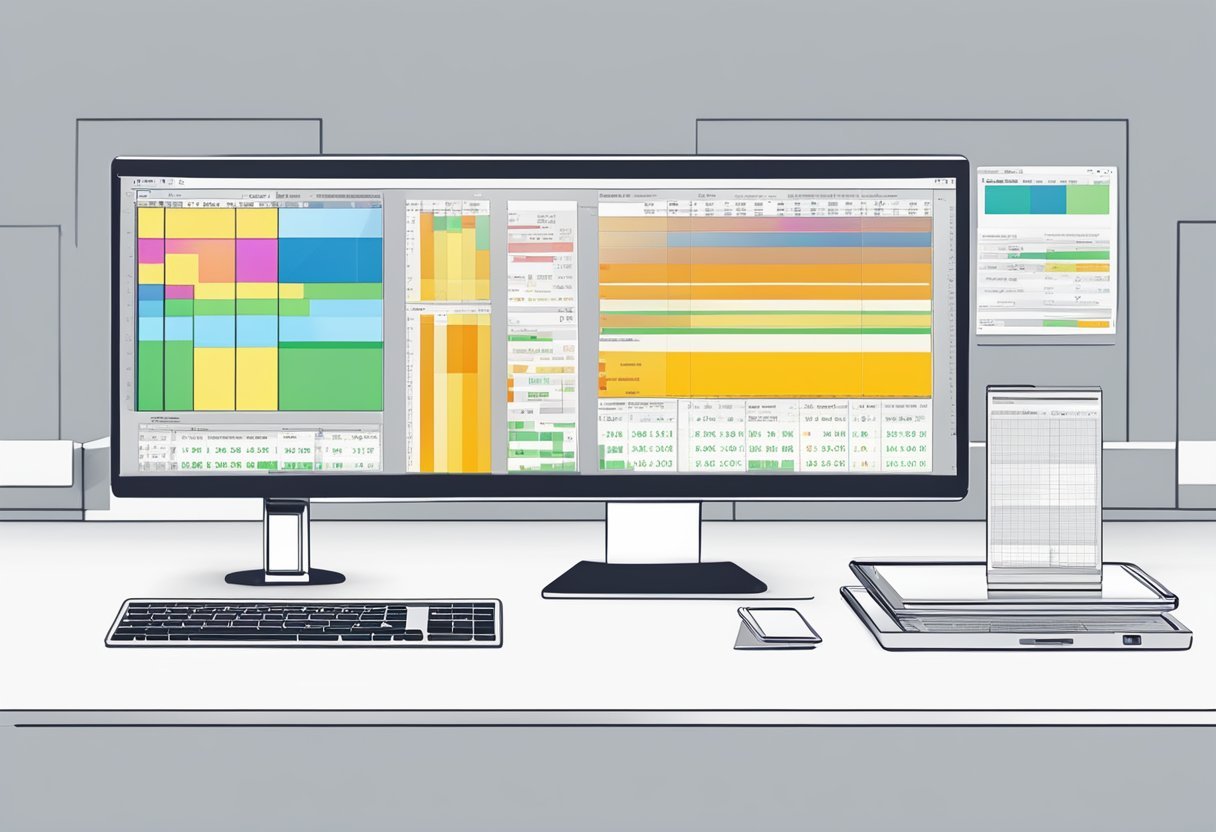
When working with DAX, integrating new tables can enhance your data analysis. This section focuses on how to extend your data model and manage complex data manipulation. These strategies allow for richer insights and more flexible reporting.
Using New Table to Extend the Data Model
A new table in DAX serves as an extension to the existing data model. By using the New Table feature in Power BI, users can create calculated tables based on existing data. This is especially useful for creating tables that are derived from complex calculations.
For instance, a calculated table can combine data from different sources, enabling more dynamic reports. Adding these tables allows users to generate more detailed views and insights. Calculated tables can also simplify complex data by focusing necessary calculations in one place, making the data model easier to manage.
Strategies for Complex Data Manipulation
DAX allows for intricate data manipulation by using functions like GENERATE and SUMMARIZECOLUMNS. These functions empower users to create powerful data sets.
For example, GENERATE can join tables in a way that resembles SQL’s LEFT OUTER JOIN. By mastering these techniques, users can perform advanced data transformations without altering the original data. Complex queries can be streamlined, enabling faster reports. Leveraging calculated joins ensures that the data model remains clean and efficient, allowing for scalable solutions.
Frequently Asked Questions
When working with DAX in Power BI, users often need help with tasks like performing joins and creating new tables. These tasks require an understanding of specific DAX functions and approaches. This section covers common questions related to calculated table joins.
How do I perform an inner join on two tables using DAX functions in Power BI?
In Power BI, an inner join can be achieved using the NATURALINNERJOIN function. This function helps combine tables where records are matched based on common columns. It requires that tables have the same column names for the join.
What steps are involved in joining tables with multiple columns using DAX?
To join tables with multiple columns, you can use the SELECTCOLUMNS function along with CROSSJOIN. This approach allows users to specify multiple columns for selection and join the data precisely. Adjust column selections to match the intended join results.
Can you create a table from other tables in DAX, and if so, how?
Yes, users can create a table from other tables using the CALCULATETABLE function. This function enables users to filter and manipulate existing tables, generating a new calculated table with the desired data and filters applied.
What are the key differences between the CALCULATE and CALCULATETABLE functions in DAX?
CALCULATE modifies filter contexts for calculations within measures or columns, while CALCULATETABLE returns a full table. This makes CALCULATETABLE more suitable for scenarios where a table result is required instead of a single value.
Which DAX function is used specifically for creating new calculated tables?
The GENERATE function is specifically used for creating new calculated tables. It combines two tables by taking a set of values from one table and applying a function that generates a table from each value.
In what scenarios would you join tables without establishing a relationship in Power BI, and how would you do it using DAX?
Joining tables without a relationship is often done for temporary analysis or when relationships complicate the data model.
Use CROSSJOIN to combine tables. This allows you to analyze the data without creating a permanent relationship within Power BI.
