Getting Started with Matplotlib
Matplotlib is an essential library for data visualization in Python. By setting up your environment and exploring its tools, you can create a wide range of plots and charts.
This section introduces the basics you need to start using Matplotlib effectively.
Understanding the Matplotlib Ecosystem
Matplotlib is a versatile data visualization library in Python. It supports static, interactive, and animated plots, making it a powerful tool for presenting data.
Built on top of NumPy, it efficiently handles large datasets. Matplotlib’s core component is its pyplot module, which provides a MATLAB-like interface for easy plotting.
This module includes functions for creating a variety of graphs such as line plots, scatter plots, histograms, and 3D plots, as seen in this Matplotlib tutorial.
The library is open-source, meaning it is free to use and continuously improved by contributors. This makes learning and applying Matplotlib accessible to anyone interested in data visualization.
Setting Up Your Environment
To start using Matplotlib, you need to have a Python environment set up on your computer. Python can be installed from the official Python website.
Once installed, you can add Matplotlib through the Python package manager pip, using the command:
pip install matplotlib
Installing NumPy alongside it is also recommended for better functionality when managing datasets.
Many tutorials like the Matplotlib quick-start guide are available to help newcomers create their first plots.
Integrating Matplotlib with Jupyter Notebooks is a common practice, providing an interactive development environment well-suited for data analysis tasks.
Core Concepts of Matplotlib
Matplotlib is a widely-used Python library designed for creating static, interactive, and animated visualizations.
Central ideas in Matplotlib include the concept of figures and axes, which form the framework for any visualization, alongside two distinct ways of coding: using the Pyplot interface or the object-oriented API.
The Figure and Axes Explained
A Matplotlib figure is the top-level container for all plot elements. It can contain multiple axes, which are the areas where data is plotted. The separation of figure and axes allows for easy plotting of complex, multi-chart visualizations.
Each axis can have its own set of labels, ticks, and titles. Managing figures and axes efficiently is crucial for complex data plotting, offering flexibility and control over graphic layouts.
These components together help users customize and organize plots, making data analysis effective and visually appealing.
The Pyplot Interface vs. Object-Oriented API
The Pyplot interface in Matplotlib is an easy-to-use collection of functions that mirrors MATLAB’s style, making it accessible for beginners. It simplifies creating plots by managing figures and axes automatically.
On the other hand, the object-oriented API provides more control and customization. It requires explicit creation of figure and axes objects, offering flexibility to handle multiple plots within a single figure.
This approach suits users who need precise control over plot details and layout.
Both methods serve different needs—Pyplot for simplicity and the object-oriented API for advanced customization and detailed plot management. It’s essential to choose between these two based on the complexity and requirements of your data visualizations.
Basic Plotting with Matplotlib
Creating visualizations with Matplotlib involves drawing various kinds of basic graphs like line plots, bar charts, and scatter plots. It allows users to customize their plots by changing colors, markers, and other elements to make the data presentation clear and engaging.
Creating Your First Graph
To begin, users can create a basic graph using the matplotlib library.
Start by importing the library in a Python script with import matplotlib.pyplot as plt. Then, use lists or arrays to define data points for the x and y axes.
For instance, using x = [1, 2, 3, 4] and y = [10, 20, 25, 30] helps in plotting a simple line graph.
The plt.plot(x, y) function draws the line graph based on these data points. After defining the data, users should label their axes using plt.xlabel('X Axis Label') and plt.ylabel('Y Axis Label'). Adding a title with plt.title('Simple Line Plot') enhances understanding.
Before viewing the graph, plt.show() should be called to display the window with the plotted graph.
Customizing Plots with Colors and Markers
Customizing plots in Matplotlib involves changing colors and adding markers to make data more understandable. For colors, users can specify options in the plt.plot() function, such as color='red' or color='#FF5733'.
Adding markers helps to emphasize individual data points. This can be done by adding a marker argument like marker='o' or marker='x', which will place symbols on the data points along the graph.
Additionally, patterns like dashed or dotted lines can be applied using the linestyle attribute, for example, linestyle='--'. These elements enhance clarity by making visualizations distinct and easily interpretable.
Advanced Graph Types
This section focuses on the usage of advanced graph types in Matplotlib to enhance data representation. It delves into various plot types and interactive features that can be utilized for more dynamic and informative visualizations.
Exploring Diverse Types of Plots
Matplotlib offers a wide range of advanced plots that go beyond simple line and bar charts. These include histograms, heatmaps, and violin plots.
Histograms are ideal for displaying the distribution of data, showing frequency counts within defined intervals.
Heatmaps provide a visual representation of data where individual values are represented by color, making them useful for identifying patterns and correlations.
Violin plots combine box plot features with density plots, giving insight into data distribution and variability. Each type of plot serves a unique function, helping users convey specific aspects of their data effectively.
Interactive Visualizations and 3D Plots
Interactive visualizations are crucial for engaging analysis and exploration. Matplotlib supports interactive features such as zooming, panning, and hovering over data points.
This interactivity is valuable for examining detailed aspects of datasets.
Users can also leverage Matplotlib to create 3D plots, which offer a perspective view of complex relationships in data.
3D scatter plots and surface plots are popular options that provide a more comprehensive look at multi-dimensional data. By rotating and zooming the visualization, users can uncover deeper insights into their data’s spatial relationships. These features make Matplotlib versatile for various advanced data visualization needs.
Plot Customization Techniques
Matplotlib offers several ways to enhance plots, making it a versatile tool for data visualization. By using grid lines, text annotations, and integrating Seaborn, users can create clearer and more engaging charts.
Enhancing Plots with Grid Lines and Text
Integrating grid lines is a straightforward way to improve plot readability. Users can add grid lines using the grid() function, which helps to align data points and emphasize trends.
Grid lines can be customized in terms of color, line style, and width.
Text annotations can add context to plots. The text() function allows placement of text at any specified coordinate.
Users can adjust font size, color, and style to match the plot’s aesthetics, making important data points stand out more effectively.
Tables in plots present data more clearly and are created using the table() function, allowing detailed tabular representation of data next to graphs. These tools significantly enhance viewer comprehension by providing textual and visual cues directly on the plot.
Customizing Plot Styles and Using Seaborn
Matplotlib features various plot styles such as ‘ggplot’, ‘bmh’, and ‘seaborn-darkgrid’. These styles are applied using style.use(), affecting colors and grid visibility, enhancing the visual impact of data representations. The choice of style can drastically influence the plot’s readability and aesthetics.
Seaborn, built on top of Matplotlib, extends customization capabilities. It simplifies the creation of complex visualizations like heatmaps and violin plots, offering a variety of color palettes and themes.
Seaborn’s functions make it easier to handle multi-dimensional data, allowing users to create visually appealing, informative plots quickly.
Seaborn’s integration with Matplotlib ensures compatibility, providing additional customization layers without complicating the primary workflow. This combination supports clear, visually rich graphics crucial for effective data analysis and presentation.
Working with Data in Matplotlib
Matplotlib makes data visualization clear and effective by using tools and techniques that engage with datasets efficiently. This section highlights how Matplotlib can handle data from NumPy arrays and presents strategies for visualizing complex datasets.
Plotting Data from NumPy Arrays
NumPy is a popular library for numerical operations in Python. It seamlessly integrates with Matplotlib for data visualization.
By converting data into NumPy arrays, users can access fast, efficient plotting tools. NumPy arrays store data in a structured manner, allowing easy manipulation and operation. This organized data structure is ideal for generating plots.
In Matplotlib, the plot() function is often used to create line graphs directly from NumPy arrays. Users can set labels, titles, and limits for custom figures.
For example, when plotting a time series, NumPy arrays can hold time data, while Matplotlib can visualize trends efficiently. The combination of these tools helps create various plots like histograms, scatterplots, and bar charts.
Visualization Strategies for Complex Data
Visualizing complex datasets requires a strategic approach to convey information effectively. Matplotlib offers several advanced features to handle this.
Users can build multi-layered plots using functions like subplot(), which displays multiple graphs within a single figure. This is beneficial for comparing datasets side by side.
Color maps add another layer of depth, enhancing plots by representing data dimensions like intensity or categories. Matplotlib supports custom mapping, allowing users to assign specific colors based on data values.
Another strategy is utilizing 3D plots, which help visualize additional dimensions of complex data.
By leveraging these strategies, users can make intricate data more accessible and understandable. For additional techniques and examples of advanced visualization methods, consider exploring resources like the Pyplot interface.
Creating Specific Types of Charts
Matplotlib provides a variety of tools to craft diverse and informative charts. Two popular choices are bar charts and histograms for categorical data, while scatter and line plots work well for continuous data.
Designing Bar Charts and Histograms
Bar charts are ideal for displaying and comparing discrete categories. Each bar’s height or length represents its value, making comparisons straightforward.
Matplotlib allows customization of bar width, color, and orientation. For instance, bars can be placed horizontally or vertically depending on the data needs.
Histograms, on the other hand, represent frequency distributions, showing how data is distributed over a range. They use bins to group numbers into ranges, which helps in understanding an underlying distribution.
Users can adjust the number of bins to see more or less detail in the data spread. These visualization types are essential for making data insights clear and effective, especially when dealing with distinct categories or distribution patterns.
Illustrating Data with Scatter and Line Plots
Scatter plots are useful for observing relationships between two variables. Each point on the plot indicates a data item’s position on a two-dimensional axis.
By plotting data points, users can discern patterns, clusters, or outliers. This is particularly valuable in fields requiring trend analysis or correlation investigation.
Line plots are excellent for illustrating trends over time. By connecting data points, line plots reveal data progression and patterns.
This continuous line makes it easier to track changes and to identify peaks and troughs. These types of visualizations are pivotal in time-series analysis, helping convey trends and fluctuations in an easily digestible format.
Analyzing Data through Visualizations
Visualizations play a crucial role in data analysis, offering clear views of patterns and trends. They enable easier comparison between data sets, making insights more accessible and actionable.
Tools like Matplotlib provide a wide range of options for generating these visual insights.
Identifying Patterns and Trends in Data
Visualizations make it easier to see patterns and trends. For instance, line charts are perfect for tracking changes over time, revealing trends like growth or decline.
They show how data points relate across a timeline. Bar charts can highlight variations between different categories, helping to identify which items are performing better or worse.
Scatter plots can show relationships between two different variables, highlighting correlations or outliers. By examining these visual cues, users can gain insights into data behaviors, which aids in making predictions or decisions.
Moreover, Matplotlib, a powerful tool for data visualization, helps transform complex data into simpler forms that are easier to analyze and interpret.
Comparing Data Sets Visually
Visual comparison is key when analyzing multiple data sets. Side-by-side bar charts allow easy evaluation of variables across different groups or conditions. Matplotlib and Seaborn can enhance this process by offering a variety of chart styles.
Box plots offer insights into the distribution, median, and variability of data sets. Histograms can compare frequencies of variables, making it clear where data is clustered.
These tools highlight contrasts and similarities, facilitating a deeper understanding of the data.
Use tables for listing numerical data when precision is essential. Visualizing these comparisons helps in quickly drawing conclusions, ensuring decisions are supported by clear, comprehensive data analysis.
The use of color and style variations in charts can further enhance readability and comprehension.
Enhancing Plots for Presentation and Publication
Enhancing plots for professional settings involves refining visual elements for clarity and preparing them for use in scientific research, engineering, and finance. By optimizing the design components, such as labels and legends, the effectiveness of communication is significantly increased.
Optimizing Visual Elements for Clarity
For effective presentations, clarity in plot design is crucial. Adjusting the font size of titles, labels, and legends helps ensure readability on large screens.
Using contrasting colors can make lines or data points more distinct. A thoughtful choice of line styles and marker shapes aids in distinguishing different data series.
A consistent style across plots also enhances clarity. Applying themes like the CyberPunk matplotlib theme can create visual coherence and a modern look.
Customizing axes ticks and gridlines reduces visual clutter and directs focus to the data. These adjustments make plots more accessible and engaging, which is vital in fields like engineering and finance.
Preparing Plots for Professional Use
When preparing plots for publication, attention to detail is paramount. High-resolution images are essential, as they maintain quality across various mediums.
Specifying a higher DPI (dots per inch) during the saving process, such as 300 DPI, ensures crisp images suitable for scientific research journals and presentations.
To meet publication standards, plots should have clear, informative titles and appropriate legends. Including comprehensive labels that describe units and scales adds valuable context.
Shape and size adjustments ensure plots fit well on both printed pages and digital displays. Saving figures in widely accepted formats like PNG or PDF facilitates easy sharing and printing, making the process smoother for both authors and publishers.
Exporting and Sharing Matplotlib Visualizations

Matplotlib provides efficient ways to save and share visual data. This includes exporting figures in various formats and using Jupyter Notebook to present insights interactively.
Saving Figures in Various Formats
When working with Matplotlib, saving figures in the right format is crucial for accessibility and clarity. The matplotlib.pyplot library offers simple commands like savefig to store figures.
Users can export visualizations in formats such as PNG, PDF, SVG, and more. Each format has its advantages. PNG is great for web usage due to its compression, while PDF is ideal for high-quality print.
You can also set the resolution of the saved image using the dpi parameter. High DPI values ensure clearer images for presentations and publications.
It’s important to consider the intended use of your saved image when selecting both the format and resolution.
Sharing Insights on Jupyter Notebook
Jupyter Notebook offers an interactive way to share and explore Matplotlib visualizations. It allows users to combine code, visualizations, and text in a single interactive document.
This feature makes it perfect for sharing insights with collaborators or presenting findings. Jupyter supports real-time interaction with Matplotlib plots, enabling viewers to zoom and pan.
To display visualizations in Jupyter, users often use magic commands like %matplotlib inline. It embeds plots directly within the notebook cells.
Additionally, exporting notebooks as HTML or sharing through platforms like GitHub can further extend reach. By leveraging these capabilities, Jupyter Notebook enhances the sharing and dissemination of complex data insights effectively.
Applications and Case Studies
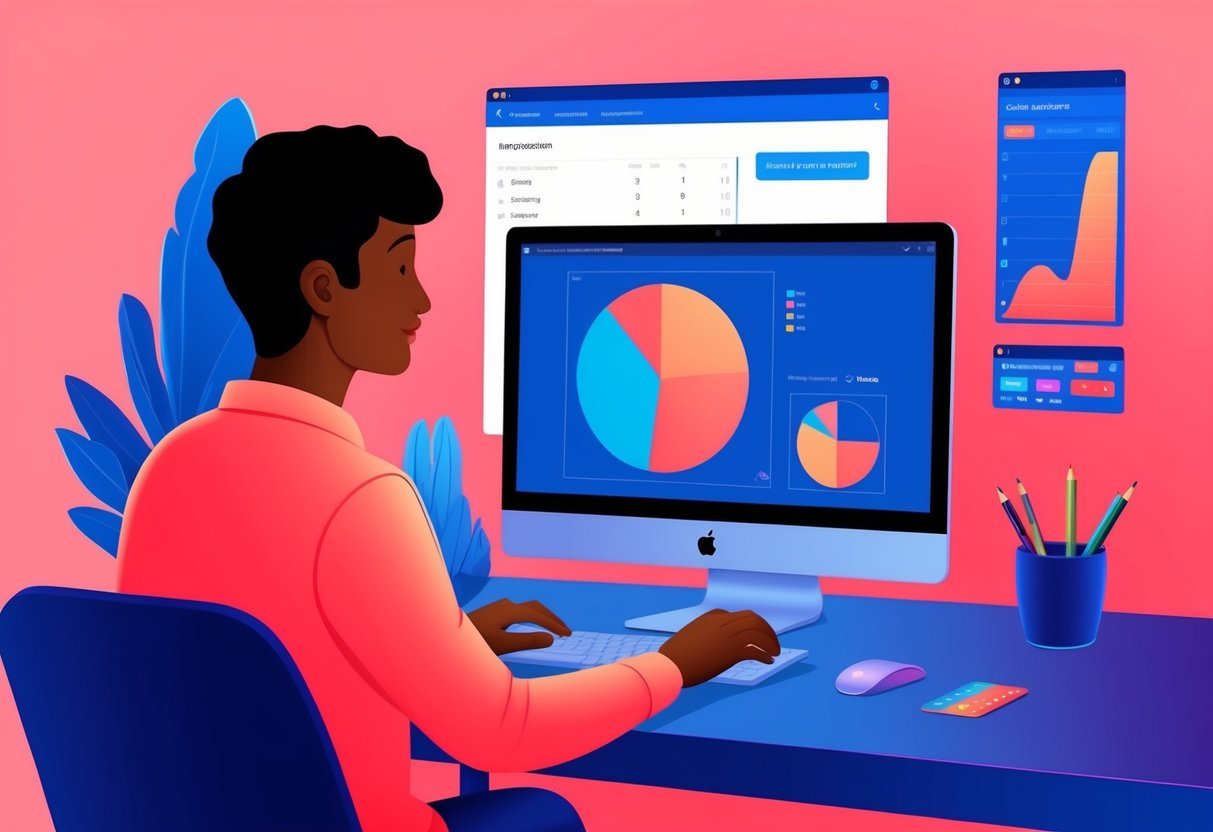
Matplotlib is widely used in scientific research and education, providing essential tools for visualizing complex data. In fields like data science and bioinformatics, it helps translate data patterns into understandable visuals, aiding decision-making and insights.
Usage in Scientific Research and Education
Matplotlib is an essential library for visualizing data in scientific research. Scientists use it to create plots and charts that illustrate findings in fields ranging from physics to social sciences.
The library’s flexibility allows for customizations that fit specific research needs.
In education, instructors find Matplotlib useful for teaching concepts in subjects like mathematics and statistics. It provides an easy way for students to visualize equations and data trends.
This visual aid helps learners grasp challenging concepts more effectively, promoting a better educational experience.
Real-world Examples in Data Science and Bioinformatics
In data science, Matplotlib is frequently employed to create visualizations that help extract insights from complex datasets. Analysts use it to build line charts, bar charts, and histograms, which are integral to interpreting data trends.
In bioinformatics, scientists utilize Matplotlib to visualize genomic data and protein structures. These visualizations support the identification of patterns and anomalies, which are crucial for advancing understanding in genetics.
The ability to customize plots makes it a go-to tool for professionals in these fields, enhancing clarity and communication of results.
Frequently Asked Questions
This section addresses common questions about Matplotlib, covering essentials such as installation, features, plot creation, interactive capabilities, comparison with Seaborn, and customization for publication-quality standards.
How can I install Matplotlib in Python?
To install Matplotlib, use the Python package manager pip. You can run the command pip install matplotlib in your command line or terminal.
This will download and install the latest version of the library, making it ready to use in your projects.
What are the main features of Matplotlib?
Matplotlib offers a wide range of features for creating 2D and 3D plots. It supports different plot types such as line, scatter, and bar plots.
Users can also add legends, labels, and titles easily to customize visuals. Advanced users can explore its support for animations and interactive plots.
How do you create a basic plot with Matplotlib?
Creating a basic plot in Matplotlib involves importing the library and using the plot function.
First, import the library with import matplotlib.pyplot as plt. Next, call plt.plot() with x and y data. Finally, use plt.show() to display the plot.
Can Matplotlib be used for creating interactive visualizations?
Matplotlib supports interactive visualizations to a certain extent. Users can interact with plots through widgets and events such as clicks and hover actions.
This is enabled by integrating with modules like ipympl, which allows for richer interaction within Jupyter notebooks.
What are the differences between Matplotlib and Seaborn?
Matplotlib is a general-purpose plotting library, while Seaborn is built on top of Matplotlib for statistical plotting.
Seaborn provides a high-level interface and default themes that simplify complex visualizations like heatmaps and violin plots. Users often use Matplotlib for detailed control and Seaborn for simpler aesthetics.
How do you customize graphics in Matplotlib to match publication-quality standards?
To achieve publication-quality graphics, use Matplotlib’s extensive customization features.
Adjust line styles, colors, and fonts through functions like set_xlabel and set_ylabel.
Control figure size and resolution with plt.figure and save plots in high-quality formats like PDF or SVG for professional outputs.
