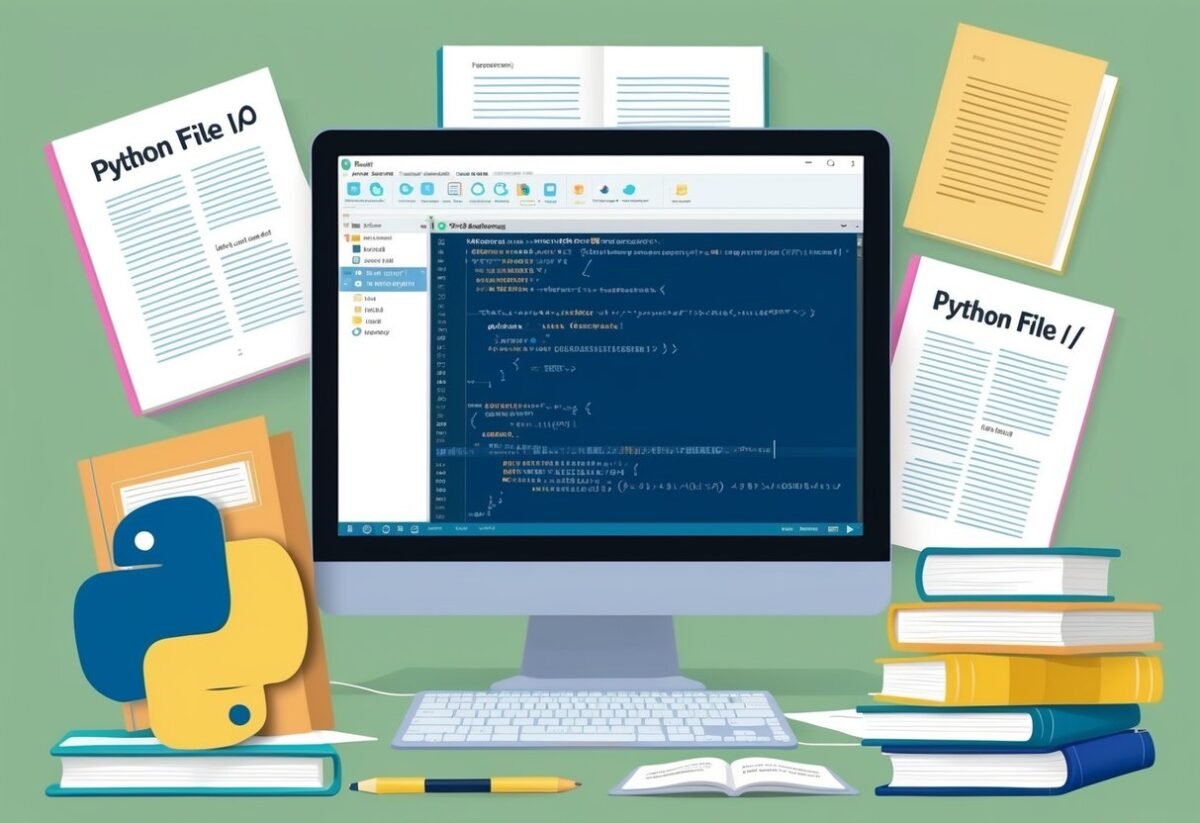Fundamentals of Python File I/O
Python File I/O is essential for reading from and writing to files. This process involves opening a file, performing operations like reading or writing, and then closing the file to free up resources.
Understanding file operations and attributes helps in efficient file handling in Python.
Understanding File Operations
File operations in Python include reading, writing, and appending data. Reading allows the retrieval of existing data, while writing adds new data, replacing the current content. Appending adds new data without altering existing content.
These tasks require specifying the mode in which to open a file, such as ‘r’ for reading, ‘w’ for writing, and ‘a’ for appending. The use of file operations helps manage data effectively.
Opening and Closing Files
Opening a file in Python is handled by the open() function. This function takes two main parameters: the file name and the mode of operation.
For example, open('file.txt', 'r') opens a file in read mode. Always ensure to close the file using the close() method after operations are complete. Closing a file releases the resource, preventing potential data corruption or leaks.
The File Object and Its Attributes
Once a file is opened, it is represented by a file object, which allows interaction with the file’s content and attributes. File objects have attributes like name, which shows the file name, and mode, displaying the mode in which the file was opened.
For example, if a file is opened as f = open('file.txt', 'r'), you can access its name through f.name. Understanding these attributes enhances file interaction and debugging.
Reading and Writing Data
Python offers versatile tools for managing data in files, with functions to both read from and write to them. This section will explore key methods such as read() and write(), which allow efficient data manipulation in text files.
Reading Data from Files
When it comes to reading data from files, Python provides simple yet powerful methods. The read() method allows users to access the entire content of a file, but it may also be memory intensive if the file is large.
For more control, one can employ readline() to fetch line by line, or readlines(), which reads all lines and returns them as a list.
Using a with statement is a good practice, allowing for automatic resource management. This ensures that files are properly closed after their contents are read.
Specifying modes like 'r' for read access helps Python understand how to interact with the file.
For more detailed guidance, Python’s documentation and blogs like GeeksforGeeks offer comprehensive explanations.
Writing Data to Files
Writing data to files is equally straightforward in Python. The write() method allows one to write strings to a file.
Using 'w' mode will overwrite existing content, whereas 'a' mode appends new data. This flexibility supports various applications, from updating logs to archiving data.
Again, using the with statement helps manage file resources efficiently. Practicing proper file handling can prevent data corruption and ensure that writers stay within file permission boundaries.
Detailed tutorials, such as those found on Real Python, provide excellent insights into nuanced aspects of file I/O operations. These include error handling and how to work with different data types when writing to files.
File Opening Modes
Different file opening modes in Python determine how a file is accessed using the open() function. These modes define the way data is read from or written to a file. Understanding these modes is crucial for handling files correctly in a program.
Text Mode vs. Binary Mode
In Python, files can be opened in text mode or binary mode. Text mode is the default mode where files are read or written as text, meaning characters are handled as text strings. This mode automatically handles newline conversion, which is useful when working with text files that need to be human-readable.
Binary mode, on the other hand, interprets files as unprocessed bytes. This mode is essential when dealing with non-text data like images or executable files. It’s often used with other modes to specify the type of file access.
For example, ‘rb’ opens a file for reading in binary mode. Properly using text and binary modes ensures the correct handling of the contents of different file types.
Exploring Read, Write, and Append Modes
Python provides various modes to control how files are accessed, such as read mode, write mode, and append mode.
Read mode (‘r’) opens files for reading and gives an error if the file doesn’t exist. This mode sets the file pointer at the start to begin reading from the beginning.
Write mode (‘w’) is used to overwrite existing content or create a new file if it doesn’t exist. It removes existing data and starts writing from the start, making it ideal for updating entire files.
Append mode (‘a’) adds new data to the end of a file without altering the existing content. These modes also have binary counterparts like ‘rb’, ‘wb’, and ‘ab’ for handling binary data.
Using these modes effectively lets a programmer manage file operations precisely based on their needs.
Working with Different File Types
Different file types in Python require unique approaches for handling data, storage, and performance. Understanding these files aids in efficient data processing, whether it’s text-based or structured data.
Text Files and CSV Files
Text files are the simplest file format, consisting of characters usually stored in lines. They use EOL (End of Line) characters to separate lines, such as commas or newline characters.
In Python, text files can be managed using open() with modes like 'r' for reading or 'w' for writing.
CSV files, a type of text file, are widely used for tabular data. The CSV module in Python simplifies reading and writing CSV files by handling delimiters and line breaks automatically.
Developers can read CSV data using csv.reader() and write data with csv.writer(). This makes CSVs ideal for storing structured data from spreadsheets or databases.
Handling Binary Files
Binary files store data in bytes, making them useful for non-text data like images, audio, or executable files. Unlike text files, binary files don’t use EOL characters, as they are not meant for direct human reading.
In Python, handling binary files involves opening the file with 'rb' for reading binaries or 'wb' for writing. The read() and write() methods process binary content without conversion, preserving the file’s original format.
Given their structure, binary files are efficient for storing complex data and media, as they maintain integrity and performance.
JSON Files for Data Storage
JSON files are crucial for data storage and exchange, particularly in web applications. Known for their lightweight and readable structure, JSON uses key-value pairs similar to dictionaries in Python.
The json module provides methods like json.load() to read JSON data into Python objects and json.dump() to convert objects back to JSON format.
JSON is widely favored for its simplicity in representing structured data types such as lists and dictionaries, making it ideal for configuration files and data transfer between systems.
For more details on working with JSON files, see this guide.
Error Handling in File I/O
Error handling in file I/O is crucial for building robust applications. It involves anticipating issues like missing files and access problems.
Implementing proper error handling ensures files are managed safely without crashing.
Common File I/O Errors
Some common errors when working with file I/O include:
-
FileNotFoundError: This occurs when the specified file cannot be located. It’s important to verify the file path and ensure the file exists before trying to open it.
-
PermissionError: This happens if the program tries to access a file without the proper permissions. Ensuring that the file permissions are set correctly can prevent this issue.
-
IsADirectoryError: If a directory is mistakenly accessed as a file, this error is raised. Distinguishing between file paths and directory paths helps avoid this mistake.
Understanding these errors can make debugging easier and help maintain data integrity. By anticipating these issues, developers can handle them more effectively, keeping applications running smoothly.
Implementing the Try-Except Block
To manage file I/O errors, developers commonly use the try-except block. This allows the program to catch and respond to exceptions gracefully without crashing.
Example:
try:
with open('file.txt', 'r') as file:
data = file.read()
except FileNotFoundError:
print("The file was not found.")
except PermissionError:
print("You do not have permission to read the file.")
This code demonstrates opening a file and reading its content. If the file cannot be found, a custom error message is displayed. Similarly, if there’s a permission issue, an appropriate message is printed to the standard output. This approach is effective in managing unexpected situations while providing feedback to the user or developer.
File I/O Best Practices
When working with file I/O in Python, it’s important to follow best practices to ensure efficient and reliable operations. Proper use of file handling techniques can help manage data effectively and avoid errors.
Using the With Statement for File Operations
In Python, using the with statement for file operations ensures that files are handled safely. This approach automatically manages resources by closing files when they are no longer needed, even if an error occurs.
It reduces the risk of leaving files open accidentally, which can lead to data corruption or memory leaks. The syntax is straightforward:
with open('file.txt', 'r') as file:
data = file.read()
The example above shows how to read a file efficiently. The with statement simplifies file handling, making code cleaner and more readable. It’s a crucial part of maintaining robust file I/O operations.
Maintaining Data Persistence
Data persistence refers to data that remains intact between program runs. Ensuring that data is saved correctly is key in file I/O operations.
This can be achieved by using correct file modes when opening files, such as ‘w’ for writing or ‘a’ for appending.
Keeping backups or using version control for important data files can further enhance persistence and safety.
When writing applications that rely on persistent data, consider how and when data is saved. Regularly saving small updates can prevent data loss during unexpected failures.
Using file formats like CSV or JSON is often beneficial for structured data, ensuring that it can be easily accessed and modified.
Configuration Management Techniques
Effective configuration management helps manage and maintain consistency in file I/O operations. This involves setting up reliable methods to handle configurations in various environments.
Using configuration files allows you to store settings separately from logic, making applications more flexible and easier to manage.
Configuration files can be in formats like INI, JSON, or YAML. By reading configurations from files, changes can be made without altering the codebase.
Additionally, tools and libraries that assist with configuration management can improve application reliability and efficiency.
Employ these techniques to streamline the development and deployment of applications that rely on file I/O operations.
Advanced File Handling Techniques
Python’s capabilities in file handling extend beyond basic operations to advanced techniques that optimize performance and manage resources efficiently. These techniques are crucial when dealing with memory management and processing large datasets effectively.
Memory Management with RAM
Efficient memory management is key when performing file operations, especially with large files.
Python helps manage RAM usage by providing built-in functions that read files in chunks rather than loading them entirely into memory.
Using the readline() or readlines() methods, programmers can handle files line-by-line, reducing the load on RAM.
Another technique involves using generators, which allow iteration over files without holding the entire file content in memory.
This is useful for maintaining performance and avoiding memory errors.
Libraries like pandas also offer memory-efficient ways to process file data in chunks, ensuring that large files don’t overwhelm the system resources.
Working With Large Datasets
Handling large datasets efficiently is crucial in data processing tasks. Python offers several strategies for working with these datasets to ensure smooth operation.
Techniques like file splitting allow breaking down large files into smaller, manageable parts. This makes processing faster and more efficient.
The use of libraries like pandas and numpy can enhance performance due to their optimized data structures and methods for handling large volumes of data.
Additionally, using Dask, an advanced library in Python, helps in distributed processing, which can significantly speed up the manipulation and analysis of large datasets.
Using memory-mapped files, an advanced method, connects file storage to RAM to boost read/write operations without loading entire files into memory. This approach is especially beneficial for applications requiring frequent access to large data files.
Python Built-in Functions for File I/O
Python provides powerful built-in functions for working with files. These functions are essential for reading from and writing to files, ensuring that data is managed effectively within applications.
The Close() Method
The close() method is vital for file operations in Python. After opening a file using the open() function, a file object is created.
Once finished with the file, it’s crucial to release system resources using the close() method. This practice prevents file corruption or data loss.
It also signals the end of reading or writing, allowing other programs to access the file.
The syntax is straightforward: simply call file.close(). Although file objects are closed automatically when they go out of scope, using close() explicitly is a good habit.
By doing this, programmers ensure that their applications run smoothly and resources are managed correctly.
Readline() and Other File Reading Functions
The readline() method reads a single line from a file, returning it as a string. This function is handy for processing files line by line, especially for analyzing large text files.
Unlike read(), which reads the entire file, readline() makes memory management efficient.
Example usage: line = file.readline().
Other helpful functions are read(), which reads the whole file, and readlines(), which reads all lines into a list.
These methods suit different needs, whether the task is to handle small files quickly or process large files without overloading memory.
By mastering these functions, users can perform complex file operations systematically and efficiently, making Python an excellent choice for file management tasks.
File Manipulation and Practical Examples
Python provides powerful methods for file manipulation. Understanding how to read and write data efficiently is crucial. This section explores the techniques used in reading files line by line and discusses effective strategies for writing and appending to files.
Reading Line by Line
Reading files line by line is an efficient way to process large files without loading the entire file into memory. This method is useful when working with text logs or large datasets.
In Python, the readline() method and iterating over a file object are common approaches.
For instance, using a loop like below, you can handle each line of a file:
with open('example.txt', 'r') as file:
for line in file:
process(line)
This code snippet demonstrates opening a file in read mode and iterating through each line. This method is particularly valuable when dealing with large files.
It minimizes memory usage by reading the content one line at a time, allowing for more manageable data processing.
Writing and Appending to Files Effectively
Writing and appending to files involve adding new content or extending existing content. To write data, the write() method is often used. For appending, the file is opened in append mode ('a'), which ensures new data does not overwrite existing content.
A simple write operation looks like this:
with open('example.txt', 'w') as file:
file.write("Hello, World!")
For appending, use the following pattern:
with open('example.txt', 'a') as file:
file.write("nAdding a new line.")
These methods are vital when updating files without replacing the original data. Understanding when to write versus append can impact both data accuracy and performance.
Employing these techniques ensures files are managed efficiently while maintaining data integrity.
Modules and Libraries for Enhanced File I/O
Python provides several modules and libraries that improve file I/O operations by offering more control and functionalities. These resources help in managing files efficiently in terms of both performance and flexibility.
The OS and Sys Modules
The os module is essential for interacting with the operating system. It allows for file manipulation, such as creating, reading, and deleting files and directories. Users can modify environment variables and change the current working directory.
Functions like os.path help manage file paths across different operating systems, making scripts more portable.
The sys module is another important module. It provides tools for interacting with the Python runtime environment.
Through sys.stdin, sys.stdout, and sys.stderr, users can manage input and output with greater control. It also allows access to command-line arguments through the sys.argv list, which is crucial for programs that need input parameters.
Third-Party Libraries
Beyond built-in modules, third-party libraries offer enhanced I/O features.
Libraries like pandas make it easier to handle data files, especially CSV files, by providing high-level functions for data manipulation. Another useful library is h5py, which provides a simple interface to the HDF5 file format, used for handling large datasets efficiently.
The pathlib module, although part of the standard library, offers object-oriented file system paths and improves code readability compared to traditional methods.
For tasks requiring compressed file operations, gzip and zipfile modules provide tools to read and write compressed files without manual handling of compression algorithms.
Using the right combination of modules and libraries can significantly enhance file I/O operations, making them faster and more reliable.
Python Programs and File I/O
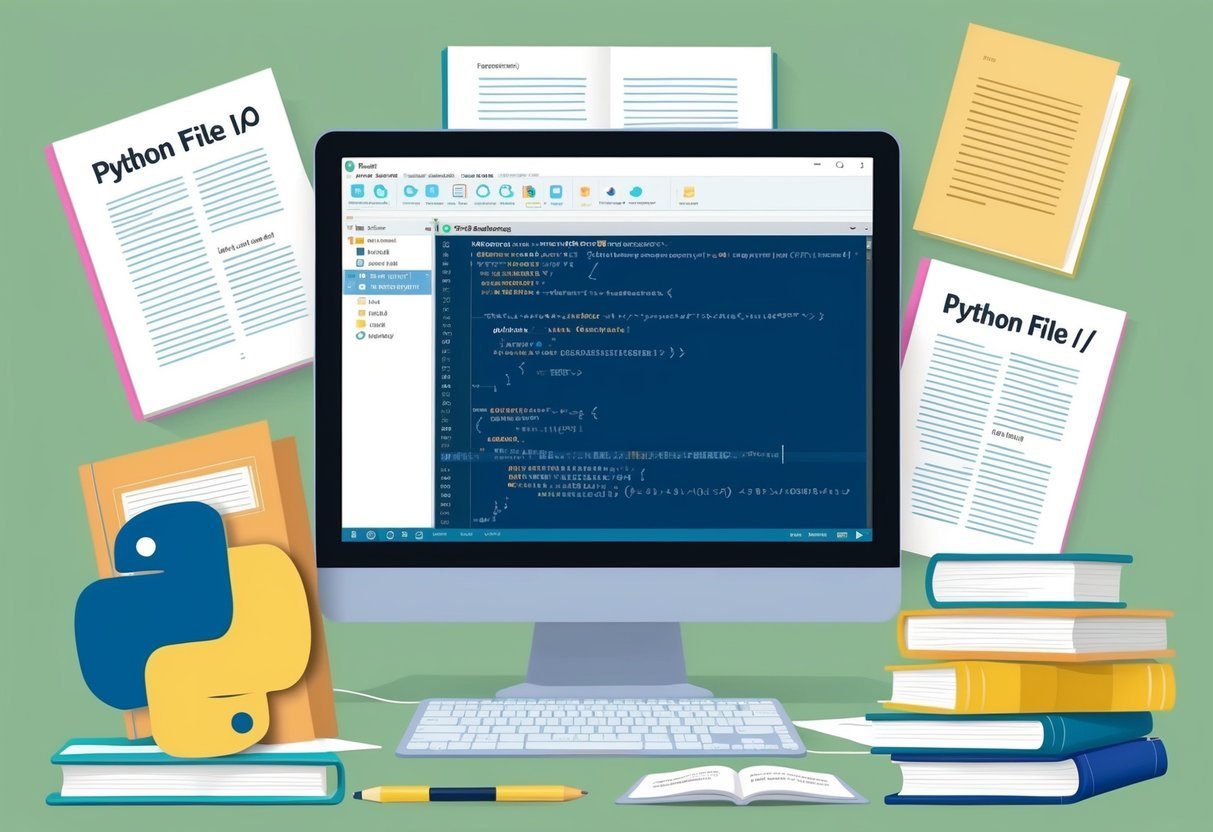
Python programs frequently handle files for storing and retrieving data. File I/O is the process of reading from or writing to a file. Understanding this concept is essential for many applications.
To start working with files, Python provides the open function. This function is used to open files with different modes:
- ‘r’: Read mode
- ‘w’: Write mode
- ‘a’: Append mode
The file must always be closed after operations to free up system resources. This is done using the close() method.
file = open('example.txt', 'r')
content = file.read()
file.close()
A more convenient and safer way is using a context manager that handles opening and closing automatically.
with open('example.txt', 'r') as file:
content = file.read()
This automatically closes the file when done. The with statement ensures that the file is properly closed even if an error occurs.
Using file I/O allows Python programs to save data for future use. This is crucial as data created during program execution is usually temporary unless stored in a file.
The ability to read and write files makes Python a powerful tool for many programming tasks. For further reading on handling files in Python, the Beginner’s Guide to File Input/Output provides a comprehensive overview.
Frequently Asked Questions
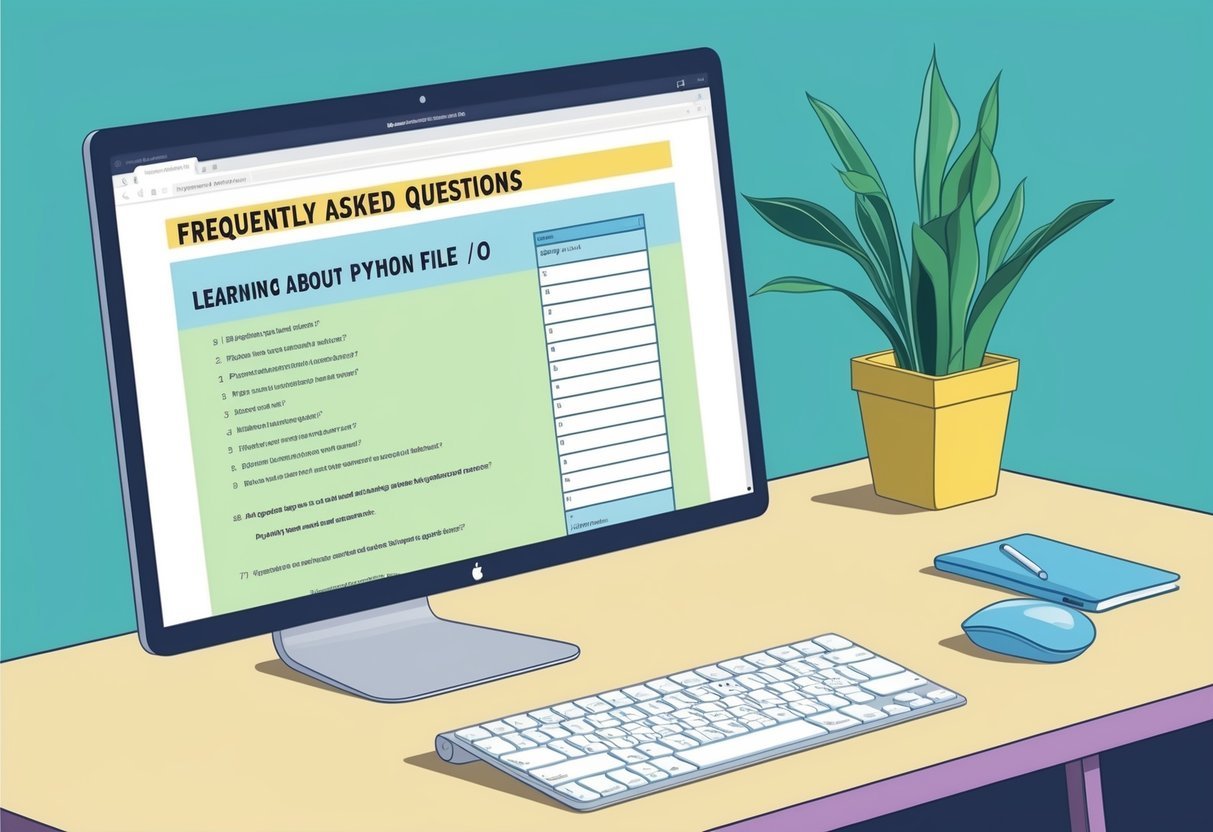
This section addresses common queries about file input and output in Python, including how to open and close files, different modes available, and error handling. Understanding these principles is essential for efficient file operations in programming.
How do I open and close files in Python?
In Python, files are opened using the built-in open() function, which requires the file name and the mode. Once a file operation is complete, it should be closed using the close() method to free up resources.
What are the different modes for opening a file using Python?
Python provides several modes for file operations. The most common are ‘r’ for reading, ‘w’ for writing, and ‘a’ for appending. Each mode caters to specific needs, with ‘r+’ allowing both reading and writing.
How do I read from and write to a file in Python?
To read from a file, use methods like read(), readline(), or readlines(). Writing to a file involves methods like write() or writelines(). Managing file operations efficiently is crucial for desired results.
What is the ‘with’ statement in Python, and how does it aid in file handling?
The ‘with’ statement simplifies file handling in Python. It ensures files are properly closed after operations, reducing the risk of resource leaks. This context manager is especially beneficial in managing file streams.
How can I handle different types of file errors in Python?
Python offers error handling through try, except, and finally blocks. File-related errors, such as FileNotFoundError or IOError, can be captured and managed, ensuring smooth execution and user-friendly feedback.
Are there any best practices for working with file paths in Python applications?
Using the os and pathlib modules helps manage file paths effectively. These modules offer functions for joining paths, handling cross-platform file operations, and improving code reliability.
Proper path management avoids common errors in file locations.