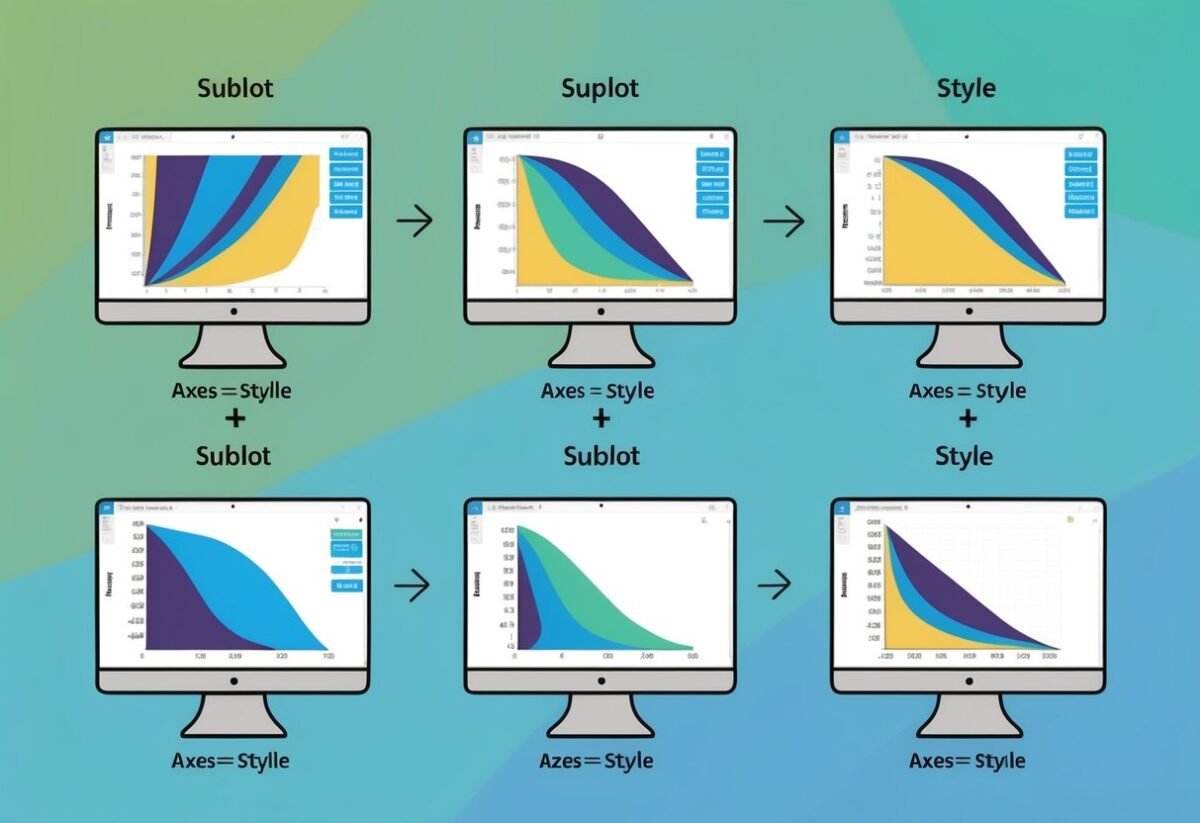Introduction to Matplotlib
Matplotlib is a key player in the world of data visualization using Python. This versatile library is widely used for creating a variety of 2D plots and charts, making it indispensable for data analysis and presentation.
Developers love Matplotlib as it integrates smoothly with the SciPy stack.
It operates on top of NumPy arrays, enabling efficient data handling and computation.
This library supports a variety of plots such as line charts, bar charts, histograms, and scatter plots.
These are just a few examples of how it can transform raw data into actionable insights.
One of Matplotlib’s strengths is its ability to customize plots. Styles and colors can be adjusted to fit any theme or preference. This flexibility helps in crafting plots that convey information effectively and suit different contexts.
The latest documentation for Matplotlib, like that on color specification, showcases advanced options for controlling appearance, such as using RGBA for color selection and layering elements with Zorder.
Using this library can be simplified by starting with basic techniques and gradually moving to more advanced features.
Beginners often find it helpful to explore step-by-step examples and guides provided by resources like GeeksforGeeks.
Whether for professional data science or personal projects, learning Matplotlib opens up a world of possibilities in crafting meaningful and visually appealing data presentations.
Configuring Matplotlib with rcParams
Matplotlib is a versatile library for creating plots and graphs, and configuring it with rcParams can enhance its appearance and functionality.
rcParams is a dictionary-like variable that holds configuration settings for plots.
To change plot settings, users can modify rcParams entries. This includes settings like font sizes, line styles, and color schemes.
For instance, rcParams['font.size'] = 10 can adjust the font size in a plot.
Using style sheets, users can apply a consistent look to multiple plots. These style sheets override default settings to achieve desired aesthetics without manually setting each parameter.
Some popular styles include “ggplot” and “seaborn”. Explore them to maintain a consistent style across all visualizations.
Configuring colors in plots is essential for clarity. Users can define specific colors for various plot elements by modifying rcParams.
For example, rcParams['axes.prop_cycle'] can be set to cycle through a specific list of colors for plot lines.
A table with common rcParams settings:
| Parameter | Function |
|---|---|
font.size |
Changes default font size |
axes.titlesize |
Sets the size of axis titles |
lines.linewidth |
Adjusts the width of lines |
axes.prop_cycle |
Cycles through line colors |
For more detailed explanations, visit resources like Matplotlib’s documentation. По доброму пути изменить стиль вашего графика — это использовать style sheets и rcParams.
By understanding these settings, users can enhance both the appearance and readability of their plots. This control over configuration helps create better visual representations of data.
Understanding Color Fundamentals
Colors play a crucial role in making plots attractive and easy to understand. Matplotlib supports different color specifications. Users can specify colors by names, like 'red', 'blue', and by hexadecimal codes, such as #FF5733.
For more precise color control, Matplotlib uses RGB values. These values represent colors by defining the intensity of red, green, and blue components.
RGB values range from 0 to 1 in Matplotlib, giving users a refined palette choice.
RGBA is an extension of RGB that includes an alpha channel, making it possible to adjust transparency. This extra layer allows for overlap effects and attention-grabbing designs in plots.
Matplotlib supports several color spaces. Users can switch between these spaces to get the desired accuracy and effect in their visualizations.
Popular choices include RGB and HSL, which allows adjustments to hue, saturation, and lightness.
Here’s a quick look at some Matplotlib colors and their RGB values:
| Color Name | RGB Value |
|---|---|
| Red | (1, 0, 0) |
| Green | (0, 1, 0) |
| Blue | (0, 0, 1) |
By exploring these color fundamentals, users can create vibrant and precise visual representations. For further details, the Matplotlib documentation provides an extensive guide to colors and palette options.
Utilizing Color and Style in Matplotlib
Matplotlib provides various options to use color and style in plotting. It allows changes in plot themes with built-in styles, customization of color cycles, and manipulation of line styles and markers.
Applying Built-In Styles
Matplotlib offers a variety of built-in styles to make plots visually appealing with minimal effort. These styles can be easily applied using the plt.style.use function, which helps in changing the overall look of the plot quickly.
Users can choose from numerous available styles such as ‘seaborn’, ‘ggplot’, and ‘dark_background’ to match different themes or presentation needs.
Switching styles can be as simple as writing: plt.style.use('style_name'). This changes plot aesthetics like font sizes and line widths automatically, providing a more professional appearance.
Using these pre-defined styles eliminates the need for manual customization, making it convenient for beginners and efficient for advanced users who need consistency across multiple plots.
Customizing Color Cycles
Color cycles in Matplotlib determine the sequence of colors used for plot elements like lines and markers. Users can customize these cycles to ensure their plots have the desired color schemes by defining a list of colors and setting it as the default.
To modify the color cycle, one might use commands such as:
colors = ['red', 'green', 'blue']
plt.rcParams['axes.prop_cycle'] = plt.cycler(color=colors)
This capability allows users to create plots that fit specific branding or presentation guidelines.
Utilizing color cycles ensures that plots are not only visually appealing but also accessible. Choosing contrast-rich colors improves clarity, especially for viewers with color vision deficiencies, which is essential for effective data visualization.
Manipulating Line Styles and Markers
In Matplotlib, line styles and markers enhance the readability and interpretability of plots by distinguishing different data series. Line styles can be altered using attributes like linestyle or ls, allowing changes among solid, dashed, or dotted lines.
Similarly, markers such as squares, circles, or diamonds can highlight specific data points.
Here’s an example of how to modify these features:
plt.plot(x, y, linestyle='--', marker='o', color='b')
Adjusting these properties helps in making visual distinctions in the plots clear, aiding in effectively communicating data insights. Such customizations are particularly useful when dealing with multiple datasets in a single graph, ensuring each series stands out.
Exploring Matplotlib Plots
Matplotlib offers a versatile toolkit for creating various types of plots. This section examines three common plot types—line plots, histograms, and scatter plots. Each type serves a unique purpose and can be customized to enhance data visualization.
Creating Line Plots
Line plots are a basic yet powerful way to visualize data trends over a period. This plot connects data points with straight lines, making it ideal for displaying continuous data like time series. In Matplotlib, users can create line plots using the plot() function.
Customizing elements like line style, color, and markers can make the plot more informative.
For instance, a line plot can show temperature changes throughout the year. Adding labels to the axes and a title helps viewers quickly understand the information.
Users can enhance these plots with annotations to highlight specific data points. Matplotlib’s flexibility also allows for multiple lines in a single plot, enabling comparisons.
Designing Histograms
Histograms are useful for showing the distribution of data. They divide data into bins and display the frequency of data points within each bin. In Matplotlib, the hist() function creates histograms, allowing visualization of data in groups.
Adjusting the number of bins can provide either a broad or detailed view of the data.
For example, a histogram can display the distribution of test scores in a class. The user can customize the color and edge style to make different data sets distinct.
It’s important to choose bin sizes carefully, as this affects the clarity of the distribution. Labels and grid lines enhance readability.
Generating Scatter Plots
Scatter plots depict relationships between two variables using dots. These plots show how much one variable is affected by another. In Matplotlib, scatter plots are created using the scatter() function. They are excellent for displaying correlations or trends between large quantities of data points.
A scatter plot can illustrate the correlation between height and weight. Users can customize point size and color to represent additional data dimensions, such as the age of individuals.
Adding trend lines helps in recognizing patterns easily. Scatter plots accommodate various styles and annotations, making them a versatile tool in data analysis.
For custom styles and additional resources on plot customization, Customizing Styles in Matplotlib and How to Style Plots using Matplotlib provide more insights.
Working with Colormaps and Normalization
In Matplotlib, colormaps are essential for visualizing data effectively. They translate data values into colors, enhancing clarity and meaning in plots. Normalization is crucial in ensuring consistent mapping across different data ranges.
Selecting Color Maps
Color maps in Matplotlib transform data values into colors for better visualization. Users can choose from a variety of built-in color maps, each designed for specific purposes.
For instance, the ‘viridis’ map is popular for its perceptual uniformity, making it easy to distinguish data points.
Colormaps can be continuous or discrete. Continuous maps are like a smooth gradient, while discrete maps use specific color intervals.
It’s important to select a color map that fits the data type and enhances readability. Users can customize further by creating color maps using RGB tuples, allowing for tailored visual outputs.
This flexibility enables clearer data interpretation by matching color schemes to specific data characteristics.
Applying Normalization
Normalization adjusts data values so they fit within a specified range, often between 0 and 1. This process is crucial for consistent color mapping, especially when working with diverse datasets.
Matplotlib provides different normalization methods, like linear and log normalization, to accommodate various data distributions.
The matplotlib.colors.Normalize() function is a basic way to implement color normalization. It scales data values linearly, making them compatible with selected color maps.
Additionally, other classes such as LogNorm are available for non-linear scaling, which can be more suitable for certain types of data.
Proper normalization ensures that each color accurately represents its corresponding data point, enhancing visualization quality.
Enhancing Visualizations with Annotations and Layout
In Matplotlib, annotations help highlight important data, while adjusting layouts ensures readability. Together, they improve the clarity and effectiveness of plots.
By learning these techniques, users can create visualizations that are both informative and visually appealing.
Adding Text Annotations
Text annotations in Matplotlib can direct attention to key data points. They are versatile, allowing users to add notes and labels directly to plots, enhancing understanding of the graph.
These annotations can include text, arrows, or shapes tailored to convey specific insights.
To add annotations, the annotate() function is often used. It requires specifying the text, location, and sometimes an arrow.
For example, highlighting a peak in a graph involves placing text near the highest data point and drawing an arrow from the text to the point.
Annotations need to be clear and concise. They should not clutter the graph or obscure key elements.
Adjusting the font size, color, and placement of text can ensure that annotations are legible and effectively communicate the intended message.
Adjusting Plot Layouts
Plot layouts need careful planning to present data comprehensively. Adjusting layouts involves using gridlines, subplots, and spacing features for clarity.
Matplotlib provides tools like GridSpec to control the arrangement of multiple subplots.
When working with subplots, it’s vital to manage spacing to prevent overlapping. Functions like tight_layout() optimize spacing, making sure all elements fit within the figure dimensions.
This is valuable when displaying multiple related plots in a single figure.
Gridlines and axes can also be customized, helping guide the viewer’s eye across the data. Adjusting their style and visibility can enhance the visualization’s structure.
These layout adjustments make complex data more accessible and understandable to audiences.
Leveraging Libraries for Enhanced Styles
When creating plots in Matplotlib, using additional libraries can transform basic visuals into stunning displays. Python offers several options to enhance Matplotlib’s built-in styles.
Seaborn is popular for improving Matplotlib plots. Known for its aesthetically pleasing default styles, Seaborn provides themes like seaborn-darkgrid and seaborn-white. These styles make it easy to differentiate between elements and focus on data patterns.
Another effective style is ggplot, inspired by the R language. This style simplifies plot creation with a focus on minimalism, ensuring clarity and precision.
Using the ggplot style, users can adopt this straightforward aesthetic directly in Matplotlib.
For those who enjoy creativity with color palettes, the solarize_light2 theme is an excellent choice. It adopts light backgrounds with contrasting elements, enhancing visibility for complex datasets.
This theme is especially useful when working with diverse data types or when presentation flair is needed.
Here’s a brief list of styles and their benefits:
- seaborn-darkgrid: Enhances grids, making it easier to follow data trends.
- seaborn-white: Offers a clean, distraction-free view.
- ggplot: Focuses on straightforward, easy-to-read plots.
- solarize_light2: Provides vibrant colors with high contrast.
Each of these libraries and styles offers unique features, enabling users to select the best fit for their data visualization needs. By leveraging these tools, they can produce visuals that are not only informative but also visually appealing.
Customizing with Matplotlib Patches
Matplotlib is a powerful library for creating 2D plots and recognizes the importance of customization. One of the methods to achieve customization is using patches, which are basic shapes and paths.
Patches can represent various shapes like rectangles, circles, and polygons. They are the building blocks for many visualizations.
In Matplotlib, the Rectangle and CirclePolygon classes are commonly used for plotting basic shapes.
For those looking to customize bar colors in Matplotlib, patches provide flexibility. By using these shapes, users can modify the appearance of their plots significantly.
They can set fill colors, line styles, and more. The Patch class in particular is useful for creating a unique and visually appealing chart.
To work with different color names, Matplotlib allows for a wide range of predefined colors. Users can also specify color using RGB hex codes.
This comes in handy when setting the face and edge colors of patches. Customizing colors can help in distinguishing different data parts clearly.
Here’s an example of using the mpatches.Patch for custom legends:
import matplotlib.patches as mpatches
import matplotlib.pyplot as plt
red_patch = mpatches.Patch(color='red', label='The red data')
plt.legend(handles=[red_patch])
plt.show()
In this code, a custom legend is created using a Patch. This approach provides a practical way to enhance data representation using customized patches.
Controlling Transparency and Gradients
Using the transparency feature in Matplotlib can enhance a graph’s visual appeal. The alpha value determines transparency, where 0 is fully transparent and 1 is fully opaque.
For example, setting an alpha value of 0.8 makes colors semi-transparent, allowing for layering effects in charts. Learn more about using the alpha value at Ways to set a color’s alpha value.
When adding gradients to plots, one approach involves modifying a colormap. This technique applies a gradient fill to elements like bars or lines.
For a practical implementation, refer to this example on creating gradient fills in Matplotlib.
A step-by-step method for adding gradients involves creating a custom colormap and applying it with functions like imshow. This results in a smooth transition of colors across an element.
Here’s a simple table to remember key terms:
| Term | Description |
|---|---|
| Alpha Value | Controls transparency level. |
| Gradient | Color transition effect. |
| Semi-transparent | Partially see-through. |
Understanding these concepts allows for the creation of more sophisticated and visually appealing graphs, enhancing both readability and impact.
Implementing Multiple Subplots and Axes
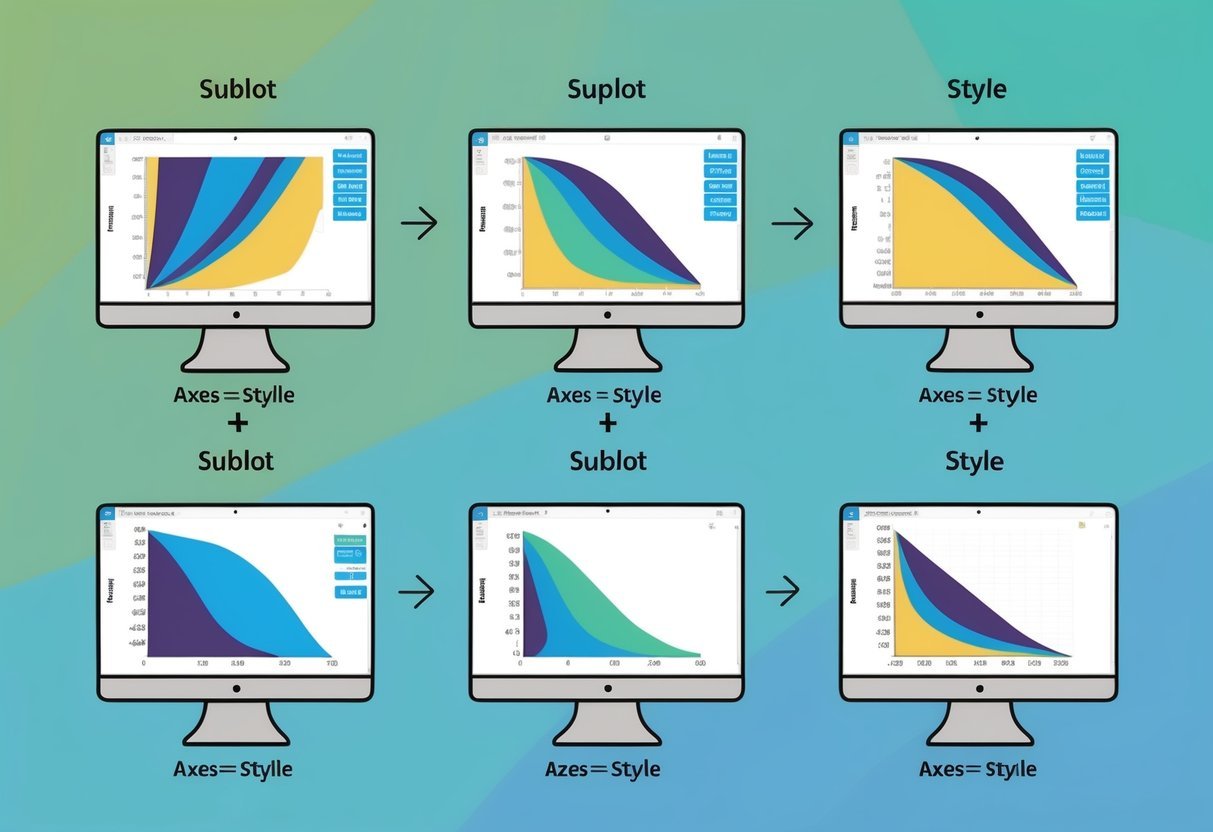
Creating multiple subplots in Matplotlib allows for better organization of data visualizations. The plt.subplots function is often used to create a grid of subplots, providing the ability to control the layout easily.
Users can specify the number of rows and columns to suit the data presentation needs, benefitting from a neat structure.
Example Code:
import matplotlib.pyplot as plt
import numpy as np
fig, axs = plt.subplots(2, 2) # 2 rows, 2 columns
Subplots can have shared axes for consistency in tick labels, making comparisons between plots straightforward. It is possible to add twin axes if needed, which is useful for displaying different scales on the same plot.
Customization Tips:
- Layout: Adjust spacing using
plt.subplots_adjust()to make subplots look more organized. - Styles: Apply styles like
plt.style.use('dark_background')to change the visual appearance. - Color and Themes: The
figure.facecolorattribute can be set to change the background color.
Numpy can be used to generate data for subplots. This is helpful for testing layouts quickly.
The integration of various styles from the Matplotlib import style library makes it easier to achieve different themes by simply changing style names.
Example Styles:
dark_backgroundclassic
These styles can be applied immediately, altering the overall appearance of the plots and ensuring that viewers can focus on the data aspects being presented.
How do you specify custom color codes in Matplotlib?
Custom color codes in Matplotlib can be specified using hexadecimal color codes or RGB tuples. This allows for precise color definitions in plots, ensuring that visualizations meet specific aesthetic requirements.