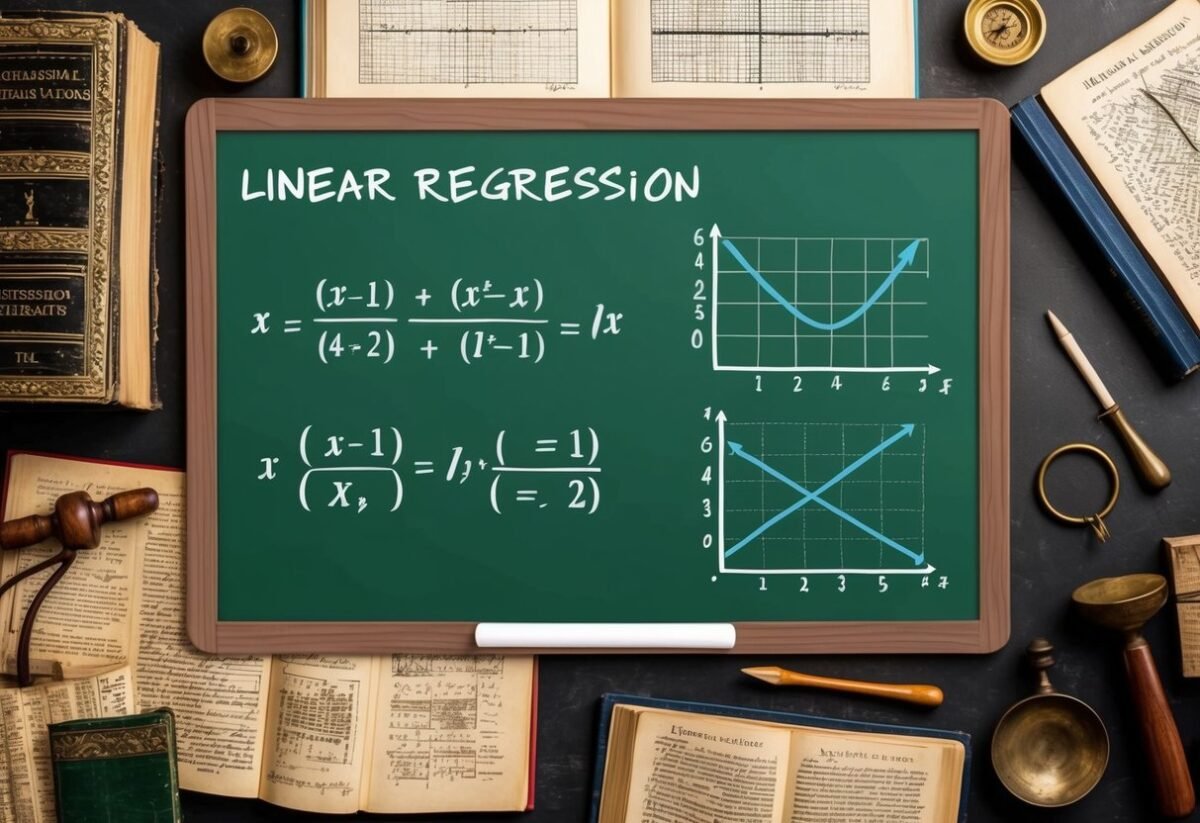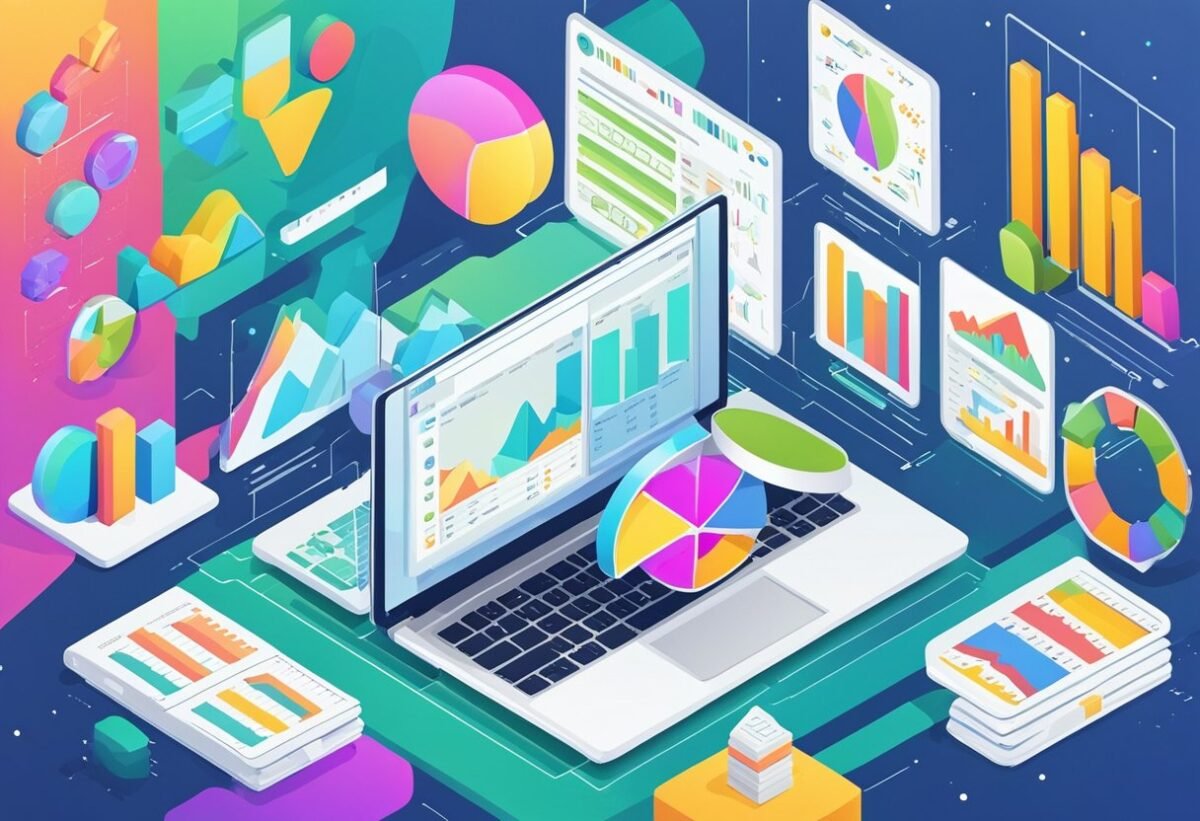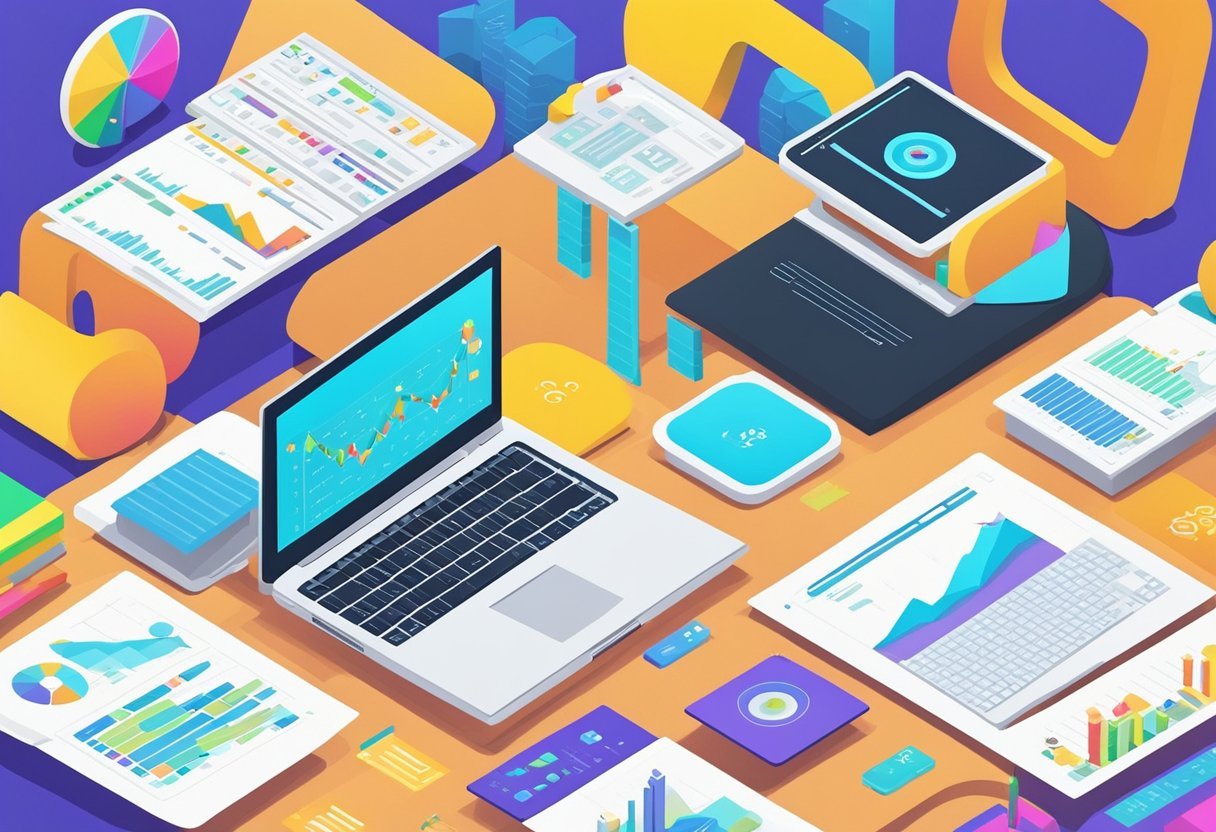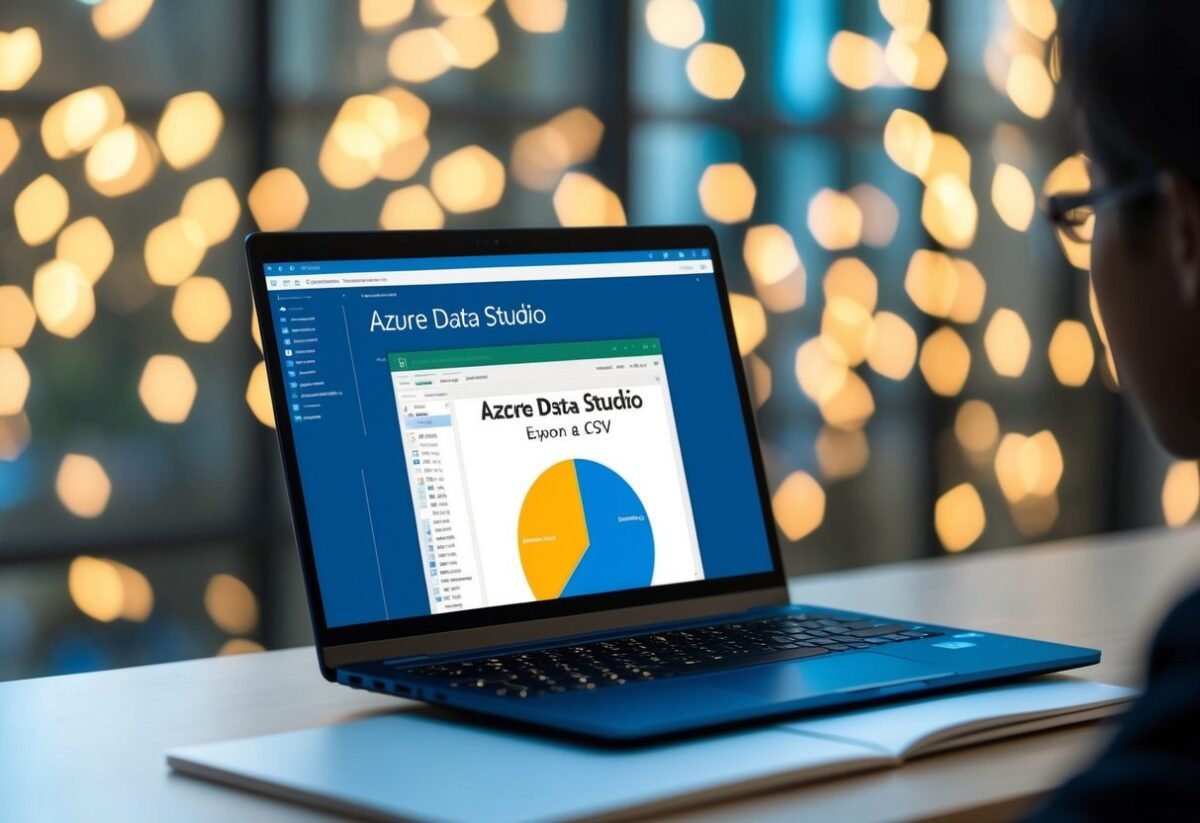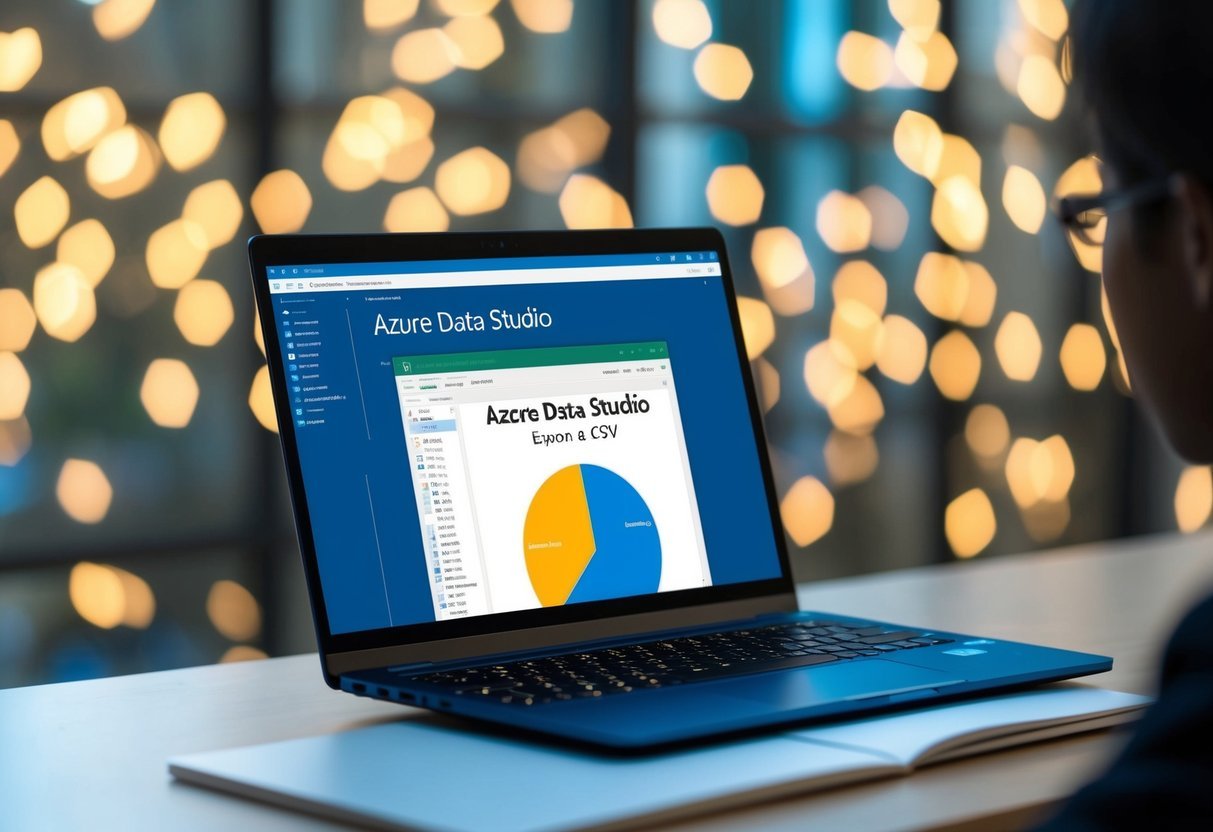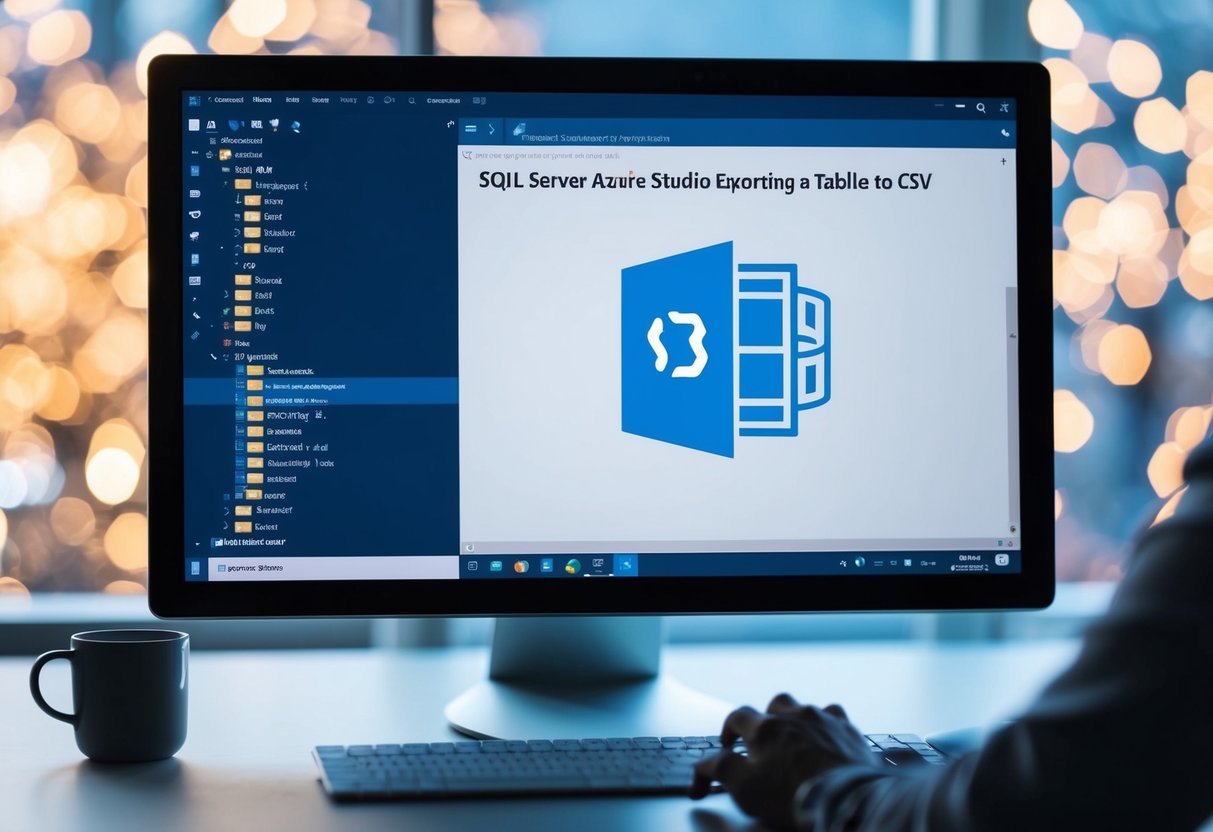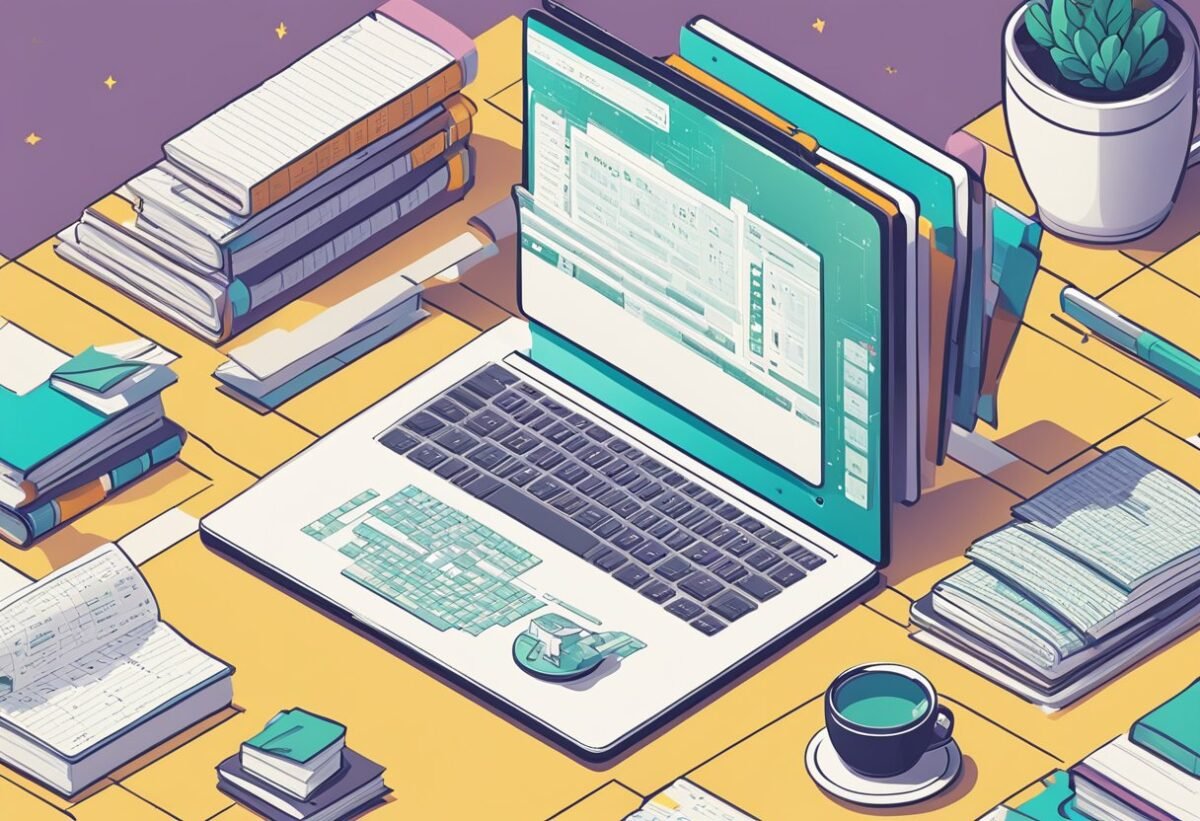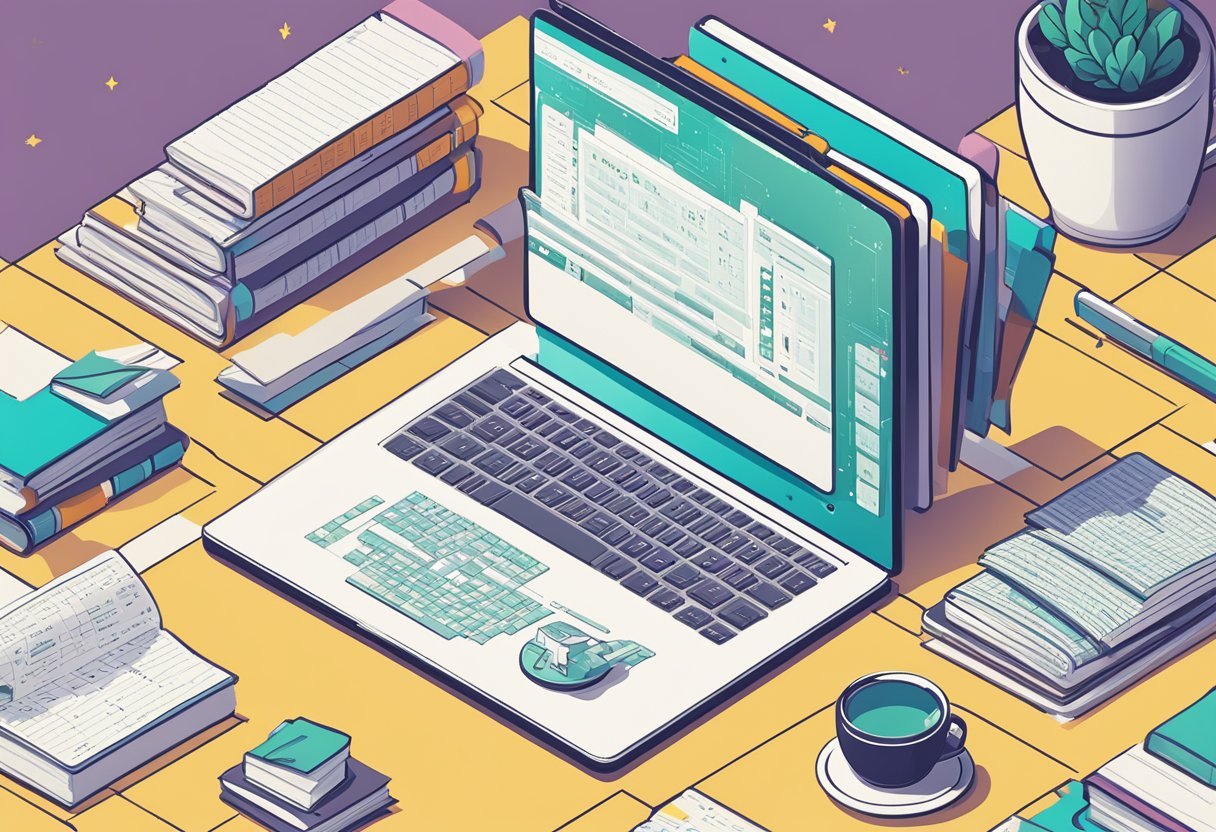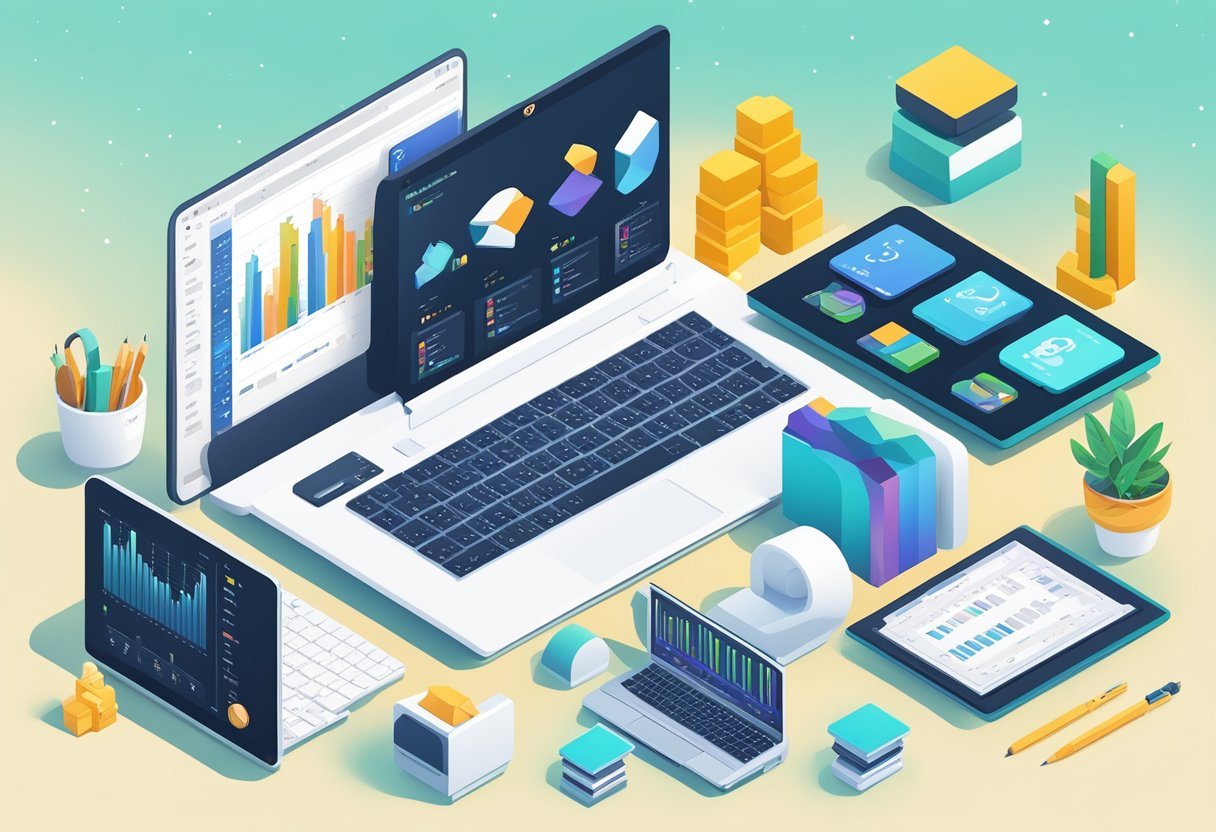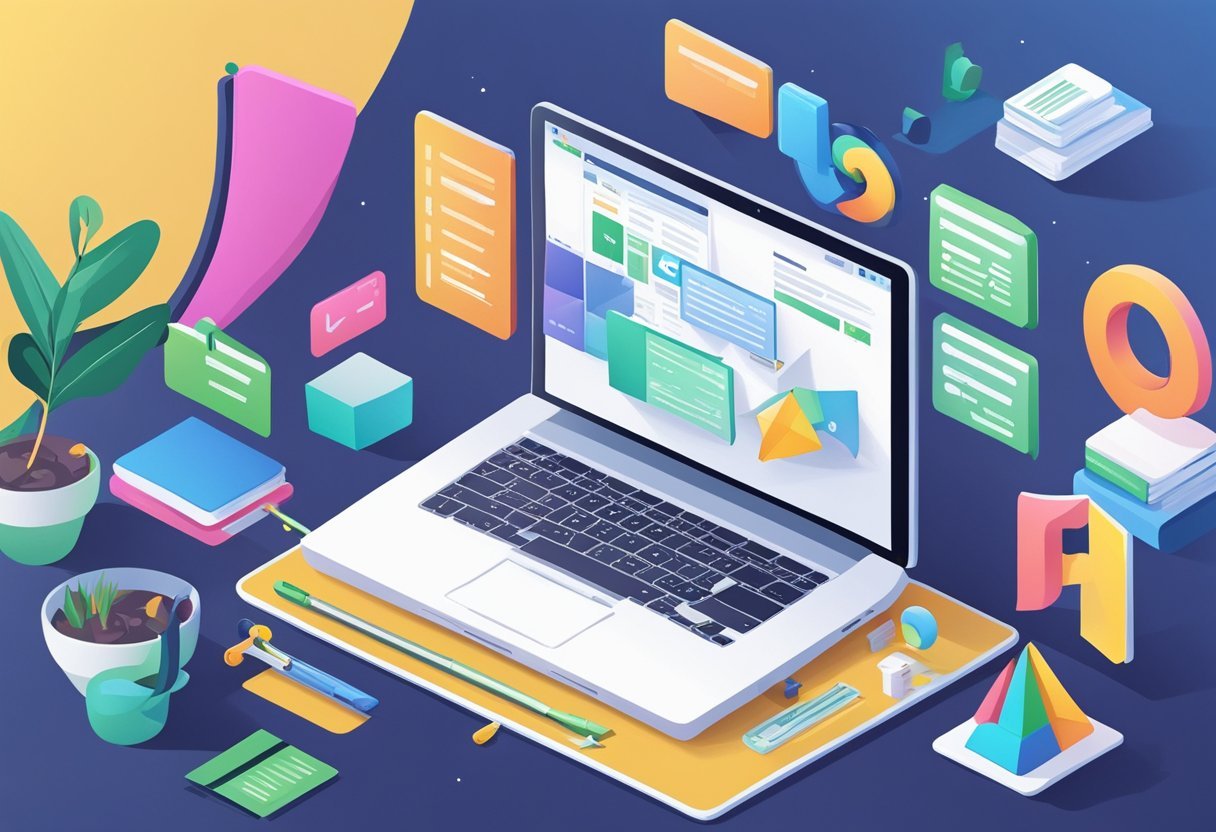Fundamentals of Linear Regression
Linear regression is a basic yet powerful tool used in statistics and machine learning to model and analyze relationships between variables. This section explores the definition, key components, and historical development of linear regression algorithms.
Defining Linear Regression
Linear regression is a method for modeling the relationship between a dependent variable and one or more independent variables. It is widely used due to its simplicity and effectiveness in identifying trends.
The simplest form, known as simple linear regression, describes a straight-line relationship between two variables. The equation for this line is typically written as ( y = mx + b ), where ( y ) is the predicted value, ( m ) is the slope, ( x ) is the independent variable, and ( b ) is the y-intercept.
Components of a Linear Regression Model
A linear regression model comprises several key components: the dependent and independent variables, parameters such as the slope and intercept, and the error term. The linear regression model aims to minimize the sum of squared differences between observed and predicted values.
Understanding these components helps in fitting the model to data. The slope indicates the strength and direction of the relationship, while the intercept shows where the line crosses the y-axis. The error term accounts for data points not precisely on the line, reflecting variability or noise.
History of Linear Regression Algorithms
The history of linear regression algorithms dates back to the 19th century with Carl Friedrich Gauss, who developed the method of least squares. This statistical approach is integral to linear regression, aiming to find the best-fitting line by minimizing error.
Over time, linear regression has evolved with advancements in computational power, becoming a staple in machine learning. Tools like scikit-learn have simplified the implementation of linear regression, making it accessible for beginners and experts alike. The technique continues to be foundational in various fields, from economics to data science.
Mathematical Foundations
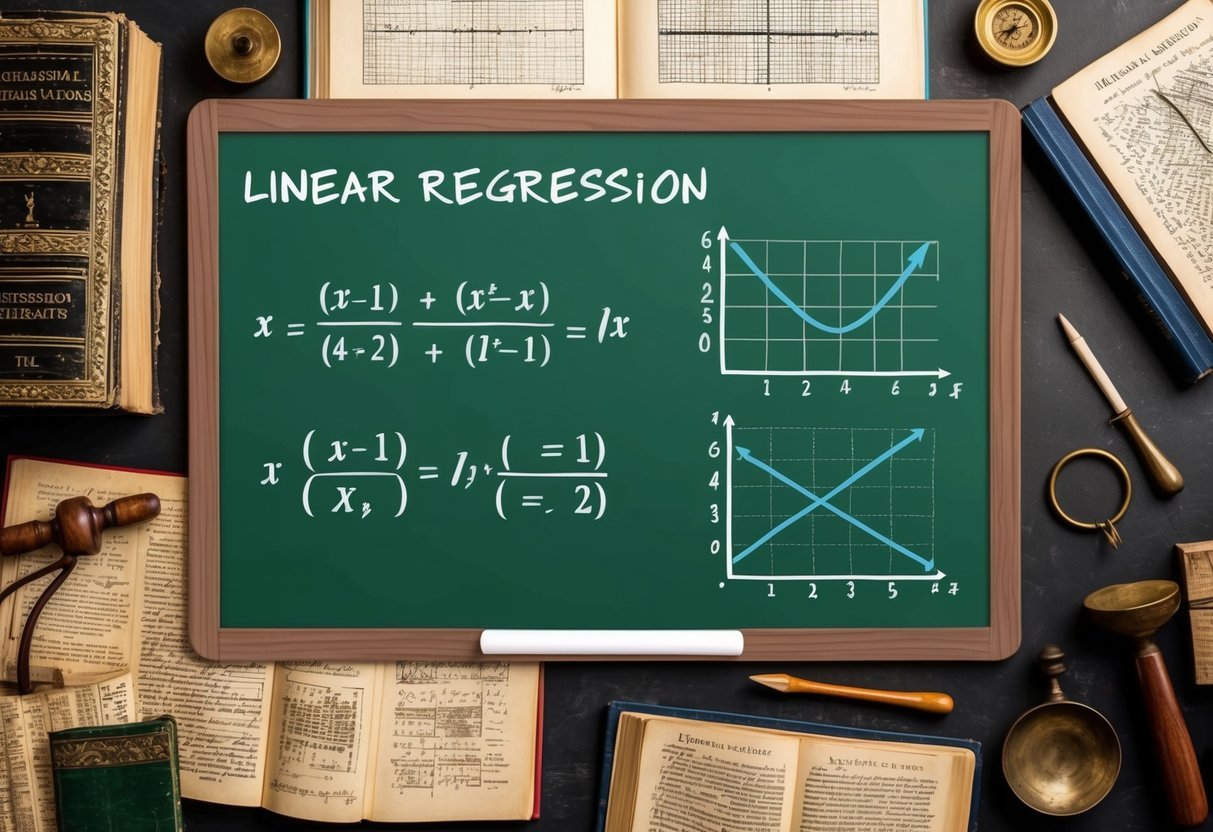
Linear regression relies on a combination of methods to establish a relationship between variables. Key aspects include the least squares method, cost functions, and gradient descent, each playing a crucial role in fine-tuning predictions and understanding data trends.
Understanding Least Squares Method
The least squares method is a foundational technique used in linear regression to minimize the differences between observed and predicted values. It involves finding the best-fit line by minimizing the sum of squared differences between data points and the line itself. This ensures that the line represents data trends as accurately as possible.
In practice, this means adjusting the slope and intercept of the line to reduce the overall error. The use of the least squares approach is critical in determining how well the line fits the data, facilitating accurate predictions. Its straightforward application has made it a core component of various statistical analyses.
Interpreting the Cost Function
The cost function, often represented as the mean squared error (MSE), evaluates how well a regression model predicts the data. It calculates the average of the squared differences between the actual and predicted values. The aim is to minimize this value to improve model accuracy.
A lower cost function value indicates a model that predicts data effectively. It is crucial in assessing model performance and guiding adjustments in model parameters. By continually refining the cost function, researchers and data analysts can enhance predictions, making it indispensable for accurate modeling.
Gradient Descent in Linear Regression
Gradient descent is an optimization algorithm that adjusts model parameters to minimize the cost function. By iteratively moving towards the steepest descent, it fine-tunes both the slope and intercept to achieve the lowest possible cost.
This process involves calculating the gradient (slope) of the cost function and updating parameters accordingly. It’s especially beneficial for large datasets where manual adjustments are impractical. Gradient descent uses a learning rate to determine step size, balancing between speed and accuracy. Through its use, linear regression models become more reliable and accurate, ensuring well-fitted results to the given data.
Extending to Multiple Variables
Expanding from simple to multiple linear regression allows for the modeling of relationships between one dependent variable and several independent variables. This approach improves the model’s predictive ability by incorporating more data points, allowing for nuanced insight.
Transition to Multiple Linear Regression
When moving from simple to multiple linear regression, the complexity increases as more independent variables are introduced to the model. In simple linear regression, the relationship between two variables is represented by a straight line. However, multiple linear regression uses a plane or hyperplane to fit the data. This process involves solving for coefficients that best describe the linear relationship between the combination of independent variables and the dependent variable.
Each coefficient in a multiple regression model represents the change in the dependent variable for a one-unit change in an independent variable, assuming other variables remain constant. This ability to account for the simultaneous influence of multiple factors makes multiple linear regression a cornerstone of statistical modeling and predictive analytics. By extending beyond a single dimension, it allows analysts to draw deeper insights and make more accurate predictions.
Handling Multiple Independent Variables
Incorporating multiple independent variables requires careful consideration of each variable’s significance to the model. Multivariate linear regression models can become complex due to interactions between variables. Therefore, ensuring that each variable contributes meaningfully is crucial. Analysts typically use statistical techniques like calculating correlation coefficients to understand these relationships before including them in a model.
Regularization methods, such as ridge regression and lasso, help manage multicollinearity by penalizing the size of coefficients, ensuring more stable and accurate models. Handling multiple variables involves balancing the complexity of the model with its predictive accuracy. Access to more data and computing power helps in efficiently analyzing large data sets with many variables. This enables detailed predictions and offers comprehensive insights across various fields like economics, biology, and machine learning.
Leveraging Statistical Principles
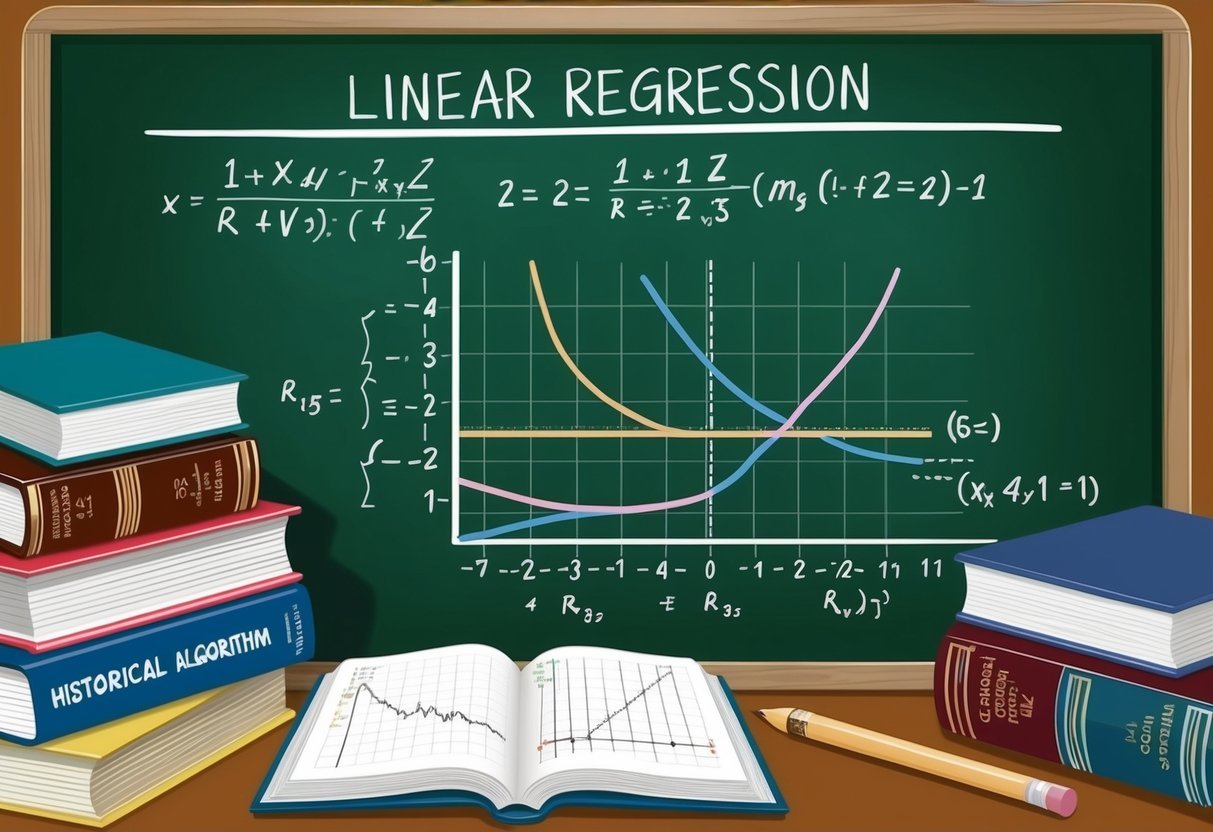
Linear regression is a valuable tool in statistics, used to discover relationships between data points. By understanding regression analysis and correlations, one can make informed predictions and uncover patterns within the data.
Analyzing Data Points and Correlation
Data points can help in understanding the connection between different variables. Correlation measures the strength and direction of this connection. When examining data, it is crucial to determine how closely variables are related, as a strong or weak correlation can impact predictions.
A scatter plot visually represents this relationship by plotting data points on a graph. This visual can help identify trends or outliers. If data points align closely around a line, there is a strong correlation. Such analysis allows researchers to make predictions based on observed data patterns, emphasizing the importance of correlation in statistical models.
Importance of Regression Analysis
Regression analysis is key in understanding how one variable affects another within a dataset. It goes beyond simple correlation by providing a method to model relationships between variables. This can help in predicting outcomes or understanding the impact of changes in data.
In regression analysis, a line of best fit is determined, which minimizes the distance between data points and the line. This line provides a clear mathematical model of the relationship between variables. By using regression analysis, researchers can quantify the strength of these relationships, enhancing decision-making in various fields.
Refining Accuracy and Predictions
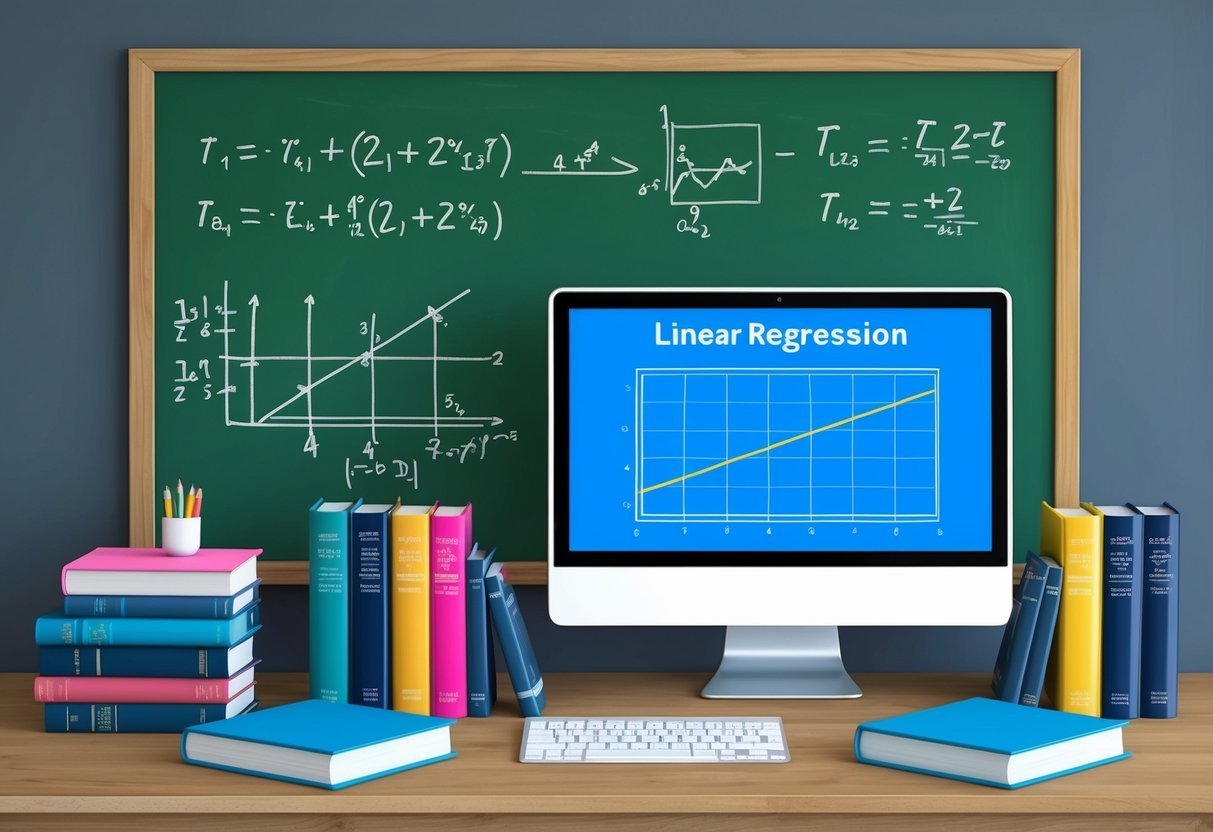
Improving predictions in linear regression involves handling outliers and using techniques like regularization to optimize models. These strategies ensure better fitting to data while preventing overfitting.
Dealing with Outliers and Noise
Outliers can significantly impact the accuracy of a linear regression model. They may skew the best fit line, leading to incorrect predictions. Identifying and managing outliers is crucial. Techniques such as statistical tests can help detect these points.
Noise in data, which refers to random errors or variability, can also affect the model. Techniques like smoothing and filtering reduce noise. By addressing both outliers and noise, the model can provide more reliable results.
Optimization with Regularization Techniques
Regularization techniques help to prevent overfitting, a common issue where a model performs well on training data but poorly on unseen data. Ridge regression and lasso regression are popular methods used for this purpose.
Ridge regression adds a penalty to the loss function based on the square of the coefficients, helping to minimize extreme values. Lasso regression, on the other hand, uses the absolute value of coefficients, which can lead to some coefficients being zeroed out, effectively selecting the most important predictors.
Both techniques aim to refine the balance between fitting the training data and maintaining generalization for better predictions.
Practical Implementation in Machine Learning
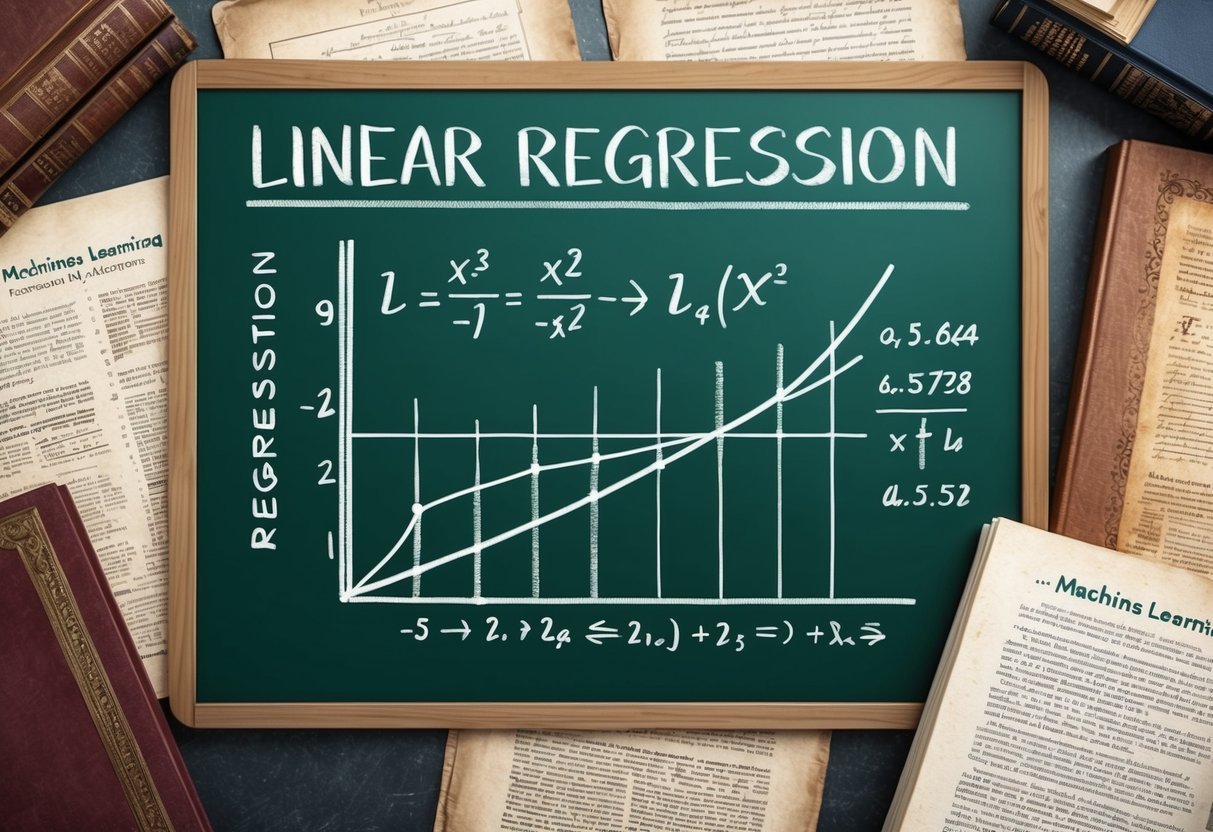
Linear regression is a fundamental tool in machine learning for predicting continuous outcomes. Practical applications involve understanding its role within ML frameworks and applying techniques related to learning algorithms and learning rates.
Role of Linear Regression in ML
Linear regression is essential in machine learning as it helps predict values by modeling relationships between dependent and independent variables. It drives many practical applications like forecasting, resource estimation, and even financial modeling. The model seeks to establish a linear equation where a dependent variable is predicted from one or more independent variables.
A regression coefficient quantifies the strength and direction of this relationship. By using training data, the model learns these coefficients. The process of fitting a linear regression model in frameworks like Scikit Learn is straightforward, making it accessible and widely used.
Learning Algorithm and Learning Rate
The core of linear regression in practical machine learning hinges on the learning algorithm. Gradient descent is widely used, minimizing errors by iteratively updating model parameters. Adjustments are controlled by the learning rate, a critical parameter that decides how much to change the weights in response to the estimated error.
Choosing the right learning rate influences how quickly and accurately the model converges. A rate too high can overshoot the minimum error point, while a rate too low can result in a slow convergence. Thus, balancing this rate is crucial for achieving optimal regression coefficients and model performance. This iterative process is essential for efficient and effective model training.
Optimization Algorithms
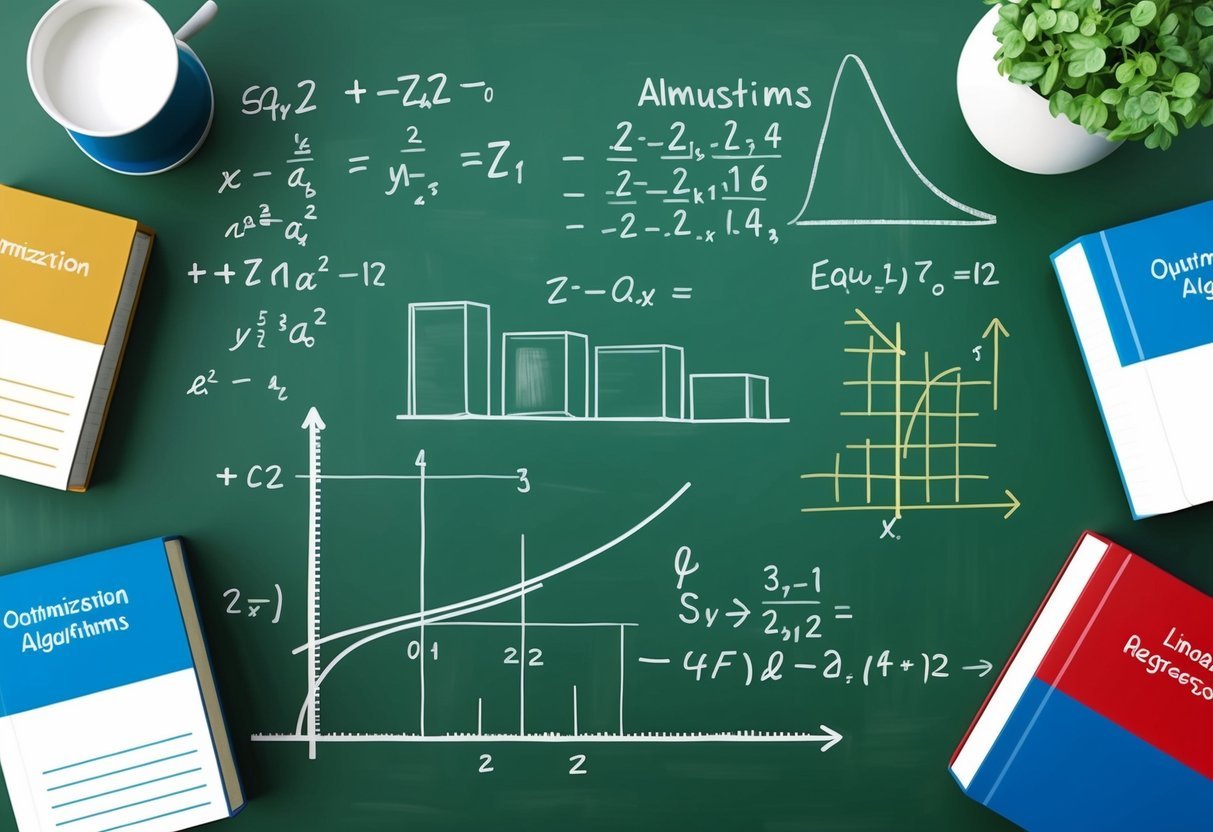
Optimization algorithms play a crucial role in linear regression. They help find the best fit line by adjusting the model parameters. This section highlights the workings of gradient descent, its variations, and how loss functions and partial derivatives are used in optimization.
Gradient Descent Variants
Gradient descent is an optimization algorithm that minimizes the cost function by iteratively adjusting parameters. It calculates the partial derivative of the cost function concerning each parameter to determine the direction of movement. There are several variants of gradient descent.
-
Batch Gradient Descent: This uses the entire dataset to calculate the gradient. While accurate, it can be slow for large datasets.
-
Stochastic Gradient Descent (SGD): This algorithm uses one random data point per iteration. It is faster but less stable than batch gradient descent.
-
Mini-batch Gradient Descent: This combines batch and SGD by using a small subset of the dataset. It balances speed and accuracy efficiently, making it popular in practice.
These variants help tune the learning process and improve model performance.
Loss Functions and Partial Derivatives
A loss function measures how well a model’s predictions match actual outcomes. Common choices include the mean squared error for linear regression. The aim is to reduce this error by adjusting model parameters.
Partial derivatives are essential in this process. They indicate how changes in each parameter affect the loss function. Calculating these derivatives provides a direction to update model parameters to minimize loss.
Optimization algorithms use these derivatives to guide parameter updates. Ensuring the loss function value decreases after each iteration is key to training a model effectively. By iteratively using the gradient of the loss function, the algorithm finds a local minimum, optimizing the model.
Coding Linear Regression with Python
Python is widely used to implement linear regression due to its powerful libraries that simplify the process. Key components include using Python libraries like NumPy and SciPy to handle calculations and data manipulation efficiently.
Python Libraries for Linear Regression
Python offers a variety of libraries that make implementing linear regression straightforward and efficient.
NumPy is crucial for handling arrays and performing mathematical operations needed for regression. It supports multi-dimensional data and offers high-performance functionalities.
Additionally, Scikit-learn is a robust machine learning library built on NumPy. It is particularly popular for its ease of use and comprehensive tools for regression tasks.
Another useful library is Pandas, which assists in data manipulation and preparation, ensuring datasets are ready for analysis.
Together, these libraries create a powerful toolkit for building linear regression models in Python.
Python Implementation of a Regression Model
When implementing a regression model in Python, the first step is to prepare the data, typically using Pandas for data cleaning and organizing.
After data preparation, use Scikit-learn to split the data into training and testing sets.
The model is created using the LinearRegression class from Scikit-learn, which fits the training data.
Here’s a simple example:
from sklearn.model_selection import train_test_split
from sklearn.linear_model import LinearRegression
import pandas as pd
data = pd.read_csv("data.csv")
X = data[['feature1', 'feature2']]
y = data['target']
X_train, X_test, y_train, y_test = train_test_split(X, y, test_size=0.2, random_state=42)
model = LinearRegression()
model.fit(X_train, y_train)
This code snippet outlines how data can be prepared and fed into a linear regression model using Scikit-learn, which leverages the powerful capabilities of both NumPy and Pandas for efficient computation and data handling.
Advanced Linear Regression Models
Advanced linear regression models extend the basic linear regression to address more complex relationships and limitations. They often incorporate techniques like regularization and transformations to improve predictive accuracy and model performance.
Exploring Polynomial and Lasso Regression
Polynomial regression builds on linear regression by modeling the relationship between variables as an nth-degree polynomial. This approach captures non-linear patterns within the data, making it useful for datasets with curved trends.
Despite increasing the model’s flexibility, polynomial regression can risk overfitting, especially with high-degree polynomials.
Lasso regression, or Least Absolute Shrinkage and Selection Operator, adds regularization to the mix. It introduces a penalty on the coefficients of the variables, effectively shrinking some to zero.
This helps in feature selection, making the model easier to interpret while reducing the risk of overfitting.
Lasso regression can result in sparse models, retaining only the most significant variables, thus improving the model’s predictive power.
Insight into Ridge Regression
Ridge regression, another regularization technique, addresses issues such as multicollinearity. It adds a penalty equal to the square of the magnitude of coefficients to the cost function.
This technique helps by shrinking the coefficients but not necessarily setting any to zero.
The primary benefit of ridge regression is its ability to handle multicollinearity, which occurs when independent variables are highly correlated. It stabilizes the estimates and often enhances the predictive accuracy.
While ridge regression won’t simplify the model as Lasso does, it is valuable in scenarios where all predictors can offer some meaningful insights. This makes it well-suited for datasets with many variables contributing to the final predictive model.
Evaluating Model Performance
In evaluating linear regression models, understanding key metrics like the Residual Sum of Squares (RSS) and R Squared is vital. These metrics help determine how well a model fits the data and predict future outcomes.
Additionally, using error metrics ensures the reliability and validity of the model.
Understanding Residual Sum of Squares and R Squared
Residual Sum of Squares (RSS) measures the variation of data not explained by the model. Smaller RSS values suggest a better fit, implying the model accurately captures the data’s trends. In contrast, larger RSS indicates inadequacies in the model’s predictions.
R Squared, or the coefficient of determination, gauges how well model parameters predict actual outcomes by showing the proportion of variance explained.
An R Squared value close to 1 means a strong relationship between the predictors and the response variable, signaling effective model performance.
It’s important for practitioners to understand these measures which assess the quality and fitting of regression models accurately. Evaluating both RSS and R Squared provides a complete picture of a model’s capability.
Error Metrics and Model Validation
Error metrics such as Root Mean Squared Error (RMSE) and others are crucial in regression analysis. RMSE provides the average magnitude of prediction errors, serving as a gauge for model accuracy.
Lower RMSE signifies a more precise model.
These metrics are essential parts of model validation, which ensures models perform well under different conditions.
Validation involves comparing predicted results with actual data, checking if the model reliably captures trends without overfitting.
Using metrics like RMSE alongside validation techniques helps refine models for real-world applications. Proper validation establishes trust in model forecasts and parameter accuracy, ensuring robust decision-making in various fields.
Frequently Asked Questions
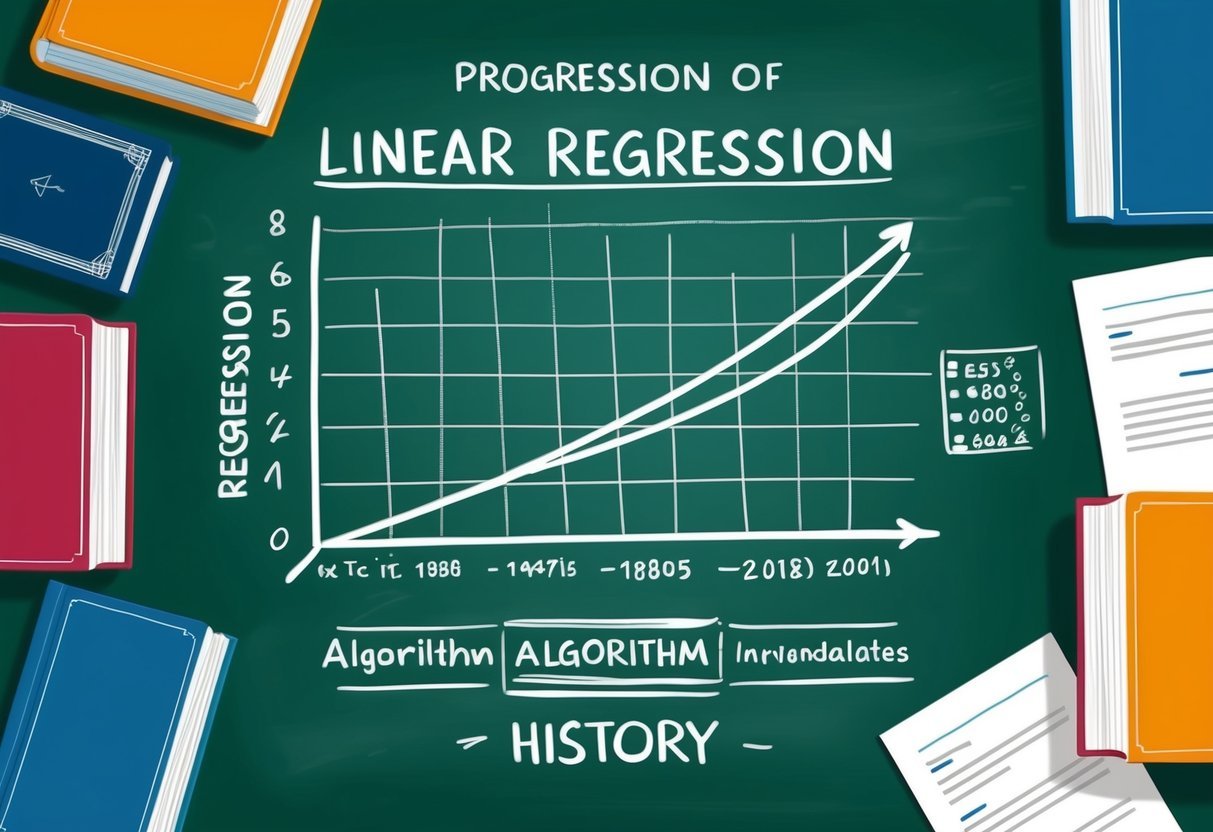
Linear regression is an essential tool in machine learning, known for its ability to model relationships between variables. Here, you’ll find answers to common questions about its components, examples, variations, implementation steps, historical evolution, and significance.
What are the key components of a linear regression model in machine learning?
A linear regression model in machine learning primarily consists of variables—dependent and independent—the coefficients, and the intercept. The model predicts the dependent variable using the independent variables.
The model’s effectiveness is measured by its ability to minimize the distance between actual and predicted values.
Can you provide an example to explain how linear regression works?
Consider a dataset of students’ study hours and their corresponding test scores. By applying linear regression, a line of best fit can be drawn. This line helps predict a student’s test score based on their study hours.
The closer the data points are to this line, the more accurate the prediction.
How does multiple linear regression differ from simple linear regression?
Simple linear regression examines the relationship between two variables: one dependent and one independent. In contrast, multiple linear regression involves more than one independent variable.
This allows for modeling more complex relationships, as multiple factors are taken into account when predicting the outcome.
What are the main steps involved in implementing a linear regression algorithm?
Implementing a linear regression algorithm involves several key steps.
First, gather and prepare the dataset. Next, split the data into training and testing sets. Then, an algorithm calculates the best-fitting line.
Finally, the model’s accuracy is validated using error metrics like mean squared error.
How has linear regression evolved since its inception?
Linear regression has evolved significantly, from basic statistical applications to becoming integral in sophisticated machine learning models. Initially used for simple predictions, it now serves as a building block for complex algorithms and techniques in various fields such as finance, biology, and social sciences.
Why is linear regression considered crucial in predictive modeling?
Linear regression is crucial because of its simplicity, efficiency, and interpretability. It provides clear insights into data relationships, making it easier to understand and explain predictions.
This attribute makes it a preferred choice for many predictive modeling applications, especially when quick and straightforward predictions are needed.