Overview of Azure Data Studio
Azure Data Studio is a cross-platform tool designed for data professionals who work with SQL Server and Azure SQL environments. It combines features beneficial for database development and operations in a user-friendly interface.
Azure Data Studio Capabilities
Azure Data Studio offers a variety of features that make it a strong choice for managing databases.
It supports extensions, allowing users to customize their environment through the marketplace. One key extension is the SQL Server Import Extension, which helps convert .txt and .csv files into SQL tables with minimal input.
Its lightweight design is suitable for quick tasks and provides an integrated terminal, making SQL scripting efficient.
Azure Data Studio also supports Jupyter notebooks, combining live code, equations, and visualizations in a single document. This feature is particularly beneficial for data analysis and sharing insights.
Comparing Azure Data Studio and SSMS
When comparing Azure Data Studio with SQL Server Management Studio (SSMS), both have unique advantages for data professionals.
SSMS is robust and has been a staple for database administrators for comprehensive management tasks.
Azure Data Studio stands out with its flexibility and modern interface aimed at developers who favor working with code. It enables users to perform similar tasks more efficiently, thanks to its support for extensions and integrated tools.
A feature like the Import Wizard simplifies how users handle data imports, enhancing productivity in database development tasks.
Preparing for Data Import
When importing data into Azure Data Studio, it’s crucial to pay attention to data types and column names. These elements affect how well your import process runs and ensure your data is stored correctly.
Data Type Considerations
Data types determine how your data is stored and processed. It’s important to select the correct data type for each column to avoid unexpected issues.
For instance, numerical data might not fit if the column was initially set up to store text data. Azure Data Studio offers a preview function that allows users to review data before committing the import. This step ensures data types align correctly with the database’s schema.
Incompatible data types can also cause errors. For example, attempting to import a date as a text string can lead to processing problems.
This matching process is usually manual, so double-check to ensure that the data type for each column matches its intended use in the database. Proper data type selection supports efficient data queries and storage.
Column Name Precautions
Column names in a database need to be chosen carefully during the import process. They cannot contain spaces or special characters, as this can cause errors.
Using consistent and clear naming conventions helps maintain data integrity and comprehension. For instance, names like EmployeeID or OrderDate are more effective than ambiguous terms like Column1 or Data.
Before starting the import, review column names in your source file, especially those from CSV files or other external sources. Azure Data Studio lets users map internal names to the file’s column names. This feature is helpful for making sure your database remains organized and consistent.
Following a standardized naming convention simplifies future data processing and maintenance tasks, reducing the chance of errors.
Importing CSV Files with the Import Wizard
Using Azure Data Studio’s Import Wizard allows users to easily import CSV files into a SQL Server database. This process involves launching the tool and following a few guided steps to ensure accurate data import.
Launching the Import Wizard
Importing CSV files starts with opening Azure Data Studio. Users need to navigate to the desired database where the data will be imported.
They should find the Import Wizard under the Extensions menu. This tool is designed to be simple, providing a step-by-step interface.
After launching the wizard, users select the CSV file to import. It’s crucial to ensure the CSV file is formatted correctly, with consistent delimiters and headers, as this will impact the import process.
Step-by-Step CSV Import
Once the CSV file is selected, the Import Wizard displays a preview of the data. This allows users to verify that the correct file is being imported.
Mapping CSV columns to SQL Server table columns is the next step. Users can manually adjust column mappings and data types if needed.
The tool uses a framework that helps automatically parse and map the data with minimal user input, making the process smoother.
After confirming the mappings, users can begin the import process. The Import Wizard then transfers the data from the CSV file into the specified SQL Server table, ensuring that all data is accurately imported. If there’s an error, users receive a prompt to adjust settings before retrying.
Advanced Import Scenarios
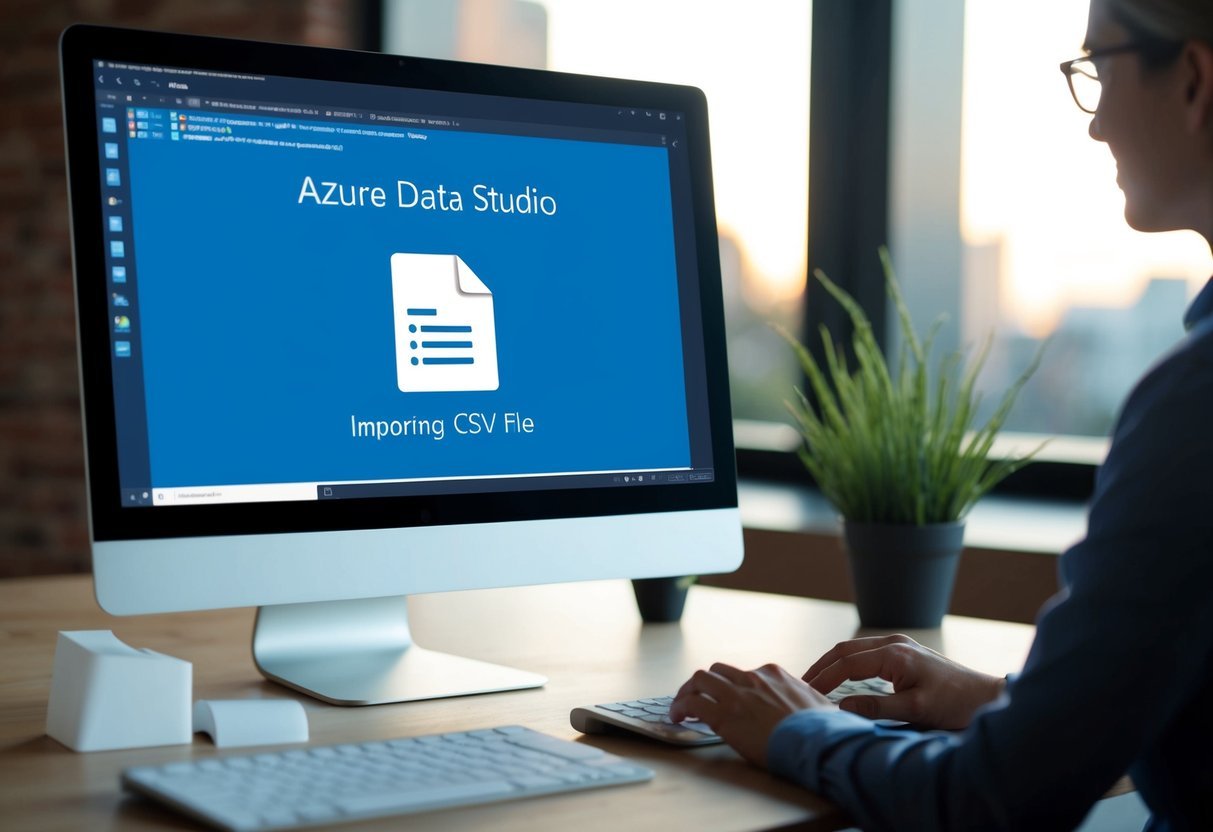
Azure Data Studio offers various advanced features and tools for importing CSV files into SQL Server. Users can leverage the SQL Server Import Extension to facilitate this process and manage complex data types like JSON and Excel efficiently.
Using SQL Server Import Extension
The SQL Server Import Extension in Azure Data Studio is a powerful tool for importing data. It converts CSV files into SQL tables and uses Program Synthesis using Examples (PROSE) for smart parsing.
This technology, which also drives Flash Fill in Excel, minimizes user input by learning from examples. It is particularly beneficial for handling repetitive data transformation tasks, thereby reducing errors and saving time.
Users get a preview of the CSV data and can map CSV columns to existing table columns, ensuring correct data type assignments and structure alignment.
Further instructions can be found in the SQL Server Import Extension documentation.
Handling Complex Data Types
Azure Data Studio also efficiently manages complex data types like JSON.
Importing JSON data involves ensuring the correct data type in SQL tables, allowing for seamless integration of semi-structured data.
Users can set up nested structures and arrays within SQL tables, enabling rich data manipulation capabilities.
For Excel imports, users may utilize the same Import Wizard, adapting to various Excel formats while managing complex formulas and cell references. The wizard supports mapping and data type specifications, helping maintain data integrity across conversions.
More examples of using CSV files with intricate data structures are detailed in this guide on SQL Server data import.
Exporting Data from Azure Data Studio
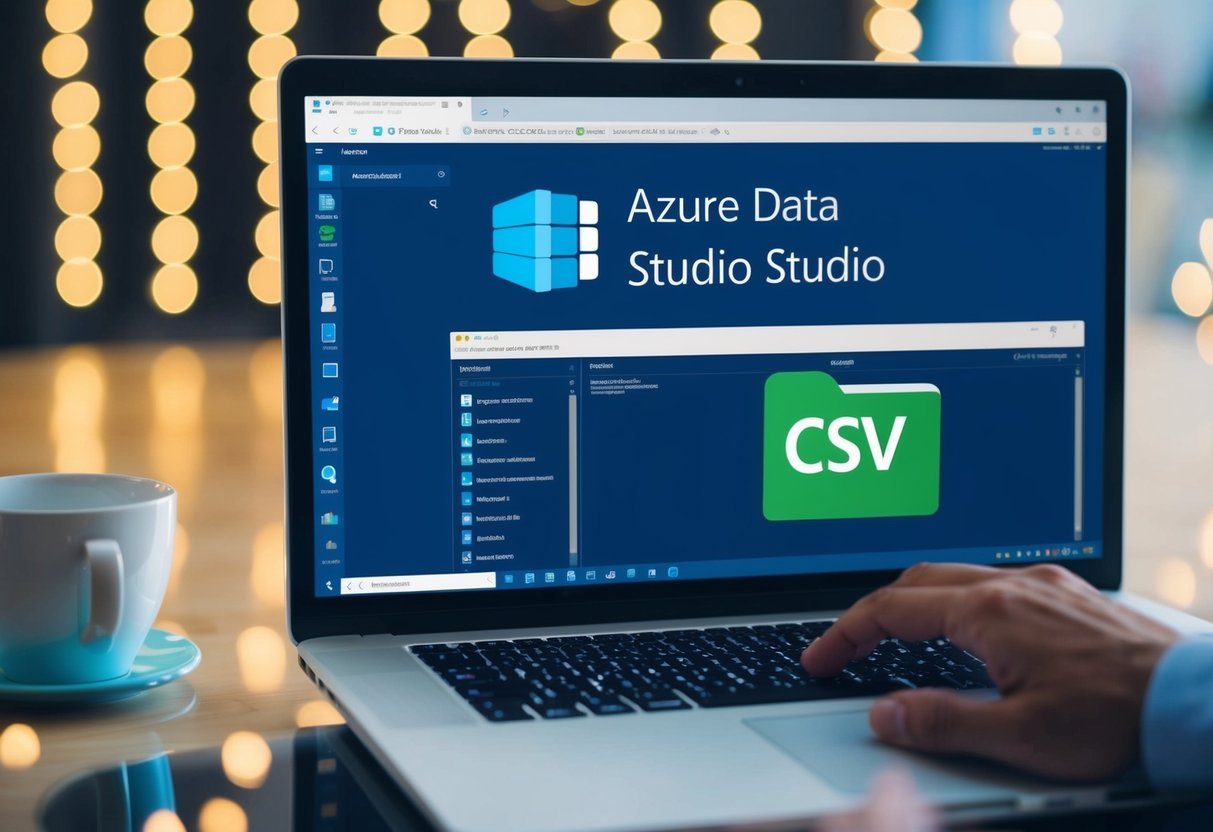
Azure Data Studio offers a flexible approach for exporting data. Users can export data in a variety of formats suited for different needs, whether for analysis, sharing, or backing up data.
Export to CSV Files
Exporting data to CSV files in Azure Data Studio is straightforward. This feature allows users to save query results or specific tables as CSV, providing a simple way to move data between different systems or tools.
To do this, users first execute the query they want to export. Once the results are shown, they can right-click and select the option to export as CSV.
CSV files are useful because they are easy to open in spreadsheet programs like Microsoft Excel, which helps in further data analysis. This method is particularly helpful for quickly sharing data with others who may not have access to Azure Data Studio.
Export to Other Formats
Besides CSV, Azure Data Studio enables exporting data into several formats like Excel, JSON, and XML. Each format serves a unique purpose and can be selected based on the task at hand.
For example, exporting to Excel is ideal for users familiar with spreadsheet manipulations, while JSON or XML might be preferred for integrating with web applications.
Exporting data as JSON or XML is useful for developers who need to use the data in applications or other databases. Azure Data Studio provides options within the export menu, allowing users to select their desired format with just a few clicks.
This flexibility ensures that data can be used in various ways, catering to different business or technical requirements.
Frequently Asked Questions
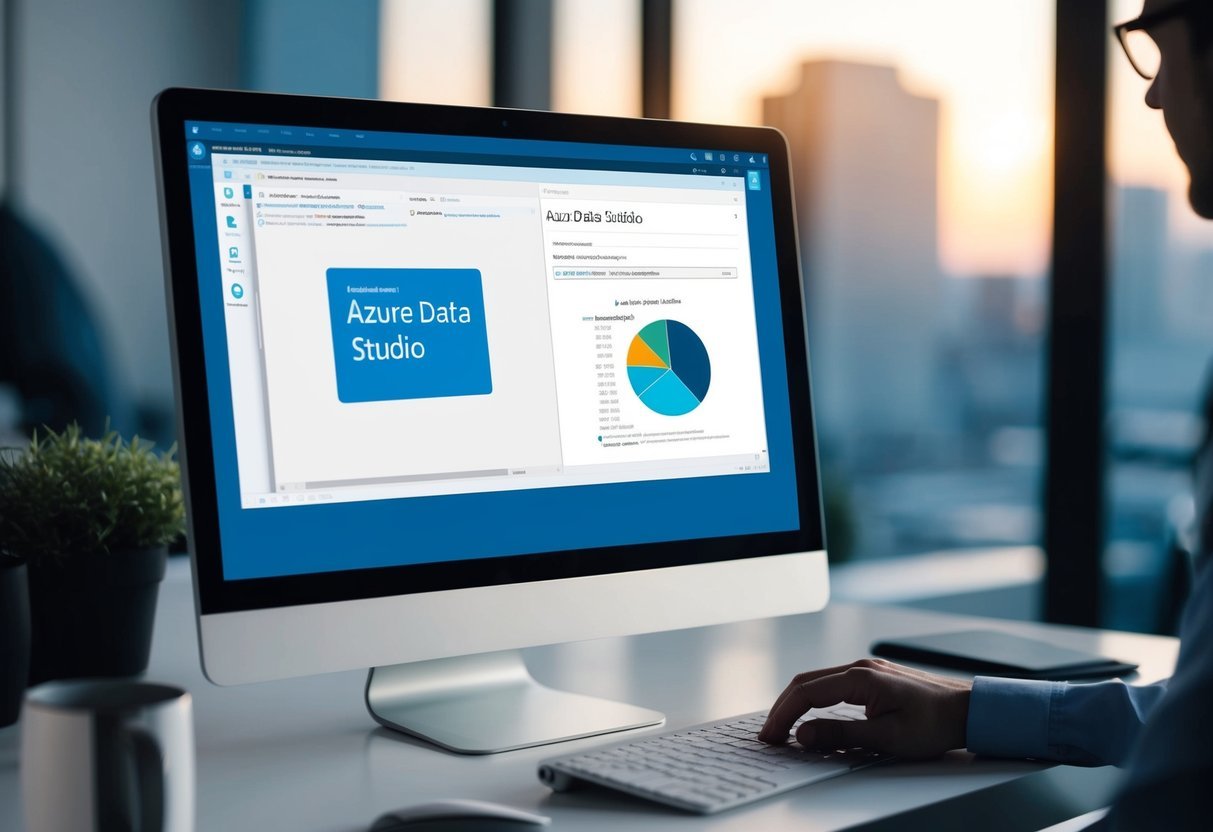
This section addresses common queries about importing CSV files into databases using Azure Data Studio. It covers specific procedures and troubleshooting tips for importing files and utilizing different features of the tool.
How can I import a CSV file into an existing table using Azure Data Studio?
To import a CSV into an existing table, the Import Wizard in Azure Data Studio can be used. This tool allows users to map CSV columns to table columns and set data types as needed.
Alternatively, the BULK INSERT command and other methods like the BCP command-line tool can be utilized for importing data.
What are the steps to use the Import Wizard in Azure Data Studio for importing CSV files?
The Import Wizard in Azure Data Studio simplifies CSV file imports.
First, select a CSV file and preview your data. During this step, you can map CSV columns to the database table. It is also possible to set data types for each column.
More details can be found in the wizard guide.
In Azure Data Studio, how do you resolve issues with the Import Wizard when it is not working?
Some users face issues when importing CSV files using the Import Wizard. Incorrect column mapping often causes this.
Reviewing and correcting the column mappings manually can help alleviate such problems. For additional troubleshooting, reviewing community experiences might offer useful advice.
What is the procedure for importing Excel files into Azure Data Studio?
Azure Data Studio doesn’t directly import Excel files. However, users can save Excel sheets as CSV files first.
Once converted, these CSV files can be imported using the Import Wizard or other SQL commands supported by Azure Data Studio.
Can you import a BACPAC file with Azure Data Studio, and if so, how?
While Azure Data Studio does not directly import BACPAC files, they can be imported using SQL Server Management Studio (SSMS).
After importing the BACPAC file in SSMS, the database can be managed and queried within Azure Data Studio.
What is the method for importing CSV data into a PostgreSQL database via Azure Data Studio?
To import CSV data into a PostgreSQL database, one can utilize extensions available in Azure Data Studio. This may involve using tools within the PostgreSQL ecosystem or custom scripts to execute the import directly into the PostgreSQL table.
