Understanding Azure Data Studio
Azure Data Studio offers a range of features that make it a versatile tool for data professionals. It supports multiple operating systems, including Windows, Linux, and macOS.
Users can benefit from its capabilities in database development and management, with an emphasis on ease of use and integration with other tools.
Overview of Features
Azure Data Studio provides several key features tailored for database administrators and developers. It supports various SQL-based workloads while offering a modern and efficient coding environment.
The software comes equipped with IntelliSense, helping users write queries more effectively. Built-in features like dashboards and customizable extensions enhance productivity and user experience, making it a valuable asset for managing large volumes of data.
Users can benefit from its ability to support multiple database connections, facilitating the management of different databases simultaneously. Its cross-platform capability allows users to operate seamlessly on Windows, Linux, and macOS.
This flexibility makes Azure Data Studio a reliable choice for professionals looking to optimize their data management processes. Extensions further enhance functionality, with several available to add specific features or improve performance.
Navigating the Object Explorer
The Object Explorer in Azure Data Studio is a pivotal tool for managing database components. It provides a hierarchical view of database objects, allowing users to efficiently browse through tables, views, procedures, and more.
This feature simplifies database management tasks by providing a clear and organized view of the data structure.
Users can interact directly with database objects through the Object Explorer, enabling them to perform tasks such as editing tables or running queries with ease. The interface supports custom filtering, which helps in focusing on specific objects of interest.
Intuitive design ensures that users can quickly access necessary information without navigating through complex menus.
Code Snippets and Source Control Integration
Azure Data Studio enhances productivity with code snippets, which allow users to quickly insert frequently used code blocks. This feature reduces typing overhead and ensures consistency across different scripts.
Users can create custom snippets tailored to their specific coding patterns, further streamlining the development process.
Source control integration, such as with Git, provides robust version management for scripts and projects. This integration helps users track changes, maintain version history, and collaborate with team members effectively.
Source control tools are accessible within the interface, enabling easier management of repositories alongside database development work.
Integrated Terminal Usage
The integrated terminal in Azure Data Studio offers seamless command-line access. Users can switch between coding and executing terminal commands without leaving the application.
This integration supports various terminals, like Bash on Linux and macOS, and PowerShell on Windows, catering to diverse user preferences.
This terminal feature proves valuable for executing administrative tasks, such as database backups, directly from within Azure Data Studio.
Advanced users benefit from scripting capabilities within the integrated terminal, which enhances overall efficiency by reducing the need to switch between different applications while performing complex data operations.
Working with Database Diagrams in Azure Data Studio
Azure Data Studio provides tools to create and edit database diagrams effectively. Users can visualize relationships between tables, making database design more intuitive. The platform supports creating new diagrams and modifying existing databases to fit evolving needs.
Creating Database Diagrams
To start with Azure Data Studio, users can easily create database diagrams. After launching the application and connecting to a SQL Server instance, they should navigate to the Object Explorer pane, choose the desired database, and start a new query window.
While Azure Data Studio doesn’t inherently support schema diagramming, users can explore external tools like DBeaver, which offers a View Diagram feature for databases.
Creating these diagrams often involves understanding the entities and relationships within the database—commonly referred to as ER diagrams. These graphical representations help in ensuring that tables are linked correctly and that data constraints are maintained across tables.
Editing and Modifying Tables
Azure Data Studio allows modifications to existing tables to ensure the database scheme remains adaptable to changes. Users can edit tables directly within the SQL query editor to add, remove, or modify columns as necessary.
These updates facilitate the evolving data requirements and dynamics of modern applications.
The use of keyboard shortcuts such as Ctrl+N for new entities and Ctrl+Z to undo changes can streamline the editing process. This ease of use plays a crucial role in making sure that database modifications are executed smoothly without disrupting existing services.
Visualizing Table Relationships
Visualizing table relationships is crucial in database design to ensure integrity and functionality. While Azure Data Studio might not support advanced visualization natively, it provides foundational tools for basic insights.
Users can understand connections by analyzing foreign keys and dependencies between tables.
For comprehensive visualization, external plugins or tools like DBeaver can be integrated. These options allow users to view detailed relationship maps that depict the entire database structure, making it easier to optimize and maintain healthy database systems.
Such visual tools contribute significantly to clear data modeling and ER diagram refinement.
Managing SQL Schemas and Data
In Azure Data Studio, effective management of SQL schemas and data involves aspects like executing SQL queries, visualizing schema structures, and establishing best practices for handling sample data. These components are crucial for ensuring database integrity, performance, and ease of use.
Executing SQL Queries
Azure Data Studio provides a robust environment for executing SQL queries, which allows users to interact directly with their database. Users can write and run queries to retrieve or manipulate data using familiar T-SQL syntax. The query editor in Azure Data Studio supports key features such as syntax highlighting, smart IntelliSense, and code snippets, helping to streamline the process.
Save frequently used queries in the editor for quick access. It’s also possible to format queries for better readability and organize results into tables, making it easier to interpret the data.
Configurable connection options ensure secure and efficient execution of queries across different environments.
Schema Visualization and Management
Schema visualization is an essential feature that provides a graphical view of database structures. Using Azure Data Studio, users can visually represent tables, relationships, indexes, and constraints through schema diagrams. This capability enhances the understanding of complex database relationships.
To get started, create or open a database instance in Azure Data Studio. Use tools for designing and managing schemas effectively.
Schema changes can be made directly within the tool, including adding new tables, modifying columns, or updating relationships.
For more detailed guidance, users can explore resources on schema visualization in Azure Data Studio.
Sample Data and Best Practices
Working with sample data is critical when developing or testing database applications. Azure Data Studio allows you to manage sample data efficiently, helping to simulate real-world scenarios.
Incorporate best practices, such as backing up data before making changes and using transaction controls to maintain data integrity.
It’s important to validate changes with sample datasets before applying them to production environments. Incorporate various data types, constraints, and indexes when working with samples to reflect true operational scenarios.
Adopting these best practices ensures seamless transitions from development to production, minimizing errors and optimizing data management.
Database Objects and Design Concepts

Database design involves structuring databases efficiently. This requires careful consideration of keys and relationships, choosing appropriate data types for columns, and implementing indexes and constraints to optimize performance.
Understanding Keys and Relationships
Keys are fundamental to database design. They ensure data integrity and create links between tables. A primary key uniquely identifies each record within a table. Usually, it is a single column but can be a combination of columns.
Relationships establish how tables relate. These are often built using foreign keys, which reference a primary key in another table. This setup helps maintain consistent data and facilitates complex queries.
In Azure Data Studio, using the interface to visualize relationships can help users understand how different tables are interlinked.
Defining Columns and Data Types
Choosing the correct data types for columns is crucial. Data types determine what kind of data can be stored. Common types include integers, decimals, and strings such as nvarchar, which stores variable-length text.
The design of columns should reflect their purpose. For example, a date of birth column should use a date type, while a column for names might use nvarchar.
Properly defined columns not only enhance efficiency but also prevent potential errors during data entry.
Implementing Indexes and Constraints
Indexes are used to improve query speed. They allow quicker data retrieval by creating an ordered structure based on one or several columns. While powerful, too many indexes can lead to slower write operations.
Constraints enforce rules on data in tables. Examples include unique constraints that ensure all values in a column are different and check constraints that validate the data based on specific conditions.
These features help maintain data integrity by preventing invalid data entries.
Efficiently implementing indexes and constraints in Azure Data Studio requires understanding their impact on performance and storage. Adding the right constraints ensures data remains consistent and reliable without adverse effects on the overall system efficiency.
Generating Entity-Relationship Diagrams
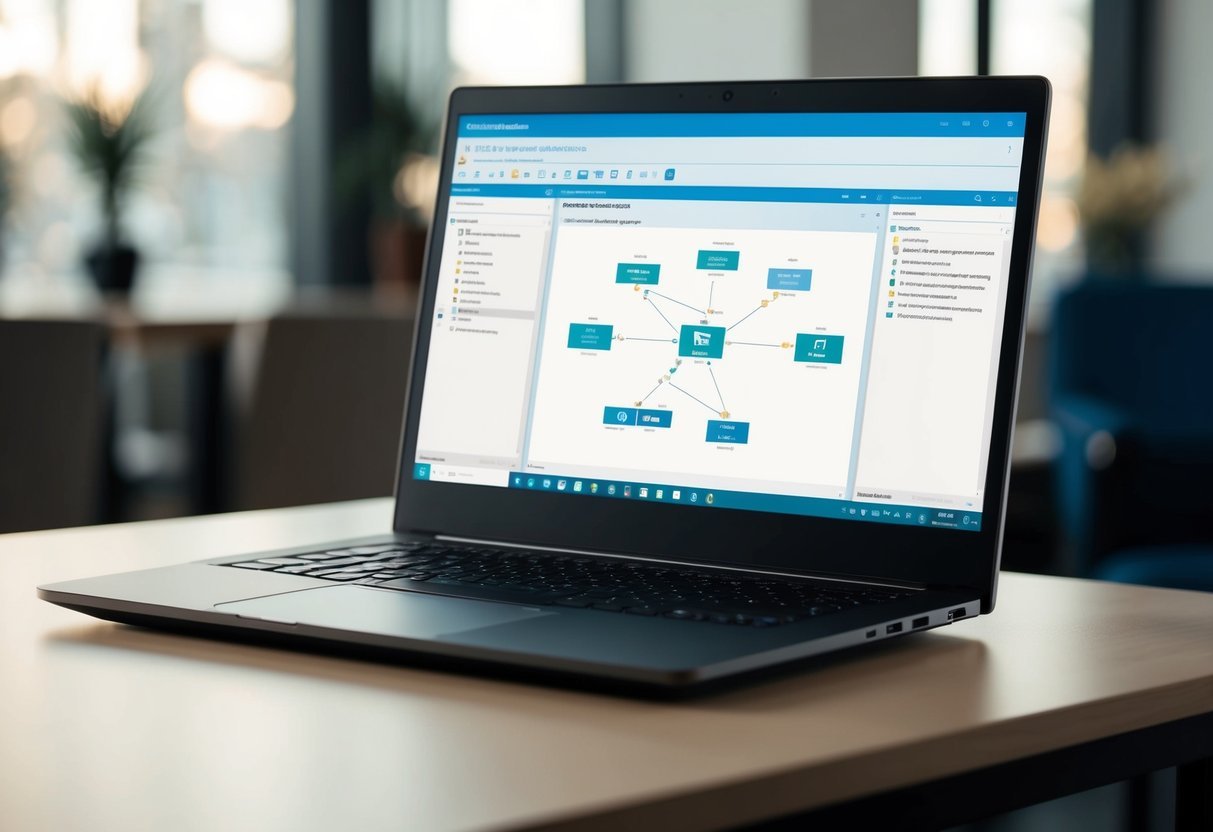
Creating Entity-Relationship (ER) Diagrams in Azure Data Studio helps visualize the structure of databases. These diagrams illustrate tables, columns, and relationships, making it easier to manage and document databases effectively.
Generate ER Diagrams from Existing Databases
To start generating ER diagrams in Azure Data Studio, users can connect to their existing databases. After connecting, they can select specific tables or entities they want to include. This helps in understanding how different database elements interconnect.
Tools like the Schema Visualization plugin assist in this process by providing visual insights into database structures.
Users can configure the plugin to highlight key relationships and attributes. This enables data analysts to detect potential design issues before implementing changes.
Users interested in learning more about using this plugin can find a detailed guide on how to generate an ER diagram in Azure Data Studio.
Documenting Database Structures
ER diagrams play a vital role in documenting relational databases. They graphically represent entities, attributes, and their interconnections, which aids in maintaining clear documentation.
This visual documentation is crucial for onboarding new team members and collaborating with others.
Creating these diagrams ensures that the database structure is well-documented, enhancing communication among team members. They serve as a reference point during database development, providing clarity on complex relationships.
Users can create and maintain these diagrams using tools available in Azure Data Studio, making them an integral part of database management practices. Learn more about the benefits of documenting databases with ER diagrams at Creating Schema Diagrams in Azure Data Studio.
Azure Data Studio and SQL Server Integration
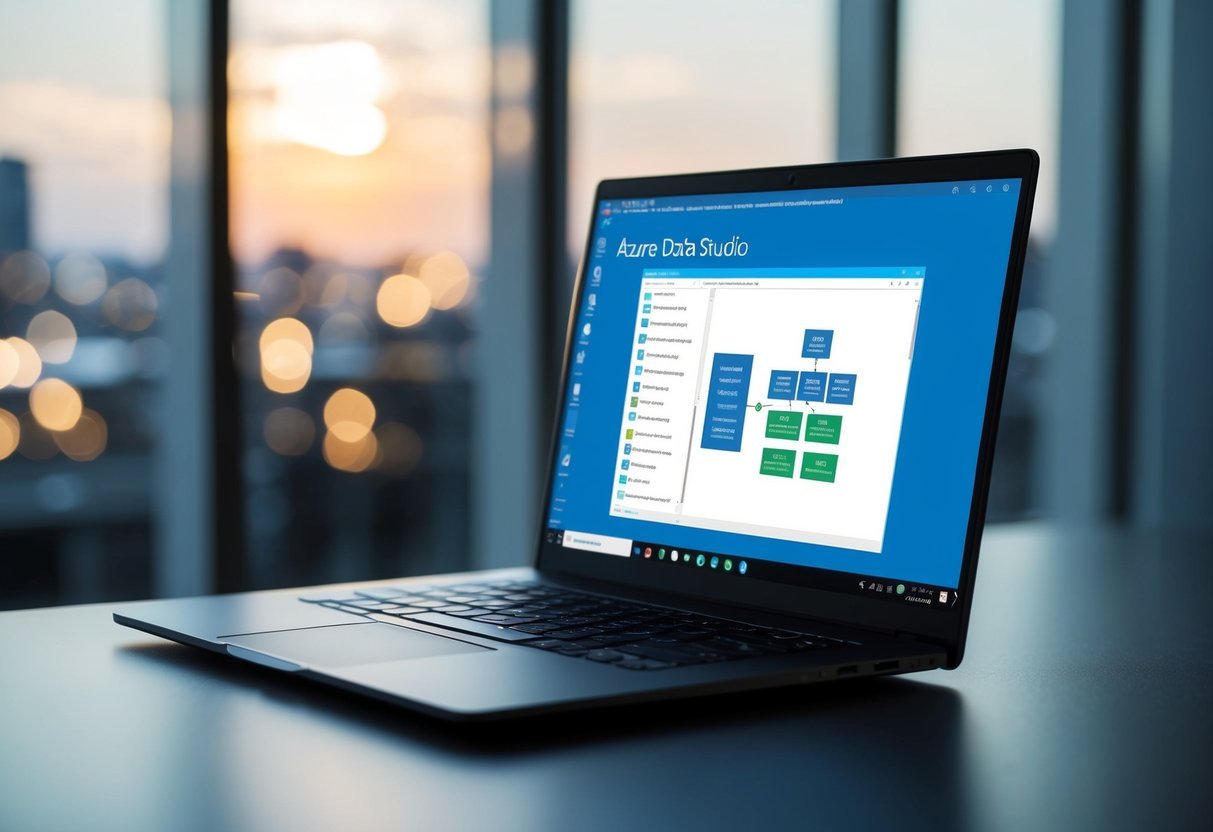
Azure Data Studio offers seamless integration with SQL Server, making it a versatile tool for database management and development tasks. Users can efficiently connect to, manage, and migrate SQL Server databases, enhancing their workflow and productivity.
Connecting to Various SQL Server Types
Azure Data Studio supports a range of SQL Server types, providing flexibility for users. It connects to traditional SQL Server instances, Azure SQL Database, and Azure SQL Managed Instance. This allows users to manage on-premises and cloud-based databases with ease.
The integration includes features like a customizable dashboard and rich T-SQL editing capabilities.
Compatibility with the Analytics Platform System (APS) further enhances its utility in more complex environments. Users have the ability to connect and manage workloads across different platforms.
The tool is designed to support professionals in diverse database scenarios, making it an excellent choice for those using various SQL Server types in their operations.
Migrating from SSMS to Azure Data Studio
Transitioning from SQL Server Management Studio (SSMS) to Azure Data Studio can be a straightforward process for most users. Azure Data Studio’s interface is user-friendly and offers extensions that enhance functionality, like the SQL Server Import extension, allowing for smooth data migration.
Many features familiar to SSMS users are present, such as query editor tools and integrated terminal support.
The inclusion of SQL Server Migration Extensions simplifies moving databases from SSMS, easing the adaptation process.
By supporting core SQL Server functions, Azure Data Studio reduces the learning curve for users migrating from SSMS, making it a valuable tool for those looking to modernize their database management setup. With community support growing, users can find ample resources for troubleshooting and optimizing their workflows in this environment.
Frequently Asked Questions

Azure Data Studio offers various tools for visualizing and managing database schemas.
Users can create ER diagrams, compare schemas, and manage databases with ease.
How can I generate an ER diagram using Azure Data Studio?
To generate an ER diagram, launch Azure Data Studio and open your database.
Use available tools and extensions, if any, to visualize the database structure.
Is there an extension for database diagram visualizations in Azure Data Studio?
Azure Data Studio supports extensions that may assist in database visualization.
Check the extensions marketplace for relevant tools that enhance diagram creation.
What are the steps to visualize a database schema in Azure Data Studio?
Begin by opening Azure Data Studio.
Navigate to your database, and use the schema diagram feature to view relationships between tables.
Specific steps vary based on the version and installed extensions.
Can Azure Data Studio be used for schema comparison, and how?
Azure Data Studio can be used for schema comparison with the right tools.
Look for extensions that allow this feature, enabling side-by-side schema analysis.
How to create and manage a new database within Azure Data Studio on a Mac?
On a Mac, open Azure Data Studio and use the built-in tools to create a new database.
Follow prompts to set up tables and schema as needed.
What methods are available for viewing a table diagram in Azure Data Studio similar to SQL Server Management Studio?
In contrast to SQL Server Management Studio, Azure Data Studio does not offer native support for table diagrams.
External tools such as DBeaver may be used for this purpose to visualize diagrams effectively.
