Getting Started with Azure Data Studio
Azure Data Studio is a powerful tool for managing and querying databases. It features an intuitive interface, strong integration capabilities, and cross-platform support, making it suitable for developers and database administrators alike.
Understanding Azure Data Studio Interface
Azure Data Studio offers a user-friendly graphical user interface (GUI) that includes an integrated terminal, IntelliSense, and source control integration.
The interface is designed to improve workflow efficiency by providing features like customizable dashboards and a sidebar for quick navigation.
The IntelliSense feature helps with code completion, which is vital for increasing productivity.
Additionally, the integrated terminal allows users to execute scripts, while source control integration supports versioning and collaboration through systems like Git.
Comparison with SQL Server Management Studio
Azure Data Studio and SQL Server Management Studio (SSMS) serve similar purposes but have key differences.
Azure Data Studio is lighter and focuses on extensions, making it ideal for data analysis and cloud services. It is available on multiple platforms, including Mac, Linux, and Windows.
SSMS, in contrast, offers a wider array of administrative features, but it is primarily a Windows application.
Azure Data Studio’s modern interface and IntelliSense support create a flexible environment, especially for developers working with cloud databases like Azure SQL.
Setting Up Azure Data Studio on Windows, Mac, and Linux
Azure Data Studio is designed to be cross-platform. Installation is straightforward on all major operating systems including Windows, Mac, and Linux.
On Windows, install it via an executable installer.
On Mac and Linux, it can be downloaded as a .zip or .tar.gz file, which needs extraction before running.
Extensions enhance functionality, allowing users to customize the interface and toolset to match specific needs.
By following the installation guides, users can quickly start leveraging Azure Data Studio’s features to manage their databases efficiently.
Establishing Connections and Creating Databases
Establishing a connection to SQL databases like SQL Server and Azure SQL Database is a crucial first step in using Azure Data Studio for database development. Creating a new database afterward allows users to begin organizing data and building their projects.
Connecting to SQL Server and Azure SQL Database
To connect to SQL Server or Azure SQL Database, users can utilize Azure Data Studio’s user-friendly interface.
Opening the application, they should head to the “Connections” pane. Here, they can click on “Add Connection”.
Entering the server name or address and authenticating with the necessary credentials is required.
For Azure SQL Database, ensure internet connectivity.
Azure Data Studio provides fields for inputting the database name, username, and password, which helps establish a proper link to the data source.
If connecting to a SQL Server on-premises, users need access to the local network where the server resides.
This process sets the stage for querying and managing SQL-based data structures.
Creating New Database Using Azure Data Studio
After establishing a successful connection, creating a new database is straightforward.
Users should open a New Query window and execute a simple command like CREATE DATABASE YourDatabaseName;.
This command is entered into the query editor, which interfaces directly with the SQL server environment.
In Azure Data Studio, creating databases in this manner can be utilized for both Azure SQL Managed Instance and Microsoft SQL Server.
The intuitive design allows developers to immediately organize data and define structures, enhancing the development workflow.
With Azure Data Studio, developers have a powerful tool to create and manage databases effectively.
Designing Tables with Table Designer
Using Azure Data Studio’s Table Designer can simplify the task of creating and customizing database tables. It allows users to define properties, organize data efficiently, and visualize table structures without manually writing SQL code.
Navigating the Table Designer Interface
The Table Designer in Azure Data Studio is easily accessible. When connected to a SQL instance, users can right-click on the Tables folder within their database to open the designer.
This graphical user interface (GUI) simplifies managing tables, primary and foreign keys, and more.
Users can quickly switch between tabs to access different aspects of table design. The GUI provides a clear display of table structures and related options.
By using the intuitive layout, users can reduce errors and enhance productivity when working with complex databases.
Defining Table and Column Properties
Table Designer provides straightforward settings for defining both table and column properties.
Users can start by specifying the table name and, if needed, a schema. Then, column properties such as name, data type, and constraints can be set.
Primary keys, foreign keys, and indexes are easily defined. This setup ensures structured data and optimizes performance.
Features like auto-increment and default values are easy to apply, ensuring the database aligns with organizational needs.
This makes it an invaluable tool for developers and database administrators.
Using Table Designer to Create Tables
Creating tables in Azure Data Studio using the Table Designer is a streamlined process.
Users can start a new table layout using the Table Designer interface. By adding necessary columns and additional elements like constraints and keys, the table’s design comes to life.
A student management system might include tables like Person, Course, and Student.
With each addition, the Table Designer visually updates the structure, allowing real-time adjustments.
Once all elements are in place, users can execute the design to implement the table in the database. This creates a reliable and scalable data architecture.
This process ultimately simplifies data management and supports robust database solutions.
Writing T-SQL Scripts for Table Creation

Writing T-SQL scripts in Azure Data Studio involves launching a new query, constructing scripts using precise syntax, and enhancing efficiency with features like code snippets and IntelliSense. These tools help streamline the process, making table creation more manageable.
Launching a New Query
To create tables, begin by launching a new query in Azure Data Studio.
Open the application, then navigate to the desired database. Press Ctrl+N to open a new query window.
This area is where T-SQL scripts are written and executed.
Using the query editor allows users to interact with the database efficiently.
It’s essential to connect to the correct server and database to ensure the scripts influence the right database objects. Familiarizing oneself with the query editor interface can enhance productivity.
Constructing T-SQL Scripts
Constructing a T-SQL script involves specifying the table structure accurately.
Begin with the CREATE TABLE statement, followed by the table name. Define each column with its data type and any constraints needed, such as PRIMARY KEY or NOT NULL.
An example of a simple T-SQL script could look like this:
CREATE TABLE Students (
StudentID INT PRIMARY KEY,
FirstName VARCHAR(50),
LastName VARCHAR(50),
EnrollmentDate DATE
);
Incorporating clear and concise SQL constructs ensures that the table is created correctly and according to specifications. Avoiding errors in syntax will be crucial for the successful execution of the queries.
Using Code Snippets and IntelliSense
Azure Data Studio provides code snippets and IntelliSense to make script writing easier.
Access built-in code snippets by typing “sql” in the query editor. This can speed up the process of writing common SQL statements. Custom snippets can also be created for repetitive tasks.
IntelliSense aids by offering suggestions and auto-complete options while typing, reducing the potential for errors.
This feature is especially helpful for novices unfamiliar with T-SQL syntax.
By leveraging these tools, users can write efficient and error-free scripts quickly, ensuring the smooth creation of database tables.
Implementing Constraints and Indexes

In Azure Data Studio, applying constraints and indexes during table creation ensures efficient database performance and data integrity. This section breaks down how to establish primary and foreign key constraints, optimize queries with indexes, and use check constraints for data validation.
Applying Primary and Foreign Key Constraints
Primary keys establish a unique identity for rows within a table, crucial for ensuring no duplicates. When creating a table, a column like ID is typically set as the primary key. It must be unique and not null, which prevents duplicate entries and ensures data integrity.
Foreign keys create a relationship between two tables. They link a column in one table to the primary key of another, establishing referential connection.
For example, linking a PersonProfile table to a City table requires setting a foreign key. This ensures that the data is consistent across related tables.
Using primary and foreign keys is vital for maintaining structured relationships in a database. They ensure that data changes in one table reflect appropriately in related tables, avoiding orphaned records and maintaining data integrity.
Creating Indexes for Performance Optimization
Indexes play a key role in improving the speed of data retrieval.
When creating tables, defining indexes on columns used frequently in search queries can significantly enhance performance. Without indexes, databases must scan each row, which increases response time.
In Azure Data Studio, users can create indexes using the CREATE INDEX statement.
By focusing on columns such as those used in WHERE clauses or JOIN operations, indexes can reduce query time.
For example, indexing a CustomerID in a sales table speeds up queries related to customer transactions.
Effective indexing requires understanding data access patterns. Over-indexing can lead to slower write operations, so balancing is essential.
Regularly reviewing and adjusting indexed columns helps maintain optimal performance without unnecessary overhead.
Enforcing Data Integrity with Check Constraints
Check constraints ensure that data entered into a table meets specified conditions, thereby enforcing rules directly at the database level.
A check constraint is applied at the column or table level to validate the data against certain criteria such as range limits or specific formats.
In Azure Data Studio, check constraints are implemented during the CREATE TABLE process.
For instance, a column for age might have a constraint ensuring values fall between 0 and 120. This prevents invalid data entry and maintains data quality.
These constraints are powerful tools for maintaining consistent and accurate data. They automatically enforce business rules and prevent errors before they arise, reducing the risk of faulty data affecting the integrity of the entire database system.
Utilizing Development Tools in Azure Data Studio
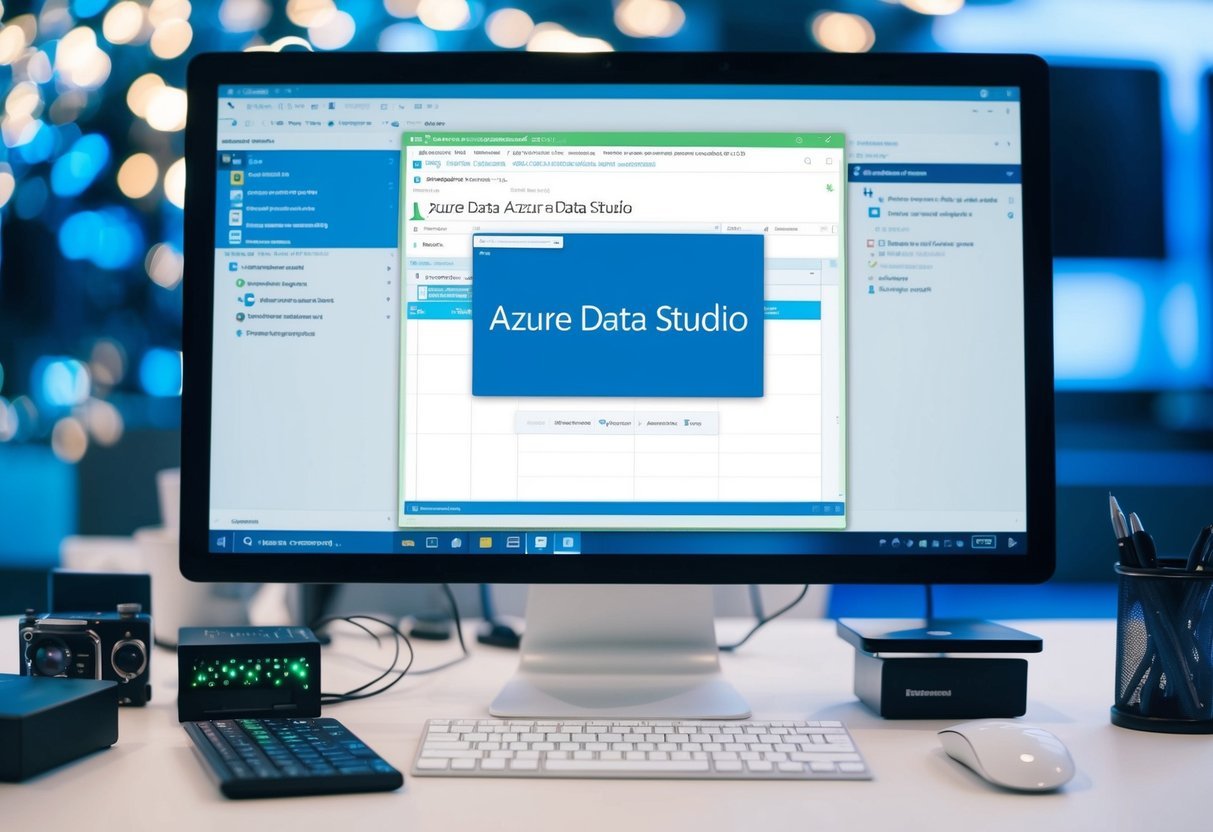
Azure Data Studio offers a range of tools to enhance database development. Important features include a variety of extensions for customization and specialized tools for data scripting to streamline database management.
Extension Marketplace and Customization
Azure Data Studio supports a wide array of extensions to extend its functionality. The Extension Marketplace offers tools for tasks like database management and scripting.
Users can customize their environment to suit specific development needs by installing these extensions.
This adaptability enables developers to integrate tools like advanced editors, dashboards, and connection managers, which facilitate efficient workflows.
Tailoring the environment enhances productivity, making it easier to manage projects and collaborate with team members.
Installing and managing extensions is user-friendly, ensuring a seamless integration into their development practices.
Simple Data Scripter and Data Scripting Techniques
The Simple Data Scripter extension in Azure Data Studio allows users to generate scripts for table data. This is particularly useful for exporting data for backups or sharing.
Users can script table data with minimal effort, which enables easy transformations and migrations across different environments.
Azure Data Studio provides a user-friendly interface for these scripting techniques, ensuring developers can focus on essential development tasks.
This extension aids in maintaining consistent data structures and content across various database instances.
Utilizing these scripting tools within Azure Data Studio streamlines processes, reduces errors, and saves time in development practices.
By leveraging these techniques, users can achieve efficient data handling and management.
Frequently Asked Questions
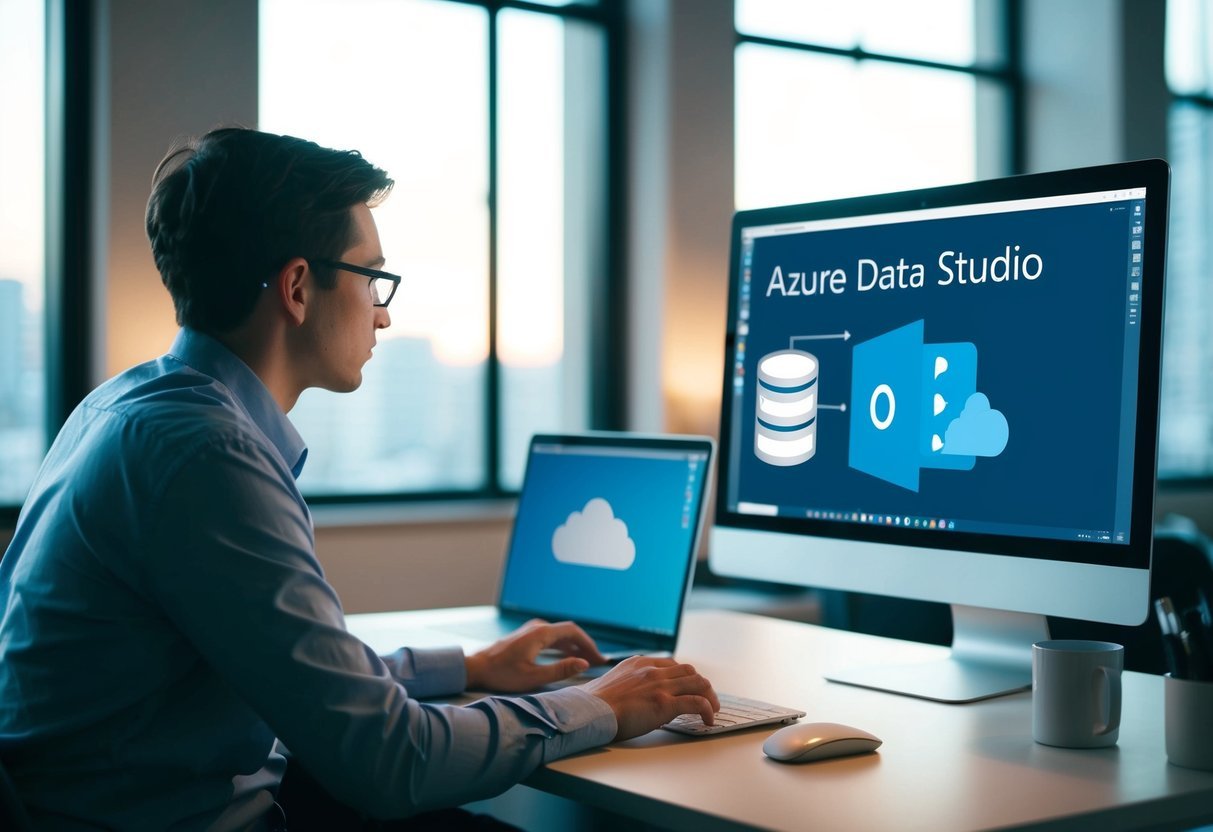
Azure Data Studio offers various features for creating and managing tables efficiently. It enables users to create new tables, troubleshoot errors, and edit data with ease. Extensions can also enhance functionality, such as database diagram management.
How can I create a new table using Azure Data Studio?
To create a new table, right-click the Tables folder in the Object Explorer and select New Table. You can define columns, set data types, and specify primary keys directly in Azure Data Studio.
What are the steps to design a table in Azure Data Studio with the Table Designer?
Begin by opening the Table Designer. Add and define columns, set constraints like primary keys or foreign keys, and adjust properties as needed.
Detailed instructions are available on the Azure Data Studio overview page.
How do I troubleshoot a Table Designer error in Azure Data Studio?
If an error occurs, check for syntax mistakes or missing elements, like data types. Review the error message for specific guidance and consult online communities or resources, such as Stack Overflow, for additional support.
What is the procedure for creating a database from a backup in Azure Data Studio?
Restore a database by selecting the Restore option. Navigate to the backup file and follow the prompts to restore it into Azure Data Studio. Make sure the backup file is accessible from the server.
Can you edit data directly within a table in Azure Data Studio, and if so, how?
Yes, data can be edited directly through the Edit Data option. Right-click on the table you want to edit in the Object Explorer and choose Edit Data.
This opens a grid where you can modify existing entries or add new rows.
Is there a way to manage database diagrams in Azure Data Studio using an extension?
Azure Data Studio does not support database diagrams by default. However, extensions can add this capability.
Research available extensions in the Azure Data Studio marketplace to find one that fits this need.
