Overview of Azure Data Studio
Azure Data Studio is a powerful tool designed for managing and developing databases across different platforms. It offers advanced data management features, supports a wide range of extensions, and operates efficiently across various operating systems. The tool is also part of the open source community, allowing contributions and improvements to its capabilities.
Data Management Capabilities
Azure Data Studio offers a comprehensive set of features for data management.
It allows users to connect to various databases like SQL Server, Azure SQL Database, and more. The tool supports query execution, data visualization, and editing, making it versatile for data analysis.
Users can benefit from an integrated terminal and code snippets to enhance productivity. Its modern editor experience, complete with IntelliSense, aids in efficient database development.
Extensibility and Extensions
Azure Data Studio is built with extensibility in mind.
Users can enhance its functionality with a wide range of extensions available in the extension library. These extensions allow customization to support additional database types or integrate useful tools directly into the editor.
With the option to install new features, users can tailor their environment to match specific workflow needs, ensuring flexibility and adaptability in their data management practices.
Cross-Platform Functionality
A standout feature of Azure Data Studio is its ability to operate on multiple operating systems.
Compatible with Windows, macOS, and Linux, it provides consistent performance across platforms. This cross-platform support ensures that users can work in their preferred environments without losing any functionality.
By addressing the needs of diverse user bases, Azure Data Studio becomes a versatile option for professionals working across different systems.
Open Source Contributions and Community
Azure Data Studio benefits from being part of the open source ecosystem.
Its source code is available on GitHub, encouraging community contributions and collaborative improvements. This open source approach promotes innovation and allows for transparency in development processes.
Users can modify and suggest changes, fostering a community-driven environment that continuously enhances the tool’s functionalities and remains responsive to user feedback.
Installation and Setup
Azure Data Studio is versatile software that can be installed on major operating systems like Windows, Linux, and macOS. It supports a wide range of databases, including Azure SQL, PostgreSQL, MySQL, and MongoDB.
This section provides detailed information on system requirements, the installation process, and configuring database connections.
System Requirements
Understanding the system requirements is crucial for a smooth installation of Azure Data Studio.
It is compatible with Windows 10, macOS 10.14 and higher, and several Linux distributions like Ubuntu and CentOS.
Minimum specifications include 4 GB of RAM and an Intel Core i3 processor or equivalent. Higher performance can be achieved with 8 GB of RAM and an Intel Core i5 or better.
Disk space requirements are minimal, needing just around 400 MB. Confirming that your system meets these requirements ensures a stable and efficient setup.
Download and Installation Process
To install Azure Data Studio, first, visit the Azure Data Studio download page.
Select the appropriate version for your operating system: Windows, macOS, or Linux.
On Windows, download the installer and follow on-screen instructions. For macOS, use the .dmg file. Linux users will find .tar.gz and .deb packages; choose based on your distribution.
Once downloaded, execute the installer and complete the setup. The process is user-friendly and straightforward, requiring no complex configurations during installation.
The latest general availability version is 1.50.0, which includes improvements and new features.
Configuring Database Connections
After installation, setting up database connections is the next step.
Azure Data Studio supports connections with databases like Azure SQL, PostgreSQL, and MongoDB.
To configure a connection, click on the Connections panel. Enter necessary credentials such as server name, database type, and authentication details.
For Azure SQL databases, additional options like Direct Query Mode may be configured. Save your settings for quick access in the future.
Establishing secure and efficient connections ensures that users can manage and query their databases effortlessly, no matter where they are hosted.
User Interface and Experience
Azure Data Studio offers a polished interface that is practical for data professionals. With features like a modern editor, customization options, and integrated tools, users can create an environment tailored to their needs. The following explores these essential aspects of the interface and the experience it provides.
Modern Editor Experience
Azure Data Studio is known for its modern editor, which supports ease of use when working with data.
This editor incorporates an intuitive query editor that features IntelliSense and code snippets to streamline coding. The interface is inspired by Visual Studio Code, making it attractive to users familiar with Microsoft’s development tools.
Users can efficiently manage database objects and create complex queries with a clean layout.
The editor also provides a comprehensive notebook experience. Users can write and execute code cells, run SQL queries, and visualize results seamlessly within the notebook. Adding markdown cells helps in documenting their workflow or sharing insights.
This versatile setup is valuable for both development and analysis tasks.
Customizable Dashboard and Interface
Customization is a strong point in Azure Data Studio.
It enables professionals to design their workspace to fit their workflow preferences.
Users have the flexibility to arrange dashboards, adding widgets that highlight important metrics or visualizations. This customization can be particularly useful for those who manage multiple tasks or databases simultaneously.
Moreover, customizable dashboards allow users to monitor database performance and manage data sources effectively.
With varied extensions available, the interface can be adjusted to accommodate specific needs, whether monitoring workloads or modifying data connections. This adaptability empowers users to enhance their productivity.
Integrated Development Features
Azure Data Studio integrates several features aimed at boosting efficiency in data management.
Among these is the integrated terminal, which aligns with common developer workflows by supporting command-line operations. This allows users to execute scripts or commands directly within the platform, providing a more streamlined development process.
Similarly, the charting capabilities enhance the analysis of data by allowing users to visualize query results.
This integrated approach, combining terminal and visualization tools, supports comprehensive project development within a single environment. Additionally, source control integration ensures version management is consistent and straightforward, making collaboration more efficient among team members.
Developing and Managing SQL Code

Developing and managing SQL code in Azure Data Studio involves using features that enhance productivity and maintainability. With tools like IntelliSense, source control integration, and advanced editing features, database developers and administrators can work more efficiently.
IntelliSense and Code Snippets
IntelliSense in Azure Data Studio helps developers write SQL and T-SQL code faster by offering auto-complete suggestions as they type. It reduces the chance of syntax errors in SQL Server, Azure SQL Database, MySQL, and PostgreSQL environments.
Along with IntelliSense, the tool provides code snippets—predefined blocks of code—for common database tasks. These snippets save time and ensure consistency when writing database scripts.
By using these features, developers can focus on more complex aspects of their projects while maintaining high-quality code.
Source Control Integration
Source control integration is crucial for managing SQL code versions and collaborating with teams.
Azure Data Studio allows users to connect their projects to popular version control systems like Git. This provides a reliable way to track changes, revert to previous versions, and collaborate on code development.
By using source control, both database developers and administrators can ensure their work is organized and that changes are documented.
This is particularly useful in environments where multiple team members work on the same SQL Server or Azure SQL Database project simultaneously, minimizing the risk of conflicts and data loss.
Advanced Code Editing Features
Azure Data Studio offers a range of advanced code editing features that improve productivity and code accuracy.
These features include syntax highlighting, bracket matching, and customizable keyboard shortcuts. Users can also take advantage of split views to compare and edit multiple SQL scripts at once.
These tools are designed to help database professionals perform more precise editing and navigate complex SQL and T-SQL codebases efficiently. Additionally, the platform’s adaptability supports various database systems like MySQL and PostgreSQL, making it versatile for different database management needs.
Use of Notebooks for Data Professionals
Notebooks in Azure Data Studio provide a unique platform for data professionals to run SQL queries, document findings, and create visualizations in one place.
They allow users to combine live SQL code with narrative text and graphics, making it easier to share insights and analysis. Notebooks are particularly useful for collaborative work, education, and tutorials, offering a seamless way to present data projects.
This functionality supports various languages and database systems, providing flexibility for users working with SQL Server, Azure SQL Database, and other platforms. With Azure Data Studio’s notebooks, the workflow becomes more interactive and informative, beneficial for both solving complex problems and presenting data-driven insights.
Performance Tuning and Optimization
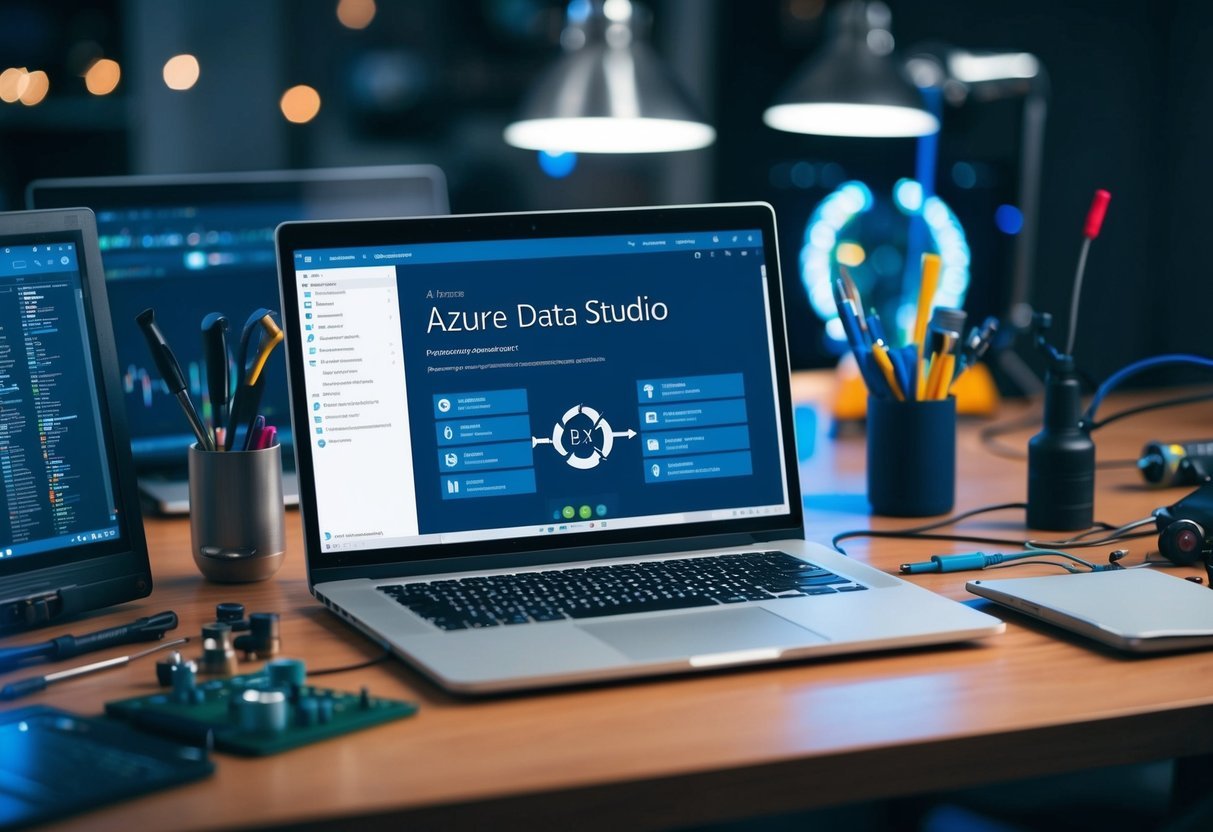
Performance tuning and optimization in Azure Data Studio involve identifying and addressing performance bottlenecks, ensuring database security through vulnerability assessments, and leveraging tools for server and database management. These tasks are critical to maintaining efficient and secure data environments.
Identifying Performance Bottlenecks
Understanding performance bottlenecks is essential for optimizing Azure SQL Databases.
Users can monitor CPU, IO resources, and query execution times. These metrics help determine if workloads exceed the chosen database performance level.
Tools like the Intelligent Query Performance feature in SQL Server assist by optimizing queries based on parameter sensitivity.
Users should also regularly review data partitions and indexes to ensure they are working at peak efficiency. Consistent monitoring with tailored tools can significantly enhance data operations over time.
Vulnerability Assessment and Security
Security is a priority in database management.
Conducting regular vulnerability assessments helps maintain the integrity of Azure SQL environments. These assessments identify potential risks and recommend actions to safeguard data against breaches.
By using Azure’s built-in security tools, users can automate vulnerability scanning and receive reports on detected issues.
This approach not only helps in preventing unauthorized access but also ensures compliance with industry standards and regulations.
Server and Database Management Tools
Effective management of servers and databases involves using the right tools.
Azure Data Studio offers various tools for managing server groups and big data clusters, ensuring smooth operation. These tools support database migrations and performance tuning, allowing for seamless transitions and operations.
With features for configuring and monitoring servers, users can automate many routine administrative tasks.
Deploying these tools enhances productivity and ensures all server and database environments are optimized and secure.
Integrations and Advanced Use Cases

Azure Data Studio offers extensive capabilities to connect with diverse data sources and advanced analytics environments. It excels at integrating with non-relational databases, handling large-scale data analytics, and connecting to the broader Azure ecosystem, benefiting professionals managing databases or big data operations.
Support for Non-Relational Databases
Azure Data Studio is versatile in handling both relational and non-relational databases.
It allows users to explore data using Azure Data Explorer, which is adept at fast data ingestion and complex query handling.
Users benefit from its ability to manage semi-structured data, which is crucial in modern data analytics.
Integration with non-relational databases includes compatibility with JSON, XML, and other document formats. This functionality means data professionals can access and manipulate a wide range of data types within a single platform.
Such integration reduces the need for additional tools or steps, streamlining workflows effectively.
Use with Big Data Clusters and Analytics
Azure Data Studio supports operations with big data clusters, providing a robust solution for managing substantial datasets.
It offers tools for deploying and managing clusters, facilitating scalable data processing.
Users can execute queries across vast amounts of data efficiently, aiding in analytics and reporting.
The platform integrates with Apache Spark and Hadoop, which are crucial for big data analytics. This compatibility simplifies the execution of large-scale data processing tasks.
Integration with Synapse further enhances capabilities, offering seamless interaction with petabyte-scale data warehouses.
Connection to Azure Ecosystem and Other Tools
Azure Data Studio connects seamlessly to the Azure SQL ecosystem, allowing easy management of cloud databases such as Azure SQL Database and on-premises SQL Server databases.
This connection ensures a unified management interface across different environments.
Integrations extend to various Azure services and tools, providing flexibility for developers and data administrators. The ability to connect with tools like Azure Functions and Logic Apps enhances the automation potential of data workflows.
This extensive connectivity aids in optimizing operational efficiency and reducing time spent on database management tasks.
Frequently Asked Questions
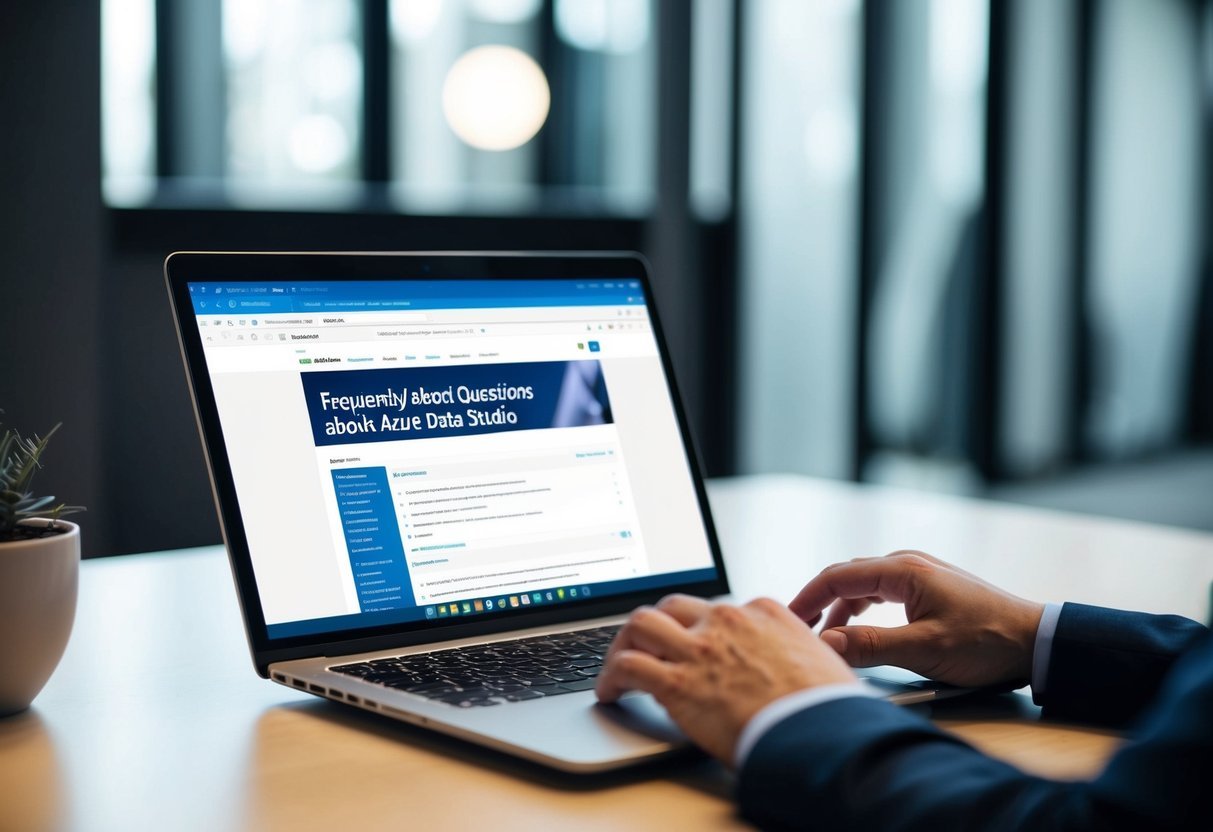
Azure Data Studio is a versatile tool for database management and development. It offers unique features and supports a wide range of databases, making it essential for many users. Below, key questions about its functionalities are addressed.
How can I download and install Azure Data Studio?
Azure Data Studio is available for download on its official website. Users can choose the version that fits their operating system, including Windows, macOS, and Linux.
Once the download is complete, the installation process is straightforward, with simple on-screen instructions.
What are the key differences between Azure Data Studio and SQL Server Management Studio (SSMS)?
Azure Data Studio is designed with a modern interface focused on flexibility and ease of use, while SSMS maintains a traditional approach tailored for SQL Server environment management.
Azure Data Studio supports multiple platforms and integrates well with various extensions, whereas SSMS is heavily SQL Server centric.
Is there a cost associated with using Azure Data Studio?
Azure Data Studio is available to users at no cost. It is an open-source project, allowing users to leverage its powerful tools for free, which encourages wide adoption across different environments and platforms.
How do I update Azure Data Studio to the latest version?
To update Azure Data Studio, navigate to the “Help” menu and select “Check for Updates.” This feature automatically checks for the most recent updates, ensuring users always have access to the latest features and improvements.
What types of extensions are available for Azure Data Studio?
Users can explore a wide variety of extensions for Azure Data Studio.
These include support for additional databases like MySQL, PostgreSQL, and MongoDB, as well as tools for improved productivity and development workflows.
Where can I find tutorials to learn how to use Azure Data Studio effectively?
There are numerous tutorials available online to help users master Azure Data Studio.
These resources offer step-by-step guidance on using its features efficiently, catering to both beginners and advanced users looking to deepen their skills.
