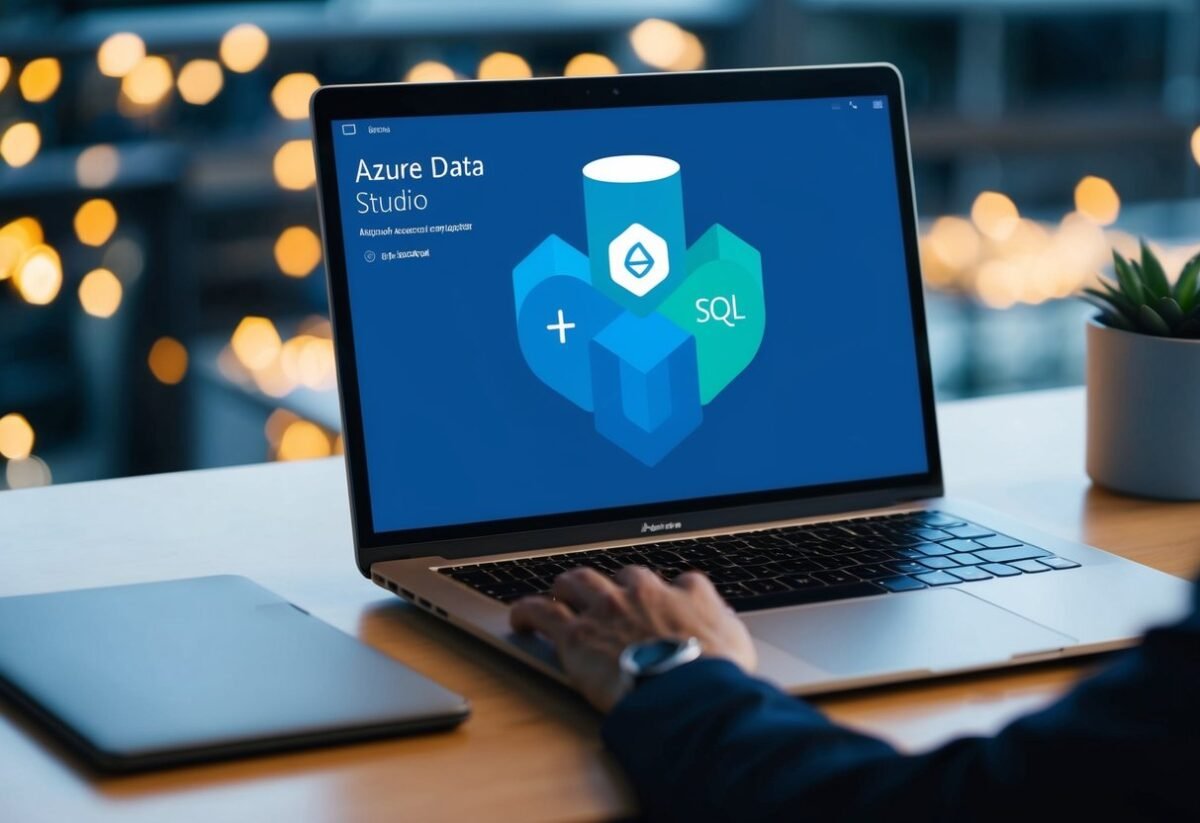Overview of Azure Data Studio
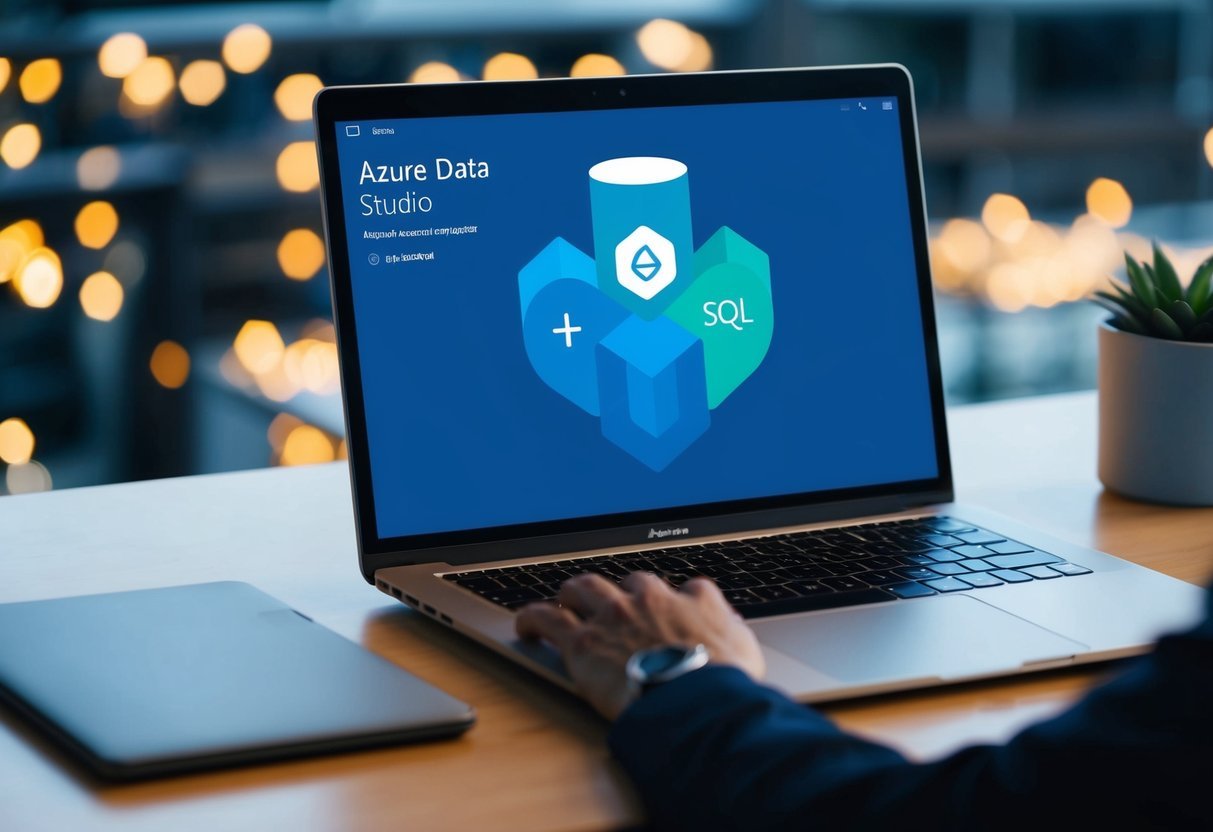
Azure Data Studio (ADS) is a versatile tool for database management. It supports SQL Server, Azure SQL Database, and other database systems.
ADS is popular among data professionals due to its robust features and user-friendly interface.
One of ADS’s strengths is its extensibility. Users can enhance functionality with extensions, making it adaptable to various database management needs. This flexibility ensures that it remains useful for both basic and advanced tasks.
Key Features:
- Multi-database support: SQL Server, Azure SQL Database, PostgreSQL, and MySQL.
- Integrated terminal for command-line tools.
- Customizable dashboards and widgets.
Benefits:
- They provide a unified environment for managing multiple databases.
- Users can efficiently execute SQL queries and scripts.
- Integrated tools allow seamless data import and export.
Azure Data Studio also provides a flexible editor with IntelliSense for SQL code completion. This feature helps users write queries more efficiently and accurately.
Additionally, users can create and manage connection profiles for quick access to their databases.
Furthermore, visualization capabilities, such as charts and dashboards, aid in data analysis and presentation. This makes it easier for users to understand their data without leaving the platform. These features demonstrate ADS’s ability to handle a wide range of database management tasks.
Exporting Data from Azure Data Studio
When working with Azure Data Studio, exporting data is a fundamental task. This process can be done in a few different ways, including using the SQL Server Export Wizard, creating a bacpac file, or exporting data to flat files.
Using the SQL Server Export Wizard
The SQL Server Export Wizard is a straightforward tool to help users export their database data. This wizard provides a user-friendly interface and guides users through each step.
One begins by connecting to the target database in Azure Data Studio. Following the prompts, the user can select tables or views for export and choose their destination file type.
Supported formats include CSV, Excel, and TXT files.
The wizard is ideal for those who need to quickly move data while maintaining the integrity of their database schemas. It’s compatible with SQL Server Management Studio, further enhancing its utility for diverse database management tasks.
Exporting as a bacpac File
Creating a bacpac file is another method to export data from Azure Data Studio, particularly for those who require a comprehensive package of their data along with schema configurations.
A bacpac file contains both the database schema and data, making it ideal for backups or migrations to other environments.
This option is accessible through the Azure portal or by utilizing the SQL Server Management Studio Import/Export service.
Users initiate the process by selecting the database to export, then choosing the bacpac option. This format ensures a high-fidelity transfer of information, maintaining relationships, indexes, and other SQL Server-specific objects.
Exporting Data to Flat Files
Exporting data to flat files is an efficient method when dealing with simpler data structures or when preparing data for analysis in tools like Excel.
Azure Data Studio makes this task easy by offering intuitive options to save query results to formats such as CSV and TXT files.
To export, users can simply run their query within Azure Data Studio and choose to save the results to their desired file format.
This approach is especially useful for data analytics, as the exported data can be immediately imported into Excel or loaded into visual reporting tools like Power BI.
For those who prefer an automated approach, utilizing PowerShell scripts can further streamline the export process, offering more flexibility and control. Flat file exports align well with the functions traditionally available through Azure Data Studio, making it accessible for users handling frequent data extractions.
Exporting Through Scripts and Automation
Exporting data from Azure Data Studio can be effectively achieved through the use of scripts and automation. These methods allow for precise control over the export process, making it seamless for frequent tasks and large datasets.
Generating Scripts with SQLPackage
SQLPackage is a versatile command-line utility used for automating data exports and imports in SQL Server environments.
When using SQLPackage, users can generate .bacpac files that capture the database schema and data, providing a complete export solution.
The command-line tool SqlPackage.exe facilitates this by offering various options to tailor the export process, such as specifying specific tables or data constraints.
Creating scripts with SQLPackage involves setting up a command with parameters that define the scope of the data export. Users can direct the output to different storage options, like local or cloud-based storage.
This tool is particularly beneficial for regular backup strategies and large data management.
Using PowerShell for Automation
PowerShell scripts offer robust automation capabilities for exporting data from Azure databases.
By utilizing cmdlets like New-AzSqlDatabaseExport, users can script and schedule the export process based on specific criteria. This allows for consistent data handling with minimal manual intervention.
PowerShell also integrates with Azure services, enabling extensive automation options for exporting and managing SQL data.
The Get-AzSqlDatabaseImportExportStatus cmdlet can be used to monitor and verify the status of exports, ensuring everything runs smoothly.
This is a powerful way to maintain operational efficiency, especially in complex or large-scale database environments.
Utilizing Azure Services for Export
Azure services provide robust options for exporting data efficiently. These tools help integrate database exports with Azure Blob Storage and manage processes through Azure Portal. Such features are essential for users seeking streamlined data handling solutions.
Azure Blob Storage Integration
Azure Blob Storage serves as a flexible storage solution for database exports. It supports storing data in multiple formats, including BACPAC files.
These files can conveniently hold entire database structures and content, suitable for both on-premises and cloud environments.
When exporting data from an Azure SQL Managed Instance, setting up Blob Storage involves configuring access keys for security. Users can handle large volumes of data and ensure that database backups are safely stored off-site.
This approach is crucial for data recovery and continuity.
Utilizing Azure Blob also offers scalability, allowing users to adjust storage needs with growing data demands.
Managing Exports with Azure Portal
Azure Portal offers a comprehensive interface for managing exports. It simplifies the task of scheduling and monitoring database exports.
The portal allows users to initiate export requests directly, leveraging services like Azure Data Factory or the SQL Database service.
By using the portal, users can automate recurring exports, which ensures up-to-date backups without manual intervention.
SQL Server Management Studio can be integrated for tasks such as exporting data-tier applications.
This feature is beneficial for database administrators aiming to maintain consistency and reliability in data exports.
Overall, Azure Portal offers intuitive management, enhancing user efficiency in system operations.
Additional Export Methods and Considerations
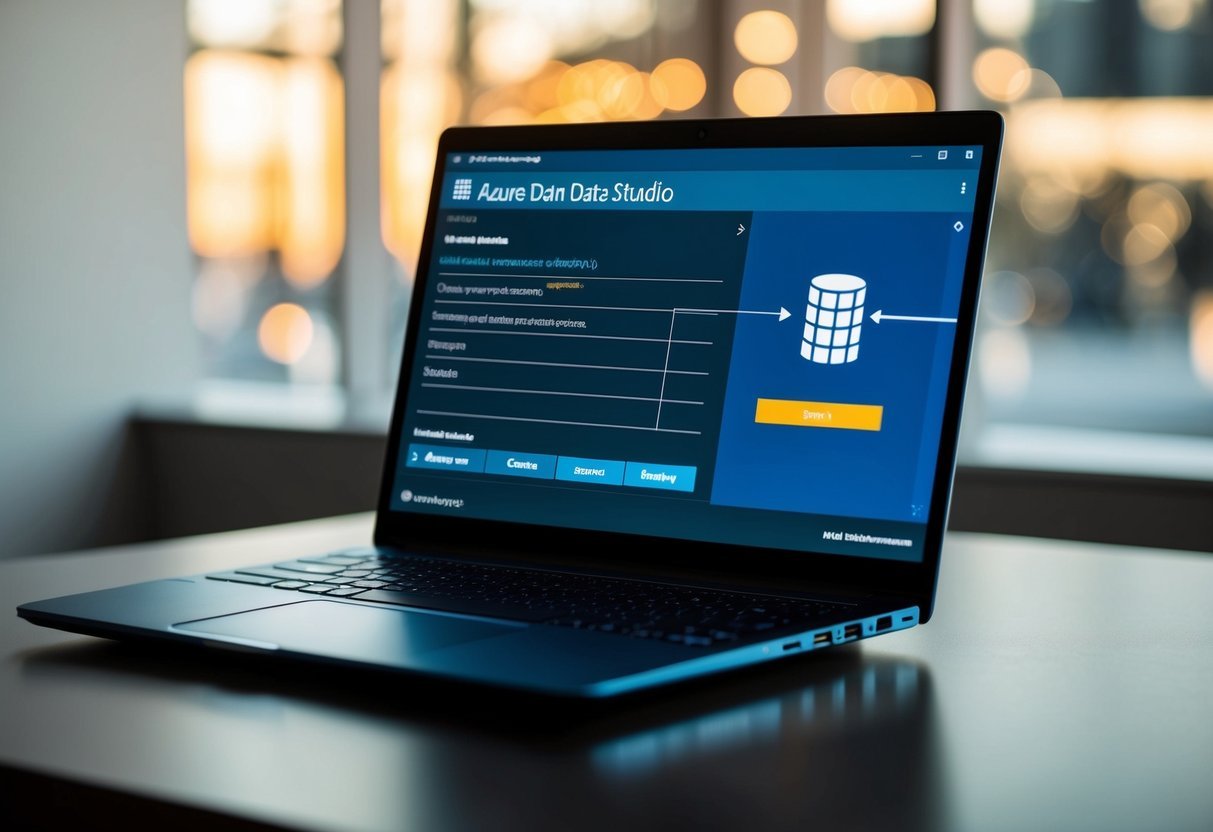
When working with Azure Data Studio, users may need to explore various export methods. These options include using SSIS packages, command-line tools like BCP, and exporting in different data formats. Understanding how each method functions can help streamline database operations.
Exporting Data with SSIS
SSIS (SQL Server Integration Services) is a useful tool for efficiently exporting data from Azure Data Studio. It allows users to create ETL (Extract, Transform, Load) workflows that can be automated for routine tasks.
SSIS provides a user-friendly interface for designing complex data export processes, ideal for larger databases where customization is needed.
With SSIS, users can handle data flow tasks, apply transformations, and choose the desired format for export.
Additionally, SSIS supports integration with other database services and technologies, enhancing flexibility.
It’s especially beneficial for those looking to export to XML, JSON, or CSV formats, supporting a wide variety of data structure requirements.
Using Command Line Tools
Command line tools such as BCP (Bulk Copy Program) offer a straightforward way to export data from SQL databases. These tools are useful for users who prefer scripting and automation.
By executing precise commands, data can be quickly transferred to local storage or other locations.
BCP works well for exporting large volumes of data efficiently. Using the command prompt, users can specify parameters to export datasets into structured formats.
It is preferred in scenarios where performance and speed are crucial.
Additionally, command line tools can interact with ODBC drivers, allowing connectivity with various database systems. This facilitates cross-platform data workflows, improving data management flexibility.
Data Formats and Structures
Selecting the appropriate data format is critical when exporting from Azure Data Studio. XML and JSON are common formats supported across various applications, ensuring compatibility with other systems.
These formats are extensible and human-readable, making them popular choices.
For those exporting schema and data, the Data-tier Application Wizard offers a seamless solution. This tool allows you to export and import BACPAC files easily.
The wizard simplifies migrating data and schema structures between environments like Azure SQL databases or on-premises servers.
Considering the data-tier application wizard and specific data format needs can help tailor the export process to meet specific project requirements, enabling efficient data handling and transfer.
The ability to translate complex dataset structures to practical formats is a significant advantage in diverse computing environments.
Frequently Asked Questions
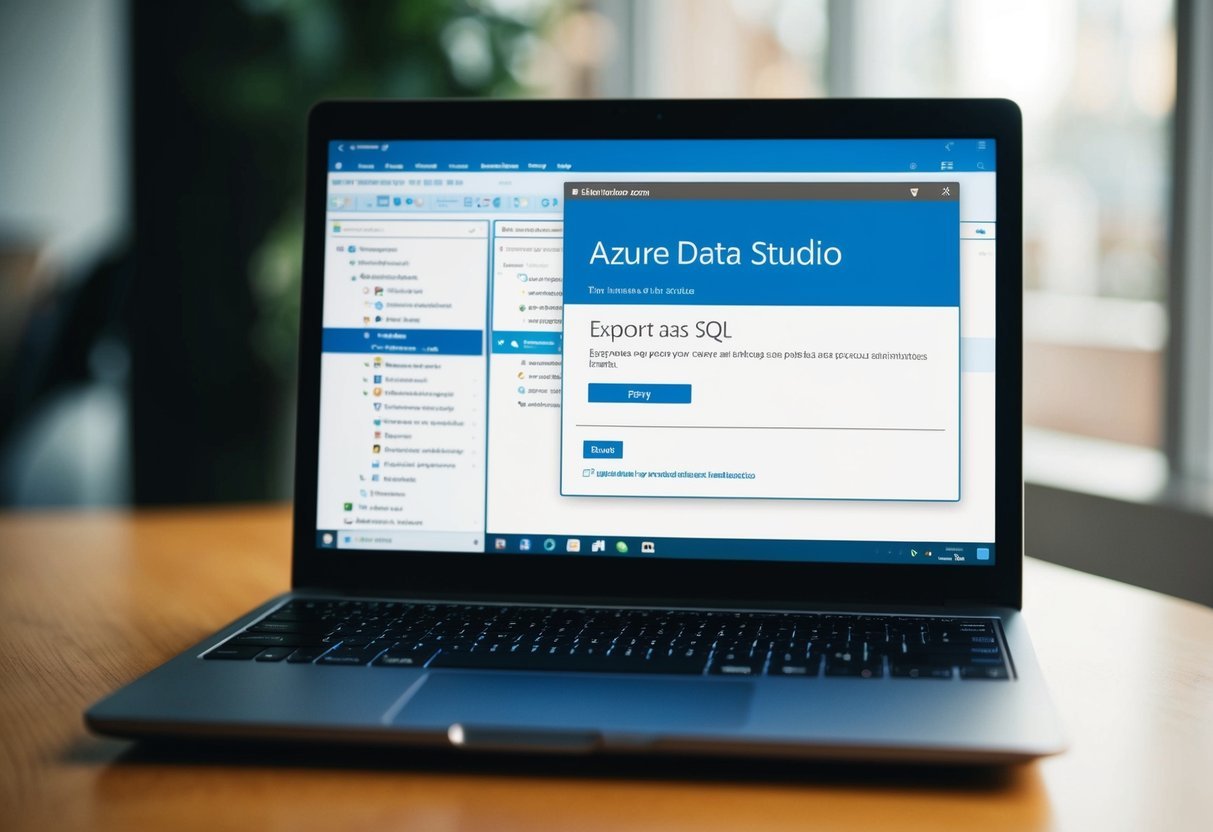
Azure Data Studio offers multiple features to export databases in different formats. Users can export tables to SQL files, convert data to CSV, and even work with BACPAC files. The tools and methods available are designed for both simple exports and more complex data management tasks.
How can I export a table from Azure Data Studio to a SQL file?
To export a table, one can use the right-click menu on the table name. Selecting “Script as Create” generates a SQL file that contains the table structure, making it easy to save locally.
What steps are involved in exporting a database schema using Azure Data Studio?
The process involves navigating to the database, right-clicking it, and choosing the “Export” option. This process typically includes selecting schema objects and specifying a destination for the SQL file.
Is it possible to export data directly to a CSV file in Azure Data Studio?
Yes, Azure Data Studio allows direct export to CSV. Users can execute a query and then select the export option from the result grid, which includes exporting to CSV.
Can Azure Data Studio be used to export and import BACPAC files?
Azure Data Studio supports operations with BACPAC files. Users can manage BACPAC imports and exports to move database structures and data between environments. Learn more about this on the Azure SQL Managed Instance page.
What is the process for exporting a table with INSERT statements in Azure Data Studio?
Users need to generate a SQL script with INSERT statements. After executing a query to return desired rows, Azure Data Studio can script these rows as INSERT statements through the right-click menu on the query result.
How can I transfer data from Azure Data Studio to an Excel spreadsheet?
Export the query results to a CSV file first. Once saved, you can easily open or import this CSV file into Excel for further analysis or presentation.
This process is straightforward, leveraging built-in export options within the query tool.