Understanding Azure Data Studio
Azure Data Studio serves as a comprehensive database tool designed to optimize data management tasks.
It is ideal for working with cloud services and boasts cross-platform compatibility, making it accessible on Windows, macOS, and Linux.
Users benefit from features like source control integration and an integrated terminal, enhancing productivity and collaboration.
Overview of Azure Data Studio Features
Azure Data Studio is equipped with a variety of features that improve the experience of managing databases.
One of its key strengths is its user-friendly interface, which simplifies complex database operations.
Users can easily navigate through various tools, such as the Table Designer for managing tables directly through the GUI.
The software also supports source control integration, allowing teams to collaborate effortlessly on database projects.
This feature is crucial for tracking changes and ensuring consistency across different systems.
Additionally, the integrated terminal provides a command-line interface within the application, streamlining workflow by allowing users to execute scripts and commands without switching contexts.
These features collectively make Azure Data Studio a powerful tool for database professionals.
Overview of Azure Data Studio Features
Azure Data Studio is equipped with a variety of features that improve the experience of managing databases.
One of its key strengths is its user-friendly interface, which simplifies complex database operations.
Users can easily navigate through various tools, such as the Table Designer for managing tables directly through the GUI.
The software also supports source control integration, allowing teams to collaborate effortlessly on database projects.
This feature is crucial for tracking changes and ensuring consistency across different systems.
Additionally, the integrated terminal provides a command-line interface within the application, streamlining workflow by allowing users to execute scripts and commands without switching contexts.
These features collectively make Azure Data Studio a powerful tool for database professionals.
Connecting to Azure SQL Database
Connecting Azure Data Studio to an Azure SQL Database is straightforward and essential for utilizing its full capabilities.
Users need to enter the database details, such as the server name, database name, and login credentials.
This connection enables them to execute queries and manage data directly within Azure Data Studio.
The tool supports multiple connection options, ensuring flexibility in accessing databases.
Users can connect using Azure accounts or SQL Server authentication, depending on the security requirements.
Once connected, features like query editors and data visualizations become available, making it easier to analyze and manipulate data.
The seamless connection process helps users integrate cloud services into their data solutions efficiently.
Getting Started with Databases and Tables
Azure Data Studio is a powerful tool for managing databases and tables.
In the steps below, you’ll learn how to create a new database and set up a table with key attributes like primary and foreign keys.
Creating a New Database
To create a database, users typically start with a SQL Server interface like Azure Data Studio.
It’s essential to run an SQL command to initiate a new database instance. An example command might be CREATE DATABASE TutorialDB;, which sets up a new database named “TutorialDB.”
After executing this command, the new database is ready to be used.
Users can now organize data within this database by setting up tables, indexes, and other structures. Proper database naming and organization are crucial for efficient management.
Azure Data Studio’s interface allows users to view and manage these databases through intuitive graphical tools, offering support for commands and options. This helps maintain and scale databases efficiently.
Setting Up a Table
To set up a table within your new database, a command like CREATE TABLE Customers (ID int PRIMARY KEY, Name varchar(255)); is used.
This command creates a “Customers” table with columns for ID and Name, where ID is the primary key.
Including a primary key is vital as it uniquely identifies each record in the table.
Adding foreign keys and indexes helps establish relationships and improve performance. These keys ensure data integrity and relational accuracy between tables.
Users should carefully plan the table structure, defining meaningful columns and keys.
Azure Data Studio helps visualize and modify these tables through its Table Designer feature, enhancing productivity and accuracy in database management.
Performing Delete Operations in Azure Data Studio
Deleting operations in Azure Data Studio provide various ways to manage data within SQL databases. Users can remove entire tables or specific data entries. It involves using features like the Object Explorer and query editor to execute precise commands.
Deleting a Table Using the Object Explorer
Users can remove a table easily with the Object Explorer.
First, navigate to the ‘Tables’ folder in the Object Explorer panel. Right-click on the desired table to access options.
Choose “Script as Drop” to open the query editor with a pre-made SQL script.
Users then run this script to execute the table deletion.
This process provides a straightforward way to manage tables without manually writing scripts. It is particularly useful for those unfamiliar with Transact-SQL and SQL scripting.
Writing a Drop Table SQL Script
Crafting a drop table SQL script allows users to tailor their commands. This method gives more control over the deletion process.
Users must write a simple script using the DROP TABLE command followed by the table name. For example:
DROP TABLE table_name;
This command permanently deletes the specified table, removing all its data and structure.
Using such scripts ensures precise execution, especially in environments where users have many tables to handle. Writing scripts is crucial for automated processes in managing databases efficiently.
Removing Data from Tables
Apart from deleting entire tables, users might need to only remove some data.
This involves executing specific SQL queries targeting rows or data entries.
The DELETE command allows users to specify conditions for data removal from a base table.
For example, to delete rows where a column meets certain criteria:
DELETE FROM table_name WHERE condition;
These targeted operations help maintain the table structure while managing the data.
This is particularly useful in situations requiring regular data updates without affecting the entire table’s integrity. Using such queries, users ensure data precision and relevance in their databases, maintaining efficiency and accuracy.
Working with SQL Scripts and Queries

Working effectively with SQL scripts and queries is vital in Azure Data Studio. This involves using the query editor, understanding Transact-SQL commands, and managing indexes and constraints to ensure efficient database operations.
Leveraging the Query Editor
The query editor in Azure Data Studio is a powerful tool for managing databases. Users can write, edit, and execute SQL scripts here.
It supports syntax highlighting, which helps in differentiating between keywords, strings, and identifiers. This makes it easier to identify errors and ensures clarity.
Additionally, the query editor offers IntelliSense, which provides code-completion suggestions and helps users with SQL syntax.
This feature is invaluable for both beginners and seasoned developers, as it enhances productivity by speeding up coding and reducing errors.
Executing Transact-SQL Commands
Transact-SQL (T-SQL) commands are crucial for interacting with Azure SQL DB.
These commands allow users to perform a wide range of operations, from data retrieval to modifying database schema.
Running T-SQL commands through Azure Data Studio helps in testing and deploying changes efficiently.
To execute a T-SQL command: write the script in the query editor and click on the “Run” button.
Feedback is provided in the output pane, displaying results or error messages.
Familiarity with T-SQL is essential for tasks such as inserting data, updating records, and managing database structures.
Managing Indexes and Constraints
Indexes and constraints are key for optimizing databases.
Indexes improve the speed of data retrieval operations by creating data structures that database engines can search quickly.
It’s important to regularly update and maintain indexes to ensure optimal performance.
Constraints like primary keys and foreign key constraints enforce data integrity.
A primary key uniquely identifies each record, while a foreign key establishes a link between tables.
These constraints maintain consistency in the database, preventing invalid data entries.
Managing these elements involves reviewing the database’s design and running scripts to add or modify indexes and constraints as needed.
Proper management is essential for maintaining a responsive and reliable database environment.
Understanding Permissions and Security
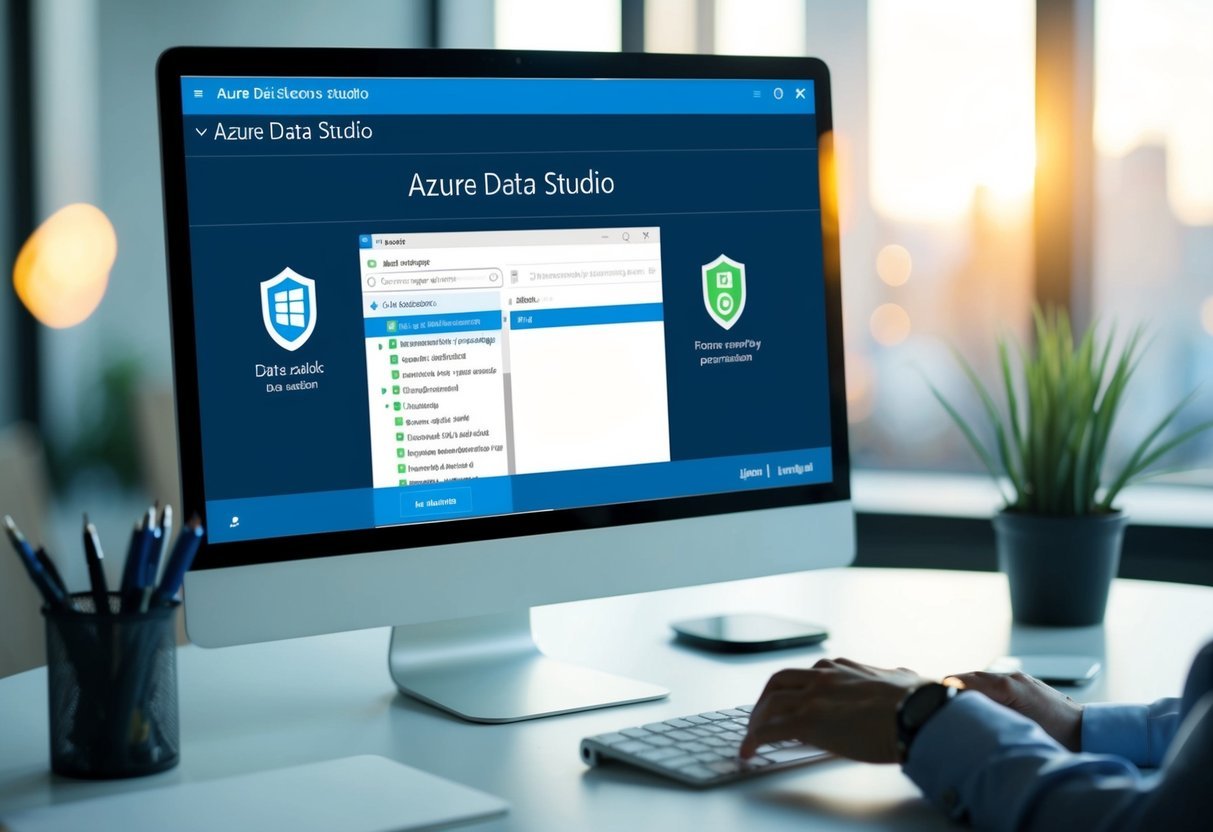
Permissions and security are crucial when managing databases in Azure Data Studio. They dictate who can modify or delete tables and ensure data integrity using triggers and security policies.
Role of Permissions in Table Deletion
Permissions in Azure Data Studio play a vital role in managing who can delete tables.
Users must have proper rights to execute the DROP command in SQL. Typically, only those with Control permission or ownership of the database can perform such actions.
This ensures that sensitive tables are not accidentally or maliciously removed.
For example, Azure SQL databases require roles like db_owner or db_securityadmin to have these privileges. Understanding these permissions helps maintain a secure and well-functioning environment.
Working with Triggers and Security Policies
Triggers and security policies further reinforce database security.
Triggers in SQL Server or Azure SQL automatically execute predefined actions in response to certain table events.
They can prevent unauthorized table deletions by rolling back changes if certain criteria are not met.
Security policies in Azure SQL Database provide an extra layer by restricting access to data.
Implementing these policies ensures that users can only interact with data relevant to their role.
These mechanisms are vital in environments where data consistency and security are paramount.
Advanced Operations with Azure Data Studio
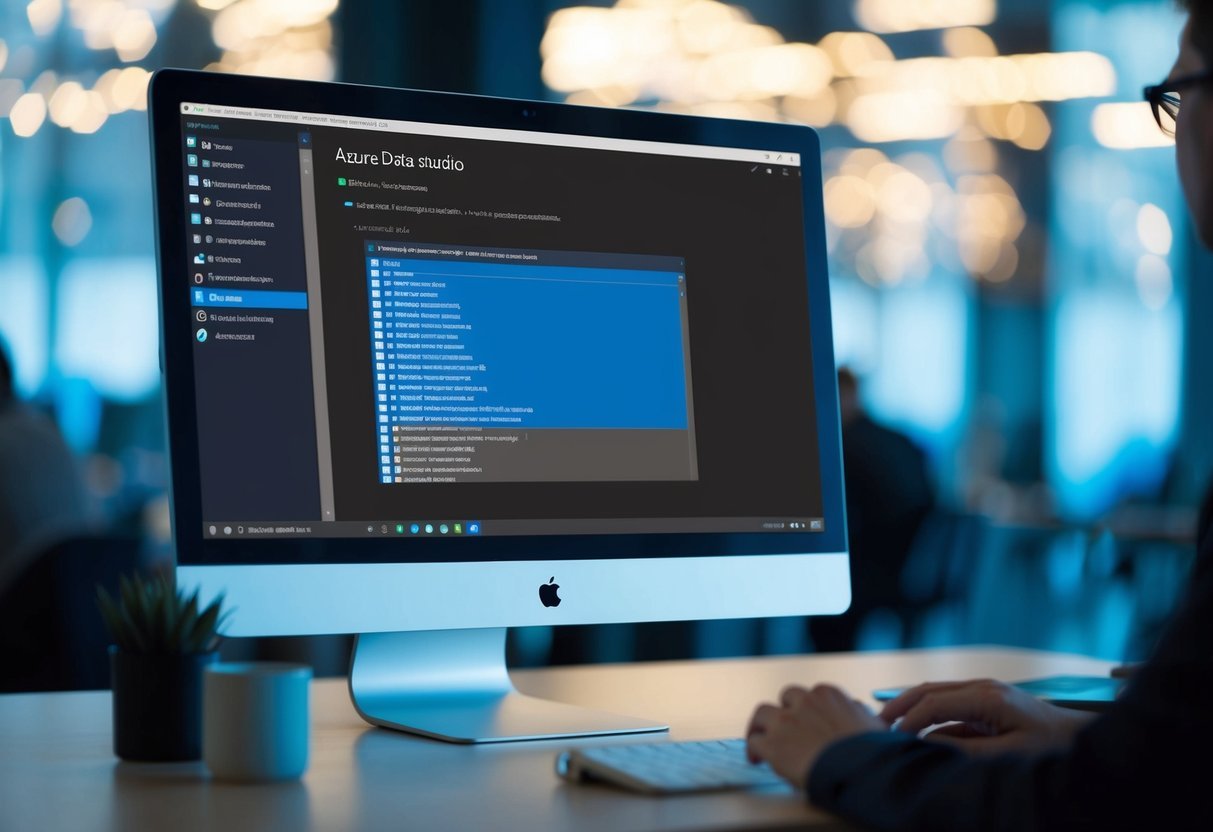
Azure Data Studio extends capabilities with advanced operations that enhance user flexibility and control. These operations include employing scripts and managing databases across varying environments. Users benefit from tools that streamline database management and integration tasks.
Using PowerShell with Azure SQL
PowerShell offers a powerful scripting environment for managing Azure SQL databases.
It allows users to automate tasks and configure settings efficiently.
By executing scripts, data engineers can manage both Azure SQL Managed Instances and Azure SQL Databases.
Scripts can be used to create or modify tables, such as adjusting foreign keys or automating updates.
This approach minimizes manual input and reduces errors, making it ideal for large-scale management.
PowerShell scripts are executed through the Azure Portal, enabling users to manage cloud resources conveniently.
Integration with On-Premises and Cloud Services
Seamless integration between on-premises databases and cloud services is critical. Azure Data Studio facilitates this by supporting hybrid environments.
Users can manage and query databases hosted locally or in the cloud using Azure Data Studio’s tools.
Connection to both environments is streamlined, allowing for consistent workflows.
Data engineers can move data between systems with minimal friction.
This integration helps in maintaining data consistency and leveraging cloud capabilities alongside existing infrastructure.
Azure Data Studio bridges the gap effectively, enhancing operational efficiency across platforms.
Frequently Asked Questions
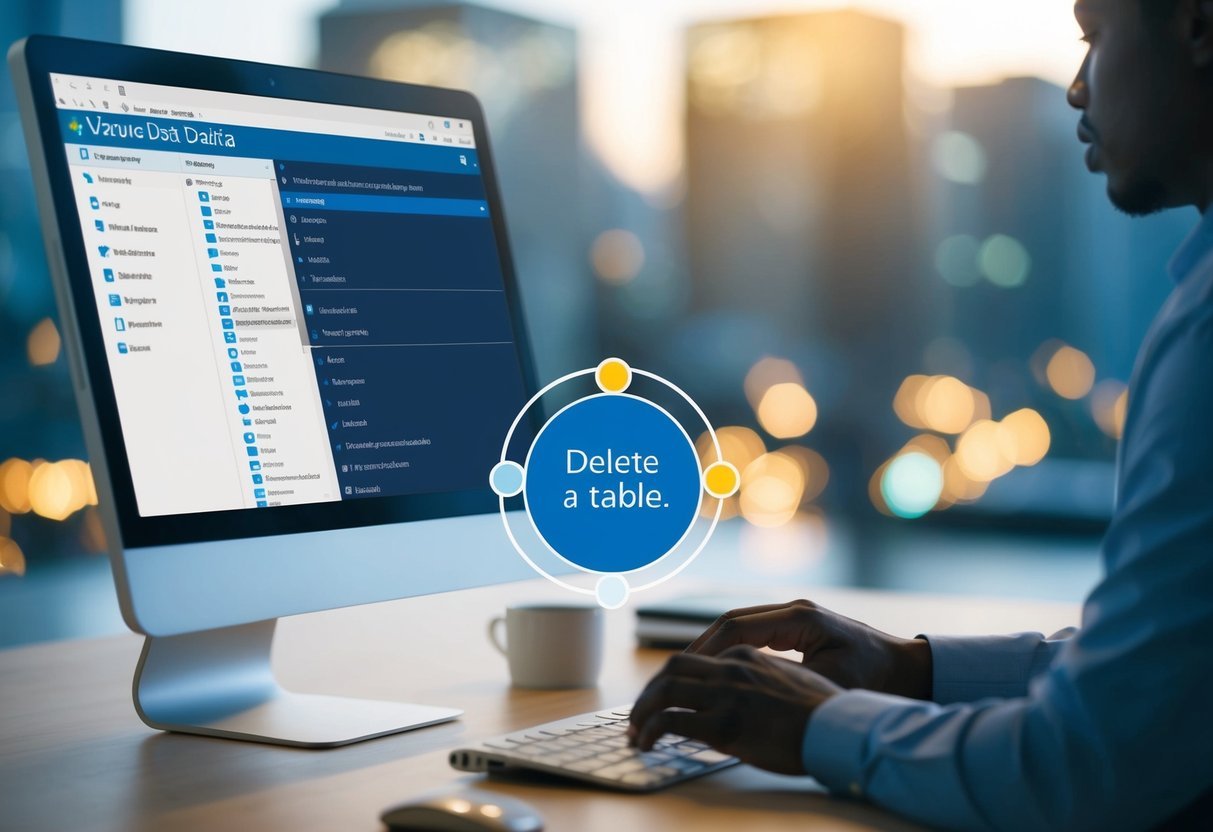
Deleting tables in Azure Data Studio involves several methods depending on the user’s preferences. Users can drop tables using scripts, the table designer, or directly through the interface. Each method involves specific steps and considerations, including troubleshooting any errors that may arise during the process.
How can I remove an entire table in Azure Data Studio?
Users can remove a table by right-clicking the table in the object explorer and selecting “Script as Drop”. Running this script will delete the table. This step requires ensuring there are no dependencies that would prevent the table from being dropped.
What are the steps to delete data from a table using Azure Data Studio?
To delete data from a table, users can execute a DELETE SQL command in the query editor. This command can be customized to remove specific rows by specifying conditions or criteria.
Can you explain how to use the table designer feature to delete a table in Azure Data Studio?
The table designer in Azure Data Studio allows users to visually manage database tables. To delete a table, navigate to the designer, locate the table, and use the options available to drop it from the database.
Is it possible to delete a database table directly in Azure Data Studio, and if so, how?
Yes, it is possible. Users can directly delete a database table by using the query editor window to execute a DROP TABLE command. This requires appropriate permissions and consideration of database constraints.
In Azure Data Studio, how do I troubleshoot table designer errors when attempting to delete a table?
Common errors may relate to constraints or dependencies. Ensure all constraints are addressed before deleting.
Checking messages in the error window can help identify specific issues. Updating database schema or fixing dependencies might be necessary.
What is the process for dropping a table from a database in Azure Data Studio?
To drop a table, users should write a DROP TABLE statement and execute it in the query editor.
It is important to review and resolve any constraints or dependencies that may prevent successful execution.
For more details, users can refer to this overview of the table designer.
