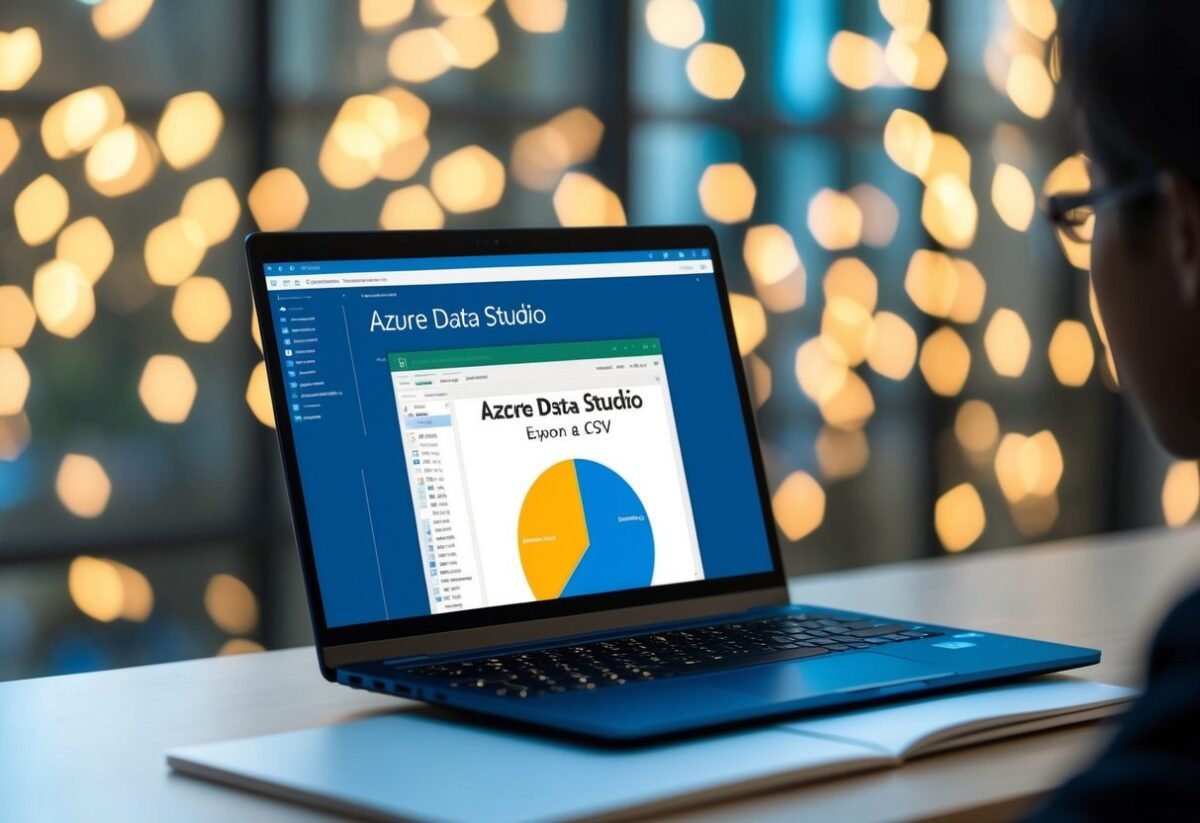Understanding Azure Data Studio
Azure Data Studio is a powerful tool for data professionals. It offers a user-friendly interface and is designed for use across various operating systems.
It provides capabilities that make it a versatile choice compared to older tools.
Azure Data Studio vs. SQL Server Management Studio
Azure Data Studio (ADS) and SQL Server Management Studio (SSMS) are both used to manage SQL databases, but they have different features.
ADS is built with modern needs in mind, offering an appealing user interface and extensions like Jupyter notebooks. This makes it ideal for data analysis and visualization tasks.
In contrast, SSMS provides a more traditional experience with comprehensive database management and administrative functions. It is well-suited for database administrators who need a full range of SQL Server features.
ADS focuses on being lightweight and fast, which is beneficial for day-to-day data querying and scripting tasks.
Supported Operating Systems
Azure Data Studio supports multiple operating systems, providing flexibility for users. It can run on Windows, macOS, and Linux, making it accessible to a wide range of professionals.
This cross-platform support allows teams using different systems to collaborate more effectively.
SQL Server Management Studio, on the other hand, is traditionally available only on Windows.
For users involved in cross-platform data operations, ADS provides the convenience and capability to work seamlessly across different environments. This flexibility ensures high productivity and efficient data management, regardless of the operating system.
Preparing Data for Export
Preparing data for export in Azure Data Studio involves a few critical steps. These steps ensure the data is ready for conversion into formats like CSV, Excel, or JSON.
Selecting the Database and Table
It is essential to choose the correct database and table in Azure Data Studio. This step ensures that users are working with the right data set.
Begin by opening the desired database in Azure Data Studio. Navigate through the list of databases and select the one containing your data.
Within the database, choose the appropriate table from which the data needs to be exported.
Ensuring the right selection prevents errors and makes the exporting process smoother. Double-checking these choices guarantees the correct data is prepared for export.
Using Select Query for Specific Data
To focus on specific data, a well-crafted select statement is important. This SQL query extracts the needed data from a table, allowing users to choose only relevant fields.
For instance, to export customer names and emails, the select query should point to these columns only.
Refining queries in this way helps minimize data volume, improving performance. The precision of the select query ensures clarity and relevance in exported files.
Adjusting queries can also help organize data into a more digestible format for export.
Understanding Data Types and Formats
Recognizing data types and selecting the correct export format, such as CSV or Excel, can impact data usability.
CSV format is often preferred for its simplicity and widespread compatibility. It handles plain text data effectively but may not support complex data types like certain SQL Server-specific formats.
Excel could be a better choice for data with intricate structures, preserving layout and formulas.
Knowledge of different formats ensures data integrity during translation from the database. Being mindful of the data types in the database helps choose the best export format.
Exporting Data to CSV
Exporting data to a CSV file in Azure Data Studio is a straightforward process that can be accomplished in a few different ways. Database administrators have the flexibility to choose between using the Export Wizard or the Save As CSV option, depending on their specific needs.
Using the Export Wizard
The Export Wizard is a powerful tool for database administrators who need to export data in a user-friendly manner. This feature can be accessed through SQL Server Management Studio (SSMS) and provides a step-by-step guide to export tables to a CSV file.
The wizard allows users to select the source data, specify the destination format—CSV in this case—and configure settings like delimiters and text qualifiers.
It is especially useful for handling large datasets, offering options to export entire tables or specific query results.
Users can easily navigate through the wizard’s interface to customize their export configurations. It provides a reliable method to ensure data can be shared or imported into other applications efficiently.
Save As CSV Option
The Save As CSV option in Azure Data Studio is a quick method to export results directly from a query.
After running a select statement, users can find icons on the notebook’s right margin to choose from different export formats, including CSV.
This functionality makes it easy to save query results as CSV without additional steps.
This option is particularly effective for quick exports, enabling data to be ready for immediate use or analysis in other programs. Database administrators favor this feature for its simplicity and speed, allowing them to efficiently handle tasks that do not require large-scale data transfers.
Advanced Export Techniques
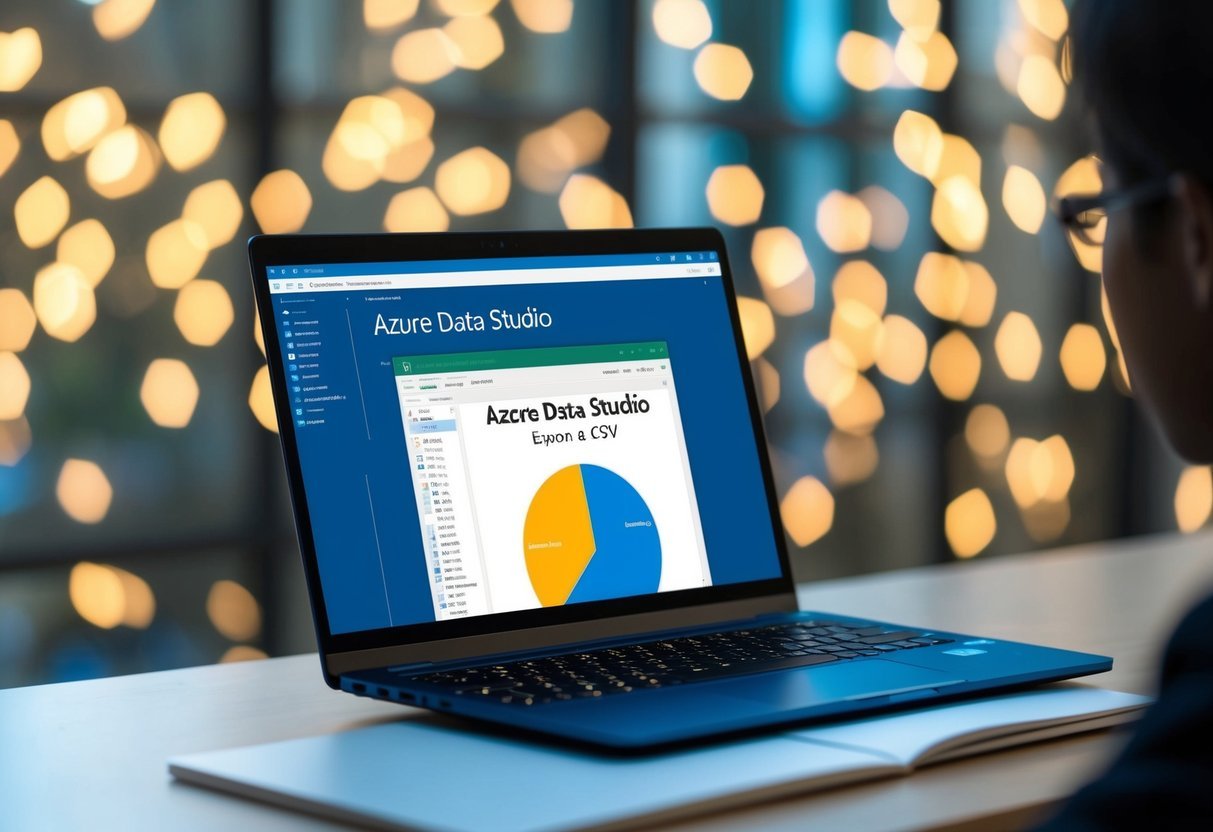
Advanced methods for exporting data from Azure Data Studio to CSV can streamline the process and enhance efficiency. These techniques include using PowerShell for precision tasks and automating export processes with scripts.
Exporting with PowerShell
PowerShell is a powerful tool for managing data exports. Users can write specific scripts to extract tables from Azure Data Studio, making the process quick and customizable.
By using PowerShell, exports can be automated without needing to access the GUI each time. This is especially useful for tasks requiring regular data extraction.
For instance, a user can set up a PowerShell script to export data from a SQL Server Import Extension. The script can also create backup copies by scheduling it to run at certain times.
This ensures data consistency without manual intervention.
Automating Exports with Scripts
Automation is a key aspect of managing exports efficiently. Writing scripts that automate the export process reduces manual errors and saves time.
Scripts can be designed to handle various tasks, such as exporting data on a specific schedule or integrating with other tools like Data Factory.
This approach helps in maintaining a consistent workflow, especially for large datasets.
Automating exports with scripts allows for seamless integration with other systems and can improve data handling capabilities. Scripts can be modified to include features like automatic data backup, which is crucial for protecting data integrity over time.
Post-Export Considerations

Exporting data from Azure Data Studio into a CSV file is a straightforward process. However, it’s essential to ensure that the data maintains its integrity and is well-managed after the export. This involves verifying data accuracy and organizing the exported files efficiently.
Verifying Data Integrity
After exporting data to a CSV file, it’s crucial to check its integrity. This involves comparing the CSV file data against the original database tables.
Check for missing rows, duplicate entries, or misaligned columns. Pay particular attention to the primary key fields, as these are critical for maintaining unique records.
Relational databases often rely on precise data structuring, so ensure the exported CSV reflects this structure accurately.
Validate any import data processes to ensure they align with the intended database name and structure. This helps prevent data mix-ups or corruption in later stages.
Managing Exported CSV Files
Once the CSV files are verified, managing them efficiently is key.
Organize these files using a consistent naming convention, perhaps including the database name or export date, to easily identify them later.
Consider setting up a dedicated folder hierarchy to store CSV files, grouping them by project or department.
Additionally, address any security concerns by implementing access controls or encryption if needed. This is particularly important if the data contains sensitive information.
Regularly back up your files to prevent data loss.
By ensuring proper file management, future data retrieval, analysis, or import processes will be more streamlined.
Importing CSV Data Back into SQL Server
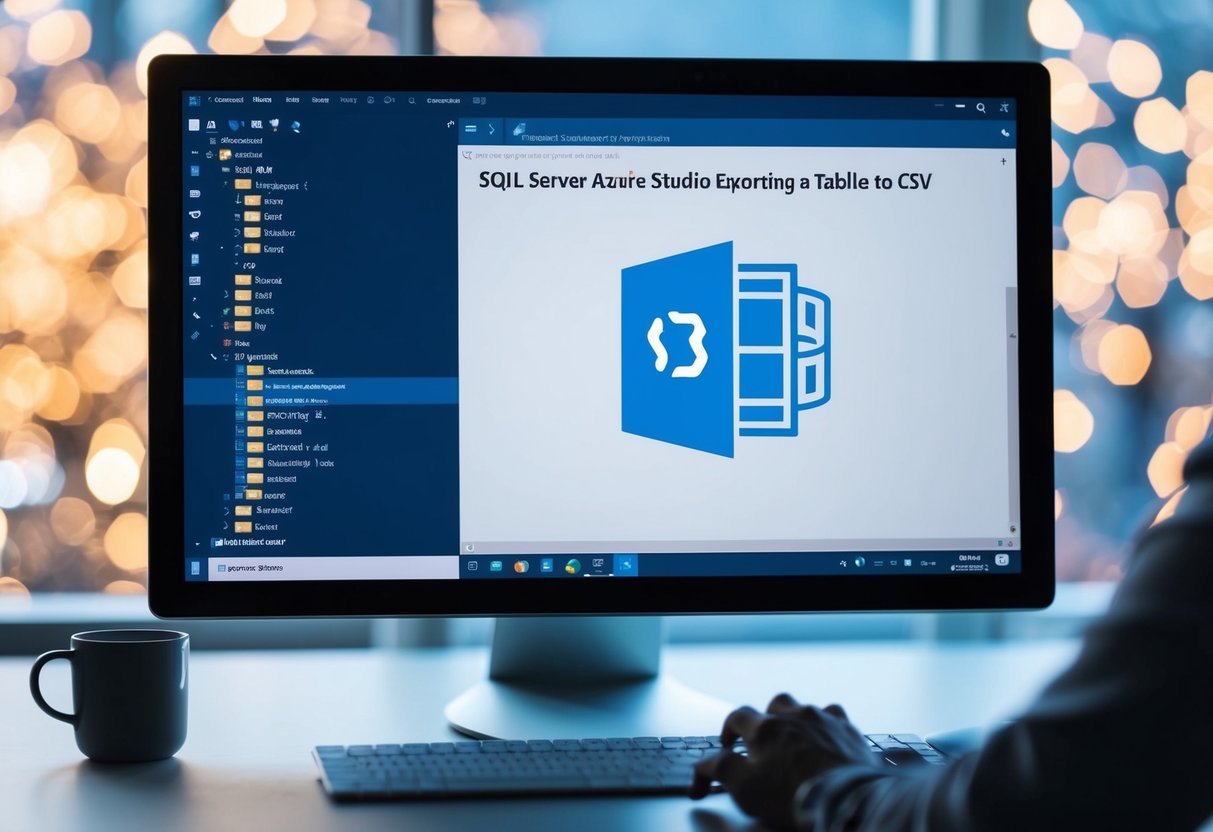
Importing CSV data into SQL Server can be done efficiently with tools that handle various file types, such as CSV, Excel, JSON, and XML. Using these methods ensures data is correctly formatted and inserted into the desired SQL table.
Using the Import Wizard
The Import Wizard in Azure Data Studio provides a user-friendly interface to import CSV files into SQL Server. This tool guides users through a step-by-step process, making it easier for those who may not be familiar with SQL commands.
Users can select their CSV file, map columns to the appropriate SQL fields, and specify data types to ensure accurate data import.
The wizard also allows adjustments for format settings, like delimiters and text qualifiers, which are important for correctly interpreting the data.
The SQL Server Import Wizard is designed for convenience and is integrated with Azure Data Studio, making it accessible for many users. It supports complex data types and can handle large datasets, ensuring that even extensive files are managed efficiently.
Importing Flat Files
The Import Flat File Wizard is another feature that simplifies importing CSV and other flat file formats into SQL Server. This tool automatically detects data types and schema, reducing manual setup and potential errors.
It is particularly useful for importing files that have a consistent format.
To import a flat file, users select the file and destination table, and the wizard performs schema detection to match the CSV structure.
This process minimizes errors by eliminating mismatches in data types or column counts.
It’s ideal for users who deal with recurring imports of flat files. The tool also supports adjustments after the initial import, allowing fine-tuning without repeated manual input.
By using the Import Flat File Wizard, users can quickly integrate data from CSV files into their SQL Server databases.
Frequently Asked Questions

Exporting data from Azure Data Studio is a crucial skill for database management. This section addresses common questions regarding exporting tables to CSV, importing data, and more.
What are the steps to export a table to a CSV file in Azure Data Studio?
To export a table to a CSV file, execute the desired SQL query and ensure results are displayed. Click on the save icon beside the results grid, and choose the CSV format option.
This straightforward process allows users to download and save query results as a CSV file directly from Azure Data Studio to CSV format.
Can you export query results to Excel from Azure Data Studio?
Yes, after running a query, you can export results to Excel. Once the query results appear, click the export button on the right margin and select the Excel option.
This provides an efficient way to handle data analysis within Excel from Azure Data Studio.
How do I export an entire database schema using Azure Data Studio?
To export an entire database schema, use the export wizard within Azure Data Studio. This feature may allow you to configure and save the database schema.
Ensure full access to necessary permissions for a smooth export.
What is the process for exporting a database to a SQL file with Azure Data Studio?
Exporting a database to a SQL file can involve using built-in tools in Azure Data Studio. Although primarily for querying and visualizations, users can script out elements of the database to SQL files by using extensions or command-line tools within the platform.
How can you import data from a CSV file into Azure Data Studio?
To import data from a CSV file, use the import wizard. Open the desired database, select the import option, and follow the steps.
The wizard allows for column mapping and data type selections to ensure accurate data incorporation.
Is it possible to export connection settings from Azure Data Studio?
Exportation of connection settings is generally not supported natively. However, users can manually document these settings. Alternatively, they can use external tools for configuration file management. These tools store connection details securely for use across different environments.