Getting Started with Azure Data Studio
Azure Data Studio is a powerful tool for managing SQL databases. It works on different operating systems like Windows and Linux.
This guide will walk you through installing Azure Data Studio and connecting it to a SQL Server.
Installing Azure Data Studio
To get started, download Azure Data Studio from the official Microsoft website. It is available for both Windows and Linux, allowing users to choose the best option for their system.
Follow the installation prompts to set up the application on your device.
Installation may require system administrator access. Make sure you have the necessary permissions.
After installing, launch Azure Data Studio and explore the interface. The tool supports various platforms, making it versatile for SQL database management.
Connecting to SQL Server
Once Azure Data Studio is installed, the next step is to set up a connection to SQL Server.
Begin by selecting the New Connection option from the startup screen. Enter the server’s name, which can be a local instance or an Azure SQL Database.
Users can connect using SQL Login or Windows Authentication. If you are using Azure, Microsoft Entra ID is also an option.
Remember to have your T-SQL scripts ready for executing queries. Ensure that the correct server name and credentials are entered to avoid connection issues.
For detailed steps, check this quickstart guide.
Understanding the User Interface
Azure Data Studio offers a user-friendly design that helps users manage databases efficiently. It features customizable elements, organized server groups, and seamless integration of tools like terminals and source control.
These elements are designed to enhance productivity and usability for database professionals.
Customizable Dashboards
Dashboards in Azure Data Studio can be tailored to match individual preferences. Users can add widgets, such as query history or activity metrics, to keep essential information within reach.
Personalizing dashboards helps manage multiple projects simultaneously by providing immediate access to relevant data.
Widgets are the primary building blocks of these dashboards. Each widget can display specific data, like server health or recent queries, allowing users to monitor essential indicators quickly.
Adjusting widgets based on current needs enhances the interactive experience, making Azure Data Studio a flexible tool for database management.
Server Group Organization
Organizing server connections through server groups is a significant feature in Azure Data Studio. By grouping servers, users can manage multiple connections more efficiently, avoiding clutter in the connection list.
This organization simplifies navigation and enhances workflow, especially for those overseeing numerous databases.
Creating server groups involves naming each group and assigning related server connections to it. This method aids in quick identification and faster switching between projects.
Moreover, grouping servers based on environments, like testing or production, can improve operational clarity and server management strategies.
Integrated Terminal and Source Control
The integrated terminal in Azure Data Studio supports multiple shell environments, including PowerShell. This feature allows users to execute scripts and commands directly within the interface, streamlining workflows and reducing the need to switch between applications. It caters to a wide array of tasks, from running scripts to managing server configurations.
Source control integration further enhances this capability by enabling users to manage code changes within the same platform. The integration supports popular tools like Git, allowing for easy version control and collaboration.
This feature is crucial for development teams that need to track changes and ensure code consistency across projects.
Working with T-SQL in Azure Data Studio
Azure Data Studio is a powerful tool for managing SQL databases, offering features essential for both querying and editing T-SQL scripts. Users can execute complex queries and fine-tune scripts to ensure databases run efficiently and effectively.
Querying Databases
Users can perform queries using T-SQL to retrieve, update, or manipulate data within databases. Azure Data Studio allows for easy execution of T-SQL statements.
After connecting to a database, users can open a new query editor by pressing Ctrl+N. They can then write their SQL statements.
Executing a query will display the query results in a results pane, making it straightforward to see the outcome of their commands.
This efficient setup aids in database management and analysis.
Editing T-SQL Scripts
Customizing and editing T-SQL scripts is seamless in Azure Data Studio. The editor supports features like code snippets, which help in quickly creating or modifying scripts.
For instance, by typing “sql” in the editor, users can access snippets, such as “sqlCreateStoredProcedure,” to streamline their coding process.
Users can test and refine their T-SQL scripts using built-in tools and features. These tools enhance script efficiency, accuracy, and alignment with database needs.
The editor’s versatility is beneficial for developers and database administrators alike.
Database Object Management

Managing database objects in Azure Data Studio involves creating databases and tables, as well as inserting and managing rows. This process allows users to efficiently organize and handle data in a structured manner.
Creating Databases and Tables
Creating a database in Azure Data Studio involves using simple commands to structure data. For example, to create an Azure SQL Database, initiate with the CREATE DATABASE command followed by your chosen database name, such as TutorialDB.
After creating the database, the next step is to create a table. Use the CREATE TABLE statement, specifying the table name, like Customers, and defining columns with their data types.
For instance, a column named CustomerID may act as a primary key to uniquely identify each row.
Organize your data by choosing appropriate data types and constraints for columns, ensuring integrity and efficiency. This structured approach is crucial for effective data retrieval and management.
Inserting and Managing Rows
After setting up the database and tables, inserting rows is the next step. The INSERT INTO command is used to add data to your tables.
For example, adding a new customer to the Customers table requires specifying column names and the respective values, such as Name and Email.
Managing rows involves updating or deleting data as necessary. Use the UPDATE statement to modify existing records, and the DELETE statement to remove unwanted data.
These commands help maintain the accuracy and relevance of your data.
Regularly review and refine data entries to keep your database well-organized and useful. Employ these tools to ensure effective data management and optimize your database operations.
Advanced Features and Extensions

Azure Data Studio offers a range of advanced features that enhance its functionality. Extensions and tools improve database management and facilitate better insights into data handling.
Utilizing Extensions
Extensions play a crucial role in enhancing the capabilities of Azure Data Studio. Users can access and manage a variety of extensions, including those for SQL Database Projects and Azure SQL Migration.
These extensions provide tools that facilitate tasks like creating tables and handling OLAP and OLTP data.
The SQL Database Projects extension is popular for managing SQL within both Azure Data Studio and Visual Studio Code. It empowers users to handle complex database solutions efficiently, allowing for a smoother development process.
For users interested in migrating databases, the Azure SQL Migration Extension provides guidance on moving data seamlessly.
By leveraging extensions, users have access to a broad range of tools that can be tailored to meet specific needs.
Database Administration and Insights
Database administration through Azure Data Studio is streamlined with its robust set of tools. Users can easily manage databases and enhance productivity by integrating with the Azure Portal.
For SQL developers, extensions tailored for database administration and development allow for detailed insights and administration tasks.
Tools available include insights into database performance and metrics, essential for both OLAP and OLTP systems.
Administrators can easily monitor and analyze data usage, making informed decisions to optimize database operations.
Integration with other platforms, such as SharePoint databases, advances the capabilities of Azure Data Studio. Users can gain deeper insights into data and streamline operations, making database administration more effective and intuitive.
Frequently Asked Questions
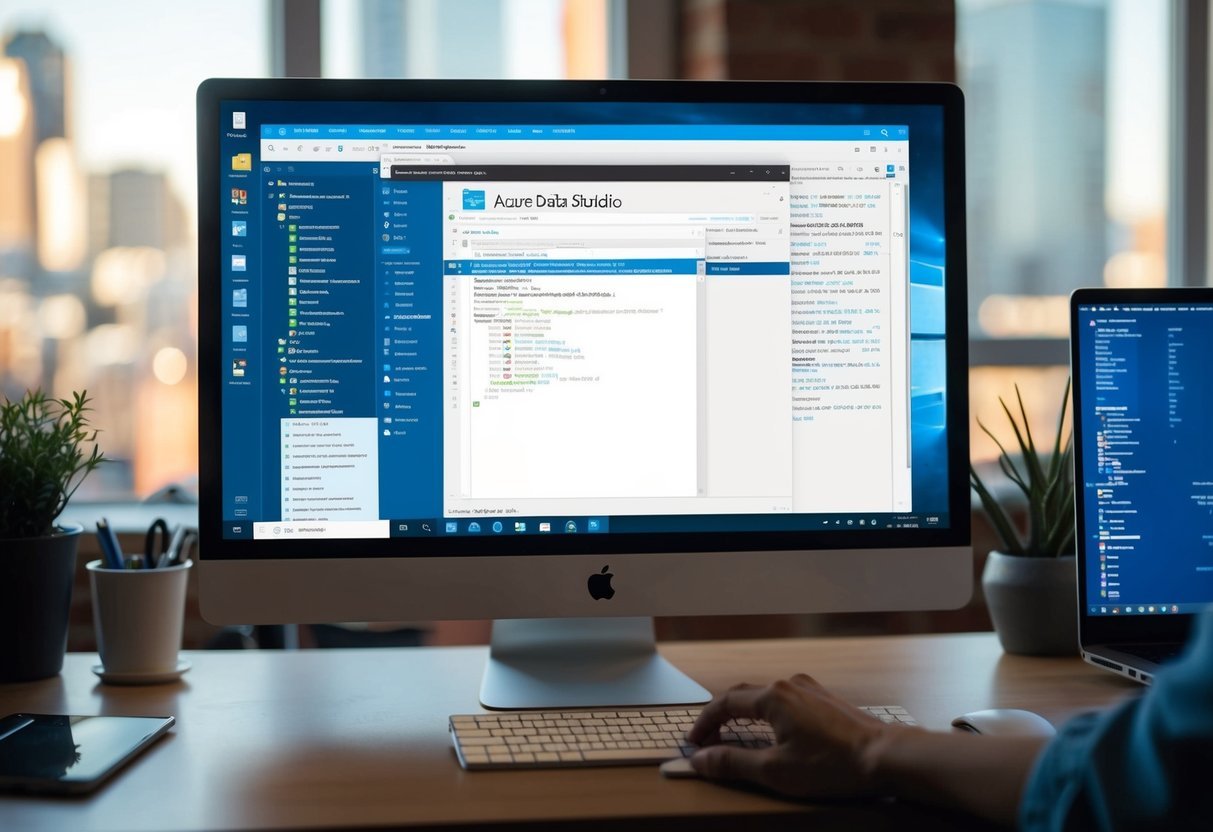
Azure Data Studio is a powerful tool for managing and querying SQL databases. This section addresses common questions on how to connect, authenticate, and execute queries effectively using Azure Data Studio.
How do I connect to a SQL Server using Azure Data Studio?
To connect to a SQL Server, start Azure Data Studio and choose “New Connection.” Enter the server details and authentication method.
More information can be found on connecting to a SQL Server.
Can you run SQL queries within Azure Data Studio, and how?
Yes, you can run SQL queries within Azure Data Studio by opening a new query editor window and typing SQL commands. Execute them by clicking the “Run” button. This allows interaction with databases like Azure SQL Database and others.
What steps are involved in setting up Azure Data Studio for the first time?
First, download and install Azure Data Studio. When opened, it shows a Welcome page.
Next, set up initial preferences and connections, like creating a new connection to a server. Follow instructions provided on the official setup guide.
How do you perform Windows Authentication when connecting to SQL Server in Azure Data Studio?
To use Windows Authentication, select it from the authentication options during the connection setup in Azure Data Studio.
It requires that the instance of Azure Data Studio runs under a Windows account with access to the SQL Server.
What are some examples of common queries executed in Azure Data Studio?
Common queries include selecting data with SELECT statements, updating records using UPDATE, and creating tables using CREATE TABLE.
These operations enable users to manage and retrieve data effectively.
Where can I find a tutorial to learn about querying SQL with Azure Data Studio?
A comprehensive tutorial for learning SQL with Azure Data Studio is available. It provides step-by-step guides on writing and executing queries, and more.
Visit the Go2Share tutorial for detailed instructions.
