Understanding Azure Data Studio
Azure Data Studio is a versatile tool developed by Microsoft for data management and development. It supports platforms such as Windows, macOS, and Linux. This makes it accessible to a wide range of users who work with databases in different environments.
One of the standout features of Azure Data Studio is its interface, which is reminiscent of Visual Studio Code. This familiarity is helpful to developers who have used Visual Studio Code, making the transition to Azure Data Studio smoother.
Cross-platform support is an essential feature. Azure Data Studio can connect seamlessly to popular cloud databases like Azure SQL and SQL Server.
Users can also connect to other databases, such as MySQL, PostgreSQL, and MongoDB, by adding extensions.
Additionally, Azure Data Studio is designed with cloud and on-premises databases in mind, so it’s suitable for various database management tasks. Its flexibility allows developers to query, design, and manage their databases effectively.
Extensions play a significant role in expanding the functionality of Azure Data Studio. They are available from both Microsoft and the community, offering a range of tools and functionalities to enhance the user experience.
For those looking to customize their experience, Azure Data Studio’s extension library offers many options. The ability to add new features as needed helps tailor the tool to individual needs, making it an indispensable resource for developers and data professionals.
Core Extensions for Enhanced Functionality
Azure Data Studio offers several essential extensions that enhance its capabilities, especially for SQL Server management and administration. These extensions help professionals efficiently handle various tasks, using familiar tools found in SQL Server Management Studio (SSMS).
SQL Server Agent
The SQL Server Agent extension is crucial for managing automated tasks. It allows users to schedule and execute routine jobs without manual intervention. This tool is particularly valuable for database administrators who need to manage repetitive T-SQL scripts or maintenance plans.
With this extension, users can create, edit, and manage SQL Server jobs directly from Azure Data Studio. It includes features like job history and alerts to monitor and troubleshoot any issues.
SQL Server Profiler
SQL Server Profiler is an extension that allows users to capture and analyze database events. It is useful for diagnosing slow queries, detecting problematic T-SQL code, and ensuring SQL Server performance optimization.
This tool mirrors the capability found in SSMS, helping users monitor live queries and identify long-running ones. Profiling in Azure Data Studio allows users to filter and sort events for targeted analysis, all integrated into one platform.
SQL Server Import
The SQL Server Import extension simplifies data import tasks. It is designed for users who need to quickly import spreadsheets or flat files into SQL Server databases. This tool supports various file formats, making data migration a straightforward process.
Using this extension, users can map source data to target SQL Server tables with an intuitive interface, allowing for seamless integration. Importing data has never been easier, reducing the need for complex scripting.
SQL Server Database Administration
Database administrators can leverage the SQL Server Database Administration extension for comprehensive management features. This extension offers insights into performance metrics, backup processes, and database integrity. It also supports managing DACPAC files for deploying and versioning databases.
Through the Extensions Manager, users can install and configure this extension to monitor server health, perform routine database checks, and optimize storage usage. It integrates tasks performed in SSMS, ensuring Azure Data Studio remains a robust tool for database administrators.
Database Development Workflows
The use of Azure Data Studio extensions enhances database development by managing SQL databases, tracking query history, and working efficiently with stored procedures and tables. These tools allow for streamlined workflows within the development environment.
Query History
Azure Data Studio keeps a detailed history of queries, which helps developers track past activities. This feature saves time by allowing them to revisit and rerun past queries. Users can filter through this history by workspace or timeline to quickly find important queries.
This capability is particularly useful in troubleshooting. By examining previous queries, it is easier to pinpoint errors or optimize performance. The integration with source control also means developers can maintain a consistent workflow.
SQL Databases Management
Managing SQL databases efficiently is vital for robust database development. Azure Data Studio supports connectivity to various databases such as Azure SQL, SQL Server, MySQL, and PostgreSQL. Users can easily connect to these from within the development interface.
The extension library expands this capability, allowing developers to work with different database types. This versatility aids in designing, editing, and publishing database schemas.
With features like schema comparison and automated deployment via CI/CD pipelines, managing SQL databases becomes highly efficient.
Stored Procedures & Tables
Stored procedures and tables are essential in organizing and executing SQL commands. Azure Data Studio provides tools to create and edit these components seamlessly.
Developers can use the SQL Database Projects extension to build source-controlled projects, ensuring consistency across development and production environments.
The extension supports designing complex stored procedures with version control. Tables and their relationships can be visualized, aiding in better understanding and efficient database management.
These capabilities simplify the development process, allowing developers to focus more on optimizing their databases. With these tools, both novice and experienced users can manage stored procedures and tables effectively.
Performance and Administration Tools
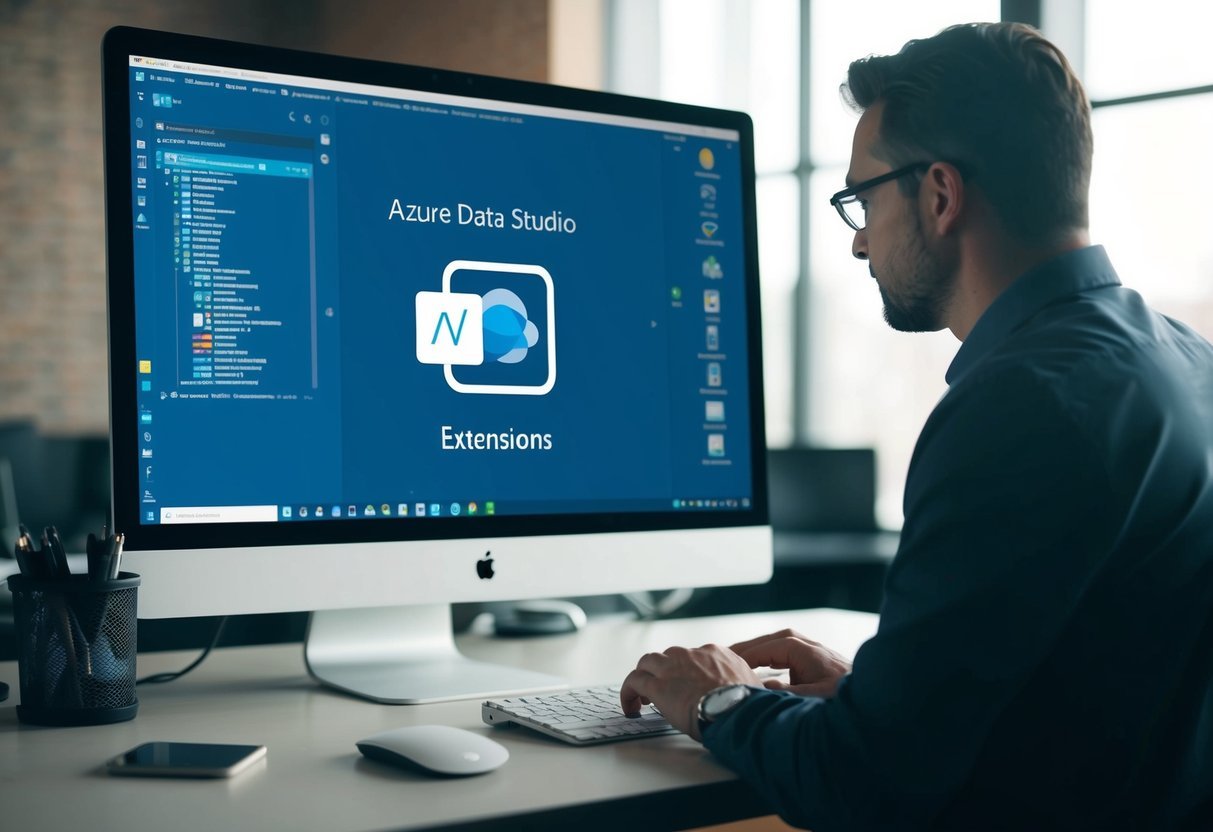
In Azure Data Studio, performance and administration tools are essential for database administrators and developers managing different databases. These tools help in monitoring, analyzing, and optimizing database performance. They offer features to simplify tasks and increase efficiency across platforms like SQL Server, PostgreSQL, and Azure SQL Database.
Server Reports
Server reports provide a visual overview of server performance, helping administrators make informed decisions. These reports can show key metrics like CPU usage, memory consumption, and query performance.
By utilizing these reports, users can quickly identify bottlenecks or resource-intensive queries. This insight is crucial for maintaining optimal performance levels and ensuring that resources are used efficiently. Extensions in Azure Data Studio offer access to these reports, making them accessible and easy to use. Regularly reviewing server reports can also aid in predicting future needs and addressing potential issues before they escalate.
Whoisactive
Whoisactive is a powerful tool for identifying active sessions and queries running on SQL Server. Created by Adam Machanic, it is often used to troubleshoot performance issues by providing detailed information about active processes.
The tool shows what queries are consuming resources, which users are running them, and how they impact the server. It offers real-time insights, helping administrators pinpoint problems quickly. Integration with Azure Data Studio allows for an enhanced experience, making it easier to access and use. By keeping track of session activity with Whoisactive, database administrators can fine-tune their systems for better performance and stability.
Central Management Servers
Central Management Servers (CMS) offer a way to manage multiple SQL Server instances from one location. This tool helps streamline administrative tasks, making it easier to run scripts and query data across several servers simultaneously.
Using CMS, administrators can organize server instances into groups, execute queries across all instances, and quickly assess the status of each server. This function is particularly useful for large organizations with multiple environments.
CMS is supported natively in SQL Server Management Studio, and its integration into Azure Data Studio enhances the cross-platform administration capabilities, especially for SQL Server database administration.
Database Administration Tool
A robust database administration tool is crucial for maintaining healthy databases and ensuring smooth operations. Tools available in Azure Data Studio assist in tasks like backup, restoration, and configuration management.
These tools are designed to be user-friendly, offering both basic and advanced features. For example, the Admin Pack for SQL Server provides extensions that enhance the default capabilities of the platform, offering specialized functions for database management. PostgreSQL users also benefit from extensions tailored to their specific needs.
By leveraging these tools, administrators can efficiently manage their databases, ensuring reliability and performance across different database systems.
Customization and Productivity Enhancements
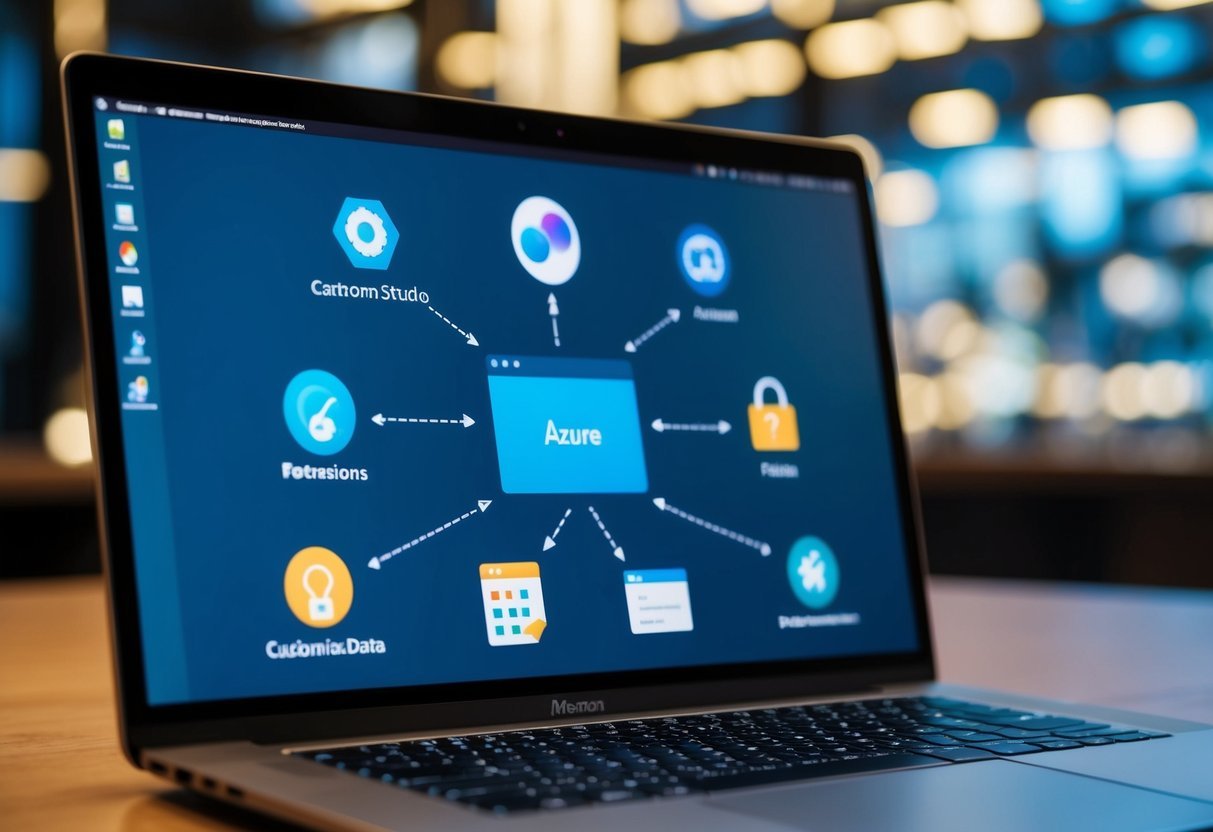
Azure Data Studio offers various tools and features to enhance user productivity. Users can tailor their workspace to better suit their preferences and improve efficiency through code completion, visual customizations, and more.
Themes & Visual Customizations
Azure Data Studio allows users to personalize their environment with themes. These themes adjust the color scheme of the editor, helping developers work in a more comfortable setting. This feature is based on the Visual Studio Code platform, which offers a vast selection of themes.
Visual customizations also include adjusting fonts, layouts, and icon sets. While some themes focus on aesthetics, others aim to reduce eye strain during long coding sessions. Users can install themes from the Extensions Marketplace, allowing them to switch easily between different options.
Intelligent Code Completion
One of the most powerful productivity features in Azure Data Studio is Intelligent Code Completion. This tool is powered by technologies like IntelliSense and Visual Studio IntelliCode, which use machine learning to provide smart suggestions as you type. These suggestions help reduce errors and speed up the coding process.
By analyzing existing code patterns, it anticipates what the developer wants to write next. This means fewer keystrokes and a smoother workflow. The integration of IntelliCode offers AI-driven hints that adapt to the user’s coding habits, resulting in a highly personalized coding experience.
Keyboard Shortcuts & Snippets
Efficiency can be greatly improved with custom keyboard shortcuts and snippets. Azure Data Studio allows users to assign shortcuts to frequently used commands, making it faster to execute tasks without navigating through menus.
This customization helps streamline repetitive actions and saves valuable time.
Snippets are predefined code templates that reduce the time spent writing repetitive code structures. Users can create and customize their own snippets or use the ones available in the Extensions Marketplace.
These tools bring consistency to coding practices and help maintain a clean codebase, making them essential for any developer looking for productivity gains.
Advanced Extensions and Integration

Azure Data Studio offers advanced extensions that enhance its functionality, focusing on data exploration, source control, and third-party support. These extensions play a crucial role in improving efficiency and integrating smoothly with various tools.
Data Virtualization & Exploration
Data virtualization in Azure Data Studio enables users to access and explore data from different sources without moving it. This is achieved through tools like Kusto (KQL) and Azure Data Explorer, which allow querying large datasets efficiently.
SandDance for Azure Data Studio is a visual tool providing users with interactive views to explore data patterns. SQL Database Projects Extension allows for project-based database development, making it simpler to manage ongoing database changes.
These features support more dynamic and responsive data processes, enhancing user control over data assets.
Source Control Integration
Source control is a vital aspect of modern data management. Azure Data Studio supports integration with source control systems, aiding in versioning and collaboration.
Functions and SQL Server Schema Compare tools help in tracking changes between environments, supporting seamless deployment processes.
Users can leverage extensions like the Import Wizard to manage data import tasks efficiently. Redgate SQL Search assists in quickly finding database objects, streamlining development workflows.
These tools ensure that database development and management are as efficient as possible, minimizing errors and facilitating collaboration between developers.
Third-Party Extensions Support
Azure Data Studio’s extension ecosystem includes a variety of third-party tools that enhance its core features.
Extensions like First Responder Kit provide database health checks and performance insights, essential for database administrators. The Atom One Dark Theme offers a popular UI choice, improving the user interface visually.
Extensions such as Plan Explorer assist in analyzing query execution plans, while the SSMS Keymap provides familiar shortcuts for users transitioning from SSMS.
These third-party extensions expand the capabilities of Azure Data Studio, making it a flexible and comprehensive tool for developers and database managers.
What are the top Azure Data Studio extensions for enhanced productivity?
Extensions like the SQL Database Projects and the Admin Pack improve productivity. These extensions allow users to manage database projects and perform administrative tasks efficiently.
Exploring popular extensions in Azure Data Studio can help users find tools suited to their needs.
Where can I find a comprehensive tutorial for using extensions in Azure Data Studio?
A detailed guide on installing and using Azure Data Studio extensions can be found on Microsoft’s documentation page.
Tutorials from Fabric One Lake also provide step-by-step insights on utilizing these tools effectively.
How can I install a new extension from the Azure Data Studio marketplace?
To install an extension, users should go to the Extensions view in Azure Data Studio. They can search for the desired extension and click “Install” to integrate it into their environment.
This process is explained in detail by Microsoft.
What steps should I follow to develop my own extension for Azure Data Studio?
To create an extension, one can use Azure Data Studio’s extensibility mechanisms. This involves setting up the development environment and utilizing the Visual Studio Code APIs.
The guide on extension authoring gives in-depth information on getting started.
Can you list examples of Azure Data Studio extensions that improve SQL migration workflows?
The Azure SQL Migration extension streamlines database migrations, allowing users to save and resume tasks within the migration wizard. This tool, along with others, provides flexibility for managing SQL databases.
More examples can be found in the GitHub extension list.
How do I manage and update installed extensions in Azure Data Studio?
Managing and updating extensions involves visiting the Extensions view to check for updates.
Users can enable, disable, or uninstall extensions as needed.
Keeping extensions updated ensures access to the latest features and fixes.
Further information can be found on Microsoft’s documentation.
