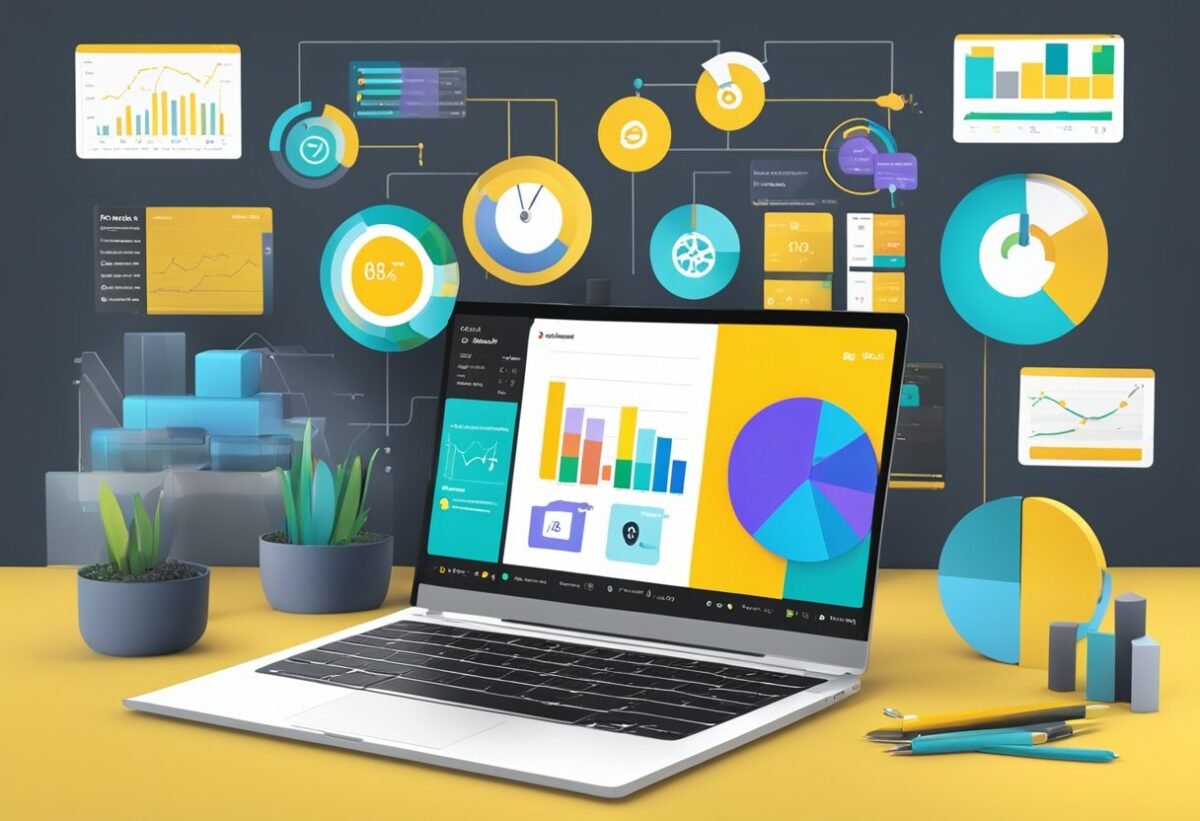Understanding Power BI Components
Power BI is a powerful tool used for data visualization and business intelligence. It contains key components that help users analyze and present data effectively.
These components include Power BI Desktop, data models, and visuals, each playing a crucial role in creating a comprehensive user experience.
Overview of Power BI Desktop
Power BI Desktop is a comprehensive tool for creating interactive reports and dashboards. Users can import data from various sources, including Excel, databases, and cloud services.
It facilitates data transformation and enables users to clean, model, and visualize data in a user-friendly interface. The software supports the creation of calculated columns and measures, enhancing data analysis capabilities.
By using the drag-and-drop feature, users can efficiently design their reports. Additionally, Power BI Desktop allows for seamless integration with Power BI services, enabling sharing and collaboration on reports and dashboards.
Roles of Data Models in Power BI
Data models serve as the backbone of Power BI, organizing data systematically for analysis. They involve creating relationships between tables and applying complex calculations, known as DAX (Data Analysis Expressions).
A strong data model enhances the performance and accuracy of reports. In Power BI, the semantic model plays a significant role in simplifying data interactions, representing complex business logic in an understandable format.
This model allows users to perform advanced calculations and generate insights from diverse datasets efficiently. By structuring a robust data model, organizations can ensure comprehensive data integrity and accuracy in their analytics.
Visuals and User Experience
Visuals in Power BI are critical for converting data into meaningful insights. They allow users to create interactive charts, graphs, and maps that enhance understanding of trends and patterns.
Power BI provides a variety of visuals, including bar charts, pie charts, and line graphs, that can be customized to fit specific needs.
The visualizations enable a more intuitive user experience, allowing stakeholders to grasp complex data insights quickly. Through reports that include slicers and filters, users can interact with data and explore different dimensions effectively.
An emphasis on user experience ensures that reports not only look appealing but also are accessible and straightforward to navigate for all users.
Optimizing Data Models for Performance
Optimizing data models in Power BI involves using techniques that enhance performance by improving relationships and managing cardinality.
Improving Model Relationships
Model relationships define how tables are connected in Power BI. Establishing clear and efficient relationships can significantly impact the performance of semantic models.
Reducing unnecessary many-to-many connections helps streamline data processing. Users should aim to minimize complex relationships for quicker queries.
Utilizing proper relationship types like one-to-many and ensuring correct data model alignment can prevent performance bottlenecks. Leveraging star schemas, where possible, can simplify relationships and enhance overall efficiency.
Setting up filters and cross-filter directions correctly ensures the right semantics in data flow.
Managing Cardinality and Hierarchies
Cardinality deals with the uniqueness of data values in columns. High cardinality can slow down data processing.
It is crucial to identify and manage columns with large numbers of unique values effectively. Reducing detail in such columns when possible can also help improve performance.
Hierarchies organize data into levels, making analysis easier. Properly designed hierarchies allow users to drill down into data efficiently.
Aligning hierarchies with business logic and regularly reviewing them is vital for maintaining an optimized model. Using visuals that handle hierarchies adeptly enhances the user’s interaction with data reports.
Introduction to DAX for Power BI

DAX, or Data Analysis Expressions, is crucial for leveraging the full potential of Microsoft Power BI. It allows the creation of powerful calculations and analyses for robust data models.
Understanding DAX Queries
DAX queries allow users to explore and analyze data in Power BI. These queries help in filtering, sorting, and calculating data values.
A good understanding of how DAX queries work can significantly improve data analysis efforts.
DAX queries are written in DAX Studio, which is an excellent tool for optimizing and testing these queries.
An important feature is its ability to quickly preview data and results, making it easier to identify trends and patterns.
Knowing how to effectively write and execute DAX queries lets users extract meaningful insights from large datasets.
Creating Efficient Measures
Measures in DAX are used for calculations and aggregations within a data model in Power BI. They are dynamic and change based on the context of the data they interact with.
Creating efficient measures is vital for performance optimization.
Proper use of DAX calculations can significantly enhance the efficiency of these measures.
Understanding the context within which a measure operates is key to ensuring its accuracy and performance.
Effective measures help in drawing clear, precise insights from data and lead to more informed decision-making.
Effective Data Loading and Transformation
Efficient data loading and transformation in Power BI involves mastering techniques that ensure smooth and optimal performance. Understanding how to extract and load data impacts the overall functionality and speed of the business intelligence system.
Data Extraction Techniques
Data extraction is crucial in preparing data for analysis. Techniques involve importing data from various sources such as databases, spreadsheets, and cloud services.
Power BI users often use Power Query for this task due to its advanced functionalities.
Power Query allows users to filter, clean, and shape data before it reaches the Power BI environment. Implementing these processes at the extraction stage reduces unnecessary data load, thus enhancing performance.
Incremental data loads ensure only updated data is processed, saving time and resources.
Automated extraction setups through connectors and APIs can streamline data import, ensuring accuracy and timeliness. Choosing the right extraction approach depends on data volume, source type, and frequency of updates required by the user.
Load Processes and Impact on Performance
Data loading involves bringing the transformed data into Power BI for analysis and visualization. This process can significantly affect performance, depending on how efficiently it is managed.
Using DirectQuery or Import Mode impacts loading speed. DirectQuery loads data on-demand, reducing initial load time but requiring constant connection to the data source.
In contrast, Import Mode brings the entire dataset into Power BI, which can improve speed but increases memory usage.
Understanding and managing column store indexing in Power BI helps in maintaining performance levels.
Efficient load processes often involve simplifying data models by removing unnecessary columns and tables, optimizing the speed at which the reports can be generated.
Proper load strategy can greatly enhance user experience and report generation times.
Leveraging Advanced Aggregation Strategies
Advanced aggregation strategies in Power BI enable users to enhance performance and efficiency in data analysis. By focusing on optimizing the data model and leveraging aggregations, businesses can achieve faster and more insightful analytics.
Utilizing Aggregations in Power BI
Aggregations in Power BI allow users to improve query performance by summarizing data at different levels. This is particularly useful when dealing with large datasets.
In Power BI, aggregations can be set up to pre-calculate results, reducing the need to repeatedly compute totals or averages. This speeds up the queries and enhances the overall user experience.
The use of aggregations involves creating a new table structure where summarized data is stored, enabling quicker access.
Optimizing DAX queries by aligning them with these aggregations can further boost performance. This approach integrates seamlessly with the data model, ensuring efficient data processing and retrieval.
Query Performance Tuning Techniques
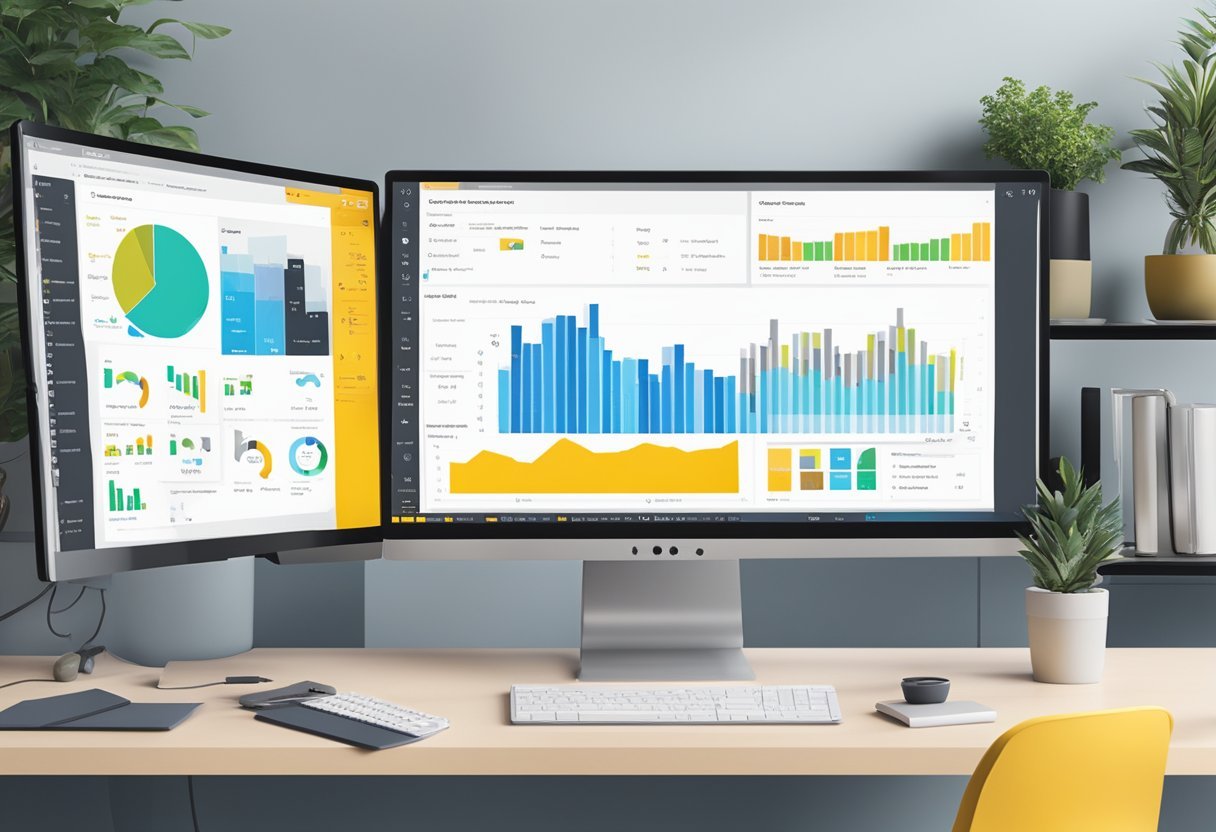
Efficient query performance is crucial for optimizing Power BI models. Two key methods include optimizing query execution and using variables in DAX to enhance performance tuning.
Optimizing Query Execution
Efficient query execution impacts overall performance. To optimize, users should focus on minimizing data transformations and reducing the number of columns and rows processed.
Using the best data source query capabilities helps achieve this.
Always choose direct queries over importing the entire dataset. This reduces memory usage and speeds up processing. Implementing incremental data refreshes can also limit the amount of data processed.
Review query folding, ensuring it occurs whenever possible. Query folding allows transformations to be passed back to the data source, reducing load on Power BI.
Using Variables in DAX Optimization
Introducing variables in DAX formulas can streamline performance by preventing redundant calculations.
Use variables to store values or results of a complex expression that are used multiple times in a measure.
Variables are created using the VAR keyword. By capturing intermediate calculations, they can make DAX expressions easier to read and maintain.
Variables improve formula efficiency significantly by ensuring the reuse of computed values and avoiding repeated calculations.
Use them in complex measures to enhance readability and optimize performance. This ensures calculations are executed only once, preventing unnecessary repeats and improving query performance.
Exploring External Tools for Power BI
Power BI users can greatly enhance their analytical capabilities by integrating external tools. These tools, like DAX Studio and Tabular Editor, provide features outside of Power BI’s native offerings. Additionally, Performance Analyzer helps users gain insights into their reports’ efficiency.
Integrating DAX Studio and Tabular Editor
DAX Studio is an essential tool for Power BI users, allowing them to write, debug, and optimize DAX queries with ease. It provides detailed query performance statistics and enhances model performance evaluation.
Tabular Editor complements this by offering advanced model development capabilities. Users can manage measures, tables, and relationships effortlessly. It supports batch editing, making repetitive tasks faster and more efficient.
Both tools improve workflow efficiency and provide deeper insights into Power BI models. Direct integration through the external tools menu in Power BI makes accessing these utilities straightforward.
Leveraging Performance Analyzer for Insights
Performance Analyzer in Power BI is crucial for identifying bottlenecks in reports. It breaks down report processing times into detailed segments, highlighting where optimizations are necessary.
Users can pinpoint slow-running visuals and complex calculations. The tool generates a performance log, which can be exported for further analysis in tools like DAX Studio.
By leveraging the insights gained, users can streamline report performance, reducing load times and enhancing the user experience. Combining Performance Analyzer with external tools ensures comprehensive optimization capabilities for Power BI reports.
Understanding Storage and Calculation Engines
Power BI uses different engines to handle data storage and calculations efficiently.
Understanding the roles and functions of these engines can improve the optimization of Power BI models.
The two main components are the formula engine and the storage engine, specifically Power BI’s VertiPaq engine.
Distinguishing Between Formula and Storage Engines
The formula engine and the storage engine in Power BI perform distinct tasks.
The formula engine is responsible for interpreting DAX (Data Analysis Expressions) queries. It executes the logical steps needed to calculate results but does not interact directly with the data storage.
In contrast, the storage engine handles the actual data retrieval. This engine is essential for accessing data from memory or disk, depending on how data is stored in Power BI. It communicates with the formula engine to supply the necessary data for calculations.
Efficiency in Power BI comes from the interplay between these two engines.
While the formula engine focuses on computation, the storage engine optimizes data access. Understanding the distinction allows users to better configure their Power BI reports for performance.
Optimizing Power BI’s VertiPaq Engine
Power BI’s VertiPaq engine is a crucial component of the storage engine system.
It compresses and caches data for faster processing. The VertiPaq engine uses in-memory technology to store a large amount of data efficiently, making it accessible quickly for calculations.
To optimize VertiPaq, minimizing column cardinality and removing unnecessary columns are effective strategies. Lower cardinality equals lower storage usage, speeding up data retrieval.
Further, maintaining only the most necessary relationships between tables reduces complexity. By focusing on simplifying data models, users can significantly enhance performance.
Power BI Accessibility: Consumers and Developers

For those involved in business intelligence, Power BI offers powerful accessibility options for both consumers and developers. These tools are designed to integrate best practices and empower teams to make data-driven decisions efficiently.
Incorporating Business Intelligence Best Practices
Power BI supports incorporating best practices in business intelligence by providing interactive dashboards and reports.
With tools like Power BI, users can transform raw data into actionable insights using maps and graphs. The platform is web-based, allowing real-time data sharing across teams.
Interactive features are vital for making analysis results accessible to various users, enhancing decision-making processes. The use of visual tools like charts and tables makes complex data easier to understand. A well-structured dashboard helps streamline workflow and enhance productivity.
Empowering Teams with Power BI Solutions
Power BI solutions empower teams by enabling self-service analytics, where users can create their own reports without deep technical knowledge. This democratization of data access helps teams with diverse skill sets collaborate effectively. Users can customize their dashboards and reports based on specific needs, making it easier to track key performance indicators.
Teams benefit from sharing insights quickly through features that allow publishing Power BI content to different platforms. This shared accessibility ensures everyone stays informed and aligned with organizational goals.
Moreover, Power BI’s integration with various data sources allows seamless connection to other tools, ensuring flexibility and adaptability for businesses. This holistic approach ensures that teams can focus on strategic initiatives rather than data management tasks.
DirectQuery vs. Import Mode
DirectQuery and Import Mode in Power BI provide different ways to manage data. DirectQuery is useful for handling large datasets without needing to import them into memory completely, which can be beneficial when dealing with databases that have high cardinality. Import Mode, on the other hand, brings in data fully into Power BI, allowing for faster performance on pre-loaded data with efficient data queries.
Handling High Cardinality with DirectQuery
DirectQuery enables Power BI to connect directly to large databases without transferring the entire dataset. This is advantageous in scenarios with high cardinality, where there are numerous unique values. It keeps the report size manageable by querying the database in real time whenever someone interacts with the report.
Since it does not store data locally, users can always access the most current data. However, performance may rely on the speed of the underlying database and network connection. Query optimizations in the source database can help improve response times.
For those looking to explore more, DirectQuery Power BI reports can be designed with real-time data access in focus, integrating seamlessly with powerful backend databases.
Optimizing Import Mode Data Loads
Import Mode fully loads datasets into Power BI’s memory, allowing for swift and complex data operations. This is ideal when the dataset is not excessively large, ensuring users can extensively refine and visualize data without querying the database repeatedly.
Data loads in Import Mode should be efficiently optimized to reduce load times and memory consumption. Users can apply data compression and remove unnecessary columns before importing to minimize resource usage. Additionally, using more focused queries during the import process can improve input processing speeds.
For more information on using Import Mode in Power BI, see this Power BI cookbook.
Frequently Asked Questions
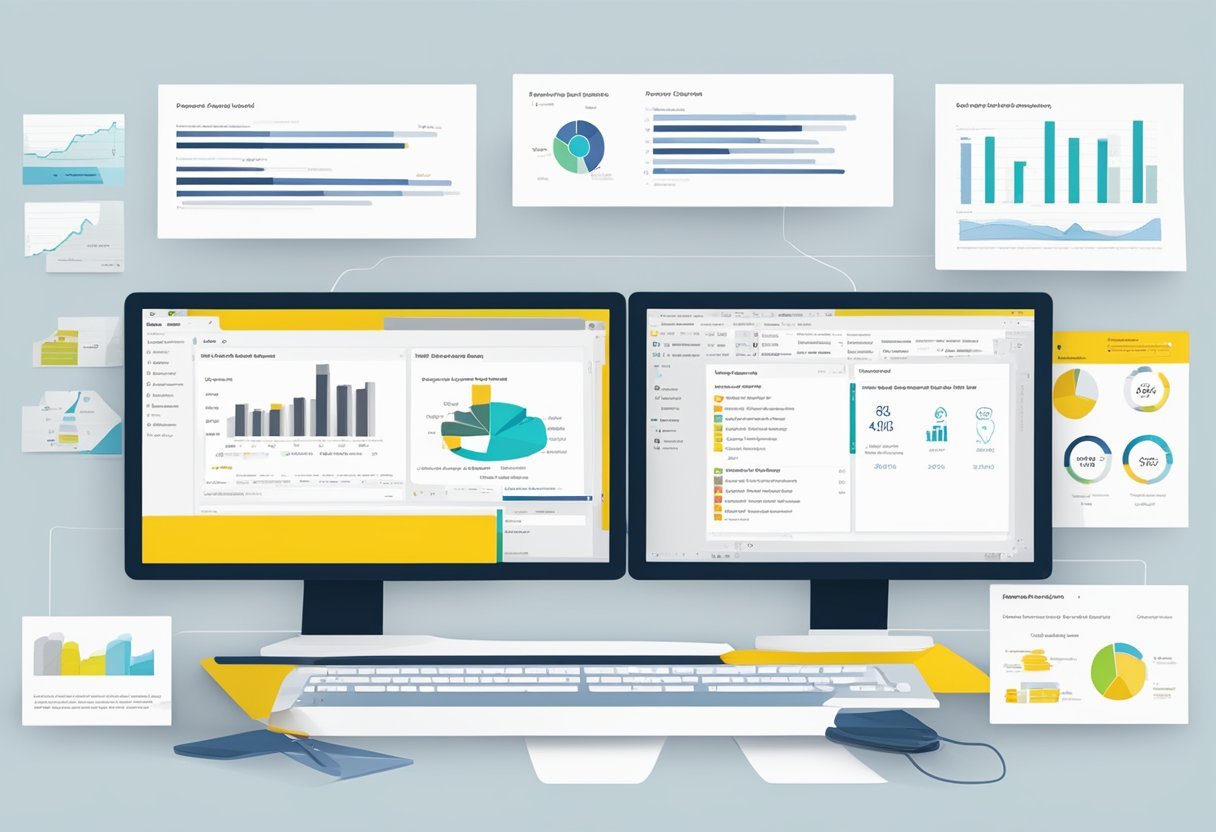
Power BI optimization involves various strategies ranging from using built-in tools to improving skills through learning. Key approaches include enhancing report performance, optimizing data queries, and increasing the efficiency of the service itself.
How can you use the Performance Analyzer to optimize Power BI reports?
The Performance Analyzer tool in Power BI helps users identify bottlenecks in report performance. By recording and viewing the time taken for data query, DAX evaluation, and visual rendering, users can pinpoint areas that need improvement. Utilizing this feature is crucial for efficient report optimization.
What tips are there for DAX query optimization in Power BI?
To optimize DAX queries, it’s recommended to use variables to simplify calculations and reduce redundancy. Additionally, avoiding complex or unnecessary calculations can improve query speed. Being mindful of using filtered data sets can also make computations more efficient.
Which best practices should be followed for Power BI performance tuning?
Best practices for performance tuning include reducing the data model size and simplifying complex relationships. Keeping visuals to a minimum on reports can help increase performance. It’s also recommended to incrementally refresh data to optimize processing resources.
What steps can be taken to enhance data retrieval efficiency in Power BI?
Enhancing data retrieval involves using efficient data sources and query folding wherever possible. Filtering data at the source rather than in Power BI itself can reduce the load and improve speed. Using table indexing is another strategy to retrieve data efficiently.
How can one monitor and improve Power BI service performance?
Monitoring Power BI service performance can be achieved by utilizing the built-in usage metrics. These metrics provide insight into report usage patterns and can highlight performance issues. Regular checking and updating of gateway and server resources can contribute to improved performance.
What are key strategies to learn and improve skills in Power BI?
Improving Power BI skills involves joining learning communities and participating in structured courses.
Practical experience through hands-on projects significantly aids learning.
Reading books on data analysis with Power BI can further enhance user expertise.