Getting Started with Power BI
Power BI is a powerful tool from Microsoft designed for users to create reports and dashboards that enhance business intelligence and data visualization. Mastering it allows creating interactive and insightful visuals, improving user experience.
Overview of Power BI
Power BI is a suite of business analytics tools that assist in transforming raw data into meaningful insights.
It comprises several components, including Power BI Desktop, Power BI Service, and Power BI Mobile. Each component has specific features designed to cater to different needs, such as creating content on the desktop app or sharing and viewing reports online using the service.
Users can import data from various sources like Excel, databases, or cloud services. Using these sources, they can build interactive visuals and share them with their teams.
This integration supports diverse data visualization needs, making it easier for businesses to analyze and monitor essential metrics.
Power BI enhances user experience through its intuitive design that doesn’t require extensive technical knowledge. Users can efficiently create dashboards that display data in an understandable format, benefiting strategic decision-making processes in any organization.
Explore more in guides like Microsoft Power BI Dashboards Step by Step.
Building Blocks of Power BI
Power BI is a powerful tool for creating reports and dashboards. It relies on two main components to deliver its features: Power BI Desktop and the Power BI Service. Each plays a crucial role in how businesses utilize data for actionable insights.
Understanding Power BI Desktop
Power BI Desktop is the starting point for creating compelling data visuals. Users first import data from various sources into the software which supports numerous file formats.
Cleaning and transforming data is crucial, and Power BI Desktop offers tools for refining data sets.
Once data preparation is complete, users can build interactive reports. The drag-and-drop interface makes creating visuals straightforward, even for beginners.
Visuals can include charts, graphs, and maps, and users have options to customize these elements to meet their needs. Advanced users may employ DAX (Data Analysis Expressions) for more complex data manipulations.
The desktop application not only aids in designing reports but also allows users to test and visualize data transformations.
Exploring the Power BI Service
The Power BI Service extends the capabilities of the desktop application by allowing for sharing and collaboration.
After reports are ready in Power BI Desktop, they are published to the cloud-based Power BI Service for wider distribution. Here, teams can access and interact with shared content on various devices.
This service is crucial for businesses needing up-to-date data insights. Users can harness real-time dashboards, set alerts, and even embed Power BI reports into existing business software platforms.
The service’s collaborative features ensure that insights are not just created but also shared across teams efficiently. Data security and governance are built-in features, keeping sensitive information protected while still being widely accessible to authorized users.
Data Analysis Fundamentals

In Power BI, understanding data analysis fundamentals is key to creating effective reports and dashboards. This involves importing and transforming data along with using DAX formulas and functions to derive insights.
Importing Data
Importing data in Power BI is the first step in building data models. Users can bring in data from various sources such as Excel, SQL Server, and online services. Power BI supports diverse data formats, ensuring flexibility in how researchers handle their data.
A successful import includes choosing the right data connectors. Users must also consider the structure and quality of incoming data. Sometimes, initial data cleaning might be necessary to ensure accuracy.
This stage sets the foundation for all analyses and determines how effectively insights can be drawn from the data set.
Transforming Data
Once data is imported, transforming it is essential for meaningful analysis. Power BI’s Power Query Editor is a robust tool used for data shaping.
This process involves cleaning and preparing data, like removing duplicates, combining tables, and changing data types to match analysis needs.
Transformation ensures data consistency and relevancy. Users can also perform calculations or create new data columns to aid in analysis.
Well-prepared data supports more accurate dashboards and helps in uncovering trends and patterns. Proper transformation makes subsequent data modeling and visualization straightforward and efficient.
DAX Formulas and Functions
DAX (Data Analysis Expressions) is a rich library of formulas and functions in Power BI essential for enhancing data analysis.
DAX is used to create calculated columns, measures, and custom tables, offering users flexibility in analyzing complex data sets.
Understanding DAX syntax and its diverse functions allows users to perform advanced calculations efficiently. Functions like SUM, AVERAGE, and FILTER are commonly used to manipulate data.
Mastery of DAX helps craft precise insights and supports dynamic, interactive reports and dashboards. It empowers users to perform both simple and complex data analysis with ease.
Crafting Power BI Reports
Developing effective Power BI reports requires understanding design principles, creating engaging visualizations, and knowing how to publish them. These steps ensure that reports are not only visually appealing but also informative and accessible to the intended audience.
Design Principles
When crafting Power BI reports, design principles play a crucial role. A well-designed report should be clean, with intuitive navigation and layout. It is important to maintain consistency in colors, fonts, and styles to create a professional look.
Organize data logically, and consider the audience’s needs and preferences. Use whitespace effectively to avoid clutter and guide the reader’s eye to important information.
Highlighting key metrics and using visual hierarchies can further enhance comprehension.
Aligning report elements and keeping interactive features user-friendly are also essential. This approach ensures that readers focus on the data presented without getting distracted.
Creating Visualizations
Creating effective visualizations is a vital part of crafting Power BI reports. Choose appropriate chart types that best represent the data, like bar or line charts for trends and pie charts for proportions.
Power BI provides a suite of visualization features that allow for rich, interactive experiences. Users can connect with various data sources, ensuring they can create reports tailored to specific insights.
Using filters and slicers can help users interact with the data dynamically.
It’s important to label axes and data points clearly, avoid misleading scales, and use color to distinguish information. Providing tooltips with additional data can also be beneficial for deeper insights without cluttering the main display.
Publishing Reports
The final step is publishing reports for access and further analysis. In Power BI, publishing allows reports to be shared across the organization or with specific individuals.
Consider the security and privacy settings while sharing these reports to ensure sensitive data remains protected.
The reports can be configured for online access through Power BI Service, where users can view updates in real-time.
Publishing should align with audience needs, ensuring accessibility on various devices like tablets and smartphones.
Dashboards in Detail
Understanding how to create, maintain, and utilize dashboards effectively is essential for leveraging data to drive decisions. This section explores the crucial aspects of designing interactive experiences and methods for sharing insights.
Concepts of Dashboards
A dashboard is a visual display of key data points and trends that help users understand large volumes of information at a glance. They are designed to showcase both summary and detailed data using elements like charts, graphs, and tables.
Dashboards should be focused and concise to ensure quick comprehension. The design should prioritize important metrics and use visual elements to highlight trends or potential issues. Consistency in layout and colors helps maintain clarity and aids users in navigating through different sections easily.
Key Features:
- Visual representation of data
- Real-time data updates
- Customizable components
Effective dashboards provide users with the ability to make informed decisions based on data insights. They cater to different user needs, from executives seeking high-level overviews to analysts requiring in-depth data exploration.
Creating Interactive Dashboards
Creating interactive dashboards involves integrating features that allow users to engage with the data. Power BI offers tools to create dashboards where components such as filters and drill-through options enhance user interaction, making it a valuable platform for dynamic data exploration.
Interactive Elements:
- Slicers and filters: Allow users to narrow down the data they view.
- Drill-through functionality: Enables users to zoom into specific data points.
- Responsive actions: Adjust based on user selections.
Embedding these interactive elements helps in providing a tailored experience to users, enabling them to derive specific insights without sifting through irrelevant data.
By allowing users to focus on pertinent information, these dashboards can improve decision-making at all levels.
Sharing and Exporting Dashboards
Sharing dashboards efficiently is essential for collaboration across teams and organizations. In Power BI, dashboards can be shared within an organization or exported for broader distribution. This ensures that stakeholders can access insights in formats that suit their requirements.
Methods to Share and Export:
- Publishing to the web: Allows wider access and sharing links.
- Exporting to PDFs or PowerPoint: Enables static report sharing.
- Direct sharing in Power BI: Gives access to team members with permissions.
The ability to share and export dashboards ensures that valuable insights reach those who need them, fostering better communication and collaborative decisions.
Enhancing User Interaction
Enhancing user interaction in Power BI focuses on making dashboards more intuitive and engaging. Important features include using filters and slicers for personalized views and natural language queries for easier data exploration.
Filters and Slicers
Filters and slicers are essential tools for refining data views. They help users focus on specific data sets, enhancing the user experience by allowing personalized interactions with dashboards.
Filters can be applied at different levels, either to a whole report or just to individual visualizations.
Slicers provide a more visual way to filter information. Users can easily select options and see changes immediately, which is particularly beneficial in dynamic presentations. This immediate feedback helps users identify trends and insights more efficiently.
Utilizing filters and slicers enhances the usability of reports and dashboards. By giving users control over what they see, these tools make data interaction more intuitive and satisfying.
Natural Language Queries
Natural language queries in Power BI enable users to ask questions about their data using everyday language. This feature reduces the need for deep technical knowledge, making data exploration accessible to a broader audience.
Users can type simple questions and get visual answers, which can be faster than setting up traditional filters.
For example, typing “total sales last year” quickly displays relevant results without navigating complex menus. This helps in quickly gathering insights and understanding data trends.
Natural language capabilities are constantly improving, helping users get more accurate results even with complex queries. By supporting conversational interaction, this feature significantly enhances user experience, making it easier to gain insights from data.
Best Practices for Visualization
Creating meaningful data visualizations using Power BI involves selecting the right visual elements and weaving them into a coherent narrative. This helps businesses to derive insights efficiently from complex data sets.
Selecting Appropriate Visuals
Choosing the correct visuals for data representation is crucial. Bar charts are effective for comparing values across categories, while line graphs are perfect for illustrating trends over time.
For hierarchical data, consider using tree maps or sunburst charts. Scatter plots can display relationships between two variables.
Power BI offers a range of customizable charts and graphs. Users can tailor these to highlight the most significant insights.
Interactive features, such as drill-throughs or slicers, make it easier to explore data further. This helps users focus on what is most relevant to their analysis.
Data-Driven Storytelling
Data-driven storytelling combines data with narrative. This technique transforms raw data into a compelling story.
Power BI allows users to build dashboards that guide viewers through key insights. This structured approach helps convey complex information effectively.
Through consistent design elements like color schemes and layout, dashboards become more intuitive. This aids in ensuring that viewers grasp the intended message quickly.
Integrating textual elements to add context enhances understanding. Clear labels and titles help frame the insights drawn from the visualizations in Power BI.
Leveraging Power BI for Business
Power BI offers robust tools for businesses to analyze and communicate data effectively. By integrating business intelligence capabilities, companies can enhance decision-making processes and foster better communication with stakeholders.
Analyzing Business Metrics
Businesses can use Power BI to gain insights into complex data. With its powerful data analysis tools, it helps visualize key performance indicators and trends. This facilitates informed decision-making by highlighting areas that need attention or improvement.
Users can create interactive dashboards that provide real-time data. These dashboards offer the ability to drill down into specifics, offering a comprehensive view of business metrics.
Using features like data slicing, businesses can focus on particular aspects without losing sight of the overall picture.
The ability to combine data from various sources into a single view is another advantage. This integration ensures that businesses can evaluate metrics consistently and accurately. By leveraging these features, companies gain a significant advantage in competitive markets.
Communicating with Stakeholders
Power BI plays a crucial role in communication by translating technical data into understandable visuals. This ability is vital for stakeholders who need clarity to make strategic decisions.
Visual reports generated by Power BI help convey complex information in a clear and concise manner. Users can customize these reports to match the needs of different stakeholders, ensuring relevance and engagement.
Stakeholders benefit from the interactivity of the reports, allowing them to explore data points independently. This transparency fosters trust and collaboration.
By providing stakeholders with tailored insights, businesses ensure that everyone is aligned with the company’s goals and strategies.
Advancing Your Career with Power BI
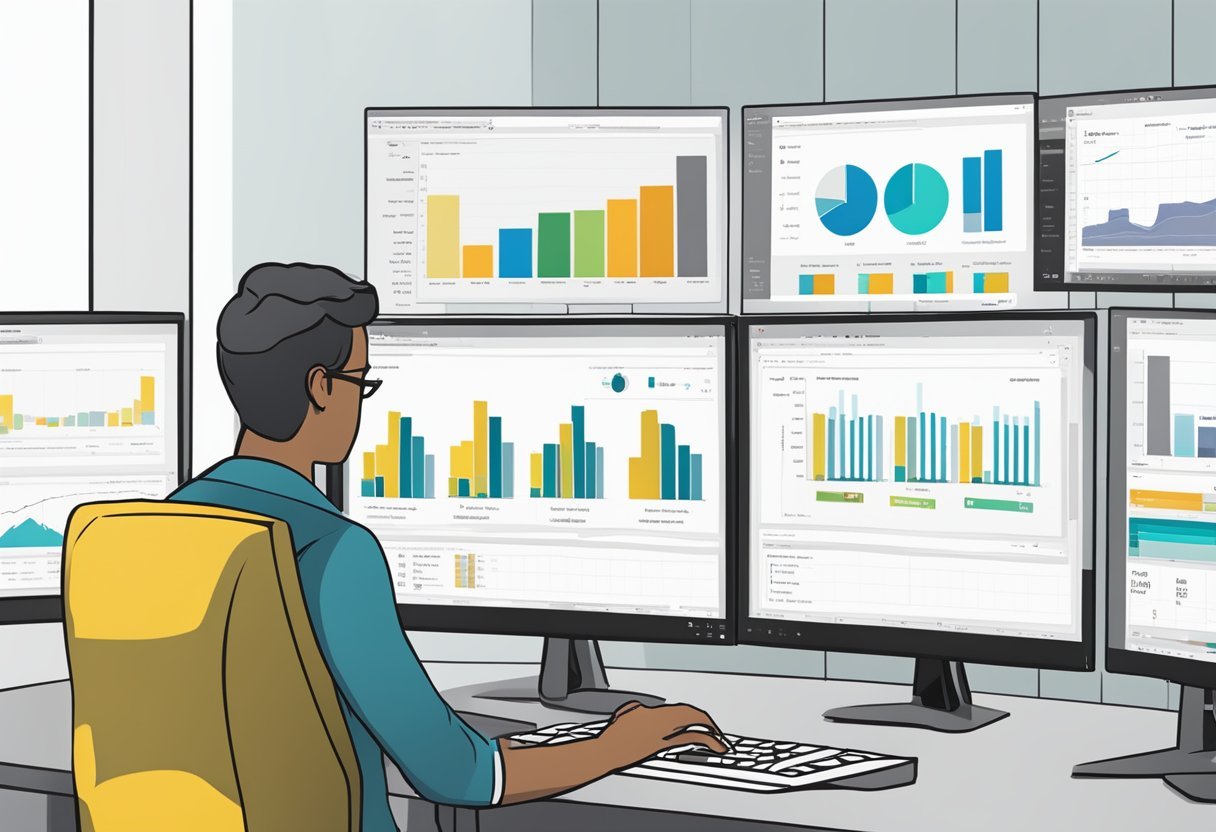
Power BI is a powerful tool that can help professionals enhance their career opportunities. By effectively showcasing skills and accomplishments, individuals can improve their visibility to potential employers and stand out in their field.
Building a Portfolio
One effective way to advance a career is by building a comprehensive portfolio. A well-documented portfolio demonstrates an individual’s ability to handle complex data sets and create insightful dashboards.
It’s important to include projects that highlight problem-solving skills and proficiency with Power BI.
Include a variety of projects, such as those related to data visualization and report generation. This variety shows a range of skills and adaptability.
Adding real-world examples, such as projects completed for past employers or during personal initiatives, adds credibility. Highlight any improvements or efficiencies gained through these solutions.
A strong portfolio acts as proof of competence in Power BI and can be an asset when seeking promotions or new job opportunities. For those starting as a junior data analyst, a portfolio can make a significant impact on potential employers.
Enhancing Your LinkedIn Profile
An updated LinkedIn profile is essential for showcasing professional skills and abilities. Make sure to list Power BI expertise prominently in the skills section.
Include specific functions and features worked with, such as data modeling or interactive dashboards.
Add descriptions to past roles that detail how Power BI was used to solve problems or improve business processes. Quantifying achievements, like reductions in processing time or improved data accuracy, strengthens the profile’s impact.
Consider joining relevant LinkedIn groups or engaging with content related to business intelligence. Sharing insights or successes from Power BI projects can increase visibility.
A well-crafted LinkedIn profile, complemented by endorsements and recommendations, serves as a personal brand that highlights a candidate’s potential and expertise in Power BI.
Collaboration and Sharing
In Power BI, collaboration and sharing of reports are essential for effective business communication and project management. The Power BI app and workspaces facilitate structured collaboration, while report distribution techniques ensure reports reach the intended audience efficiently.
Power BI App and Workspaces
Power BI’s app and workspaces are critical for organizing and sharing content within teams. Workspaces are shared environments where users can store and collaborate on Power BI reports and dashboards.
Users can manage access privileges, ensuring the right team members have the necessary permissions to view or edit specific content.
The Power BI app acts as a container for related dashboards and reports. Users can bundle these items together for streamlined access, enhancing collaboration and preventing clutter.
By using the app, organizations can distribute updates efficiently, ensuring that everyone on the team views the most current data.
Moreover, the app allows access to published reports and dashboards on mobile devices. This feature is important for teams that need real-time data on the go, supporting decision-making processes without geographic constraints.
Report Distribution Techniques
Sharing reports in Power BI involves various distribution techniques that optimize report accessibility.
Users can publish reports to the web, allowing broader audience access while maintaining control over who can view sensitive data.
Email subscriptions are another method, where users receive regular updates directly in their inbox, keeping them informed about the latest changes without the need to log in. This is especially useful for stakeholders who require periodic insights.
Sharing reports within an organization can also be facilitated through direct links. By setting permissions, report creators ensure that only the intended audience can access the shared content, maintaining data confidentiality.
Users can share dashboards to various recipients, enabling team-wide collaboration on projects and fostering a more informed workforce.
Learning Path and Certification

Understanding the learning path for Power BI and the various certification options available is essential for those looking to enhance their data visualization skills. These certifications can boost professional credentials, adapting to different learner needs and feedback from previous examinees.
Certification Tracks
Microsoft offers several certification tracks for Power BI. The most recognized is the Microsoft Certified: Data Analyst Associate certification, which uses the PL-300 exam.
It focuses on creating and managing data models, visualizing data, and deploying reports. This certification validates a professional’s ability to use Power BI effectively at the workplace.
The certification is ideal for data analysts, business analysts, and other professionals dealing with data visualization. Acquiring this credential showcases one’s expertise in transforming raw data into meaningful business insights.
Preparing for the Power BI Certification
Preparation for the Power BI certification involves using various learning paths and resources.
Microsoft provides free online modules to help candidates understand key concepts. Learners can also access a more structured learning environment through platforms like Books on Power BI Dashboards.
Key topics include data preparation, visualization techniques, and preps for dashboards.
Practicing with sample questions and using Power BI tools, such as Power BI Desktop and Power BI Service, can also be beneficial.
Forming study groups or joining online forums can provide additional support and resources throughout the preparation process.
Learner Reviews and Feedback
Learners provide varied feedback on their certification journeys. Many find the courses and materials comprehensive, noting the detailed learning path and structured modules.
However, some suggest more practice questions could enhance readiness.
Reviews often praise the Microsoft’s training materials for clarity and effectiveness. The sample Power BI report file is often highlighted as helpful for hands-on learning.
Feedback from certified professionals indicates the certification has positively impacted their careers, enhancing job opportunities and increasing workplace efficiency.
Regularly updating course content based on user feedback ensures that the learning path remains relevant and valuable.
Frequently Asked Questions

Learning how to use Power BI for data visualization can greatly enhance one’s ability to analyze and present data effectively. Key areas of interest often include creating reports, building dashboards, and understanding the functionalities available within Power BI.
How can I create a report in Power BI Desktop?
To create a report in Power BI Desktop, start by importing your data into the platform.
Use the data modeling tools to organize and prepare your data.
Once ready, select visuals from the visualizations pane, drag fields onto the canvas, and arrange them to construct your desired report layout.
What are the steps to build a dashboard in Power BI using Excel data?
First, import your Excel file into Power BI. Use the Power Query editor to clean and transform your data if needed.
Afterward, create visuals and reports, then publish them to the Power BI service.
Use the Power BI service to pin visuals onto a new dashboard for easy access and display.
Where can I find examples of Power BI reports and dashboards?
For examples of Power BI reports and dashboards, explore resources such as Microsoft’s documentation or online communities where users share their creations.
The book Microsoft Power BI Dashboards Step by Step can also provide step-by-step guidance on creating effective dashboards.
Is it possible to generate a Power BI dashboard from an existing dataset?
Yes, it is possible to create a Power BI dashboard from an existing dataset.
Import the dataset into Power BI, create reports by selecting and arranging visualization elements, and then pin these elements to build your dashboard. This process allows you to leverage previously collected data effectively.
What are the main differences between Power BI reports and dashboards?
Power BI reports are detailed and allow for extensive data analysis with multiple pages and visualizations. Dashboards, in contrast, offer a single-page view with key visuals, designed for quick insights and overviews. Reports form the basis for creating dashboards by pinning selected visuals.
Can I self-teach Power BI and where should I start?
Yes, Power BI is accessible for self-learning. Start by exploring free online resources like the Power BI documentation and community forums.
Additionally, textbooks such as the Power BI cookbook provide structured learning paths and practical tips for mastering Power BI capabilities.
