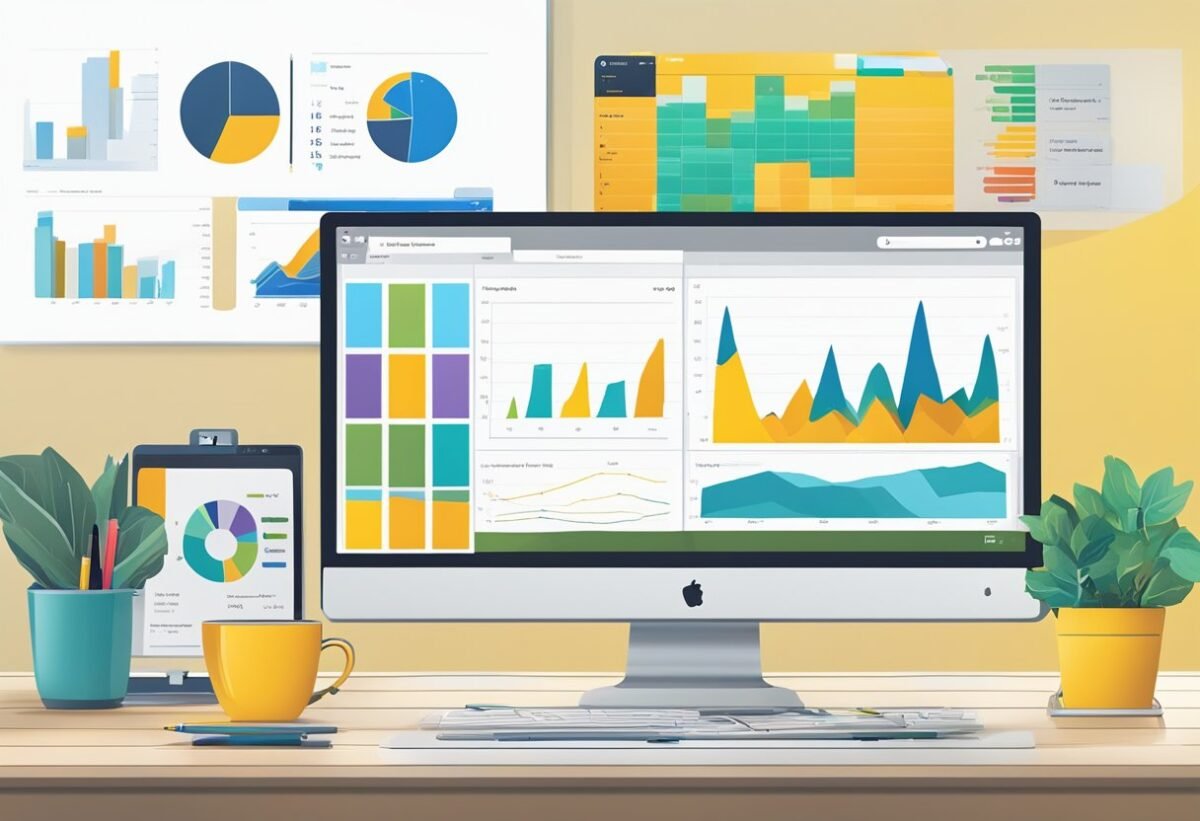Understanding DAX and Performance Tuning
Data Analysis Expressions (DAX) plays a critical role in Power BI. It enables users to perform complex calculations and enhance data models. Effective performance tuning ensures that reports display data efficiently without delays or glitches.
DAX Fundamentals
DAX is a collection of functions, operators, and constants used in formulas that calculate and return one or more values. It is similar to Excel formulas but designed for data modeling, providing advanced functionalities like time intelligence and row context.
To master DAX, users need to understand filters, tables, and the context in which calculations occur. Using functions like SUMX, CALCULATE, and FILTER, users can manipulate data dynamically. It is important to practice creating calculated columns and measures within a Power BI model to fully grasp its capabilities.
Beginners often find the concept of row and filter context challenging. However, understanding these concepts is crucial for writing accurate and efficient DAX formulas. Learning DAX can dramatically transform the depth and complexity of business insights users can extract from their data.
The Role of DAX in Power BI
In Power BI, DAX is essential for building interactive and dynamic reports. It allows users to create calculations that can’t be achieved with basic reporting features. DAX functions enable the combination of multiple data sources seamlessly, enhancing the analytical power of business reports.
With DAX, users can perform data transformations and create measures to visualize KPIs effectively. It supports complex causal relationships and enables drilling down into specific data points.
Moreover, DAX allows powerful data modeling, which includes relationships and hierarchies, leading to a more organized and insightful data presentation. It enhances user experience by providing custom solutions tailored to business needs and delivering real-time data analysis results.
Concepts of Performance Tuning
Performance tuning in the context of DAX and Power BI involves optimizing data models and DAX calculations to enhance speed and efficiency. A well-optimized model uses fewer resources and provides faster query responses.
Key strategies include minimizing the use of calculated columns where possible and replacing them with measures. Another technique is to use variables in complex expressions to simplify computations.
Data granularity reduction and limiting row data are also effective. Using tools like DAX Studio can help identify performance bottlenecks and improve calculation speed. Performance tuning directly affects the responsiveness of dashboards, creating a smoother user experience and enabling quick decision-making based on data insights.
Data Modeling Best Practices
Data modeling is crucial for creating efficient semantic models. It involves optimizing structures, employing the star schema, and managing relationships effectively. These practices help enhance performance and ensure accuracy in data analysis.
Data Model Optimization
Optimizing data models ensures efficient performance and quick data retrieval. The process starts with cleaning and transforming raw data into a structured format. It’s important to minimize redundant data by focusing on essential data points. Using indexing can help to speed up query performance.
Additionally, summarizing data into aggregates can reduce the load on the database, making it easier to process large volumes of data quickly. When implementing changes, always test to ensure that the adjustments do not negatively impact other parts of the model.
Utilizing Star Schema
The star schema is a popular design that simplifies complex data models. It consists of a central fact table connected to dimension tables. This structure allows for efficient queries since it reduces redundancy and improves readability.
In this schema, each dimension table is connected directly to the fact table, which stores measurable, quantitative data. This approach makes it easier to perform queries, as the relationships are straightforward. Using a star schema can also enhance performance because the design minimizes the number of joins required in queries, thus speeding up response times.
Relationships and Their Impact on Performance
Understanding relationships in data modeling is vital for optimizing performance. Relationships define how tables connect and interact within the model.
In Power BI, for instance, one must be aware of both cardinality and direction of relationships. This affects data flow and influences calculations.
Correctly identifying one-to-many or many-to-one relationships helps prevent inaccurate data representation. Ensuring relationships are set to filter in the right direction prevents unnecessary data processing. Evaluating these connections regularly can maintain performance levels and improve data accuracy. Adjusting relationship settings can have significant effects on the speed and efficiency of data retrieval processes.
Efficient Measures and Calculations
Efficient measures and calculations in DAX can dramatically improve performance and usability. Understanding how to create optimized measures, apply time intelligence calculations, and leverage variables can lead to significant gains in performance and accuracy.
Creating Optimized Measures
DAX measures, such as SUM, COUNT, and AVERAGE, are crucial for data analysis. Using efficient DAX functions helps to optimize performance. A key technique is focusing on using single-column operations whenever possible as they can be more performant.
For example, replacing complex calculations with simpler aggregation functions can help. Utilizing nested functions may unnecessarily complicate calculations, so breaking them down can be beneficial. Regularly testing measure performance can identify bottlenecks, ensuring they function quickly and efficiently.
Time Intelligence Calculations
Time intelligence functions enable advanced calculations based on dates. Functions like TOTALYTD or SAMEPERIODLASTYEAR let users analyze trends over time easily.
These functions help calculate running totals or compare year-on-year growth effectively.
Breaking down these calculations into smaller parts can make them easier to manage. For example, using a CALCULATE function with filters can provide focused insights. Implementing these with clear date hierarchies ensures accuracy and saves computation time.
The Power of Variables in DAX
Variables in DAX make calculations more readable and can enhance performance. By storing results of expensive calculations in a variable, those results can be reused, avoiding repeated processing. This is particularly useful in lengthy calculations involving multiple steps or conditions.
Using variables can cut down on redundant computations by simplifying expressions. Naming variables clearly helps in code maintenance. They also help break complex formulas into manageable parts and increase the clarity of the DAX code, facilitating debugging and performance improvements.
DAX Query Performance Analysis
Understanding DAX performance is critical for optimizing business intelligence solutions. Key tools like Performance Analyzer, DAX Studio, and VertiPaq Analyzer play a vital role in identifying and resolving performance issues. Each tool provides unique insights to help users enhance their data models efficiently.
Using Performance Analyzer
Performance Analyzer is a built-in feature in Power BI that helps users track and improve query performance. By running Performance Analyzer, users can see detailed information on the duration of each visual’s execution, making it easier to spot bottlenecks.
Users can export detailed logs to examine how long each DAX query takes to execute. This assists in identifying queries that consume excessive resources or run inefficiently. The tool’s interface is user-friendly, allowing users without technical skills to understand where optimizations are needed.
Performance Analyzer helps prioritize which queries need tuning. With this targeted approach, users can systematically improve their data models, resulting in faster load times and a better user experience.
Leveraging DAX Studio
DAX Studio is another powerful tool for analyzing DAX queries. It enables users to write, run, and analyze queries outside of Power BI, Excel, or SQL Server Analysis Services. This flexibility is crucial for those who need a focused environment to troubleshoot and optimize performance.
When using DAX Studio, users can view query execution plans and measure query execution times. This detail is invaluable for discovering inefficiencies at a granular level. DAX Studio provides metrics that help pinpoint problematic expressions, which can then be refined for better performance.
Additionally, DAX Studio supports connecting to multiple data sources. This allows users to have a comprehensive view of their data ecosystem, thereby enhancing their ability to make informed optimization decisions.
VertiPaq Analyzer Essentials
VertiPaq Analyzer is a tool used to gain insights into the storage engine of Power BI, Excel, and SQL Server Analysis Services. It helps users understand how data is compressed and structured in their models, directly impacting performance.
With VertiPaq Analyzer, users can explore table sizes, column cardinalities, and dictionary sizes, among other metrics. These insights are crucial for users aiming to optimize data storage and improve query performance. Identifying overly large tables or high-cardinality columns allows users to make adjustments that reduce memory usage and boost efficiency.
Using VertiPaq Analyzer effectively can lead to significant improvements in the speed and responsiveness of reports, providing an enhanced user experience.
Optimizing DAX Code
Optimizing DAX code involves writing efficient formulas, understanding context, and applying specific techniques for improved performance. These elements can significantly impact how DAX calculations perform in complex data models.
Writing Efficient DAX Formulas
Efficient DAX formulas are key to optimizing performance. Removing unnecessary calculations and steps can make a big difference. For instance, using the CALCULATE function wisely ensures calculations only perform when needed.
Conditional logic should be streamlined to prevent excess computation. Filter context management is crucial, ensuring filters apply with precision to prevent excess processing time. Organizing DAX formulas with clear, logical steps helps in maintaining straightforward and optimized code.
Understanding Context in DAX
Understanding context is essential when working with DAX. It involves both the filter context and row context. Filter context refers to the set of filters applied to the data model, affecting how data is calculated and displayed. DAX formulas often rely on this context to produce accurate results.
Using functions like CALCULATE, one can modify current filter contexts, allowing for dynamic and flexible evaluation of expressions. Keeping track of contexts helps in optimizing and preventing errors in DAX calculations.
Performance Optimization Techniques
Performance optimization in DAX can transform slow queries into fast, efficient ones. Techniques like avoiding unnecessary iterations and using DAX’s built-in functions can make a substantial impact. Preferring simple measures over calculated columns when possible is a good practice.
Employing Boolean logic effectively can reduce processing power, as simpler logical evaluations minimize computation time. Understanding how DAX processes its calculations and managing it with these techniques helps achieve significant performance enhancements.
Leveraging Advanced DAX Functions
DAX (Data Analysis Expressions) offers powerful tools for data modeling and analysis. Advanced functions in DAX help optimize performance and enhance functionality in complex scenarios.
Time Intelligence
Time intelligence functions allow users to analyze data across various periods. For example, TOTALYTD or SAMEPERIODLASTYEAR enable comparisons over specific timeframes, useful for understanding trends and patterns.
Calculate and Filter
Calculate is a versatile function that allows users to apply filters to expressions. It modifies the context in which data values are evaluated. Combining CALCULATE with filter functions enhances its utility, enabling complex data manipulations.
Example structure:
CALCULATE ( [Expression], FILTER (table, condition) )
Conditional Logic
Conditional logic in DAX is crucial for decision-making processes within datasets. Functions like IF, SWITCH, and IFERROR provide the ability to set conditions and choose outcomes based on data inputs.
For instance, an IF statement can differentiate data sets to apply specific calculations or categories.
Incorporating these advanced functions effectively boosts the power and flexibility of DAX.
Utilizing External Tools and Editors
External tools and editors can greatly enhance a user’s ability to handle data effectively. They allow for more precise data modeling and optimization, offering capabilities that complement inbuilt functions of Power BI.
Integrating DAX Studio
DAX Studio is a powerful external tool used primarily for query optimization in Power BI. Users can write, execute, and analyze DAX queries more efficiently with this tool. It helps in identifying performance bottlenecks by providing detailed query execution insights.
With DAX Studio, users can access advanced features like query benchmarking and memory usage analysis. These features are essential for improving the overall performance of DAX formulas. Furthermore, the tool supports direct connection to Power BI Desktop, streamlining the process of transferring queries for immediate testing.
DAX Studio also supports exporting data for external validation and analysis, reinforcing its role in comprehensive data modeling.
Advanced Data Modeling with Tabular Editor
Tabular Editor is another vital tool used for creating and managing BI models. This editor provides a richer interface for building advanced data models, surpassing some limitations of standard interfaces. It allows users to create calculated columns and measures using a simple and intuitive UI.
One key feature is its ability to manage large data sets more effectively by enabling batch editing of properties and measures. Tabular Editor also supports scripting with C# to automate repetitive tasks, enhancing productivity in data model development.
By leveraging capabilities like Best Practice Analyzer, it helps maintain model quality and consistency. This functionality ensures that the user’s BI model is optimized for performance and scalability, making Tabular Editor indispensable for serious data professionals.
Handling Performance Bottlenecks
When working with DAX, performance bottlenecks can be a major challenge. Identifying and troubleshooting these issues is crucial for optimizing performance, ensuring that DAX queries and reports run smoothly and efficiently.
Identifying Common Bottlenecks
To address performance bottlenecks in DAX, it’s important to recognize common causes. High memory usage is often a key problem, resulting in slow query processing. Complex calculations and functions like SUMX or FILTER may lead to inefficiencies if not used correctly.
Data model size can significantly impact performance. Large tables with unnecessary columns or high cardinality can slow down processing. Reducing model size and improving relationships can enhance efficiency. Additionally, poorly optimized measures can cause slowdowns. Evaluating which measures are frequently used and streamlining them to use simpler expressions can improve performance.
Troubleshooting Performance Issues
Troubleshooting performance issues involves several strategies. One effective approach is using DAX Studio or similar tools to analyze query execution. These tools help identify areas where time is spent, allowing for targeted improvements.
Breaking down complex queries into smaller parts can also be beneficial. This method helps isolate problematic sections, making improvement easier. Reviewing and adjusting data models, like removing unnecessary columns or changing data types, can reduce processing time. Testing different approaches to calculations and using efficient functions, such as SUM instead of SUMX when possible, can further enhance performance.
Report and Visuals Optimization
Incorporating best practices for report design and visuals can greatly enhance performance and user experience in Power BI Desktop. By focusing on efficient design and optimal visuals, reports become not only faster but also more interactive and insightful.
Designing Efficient Power BI Reports
When creating Power BI reports, it’s important to balance data complexity with report speed. One key step is to use aggregated data rather than granular details, which reduces load times. Keeping queries direct and focusing on what data is necessary can also help.
Using star schema models aids in optimizing relationships and improves query performance. Limiting the number of visuals on a single page can prevent slow rendering times. Switching off auto-refresh for visuals that don’t need it also conserves resources.
Additionally, implementing bookmarks allows for a cleaner user interface by storing states of a report page, making navigation and data storytelling more effective. Regularly reviewing datasets for redundancies and trimming unnecessary fields contributes to leaner, faster reports.
Best Practices for Optimal Visuals
Effective visuals communicate the data story clearly. Choosing the right type of visual based on the data’s purpose can enhance understanding. Power BI offers various options; selecting the right one is crucial. Line charts are great for trends over time, while bar charts work well for comparing categories.
Formatting is also essential. Using consistent color schemes and labels ensures clarity. Annotations and tooltips provide additional context without cluttering visuals. Utilizing interaction features, like tooltips and drill-throughs, helps users explore data without overwhelming detail at the start.
To ensure performance, minimize the use of custom visuals since they might have higher resource demands. Instead, rely on built-in visualizations optimized for performance. Also, using filters wisely helps in managing how much data is being visualized, improving both speed and readability.
Power BI Performance Tuning in Practice
Power BI performance tuning is essential for creating efficient and fast dashboards. By refining data models and optimizing queries, users can enhance the responsiveness of their reports.
Data Modeling Best Practices:
- Use star schemas for optimal performance.
- Minimize columns and tables to reduce data complexity.
- Remove unnecessary columns to make data processing faster.
DAX Optimization:
- Write efficient DAX formulas to ensure quick calculations.
- Avoid using complex functions that might slow down performance.
- Use variables to store intermediate calculations and reduce repeated logic.
Power Query Improvements:
- Limit the number of queries or data transformations.
- Only load necessary data to avoid processing slowdowns.
- Group transformations to optimize refresh operations.
Performance Monitoring Tools:
- Use the Performance Analyzer to identify bottlenecks.
- Check for visuals consuming the most resources and optimize them.
- Analyze the refresh history for insights into loading times.
Collaborative data environments benefit from shared knowledge of Power BI performance tuning. Emphasizing performance optimization within teams can lead to improved business intelligence outcomes. The strategic use of these techniques helps maintain a robust analytical environment.
Aggregations and Cache Utilization
Effective use of aggregations and cache management is crucial for optimizing performance in Power BI. By efficiently storing and retrieving data, these techniques reduce the load on the storage engine and improve the speed of data processing, especially in large datasets.
Implementing Aggregations
Aggregations are used to summarize large volumes of data into more manageable sizes. This helps in speeding up queries by avoiding full dataset scans. Users can define pre-aggregated tables that contain summarized information. This approach significantly decreases model size and speeds up query performance.
Proper aggregation design requires identifying the most queried columns and metrics. Tools like DAX Studio can assist in analyzing and creating the right aggregations to enhance performance.
Creating aggregations not only improves efficiency but also reduces computational overhead on the storage engine. This results in quicker insights and better resource utilization, making it a fundamental part of performance tuning in data models.
Understanding the VertiPaq Engine
The VertiPaq engine plays a pivotal role in handling cache and storage management within Power BI. It uses sophisticated compression techniques to store data efficiently, which can drastically reduce model size. This is especially important when dealing with big data, as smaller models improve performance.
VertiPaq’s ability to cache frequently accessed data increases speed significantly. By understanding how VertiPaq compresses and stores data, users can better optimize their models. Managing cache involves setting up proper indexing and aggregations to enhance retrieval speed and accuracy.
In summary, mastering these elements leads to superior performance, minimizing wait times and maximizing analytic productivity through effective use of both aggregations and cache capabilities.
Securing Your Power BI Solution
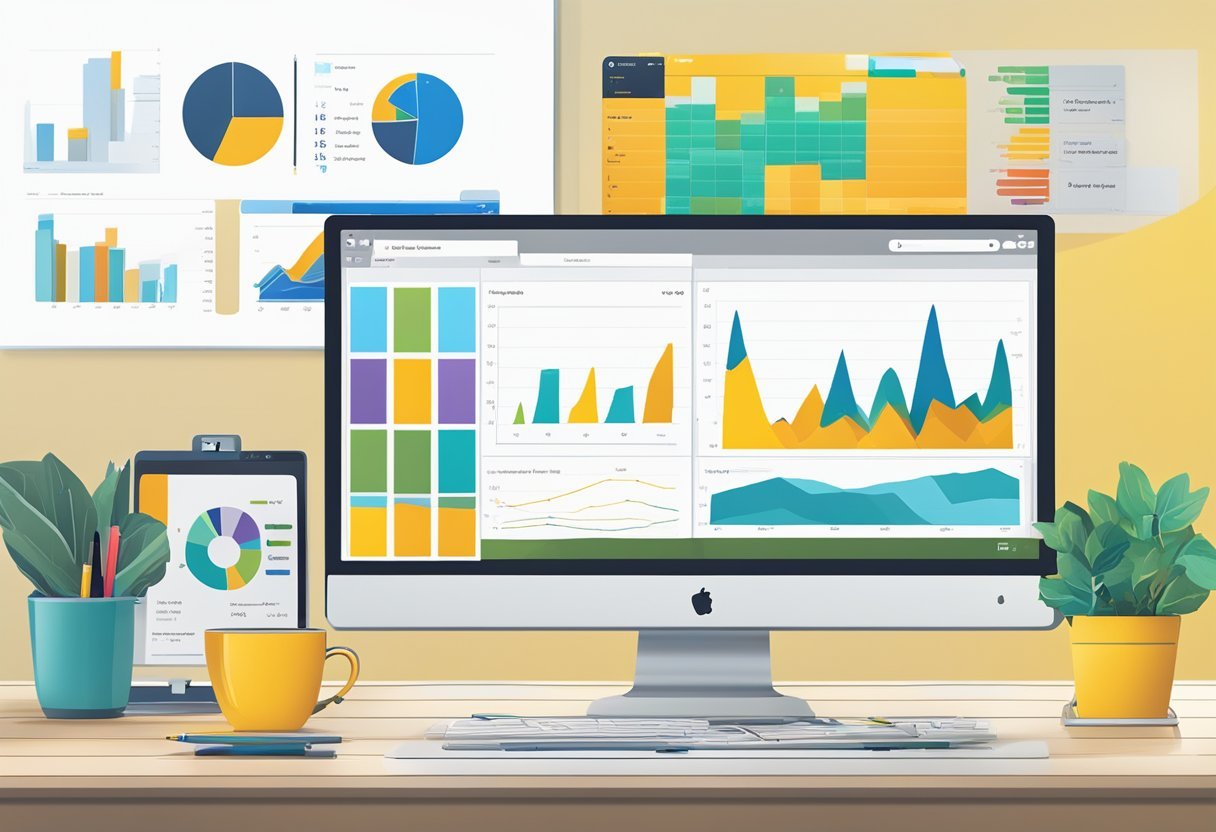
To keep Power BI solutions secure, it’s crucial to manage privacy and ensure compliance with privacy statements. This includes handling cookies and protecting user data while respecting strict privacy regulations.
Managing Privacy and Cookies
Managing privacy involves setting controls over various types of cookies, including optional and third-party cookies. Cookies are small files stored on devices that can track browsing activity.
It’s important to give users options to manage cookies, including optional cookies that are not essential but personalize their experience.
Users should be informed about how cookies, including those from third parties, are used for analytics and personalized advertising. These cookies might track online activity or connect with social media platforms.
Clear communication ensures transparency and helps build trust among users. Businesses should provide easy ways for users to change their cookie settings and understand the implications of their choices.
Ensuring Compliance with Privacy Statement
Compliance involves making sure that user data is handled following the organization’s privacy statement. This statement lays out the rules for how personal data is collected and used.
Adhering strictly to this helps protect user rights while also guarding against legal issues.
It’s important for organizations to regularly update their privacy statements to reflect any changes in data practices or regulations. Ensuring that all data handling processes align with the stated privacy terms is critical.
Employees should be trained to understand and follow these guidelines meticulously. By doing so, businesses can safeguard personal information effectively, maintaining user trust and complying with relevant laws.
Frequently Asked Questions

Understanding DAX and its performance optimization can greatly enhance productivity in Power BI. With the right techniques, users can fine-tune their models, address bottlenecks, and harness powerful tools to boost efficiency.
What are the best practices for optimizing DAX calculations in Power BI?
Optimizing DAX involves using efficient functions and minimizing complex calculations. Measures should be preferred over calculated columns, and unnecessary columns should be removed. It’s crucial to use variables to reduce repeated calculations.
How do I identify and improve performance bottlenecks in my DAX queries?
DAX Studio and Power BI’s Performance Analyzer are essential for spotting slow-performing queries. These tools help users understand query runtime and highlight sections that need improvement. Optimizing these areas can lead to faster report loading times.
What resources are available for learning advanced DAX performance tuning techniques?
Books and online resources, like those found on sites like Google Books, provide thorough insights into advanced DAX techniques. Additionally, forums and webinars hosted by experts offer practical advice and tutorials.
Can you explain how to use DAX Studio for performance tuning Power BI reports?
DAX Studio is a powerful tool for analyzing and tuning DAX queries. It provides detailed query plans and execution statistics, allowing users to detect issues. By examining metrics like CPU time and memory usage, users can refine their queries for better performance.
How does the use of CALCULATE function affect DAX query performance?
The CALCULATE function modifies filter context and can impact performance by executing context transitions. While CALCULATE is versatile, overusing it can slow query processing. Using it judiciously, only when necessary, enhances query efficiency.
What are the differences between row context and filter context in DAX, regarding performance?
Row context involves the current row in functions. Meanwhile, filter context applies specific filters to calculations. Misusing contexts can lead to performance issues. Using functions like ALL or REMOVEFILTERS can control filter context impacts, ensuring efficient calculations.