Data Analysis Expressions (DAX) is an essential tool for anyone working with Power BI, Analysis Services, or Power Pivot. With the ability to create robust formulas, DAX enhances data analysis capabilities, helping users unlock deeper insights.
Using DAX functions effectively can make complex data models more manageable.
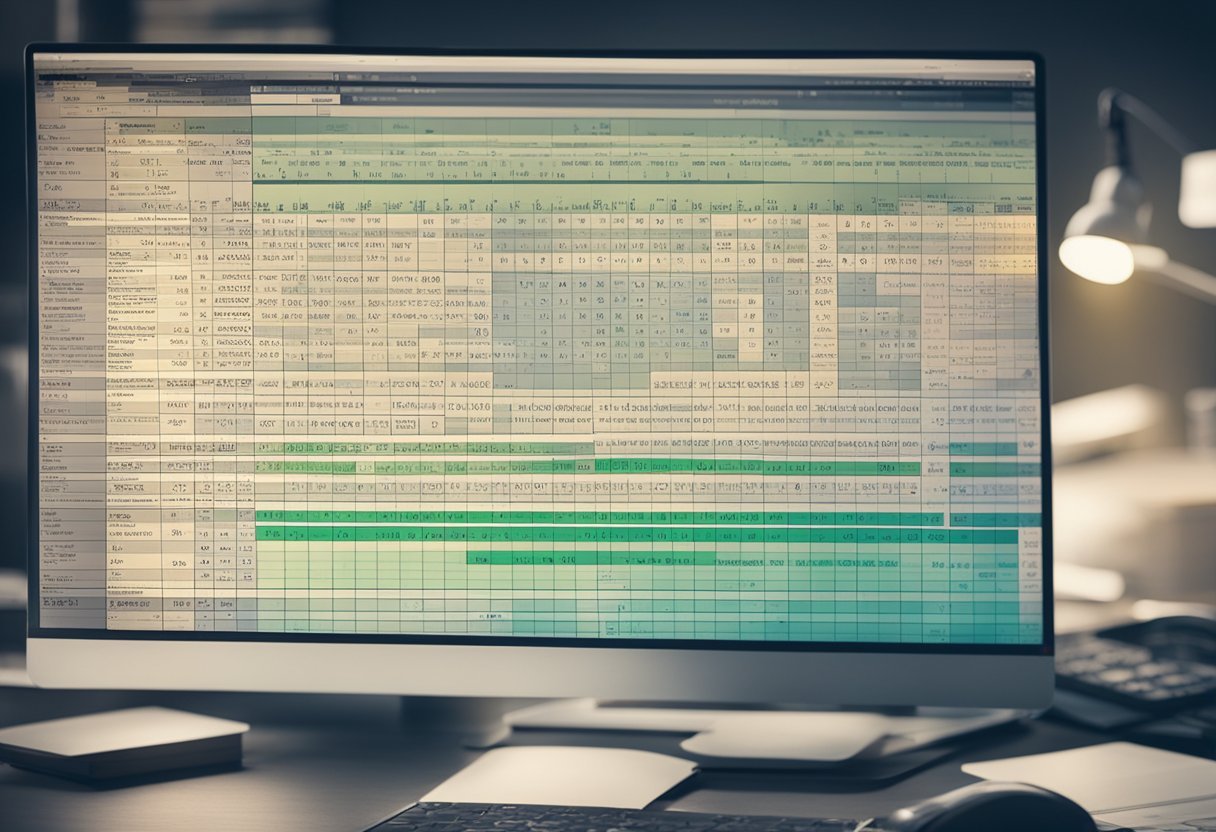
Learning to format data with DAX functions allows users to present data more clearly and gain meaningful interpretations. Whether it’s applying aggregate functions or creating calculated columns, understanding these functions will lead to more powerful data visualizations.
This introduction sets the stage for exploring the benefits of mastering DAX for more efficient data analysis.
1) Column formatting with FORMAT()
The FORMAT() function in DAX is a useful tool for adjusting how data appears in columns. It allows the user to apply specific formatting without changing the underlying data.
This can be especially helpful when working with numerical data or dates, where clarity in display is important.
Using FORMAT(), numbers can be displayed in various ways. For instance, one can show a number as currency or a percentage. This is done by specifying the desired format within the function, so users can read and understand the data more easily.
FORMAT() is versatile and works with different data types.
When formatting dates, FORMAT() can transform a column containing date values into a more readable format. For example, a date such as “20240115” can be shown as “January 15, 2024” using a custom format string. This makes the data much simpler to interpret in reports or dashboards.
One limitation of FORMAT() is that it might affect performance, especially with large datasets. Applying complex formats to extensive data can slow down data refresh times.
Thus, using FORMAT() wisely and testing its effect on performance is advisable for efficient data handling.
In practice, users often use FORMAT() alongside other DAX functions to create calculated columns and measures. This function enhances the presentation of data without altering the original dataset.
It is an essential part of creating a polished and professional-looking data report. For more in-depth exploration, Microsoft provides detailed information about the FORMAT function in DAX.
2) Adding dates using FORMAT()
The FORMAT() function in DAX is an essential tool for formatting dates in Power BI. It allows users to convert date serial numbers into readable formats.
This function can display dates according to the system’s settings or user-defined formats. It makes reporting more insightful by presenting data in a clear manner.
To format a date in Power BI, users can apply the FORMAT() function with a custom date format string. For example, using FORMAT([Date Column], "dd/MM/yyyy") changes the formatting to day/month/year. This helps in aligning report visuals with regional or organizational standards.
Additionally, the FORMAT() function is versatile. It can be used with other functions like MAX() to format aggregated date values in a dataset. This ability is useful for summarizing data without losing the context provided by the proper date display.
Another feature is the use of special characters, like the backslash (), within the format string. This allows specific characters to be displayed as-is in the resulting date format, offering further customization to meet specific reporting needs.
In practice, the FORMAT() function is simple to use. You only need to apply it to the date column you want to format.
By doing so, users can ensure their reports are both accurate and appealing, improving overall data comprehension.
For those looking to create custom date formats, Power BI also offers alternative methods using other tools, like Power Query. These methods provide additional flexibility for handling diverse data requirements across different projects.
3) Decimal precision with ROUND()
In DAX, the ROUND function is crucial for controlling decimal precision. When numbers need to be rounded to a specific number of decimal places, this function is the go-to choice.
It can help present data more cleanly and consistently, which is important in many analytical scenarios.
Users can set the number of decimal places by specifying the num_digits argument. When num_digits is greater than zero, the number is rounded to the right of the decimal point. If it is zero, the number is rounded to the nearest whole number.
Should num_digits be negative, the function rounds to the left of the decimal point.
Knowing how to use the ROUND function correctly helps in scenarios where precise figures are essential. For example, financial computations often need round numbers to avoid small discrepancies in reports.
By using the ROUND function correctly, a user can ensure accuracy and clarity in data representation.
The ROUND function is versatile and works well in various DAX scenarios. Whether rounding up to the nearest integer or trimming decimals to save space in reports, ROUND handles these tasks efficiently.
For needs where numbers should always round upwards, alternatives like ROUNDUP may be more suitable.
4) Currency Display Using FORMAT()
The FORMAT() function in DAX is a powerful tool for adjusting how numbers are displayed. It is especially helpful when dealing with currency values.
This function converts numeric values into text with a specific format.
To display numbers as currency, use the FORMAT() function by specifying the desired currency format. For example, FORMAT([Amount], "C") converts a numeric field called Amount into a currency format. This expression automatically applies the default currency symbol based on the system’s locale settings.
In cases where a specific currency symbol is needed, the FORMAT() function can include a custom format string. For instance, to display an amount in British Pounds, use FORMAT([Amount], "£#,###.00"). This ensures that the currency symbol is consistent with the user’s needs.
While using FORMAT() for currency displays, be aware that it changes numeric values into text. This means that these formatted values can’t be used in some calculations or visuals that require numeric data.
It’s crucial to consider this limitation when designing reports, as seen in PowerTechTips.
Additionally, when using FORMAT() in conjunction with other functions, such as SWITCH(), users may encounter issues with blank values.
To address this, consider alternative methods or adjustments to the formatting approach, as discussed in the Microsoft Fabric Community.
5) Uppercase transformation with UPPER()
The UPPER function in DAX is a useful tool for changing text to uppercase. This can be helpful when there is a need to standardize text formats in a dataset.
By applying the UPPER function, the case of the text becomes consistent, which is often important for reporting or data analysis tasks.
The syntax of the UPPER function is simple: UPPER(text). It takes a single argument, which is the text or column you want to convert. For example, if there is a column called [ProductCode], using UPPER([ProductCode]) will convert all letters in that column to uppercase.
In situations where case-insensitive comparisons are needed, using the UPPER function can be an advantage. It ensures that all text is in the same case before comparisons, reducing errors.
This makes data handling and matching more reliable and efficient when working with large datasets.
Applying the UPPER function allows for better data standardization. When integrating data from different sources with varying text formats, transforming all text to uppercase can simplify the process.
This uniform approach makes it easier to merge and analyze data without worrying about inconsistencies in text capitalization.
For more examples and step-by-step instructions, visit Power BI Docs.
6) Trimming spaces with TRIM()
The TRIM() function in DAX is a helpful tool to clean up text data. It is designed to remove extra spaces from the beginning and end of a string, while keeping single spaces between words intact.
This makes it especially useful for tidying up data that might contain unexpected spaces.
One key aspect of the TRIM() function is its handling of ASCII and Unicode spaces. While it primarily trims the ASCII space (value 32), it also considers the nonbreaking space character commonly found in web content.
This ensures that no unwanted spaces interfere with data processing.
For Power BI users, applying TRIM() to an entire column can be done easily. By creating a calculated column, users can apply the TRIM() function to clean data throughout a dataset. This is an efficient way to prepare text for reports or analysis.
In Power Query, trimming spaces is straightforward. The Text.Trim function by default removes all leading and trailing spaces, and users can also specify specific characters to be trimmed if needed.
This flexibility makes it easier to manage different data cleaning scenarios.
Utilizing the TRIM() function in DAX contributes to more accurate data analysis. By removing unnecessary spaces, users can ensure that comparisons and calculations are based on clean, consistent data.
This function is a valuable addition to a data analyst’s toolkit, ensuring neat and precise text handling.
7) Replacing text using SUBSTITUTE()
The SUBSTITUTE() function in DAX is a tool for replacing text in a string. This function is useful when you need to swap specific parts of text within columns. For instance, it allows users to change product codes or correct spelling errors in datasets.
The function is case-sensitive. This means that upper and lower case letters are treated differently. If the text to replace does not match in case, the SUBSTITUTE() function will not perform the replacement.
A user can replace all occurrences or specify a particular instance to change. If no instance is provided, all occurrences of the text will be substituted.
When you need more control over which exact text gets replaced, this feature is quite handy.
This function is not supported in DirectQuery mode for calculated columns or row-level security. As such, users should plan accordingly if they intend to use it under those conditions.
For more detailed usage, the DAX Guide provides explanations about employing SUBSTITUTE() for changing specific text, contrasting it with functions like REPLACE that focus on altering text by location within a string.
Using SUBSTITUTE() effectively can streamline data presentation by ensuring consistency across large datasets. Its functionality is particularly beneficial in fields where uniform text formatting is crucial.
8) Finding string length with LEN()
In DAX, the LEN function is a straightforward tool used to find the length of a text string. This function counts the number of characters in a given text.
It is helpful for evaluating text fields and can identify inconsistencies or prepare data for further analysis.
The LEN function can be used in Power BI to manage text data effectively. For example, it can determine the length of entries in a column, such as product names, helping users spot errors or standardize data formats.
Using LEN is simple but powerful for managing data quality.
To use the LEN function in a calculation, you can apply it directly to a column or a text string. This makes it versatile for various scenarios, whether working with entire columns or specific text entries.
Understanding the syntax is crucial for effectively using the LEN function. The function syntax is straightforward, simplified by providing the text or column you wish to evaluate within the function.
This ensures easy integration into DAX formulas. You can read more about it in this guide to the LEN function.
LEN treats each character equally, counting them one by one. This characteristic is particularly useful when processing mixed-language text or text with special characters.
Every character, regardless of language, contributes to the total character count, ensuring accuracy in analyses. More details on the function can be found in Microsoft’s documentation.
Using LEN within Power BI or other data analysis platforms can streamline the process of text analysis. With its simple yet effective capabilities, it remains a frequently used tool among data professionals seeking clarity and accuracy in their datasets.
9) Extracting substrings using MID()

The MID() function in DAX is valuable for extracting specific parts of a text string. This function allows users to retrieve a sequence of characters from a larger text, starting at any position within the string.
To use MID(), you need three arguments: the text you want to extract from, the starting position, and the length of the substring. This resembles substring functions in other programming languages.
For instance, consider the task of extracting a part of a customer’s email address in a dataset. By specifying the starting character and the number of characters needed, the MID() function can efficiently provide the desired segment.
This is especially useful for analyzing and manipulating text data given diverse tasks.
The MID function not only aids in data formatting but also helps in analyzing structured information like product codes or customer identifiers. By using this function, users can break down complex strings into manageable parts, enhancing data clarity.
In Power BI, those using the MID() function can handle text data with ease and precision. Such capabilities make it a favored choice for data professionals who work with text fields extensively in their data analysis tasks.
This function is versatile and a staple for text parsing tasks.
To dive deeper into practical examples of using the MID function, exploring resources such as this guide on the MID function in Power BI can be beneficial.
10) Text concatenation with CONCATENATE()
In DAX, the CONCATENATE function is used to join two text strings into one. This function is helpful when combining values from different columns or adding custom text to existing data.
It’s important to note that CONCATENATE can only join two strings at a time.
For more advanced scenarios, the CONCATENATEX function is useful. Unlike CONCATENATE, CONCATENATEX allows looping through a table and combining multiple values. This can be beneficial for tasks that require complex string creation, making it a powerful tool in Power BI.
The use of the ampersand (&) is another method for string concatenation in DAX. This approach can be quicker for simple tasks and is quite flexible.
It behaves similarly to the CONCATENATE function but is often easier to read and implement in formulas.
Formatting is key when numerical values are involved in concatenation. The FORMAT function can convert numbers to text with specific formats, ensuring consistent results.
For example, using FORMAT within CONCATENATE allows controlling how numbers appear, such as adding currency symbols or ensuring the correct number of decimal places.
Understanding DAX in Power BI
Data Analysis Expressions, commonly known as DAX, are crucial for effective data modeling in Power BI. It provides users with a suite of functions and capabilities that can transform data by using simple formulas and expressions.
Key Features of DAX
DAX offers a wide range of capabilities to enhance any Power BI model. It includes functions for aggregation, which allow users to calculate sums, averages, and other statistical values.
DAX also supports filtering, which helps in focusing on specific data subsets without altering the entire dataset.
Time intelligence functions are another key feature, useful for analysis over dates and times, enabling month-to-date and year-over-year comparisons.
Furthermore, relational functions enable users to look up and retrieve data across tables, leveraging Power BI’s relational model.
Importance of Data Formatting
Formatting data correctly in Power BI with DAX is essential as it impacts readability and analysis accuracy.
Proper data formatting ensures that numbers, dates, and texts appear in the desired style, which is critical for making reports understandable to stakeholders.
Data types can be specified in DAX, helping users manage text, numbers, dates, and more, based on the context of analysis. Formatting also allows for custom calculations, letting users create new measures or calculated columns tailored for specific needs.
Effective formatting aligns with business requirements, enhancing clarity and delivering insights efficiently.
Formatting Techniques Using DAX Functions
DAX provides versatile tools to shape how data is displayed. Through functions like TEXT and FORMAT, users can transform raw data into a more readable form, enhancing both analysis and presentation.
These functions are particularly useful for tailoring the visual appeal of reports in Power BI.
Applying TEXT Functions
The TEXT functions in DAX allow users to change data types into text strings. This capability is crucial when working with dates or currency values.
For example, using the TEXT function, dates can be converted into a text format like “12-Dec-2024,” making it easier to read.
These functions also help in concatenating different data values. By combining strings, users can create custom labels for reports. This approach enhances how information is conveyed, especially when displaying calculated results.
Another key use is in converting numeric values into text labels. For instance, turning a sales figure of 1200 into a string with a suffix like “units” helps create clearer reports.
The functions enable tailoring output within tables and charts, making data presentation concise and informative.
Using FORMAT for Visual Aesthetics
The FORMAT function is particularly powerful for customizing how numbers and dates appear in reports. This function can change numerical data into formats like currency, percentages, or predefined date formats.
In Power BI, it plays a vital role in making reports visually appealing by ensuring consistency in data representation.
Users often apply FORMAT to improve readability. For instance, displaying large numbers with commas as thousands separators, such as “1,000,000,” improves comprehension.
Custom date formats like “MM/DD/YYYY” can also be implemented for better clarity.
This function enhances data visualization, allowing for visually structured tables and charts. By using FORMAT, numerical and date-driven data becomes more accessible to readers, facilitating clear communication in reports.
Frequently Asked Questions
This section addresses common queries about using DAX functions for data formatting. It explains the difference between DAX and Excel formulas, and how to manipulate text and numbers in Power BI.
How can I use the FORMAT function in DAX to customize numerical data output?
The FORMAT function in DAX allows flexible customization of numerical data. For instance, displaying numbers as currency or percentages becomes straightforward.
By specifying a format string, users can manage how numbers are displayed based on their needs, enhancing data interpretation.
What are the differences between DAX functions and Excel formulas?
DAX functions are specifically designed for data modeling and calculations in Power BI, Excel Power Pivot, and SQL Server Analysis Services.
While Excel formulas are cell-based and used for direct spreadsheet manipulation, DAX operates in columnar or table contexts, offering a more powerful, scalable approach for large data sets.
Can you list some common DAX functions for data transformation in Power BI?
Common DAX functions include CALCULATE, SUM, AVERAGE, and FILTER. These functions help transform data by allowing users to aggregate, filter, and manipulate data effectively within Power BI, facilitating deeper insights and analysis.
How do you format dates in DAX using dd/mm/yyyy format?
In DAX, dates can be formatted using the FORMAT function. To represent a date in the dd/mm/yyyy format, one can use: FORMAT(date, "dd/mm/yyyy").
This ensures that date values are consistently displayed in the desired format across reports.
What is the best approach to learning DAX for Power BI?
Starting with the basics of DAX syntax and understanding fundamental concepts is crucial. Practical exercises, online tutorials, and official DAX guides provide solid grounding.
Experimenting with real datasets in Power BI also enhances learning and understanding of DAX applications.
How can text strings be manipulated and formatted using DAX functions?
DAX offers several functions for text manipulation. For example, UPPER and LOWER for changing case, CONCATENATE for joining strings, and LEN for finding string length.
Formatting text strings in reports is essential for clarity and presentation. It allows users to tailor outputs according to their needs.
