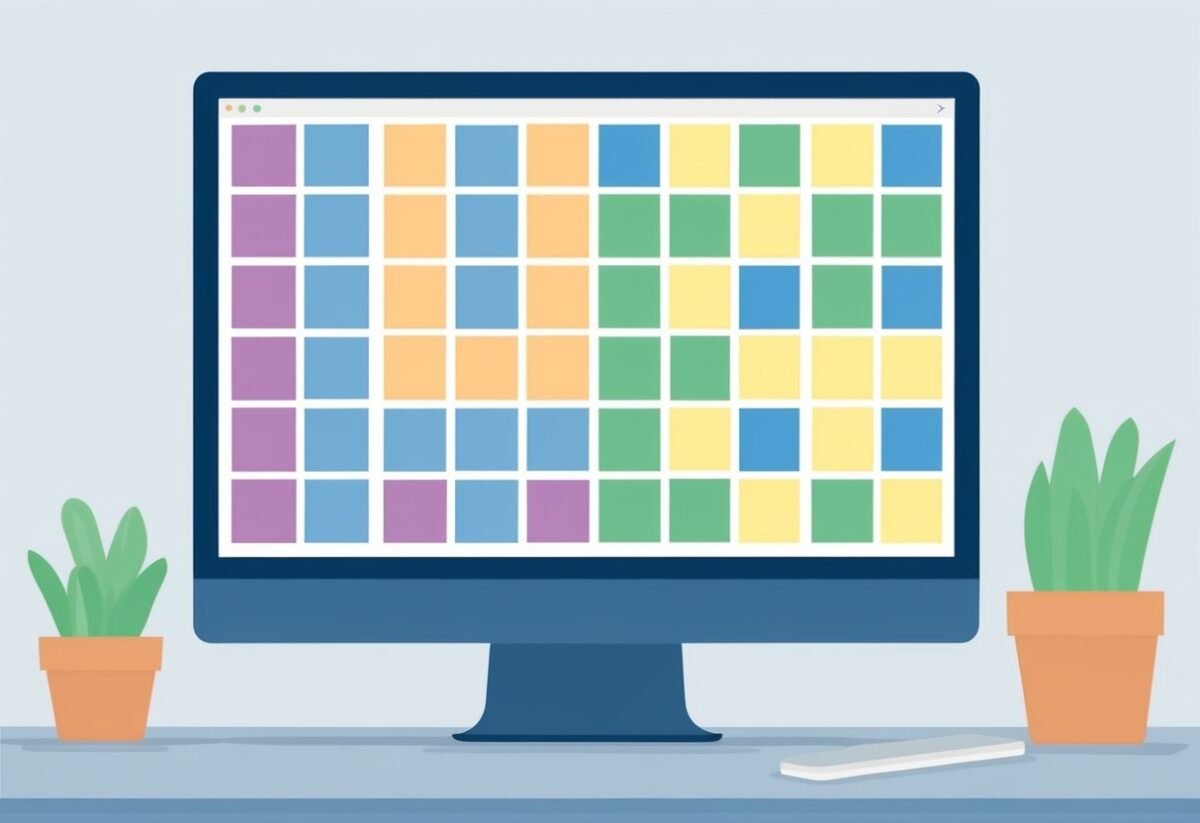Understanding Matplotlib and Subplot Basics
Matplotlib is a popular library in Python used for creating visualizations. It works well for crafting detailed and attractive graphs.
One essential feature is its ability to create subplots, which are smaller plots within a larger figure.
Subplots allow multiple visualizations to be shown side by side or in grids. They are created using the subplot() and subplots() functions.
The subplot() function lets users draw multiple plots in one figure.
The subplot() function specifies the number of rows, columns, and the index of the plot in the figure grid. This flexibility is useful for comparing data within the same figure.
A convenient alternative is the subplots() function. It creates multiple subplots in a single call.
This function returns a figure object and an array of axes objects, simplifying plot creation.
Here’s a simple table to illustrate:
| Function | Description |
|---|---|
subplot |
Creates subplots within a figure |
subplots |
Makes a figure with numerous subplots |
Both methods in Matplotlib’s API provide users the tools to tailor their plots. Choosing between subplot() and subplots() often depends on the complexity and number of plots needed. The library’s flexibility makes it a go-to choice for data visualization in Python.
Creating a Simple Subplot
Creating a subplot in Matplotlib involves understanding the layout and function of subplots within a figure. Key methods used include plt.subplots() to set up the subplot grid and figsize to adjust the size of the plot according to specific needs.
Utilizing plt.subplots()
The plt.subplots() function is a versatile tool in Matplotlib. It enables the user to generate multiple subplots within a single figure.
By default, this function creates a figure and a set of subplots. It allows specification of the number of rows and columns needed. For instance, plt.subplots(2, 2) will create a 2×2 grid of subplots.
This function also returns a figure object and an array of axes objects. The axes object allows for more detailed customization of individual plots.
If a single subplot is desired, plt.subplots(1, 1) can be used. This will result in just one plot, providing a convenient structure for organizing multiple plots within the same window.
Adjusting Subplot Size with figsize
The figsize parameter in plt.subplots() is crucial for controlling the dimensions of the figure.
It accepts a tuple, for instance, figsize=(8, 6), which defines the width and height of the figure in inches.
Adjusting the figsize can improve readability and presentation of the plots. A larger figsize makes individual plots easier to distinguish, especially in a grid with multiple subplots.
Changing these dimensions ensures the visualization fits the desired display environment, whether it be a large monitor or a printed page.
Configuring Rows and Columns

Understanding how to configure rows and columns in Matplotlib is essential for organizing data visually. By customizing the number of rows and columns and using GridSpec, users can craft intricate subplot layouts that enhance data presentation. These tools offer flexibility to accommodate various dataset sizes and display requirements effectively.
Customizing nrows and ncols
When creating subplots in Matplotlib, the parameters nrows and ncols define the structure of the layout. These integers specify the number of rows and columns, respectively, shaping how subplots appear in a grid.
Adjusting these settings allows users to design layouts that meet their visualization needs, whether simple or complex.
Use plt.subplots to initiate a figure with the specified grid dimensions. This method conveniently combines individual plots into a cohesive figure.
For example, setting nrows=2 and ncols=3 arranges plots in two rows and three columns. This arrangement is practical for displaying related data side by side, allowing for easy comparison.
Here’s an example call:
fig, axes = plt.subplots(nrows=2, ncols=3)
This structure makes it easier to manage and harmonize multiple plots within a single window.
Exploring Subplot Grids with GridSpec
GridSpec provides advanced control over subplot grids in Matplotlib. Unlike basic methods, GridSpec lets users assign different subplot sizes and positions within a larger grid, which is useful for complex arrangements.
For example, with GridSpec, a graph can span multiple rows or columns, making it ideal for diverse data layouts.
Initiating a GridSpec object involves defining a grid structure with rows and columns. For instance, creating a 3×3 grid gives flexibility for different plot combinations. Within this grid, subplots can dynamically occupy more space, such as spanning two rows or columns.
Here’s how to use GridSpec:
import matplotlib.pyplot as plt
from matplotlib.gridspec import GridSpec
fig = plt.figure()
gs = GridSpec(3, 3, figure=fig)
ax1 = fig.add_subplot(gs[0, :])
ax2 = fig.add_subplot(gs[1, :-1])
ax3 = fig.add_subplot(gs[1:, -1])
ax4 = fig.add_subplot(gs[-1, 0])
ax5 = fig.add_subplot(gs[-1, -2])
This setup offers precise subplot control, enabling varied and detailed visualizations. For more details about creating subplot grids with GridSpec, the Matplotlib documentation provides further guidance.
Styling and Annotating Subplots
When working with Matplotlib, styling and annotating subplots can greatly improve the clarity and presentation of data. These features help create more informative and visually appealing plots by using titles, labels, and integration with Seaborn styles.
Adding Titles and Labels
Adding titles and labels to subplots is essential for clear communication. Each subplot can have its own title by using the set_title method. This provides context for the data displayed.
For example, calling ax.set_title('Sales Data') will label a subplot with the title “Sales Data”.
To add labels to the x and y axes, use xlabel and ylabel. For instance, ax.set_xlabel('Quarter') and ax.set_ylabel('Revenue') provide a clear understanding of the plotted data axes.
Using concise, descriptive labels ensures that viewers can easily interpret the plot.
Proper styling can be enhanced with consistent fonts and sizes using the fontsize parameter, making it easier to read titles and labels.
By carefully configuring these elements, the subplots can effectively convey the intended message.
Seaborn Style Integration
Integrating Seaborn style into Matplotlib subplots can increase the plot’s aesthetic appeal. Seaborn offers a set of default themes (such as ‘darkgrid’, ‘whitegrid’, ‘dark’, ‘white’, and ‘ticks’) that can be applied using the command sns.set_style('style_name').
These pre-configured styles modify the background, gridlines, and color palette of the plots, creating a cohesive and polished look. This enhances the readability of plotted data.
When combined with Matplotlib, Seaborn styles help maintain a consistent visual theme across multiple subplots, making sure that the presentation is both informative and visually cohesive.
Employing these styles is a straightforward way to elevate the appearance of any data visualization.
Fine-Tuning with Plot Customizations
Matplotlib offers various ways to enhance your plots for better clarity and aesthetics. Focusing on adjusting aspect ratios and setting xlim and ylim can significantly improve data presentation.
Adjusting Aspect Ratios
The aspect ratio in a subplot determines the relative length of the x and y axes, impacting the overall shape of plots. Adjusting it ensures that the data is accurately represented, without distortion.
To adjust the aspect ratio, you can use the set_aspect method in the axes object.
For example, setting it to ‘equal’ ensures that one unit on the x-axis equals one unit on the y-axis, preserving the data’s true geometry. Alternatively, the aspect='auto' setting will allow automatic stretching to fit within the figure.
Customizing the aspect can be crucial when dealing with geographical data or when precise relationships between variables need to be maintained.
Setting xlim and ylim
Setting xlim and ylim in Matplotlib is essential for focusing on specific parts of your data. These parameters define the range of values shown on the x and y axes, respectively.
They allow you to zoom into a particular region of your data that needs emphasis.
For instance, using plt.xlim(min, max) and plt.ylim(min, max) can help in removing irrelevant data points, making your plot cleaner. This is particularly useful in plots where certain data points or ranges need to be highlighted.
Implementing xlim and ylim effectively can enhance plot readability by preventing axis labels from overlapping and ensuring important features are visible.
Managing Multiple Plots in a Figure
Organizing multiple plots within a single figure involves precise management of axes and layout properties. This helps in visual coherence and ensures that the plots effectively convey the intended information. Here, two main techniques are explored: synchronizing shared axes and configuring layout parameters efficiently.
Synchronizing Shared Axes
When creating multiple plots, it can be useful to synchronize the x-axis or y-axis to make comparisons easier.
Matplotlib’s sharex and sharey parameters in plt.subplots() allow plots to share an axis, aligning their scales. This synchronization ensures that related data is presented consistently.
By using sharex=True in plt.subplots(2, 1, sharex=True), vertical subplots can share the same x-axis scale. Similarly, sharey=True can be used for horizontal subplots.
This is particularly helpful when plotting time-series data where the x-axis represents time across all plots.
If further customization is needed, the shared axes can be manually adjusted.
For example, setting identical axis limits with ax1.set_xlim(0, 10) and ax2.set_xlim(0, 10) ensures that all plots provide a seamless view to the user. This technique reduces cognitive load by preventing misinterpretation due to varying scales.
Configuring Tight Layout and Padding
Managing spacing between plots is essential for clarity.
Matplotlib’s plt.tight_layout() function automatically adjusts subplot parameters to give specified padding and to fit plots neatly within the figure area, preventing label and tick overlapping.
Configuring plt.tight_layout(pad=2.0) adjusts the padding between plots. The pad argument specifies the amount of space reserved around subplots.
This is crucial when dealing with multiple plots as it ensures readability around the subplot edges.
Manual adjustments offer further control. The fig.subplots_adjust(left=0.1, right=0.9, top=0.9, bottom=0.1) function allows users to set specific subplot boundaries.
This is helpful when tight_layout() does not meet specific design needs, offering precise control over how much space each plot occupies.
These methods are instrumental in effectively using space and enhancing the visual quality of plot arrangements.
Interacting with Plotting Data
Interacting with plotting data in Matplotlib involves creating detailed visualizations that allow users to manipulate and analyze data effectively. This includes plotting with arrays and ensuring datasets are visually represented for better insights and comparisons.
Plotting with Numpy Arrays
Numpy arrays are a core component for effective data plotting. They provide a way to manage large datasets, enabling smooth and efficient plotting.
Matplotlib’s compatibility with numpy ensures that mathematical operations can be directly applied to these arrays, making data manipulation straightforward.
Users can create a plot by passing numpy arrays to the plotting functions. The integration allows for streamlined data visualization and processing, especially when dealing with complex mathematical operations on large datasets. This helps in generating clear and concise graphical representations that are easy to interpret.
Visual Representation of Datasets
Visual representation involves displaying datasets in ways that make patterns and trends easily detectable. Using subplots in Matplotlib, users can compare multiple datasets within a single figure, making analysis more coherent and intuitive. This setup is ideal for side-by-side comparisons, providing a consolidated view of related data.
The ability to customize subplots, such as adjusting spaces and axes, provides flexibility in creating visually appealing and informative charts. This flexibility helps users highlight key insights and observations efficiently, reinforcing the significance of thoughtful design in data analysis.
For more detail on configuring subplots, the interactive figures documentation provides additional guidance.
Subplot Positioning and Spacing
Matplotlib offers powerful tools for arranging multiple plots within a single figure. By adjusting the position and spacing of subplots, users can create clear and visually appealing layouts.
Adjusting Subplot Position
Subplot position in Matplotlib can be controlled using parameters like left, right, bottom, and top. These settings define the boundaries of the subplot area within the figure.
Adjusting these parameters helps in fitting all elements of the subplot comfortably.
For precise positioning, the plt.subplots_adjust() function is useful. Users can pass parameters to this function to finely tune the location of each subplot, ensuring optimal visibility of data.
Adjustments can help in achieving a balanced layout and avoiding overlap between plot elements.
For example, setting left=0.1 can move the subplot slightly to the right, ensuring that the axis labels are not cut off. These small tweaks can significantly improve the appearance of the plots.
Customizing Spacing with hspace and wspace
Spacing between subplots is another critical aspect of layout management. Matplotlib provides hspace and wspace parameters to customize the vertical (height) and horizontal (width) spacing between subplots.
Using plt.subplots_adjust(), users can specify hspace to control the distance between subplot rows, while wspace adjusts the space between columns.
This customization is especially important when a figure contains multiple complex plots that require adequate space for readability.
For example, setting hspace=0.5 increases the vertical gap between rows, making room for axis labels or titles. Similarly, wspace=0.3 might be used to ensure column spacing is adequate. This level of control enables users to produce clean, professional figures tailored to their needs.
Incorporating Different Types of Plots
Incorporating various plot types into a single figure allows for effective data visualization. This can be achieved using subplots to combine line and bar plots, among others, to illustrate different aspects of the data.
Integrating Line, Bar, and Other Plot Types
To combine different plot types like line and bar plots on subplots, one can use libraries such as Matplotlib. This allows for the creation of grids where each subplot can display a different type of plot, aiding in detailed data analysis.
For instance, using plt.subplot, a single figure can house a line plot in one section and a bar plot in another. Line plots are useful for showing trends over time, while bar plots are ideal for comparing quantities. Switching plot types within subplots offers enhanced clarity.
When creating subplots, it’s essential to ensure consistency in axis labels and color schemes. This maintains readability and helps viewers easily compare various data points. A clear legend helps distinguish between different plot types.
For more complex layouts and plot types, advanced methods like GridSpec or Figure.add_subplot can be explored. These methods provide more customization opportunities, catering to unique visualization needs.
Enhancing Subplots with Grids and Ticks
When working with Matplotlib subplots, customizing grid lines and ticks is important for clarity and precision. Setting visible tick marks and grid lines helps better interpret data and align complex visualizations.
Customizing Grid Lines and Ticks
In Matplotlib, adding grids to subplots makes them easier to read and understand. The function ax.grid() can be used to toggle grid lines for each subplot. This allows for the customization of both horizontal and vertical lines, enhancing the overall layout. Different styles and line properties can be applied, such as color and line type.
Ticks are another essential aspect of organizing subplots. You can adjust the positions and labels using Axes.set_xticks() and Axes.set_yticks(), which help in setting precise intervals.
Using set_xticks and set_yticks methods will ensure that tick positions are clearly labeled, making it easier to interpret data.
Controlling Visibility and Transformation
Transforming and controlling the visibility of grid lines and ticks enhance the visual appeal. The ax.grid() function helps manage visibility, allowing users to display or hide grids as needed.
This proves useful for making clean or minimal designs where focus is on data rather than the grid itself.
Additionally, transformations of ticks using functions like plt.xticks() and plt.yticks() enable fine-tuned positioning and rotation. By modifying these settings, plots can display data in a more suitable format, ensuring clarity.
Displaying and Saving the Final Figure
Displaying and saving a Matplotlib figure involves both the visual output and backing up the graphics. When working with subplots, it’s important to adjust their layout for clarity.
To display the figure, use the plt.show() function. This command renders the figure in a new window.
Saving the figure is just as crucial. Use plt.savefig() to export the visual. This function supports various file formats like PNG, PDF, and SVG. Increasing the DPI parameter can improve the image quality.
If the plot contains multiple subplots, a suptitle can help provide an overarching title. Use plt.suptitle() to add this above all subplots, ensuring consistency across the entire figure.
import matplotlib.pyplot as plt
fig, ax = plt.subplots()
ax.plot([0, 1, 2], [10, 20, 30])
plt.suptitle('Overall Title for All Subplots')
plt.show()
plt.savefig('figure.png', dpi=300)
For more customization, like positioning titles, the plt.figure() function is useful. It allows for more precise figure layout management.
Refer to guides like the Matplotlib Subplots guide for more detailed instructions and examples on subplot configurations.
Frequently Asked Questions

Matplotlib’s subplot functionality is a powerful tool for creating complex visualizations. It allows for customization of figure sizes, sharing axes, and using a grid layout. These capabilities are essential for detailed data analysis and presentation.
How do you create and use subplots in Matplotlib?
To create subplots in Matplotlib, the subplots() function is commonly used. It allows users to specify the number of rows and columns for the layout. This can be easily done with a single line of code, streamlining the process of arranging multiple plots within a figure.
Can you explain how to adjust the size of a figure with subplots in Matplotlib?
Adjusting the size of a figure in Matplotlib can be done using the figsize parameter within the subplots() function. This parameter accepts a tuple specifying the width and height of the figure in inches, giving control over the dimensions of the figure and the space that subplots occupy.
What are the main differences between the subplot and subplots functions in Matplotlib?
The subplot() function creates a single subplot at a specified position, while subplots() generates a figure and a grid of subplots with one call. This makes subplots() more convenient for creating a set of multiple subplots, especially when working with complex layouts.
How do you configure and manage multiple axes within a single plot using Matplotlib?
Managing multiple axes involves using the subplots() function to generate an array of axes. Each axis can be accessed individually, allowing for customization like setting labels, titles, and limits. This flexibility facilitates detailed configuration of each subplot.
What techniques are available for sharing axes or creating a grid of subplots in Matplotlib?
Matplotlib allows users to share axes using the sharex and sharey parameters. These parameters enable subplots to share the same x-axis or y-axis, which helps in comparing data across plots. Additionally, using the gridspec feature provides advanced control over the layout of subplots.
How can you create subplots with Seaborn using Matplotlib’s subplot framework?
Seaborn can create subplots by leveraging Matplotlib’s framework. By specifying the subplot axes through Matplotlib’s subplots() or subplot() functions, Seaborn’s plotting functions can be directed to plot on specific axes.
This integration supports the creation of rich and informative visualizations using Seaborn’s aesthetics combined with Matplotlib’s layout control.